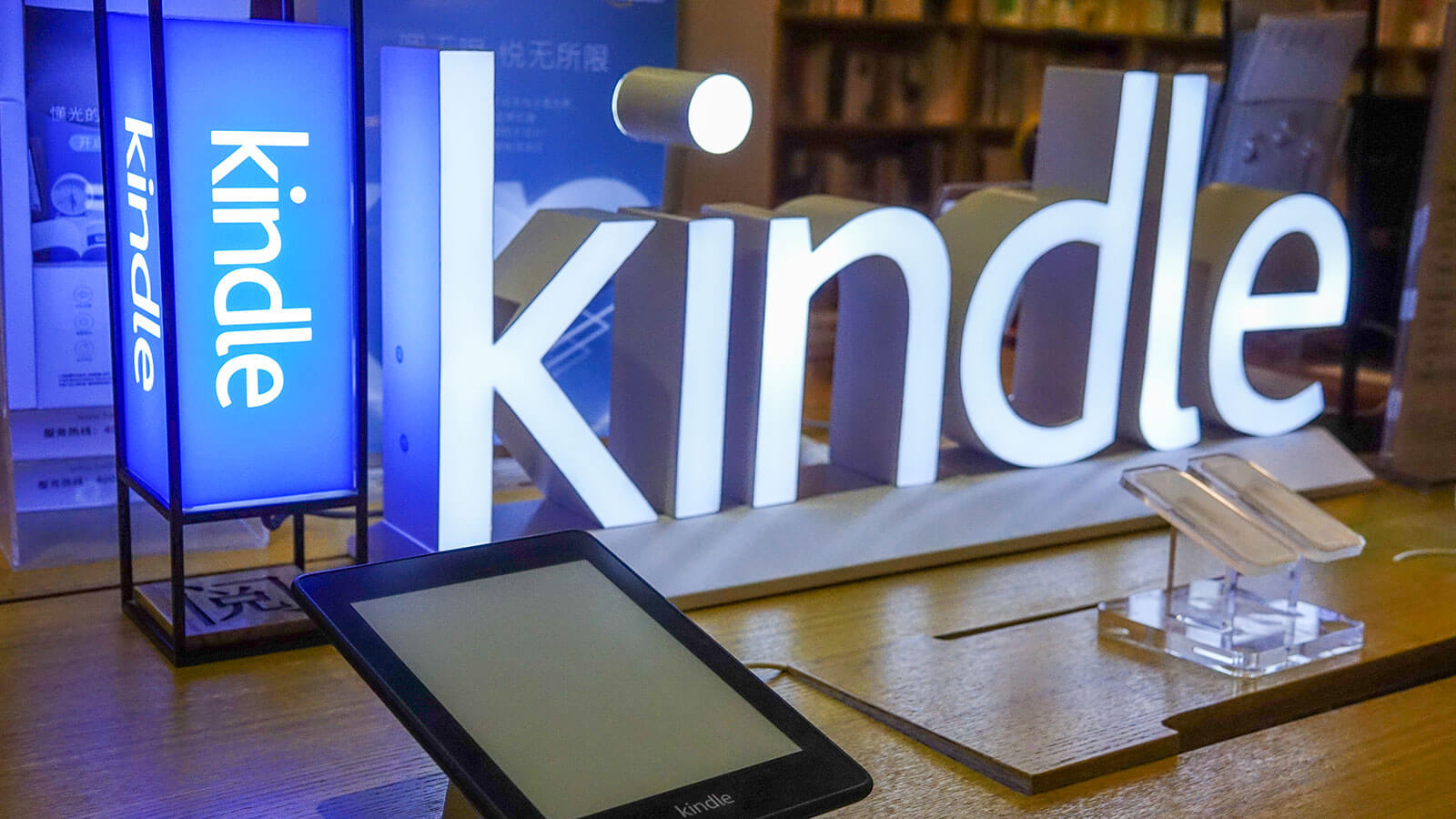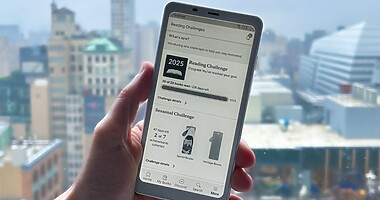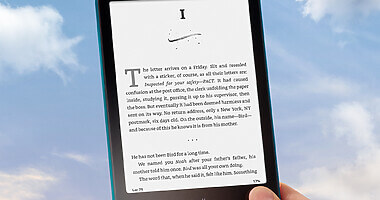Now, you can convert your MS Word document into an e-book. Then, you can access and read the new e-book on your Kindle reader or any device with the Kindle app.
This new, exciting feature was announced on Twitter by Joe Belfiore, product head and co-manager of the Office team:
We just updated Word so you can export to Kindle in the Word app.
To use this feature, you must have an Amazon account and a Kindle device or app on a Windows PC, iPad, Mac, iPhone, or Android device.
Two Formatting Options
Kindle Book: Works like an e-book with adjustable page layouts, font sizes, and sticky notes. This format works well on smaller screens.
Printed Document: Retains the formatting and layout of your Word file. You can write on the screen with Kindle Scribe. The printed format is a better option for displaying complex content like embedded tables.
Steps to Use the Export-to-Kindle Feature of MS-Word
Step 1: Update your MS Word Version
To use this feature, you need the latest version of Word. You can go to the File menu > Account > Update Options > Update Now for this.
Step 2: Open the file or document you want to convert once updated.
Step 3: Go to the File menu > Export > Send the document to Kindle > Send to Kindle
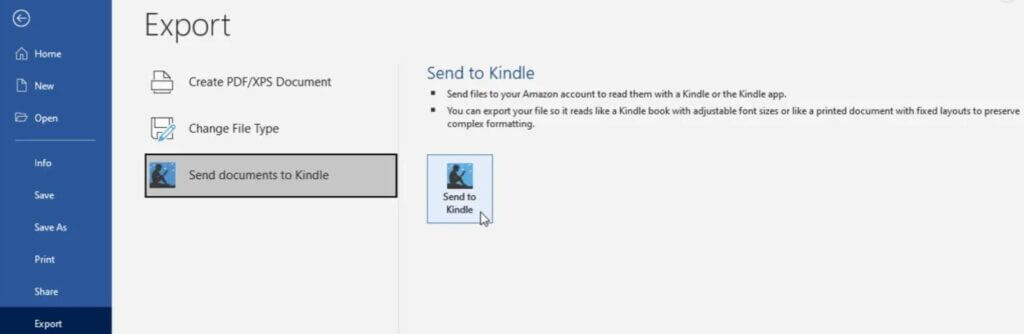
Step 4: First-time users will need to sign into their Amazon account. Then, allow Microsoft permission to send documents to your Kindle library.
Step 5: Choose the formatting option and click Send.
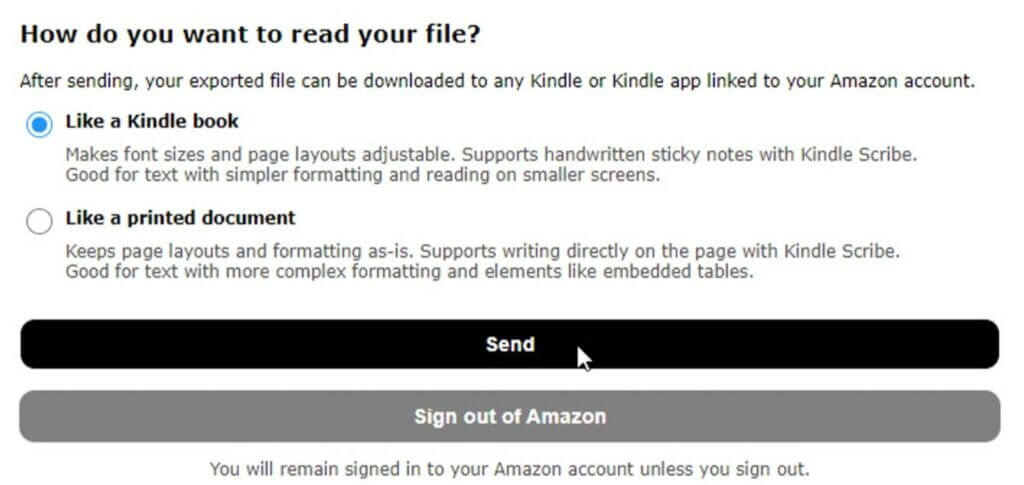
Step 6: Turn on your Kindle device or open the Kindle app on your smartphone or PC. Go to the library, and you should be able to see the new e-book.
Please open and read it.
In the Kindle book format, you can tweak your document like any e-book. Tap it to see the top toolbar and make the changes. Then, press down on a word to select it and display a dictionary and Wikipedia page defining that Word.
On the other hand, a printed document is treated like a static Word document. You can’t adjust the layout or font but can zoom in and out of the text, adjust the brightness and set orientation mode to portrait or landscape mode. If you want to adjust your formatting, switching back to Word might be a good idea. This PDF to Word conversion guide can help you with this task.
Navkiran Dhaliwal is a seasoned content writer with 10+ years of experience. When she's not writing, she can be found cooking up a storm or spending time with her dog, Rain.