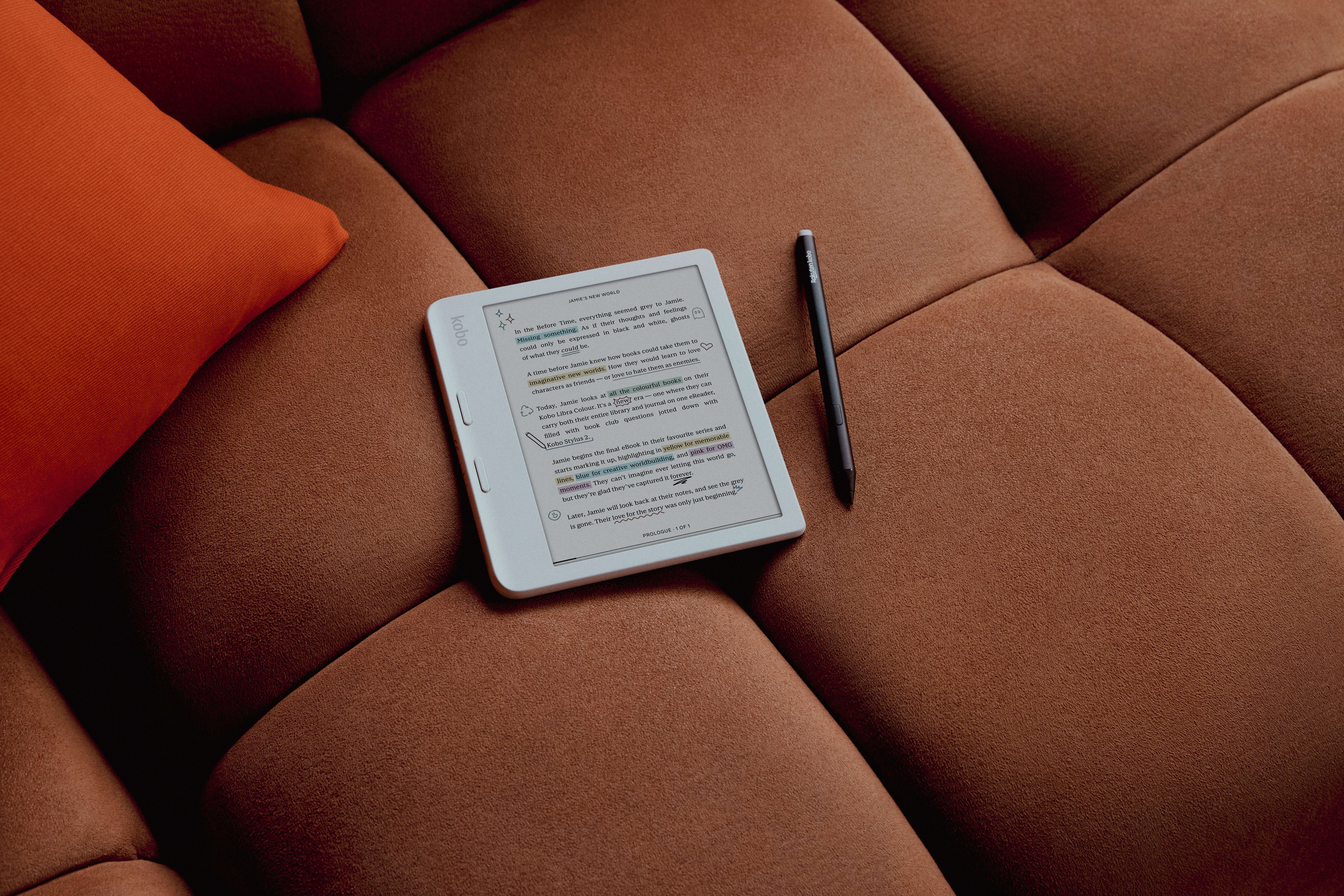Many people have recently purchased a Mac laptop or computer; some might wonder what e-readers and e-notebooks are compatible with it? There not many companies in the e-reader space that have offical apps for the Mac, and even fewer that are well supported and mostly bug free. Amazon and Kobo tend to have the most support for the Mac, but one of them, is terrible.
In writing this article, I mainly wanted to figure out, what companies had official Macintosh support. Did they work correctly on Apple Silicone and could I see myself using it regularly? Many of companies involved in the e-reader space primarily support the iPhone and iPad, the Mac computer seems like an afterthought.
Amazon
Amazon is the undisputed market leader in terms of Mac support. They have official desktop software that gives you the type of experience as Kindle for iOS. You can read books, comics, and graphic novels in the app, and it can group them by series to keep your library nice and clean. The layout, font size, margins, background color, and many other features can be adjusted. Sadly, you cannot buy books in the app, but you can sync if you have purchased digital content from a Kindle e-reader or the Amazon website.
Amazon has a Send to Kindle app for the Mac. This is useful since you have a dedicated app to transfer e-books to your Kindle e-reader or other Kindle apps. If you own a Kindle Scribe and want to edit a PDF file, using Send to Kindle for Mac is the only way to deliver a PDF to your Scribe, so you can make annotations, highlights, and draw/sign documents. If you have a DRM-Free EPUB collection, you can also send an EPUB file with Send to Kindle, and in the background it will convert the EPUB to a Kindle-friendly format.
Amazon also has an online web reader called Kindle Cloud Reader. This allows anyone with an internet browser to read any digital content you purchased from Amazon, but not in an app. People often use this on their Macs at school and work, where the IT department rarely blocks it, making it easily accessible. You can’t buy books on the web reader, but you can read anything you have purchased. If you have a big monitor or a laptop, the large screen makes reading better than on your phone.
Kobo
Rakuten Kobo has a few different methods to manage its e-book library on a Mac. The company operates a desktop app for the Mac. The app is not available for Mac in the App Store. Instead, you have to download it from their website. On my Mac Studio M1, the app is slow and sluggish; it is likely not optimized for Apple Silicon. Though useless, you can buy and read books in the app. You can read all your e-books in the app you purchased on a Kobo e-reader. Kobo Desktop allows you to customize your reading experience by adjusting font styles, sizes, alignment, and themes.
I am not a fan of this app. It seems buggy and sluggish. It doesn’t seem like they have prioritized making the app good on a Mac. They seem to push apps such as Android or iOS hard.
However, Kobo does have an online web reader. The only way to launch the web reader is to visit the Kobo website, log into your account, visit your library, and click on a book you own. It will offer to open it up via a browser. No wonder it floats under the radar since it doesn’t have a dedicated web app like the Amazon Kindle Cloud Reader.
Calibre also has full support for Kobo e-readers. You can convert a typical EPUB book into a Kobo-optimized KEPUB, which mirrors any books purchased from Kobo, along with all the advanced features. If you buy an EPUB book from another online store, you can use Adobe Digital Editions to deliver it to your e-reader.
Barnes and Noble Nook
Barnes & Noble does not have any official Mac desktop software. They have an online web reader similar to the Kobo one. You need to be logged into your NOOK account and click on My Digital Library. You can’t read any purchased magazines, but can read any e-books.
The NOOK Web Reader is fairly bare bones. There are only options to change the font size and type, or read in a one-page or two-page spread. That’s it. You can’t change the background to dark mode or adjust line spacing or margins. I would not be surprised if anyone working in the NOOK department even knows this exists. It is likely a legacy platform that existed before the bookseller was bought out and taken private.
The Calibre app fully supports the NOOK and allows you to send digital content to it. Whether you have borrowed a book from the library or purchased it from another bookstore, Adobe Digital Editions works on all NOOK e-readers.
Remarkable
Remarkable has official desktop software for the Mac, but they don’t make it easy to find it. You need to be logged into your account for them to provide you with the download link, but if you are on a Mac right now, you can download it from the Apple App Store. It is good that it is hosted there, since all permissions are already granted, and it has been optimized for Mac OS, making it quick and responsive. Users have given it a very high rating, since it seems well supported.
The Remarkable app for Mac allows users to manage and access files on their Remarkable paper tablet. You can use it to import documents, organize files, and even take and edit notes if you subscribe to reMarkable Connect. The app supports various file formats, including PDFs and EPUB ebooks, and it can also import web articles, Word documents, and PowerPoint files.
The company also offers a Google Chrome extension that allows you to convert web pages to PDF or EPUB and send them to your device with one click.
The Rest
Pocketbook – They do have an app that will install on the Mac. However, it is an iPad app and is not full screen. You can however purchase e-books and audiobooks from the Pocketbook Store. But you can’t read any e-books, since it solely relies on touchscreen support.
Onyx Boox – They only has a Mira monitor app for the Mac to give support for people who are using the Mira as a secondary monitor.
Supernote – They have a partner app for Mac. It been recently revamped and enables access to your notes and documents across all devices, facilitates easy sharing of your work with others, and helps you stay organized by managing your to-do lists. Its seamless synchronization with Supernote devices ensures a cohesive digital note-taking experience, making it an essential companion tool for Supernote device users. However, you need a Supernote for it to work.
Tolino – The Tolino webreader (a browser-based reading application) is the best option if you are looking to read on your computer. You can access it anytime through your browser, with no installation required, making it the perfect solution for flexible reading and listening. The webreader allows you to read your purchased eBooks, as well as EPUB and PDF files, and listen to your audiobooks directly on your MAC, PC or laptop with your internet browser. You can find the tolino webreader here: https://webreader.mytolino.com. Further information is available at https://mytolino.de/tolino-webreader-ebooks-online-lesen/.
Android e-readers – Most of them have zero support for the Mac and don’t even register as a device. The only way to manage your device is it Install MacDroid on your Mac and connect your device into the Mac via usb cable. wait for the e-reader to appear on the left sidebar, and there will be “show in Finder” option.
Michael Kozlowski is the editor-in-chief at Good e-Reader and has written about audiobooks and e-readers for the past fifteen years. Newspapers and websites such as the CBC, CNET, Engadget, Huffington Post and the New York Times have picked up his articles. He Lives in Vancouver, British Columbia, Canada.