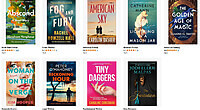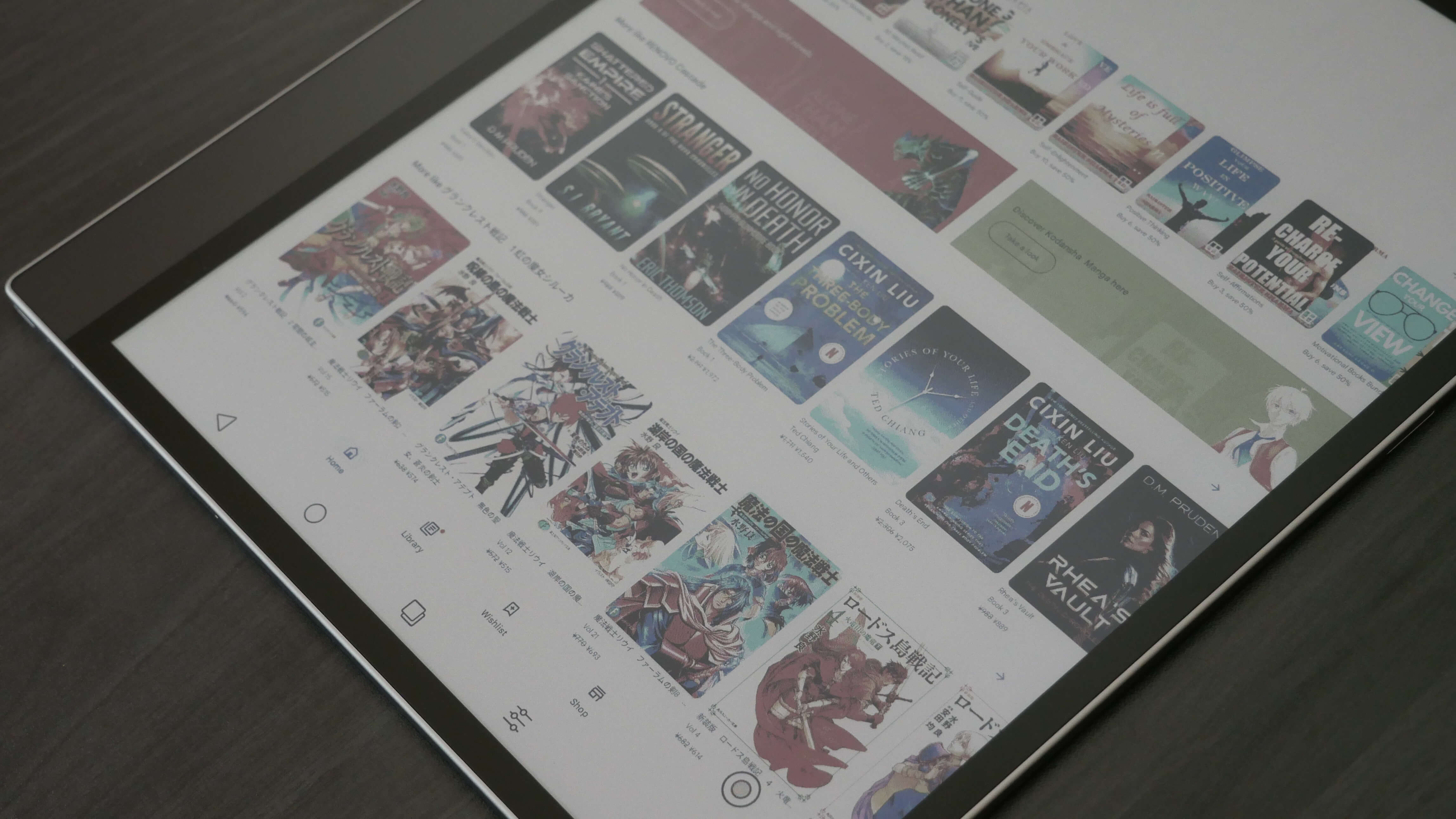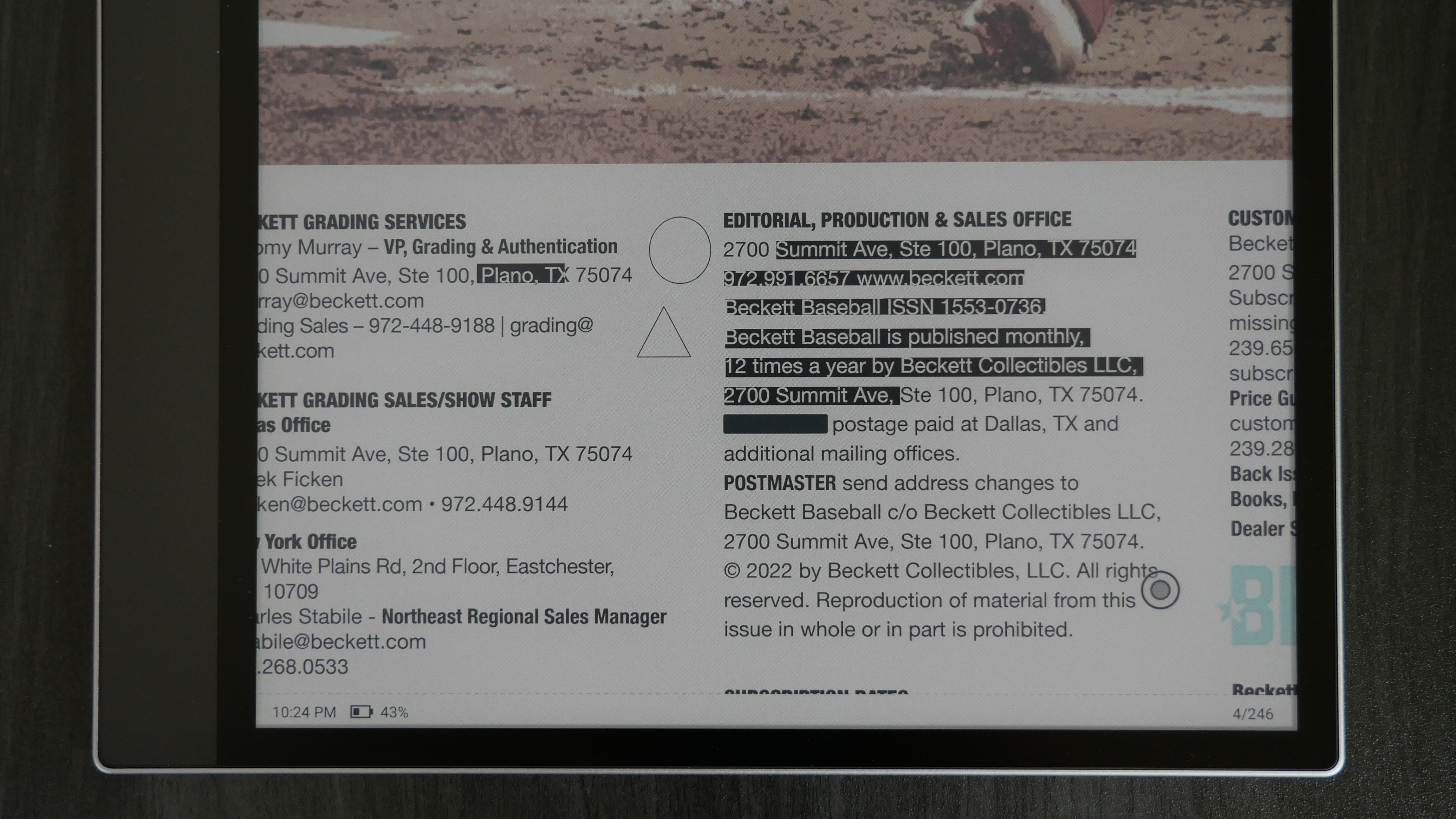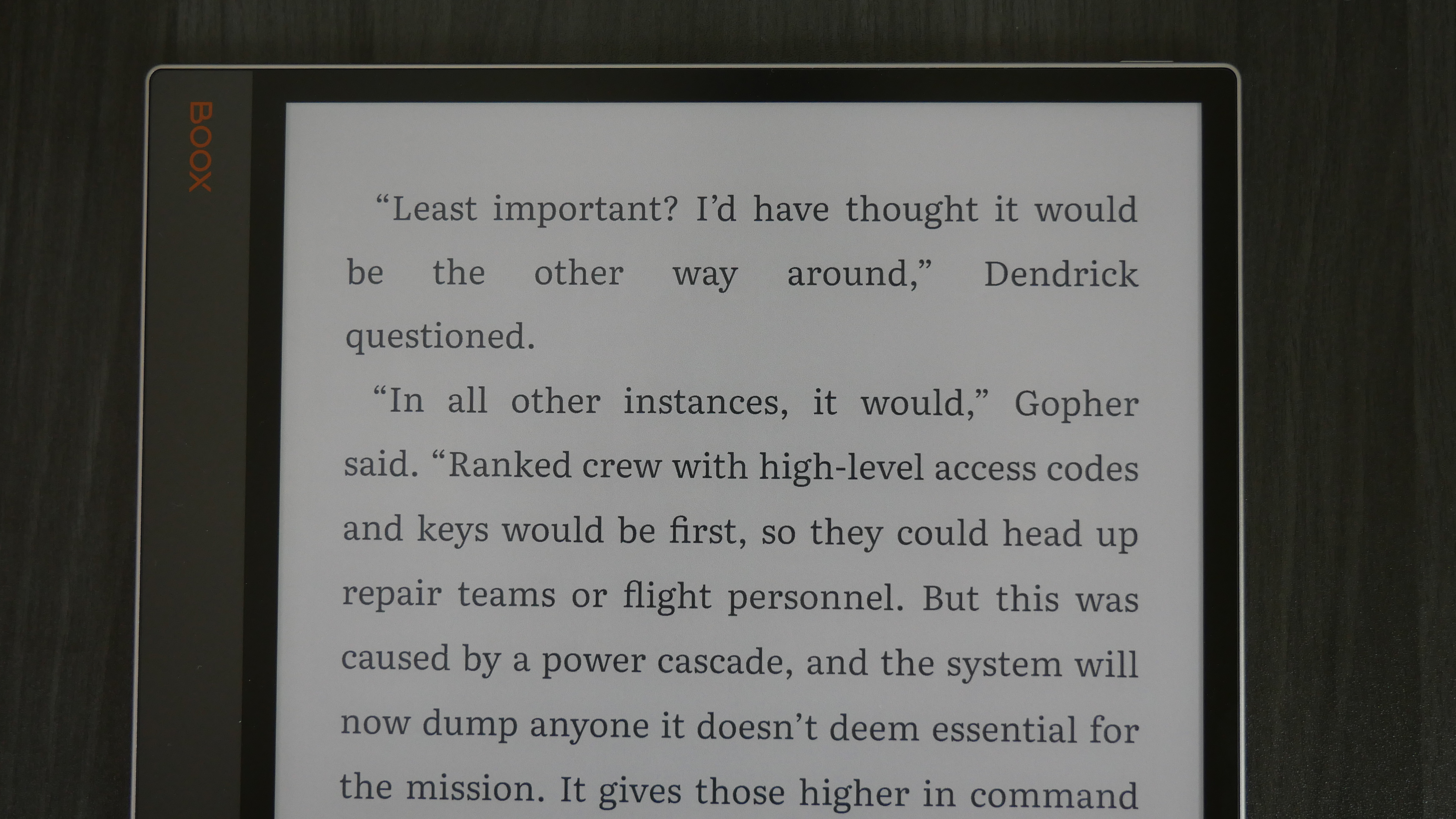The Onyx BOOX Tab XC is an A4 13.3-inch color e-notebook designed to read e-books, freehand draw, and edit PDF files. This device is more capable than most other products in the category, such as the Kindle Scribe and Remarkable Paper Pro. The major advantage the BOOX model has over its competitors is that it runs Android 13 and has full access to the Google Play Store, as well as a larger screen with a 300 PPI resolution for displaying black and white content. BOOX has two 13.3 devices in its portfolio, the Tab XC and the Note MAX
Hardware
The Tab Ultra XC features a 13.3-inch Kaleido 3 color e-paper display. It has a black and white resolution of 3200 x 2400 with 300 PPI, which is excellent for a large screen. I don’t think we have ever had this size reach 300 PPI for the resolution, so it should make PDF files and book fonts look razor sharp. The resolution of the color screen is 1600 x 1200 with a pixel density (PPI) of 150. This device does not use Wacom, which reduces the cost. Instead, it uses a new kind of EMR called InkSpire, which is also the name of the stylus that comes with it. Read during the day or night, thanks to the front-lit display and a color temperature system. A series of white and amber LED lights allows you to mix them to achieve the desired screen brightness.
Underneath the hood is a 2.8 GHz Octa-core processor, 6GB of RAM, and 128GB of internal storage. There is no SD card to enhance storage further. It has dual stereo speakers for audiobooks, music, or podcasts. Bluetooth 5.0 is available for those who prefer wireless earbuds, headphones, or an external keyboard. WiFi is available and features a USB-C port for data transfer and charging. A respectable 5,500mAh Li-ion Polymer battery powers it. The dimensions are 287.5 x 243 x 5.3 mm (11.3 x 9.6 x 0.21 in.), and it weighs 625 g (22 oz).
Onyx is marketing the BOOX XC as a Tablet PC, and they aren’t joking. This is the most responsive tablet on the market; everything is super fast. There are four different speed modes (HD, Performance, Fast, and Ultra Fast) to increase overall performance. HD provides unparalleled image quality and is the default setting. Ultra-fast, it will allow you to play Android Games, use apps, and watch YouTube videos with little to no framerate issues. It’s the first tablet I’ve ever used with an E Ink screen. Used in conjunction with the Onyx Boox Keyboard, you can turn the X into a productivity powerhouse.
Software
Tab Ultra XC 2025 edition runs Google Android 13 and has full access to Play Services and the Google Play Store. This is likely where most users will download their apps and keep them up to date. Powered by AI-driven tools, it offers advanced file management and robust note-taking capabilities. Onyx is running Boox OS, a customized launcher optimized for e-paper e-readers, e-notes, and tablets. The company constantly releases firmware updates to refine reading, writing, and overall performance. They do this every couple of months, which is suitable for users who can invest in the Onyx platform, knowing that it will be supported for at least five years.
The Tab X C delivers a comprehensive multimedia experience that transforms your work and creativity. Combining different media types, such as text, graphics, and audio, into one digital file provides a rich and engaging reading and writing experience. With Smart Scribe, effortlessly develop ideas and refine sketches using a variety of templates, brushes, and layers. With the split-screen mode, Tab X C allows you to view project plans while monitoring progress updates seamlessly, compare data sets side-by-side for in-depth analysis, or review documents while taking notes.
The navigation bar is located at the bottom, and the UI elements change depending on what you have open, such as the Note-taking app, reading app, Google Play, or the internet browser. The home screen provides shortcuts to the library, note-taking app, file browser, apps, and settings. You can click on things to launch specific elements, but this also supports gesture control. If you swipe upwards from the bottom of the Ultra, below the icons, you will automatically go to the home screen. If you swipe downwards from the top, you get the typical Android notifications. Swipe downward where the WIFI and click symbol is, and you will launch the main settings dropdown menu. If you long-press on the main home screen, you can now add widgets, which is exciting. There are a few stock ones, such as calendar, weather, and clock, but you can download additional ones from Google Play.
The main dropdown is called Control Center. This is where you can establish a Wi-Fi network, set up Bluetooth connections, access the E Ink Control Center, rotate the screen, screen cast, mute notifications, turn the touchscreen on or off, split the screen view, record the screen, use Boox Drop, Take a Screenshot, enable Do Not Disturb mode, and refresh the screen. You can also adjust the volume of the two stereo speakers, or if you are using Bluetooth headphones. The front-light and color temperature system can also be adjusted here. There is also a small gear setting that allows you to deactivate or activate any of the options listed here on the Control Center.
E INK Control Center is beneficial. You can control the dark and light levels of the entire device. This helps with contrast. I prefer to have the icons and text a little bit darker than the default setting. You can also adjust the light and dark values on an app-by-app basis. So, let’s say you downloaded the Kindle app, but found the UI and text a little bit dark. You can access the Control Center, adjust the darker values, and they will always be there whenever you launch the app in the future.
Onyx has updated its naming conventions for speed modes. They are now called HD, which is the default standard. Balanced, on the other hand, provides a nice blend of increased performance with slight image degradation. Fast gives the. Ultra into overdrive, quicker, while Ultrafast is ideal for watching streaming video or listening to audio, from sources such as YouTube or Spotify.
NeoReader enhances document control, allowing you to highlight key passages in PDFs, add annotations, and customize themes, including OCR for precise text recognition and customizable gestures for efficient navigation. The Neoreader app supports a wide range of file formats, including PDF, CAJ, DJVU, CBR, CBZ, EPUB, EPUB3, AZW3, MOBI, TXT, DOC, DOCX, FB2, CHM, RTF, HTML, ZIP, PRC, PPT, and PPTX. Excelling in both flexibility and connectivity, Tab X C facilitates seamless file transfers through BOOXDrop and enables effortless synchronization with cloud storage services such as Onyx Cloud, Google Drive, Dropbox, and OneDrive. This allows you to access your files anytime, anywhere, ensuring that your workflow remains uninterrupted.
At its core, the Tab X C is an all-in-one hub for productivity and creativity. From reducing eyestrain to enabling distraction-free focus, this device effortlessly transitions between work and life. Whether drafting reports, reading eBooks, or exploring new ideas, Tab X C empowers you to achieve more with less effort.
Writing
One of the best things about the Onyx Boox Tab XC is the sheer number of features they have added to the writing experience. Similar to the Remarkable 2 and Supernote, there are layers. This allows you, for example, to use layer 1 as some grass, layer 2 as the sky, and layer 3 as a house. When you are on layer 3 and decide you want to erase something, it will not affect layers 1 or 2, which makes the Air shine as a tool for artists, game designers, and other professions.
When you want to draw something, there is a slew of pens and pencils, and even other tools like a mechanical pencil and highlighter, a fountain pen, a paint brush, a ballpoint pen, or text. There are also line thickness settings to get thinner or thicker lines; the accompanying stylus has 4096 degrees of pressure sensitivity. There are 18 different colors to draw with or edit PDF files.
The Tab XC allows you to export notes to your PC or MAC in PNG or PDF format, and also import notes from your PC or MAC to your computer. But what else can it do? You can screencast whatever is on your Note 3 directly to your PC. This is useful during meetings or to show people what you have been working on, rather than crowding around the e-reader. Onyx also has a companion app for Android, and they are working on an iOS version. This is optional to use. It lets you sync everything to your smartphone or from your smartphone to the e-Note. Onyx also provides 1 GB of cloud storage for all content stored in their cloud. You only need to use the companion app if you want smartphone integration.
There are a few essential features worth mentioning. Documents can have up to 500 pages, allowing for extensive notes. I also appreciate being able to save your favorite pen settings to the top UI, allowing you to select each one by tapping it with your finger or using the stylus. For example, Pen 1 can have a pencil with thick lines and be back. Pen 2 can be a highlighter with red and thin lines, while Pen 3 can be a brush with super-thick lines. I also like how you can import pictures from Dropbox or Google Drive directly into the notes, resize them within a note, and edit them as well.
PDF is an essential aspect of the XC. You can view full-color documents in 4096 total colors. You can highlight text with a few different colors, sign documents, and view multiple pages at the same time. Since this is a 13.3, you can easily view a PDF in a two-page spread. The stock NEOREADER app is suitable for PDF files, but I recommend using one from Google Play, such as Adobe Acrobat or a similar app.
Wrap up
The BOOX Tab XC is one of the best 13.3-inch tablets of the year. It handily beats the Remarkable Paper Pro in terms of performance and app integration. The Remarkable can display more colors, but it is slower and less responsive compared to the XC. The Kindle Scribe is better than the XC, primarily due to its smaller screen with a 300 PPI resolution and the display’s limited color palette of only black and white e-paper. The Scribe runs Linux, so it is more robust than Android. The Kindle bookstore built right in makes it a solid e-reader, and being able to edit Kindle books cannot be discounted.
BOOX has 16 international products listed on its website, which is how it generates revenue. They only generate revenue from selling hardware and do not monetize software. It can get confusing to find the right BOOX product for your needs. If you need a 13.3-inch color e-notebook that runs a modern version of Android, has the Play Store, and is a good e-notebook, you might want to pick this up.
Michael Kozlowski is the editor-in-chief at Good e-Reader and has written about audiobooks and e-readers for the past fifteen years. Newspapers and websites such as the CBC, CNET, Engadget, Huffington Post and the New York Times have picked up his articles. He Lives in Vancouver, British Columbia, Canada.