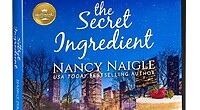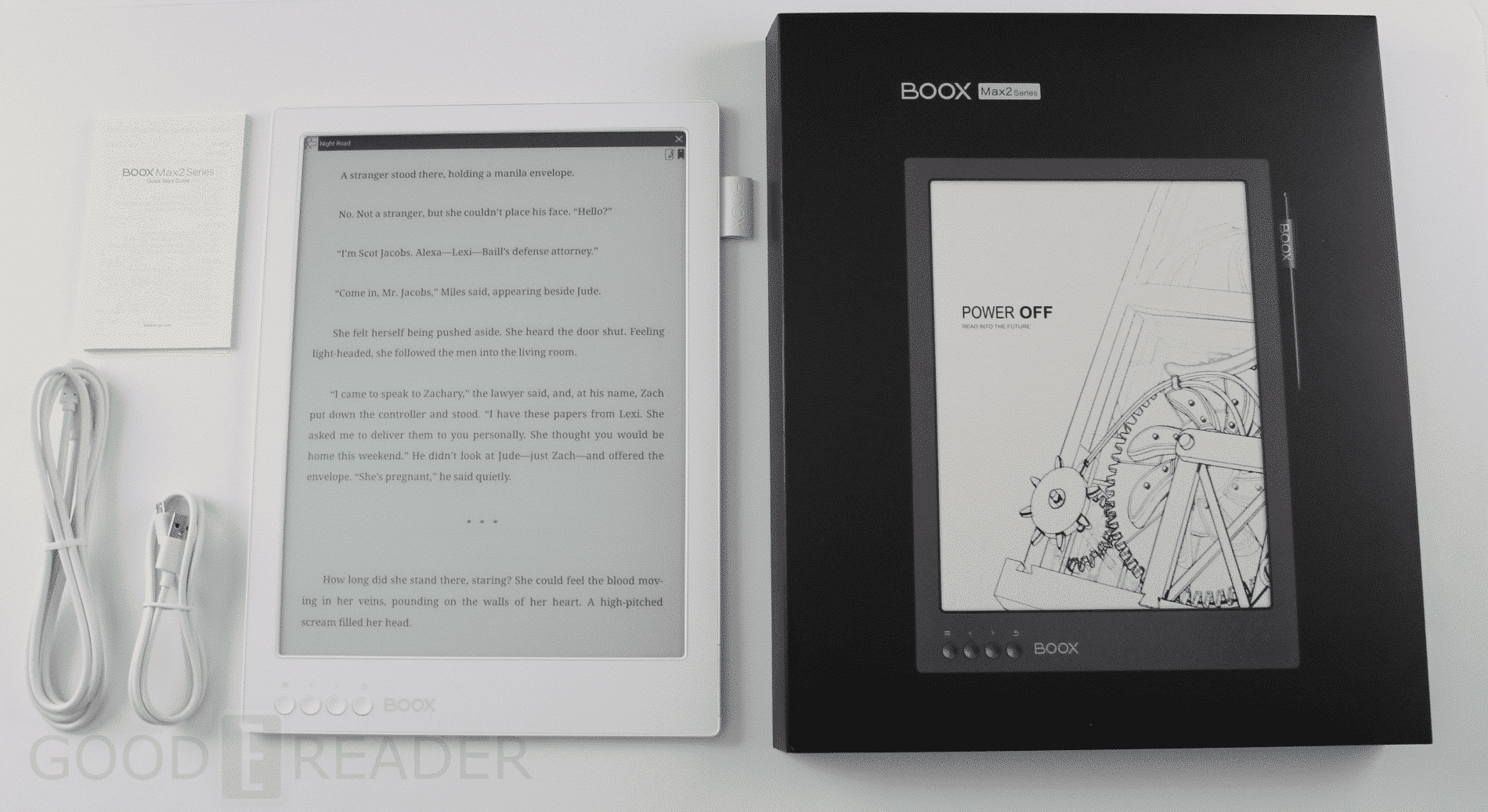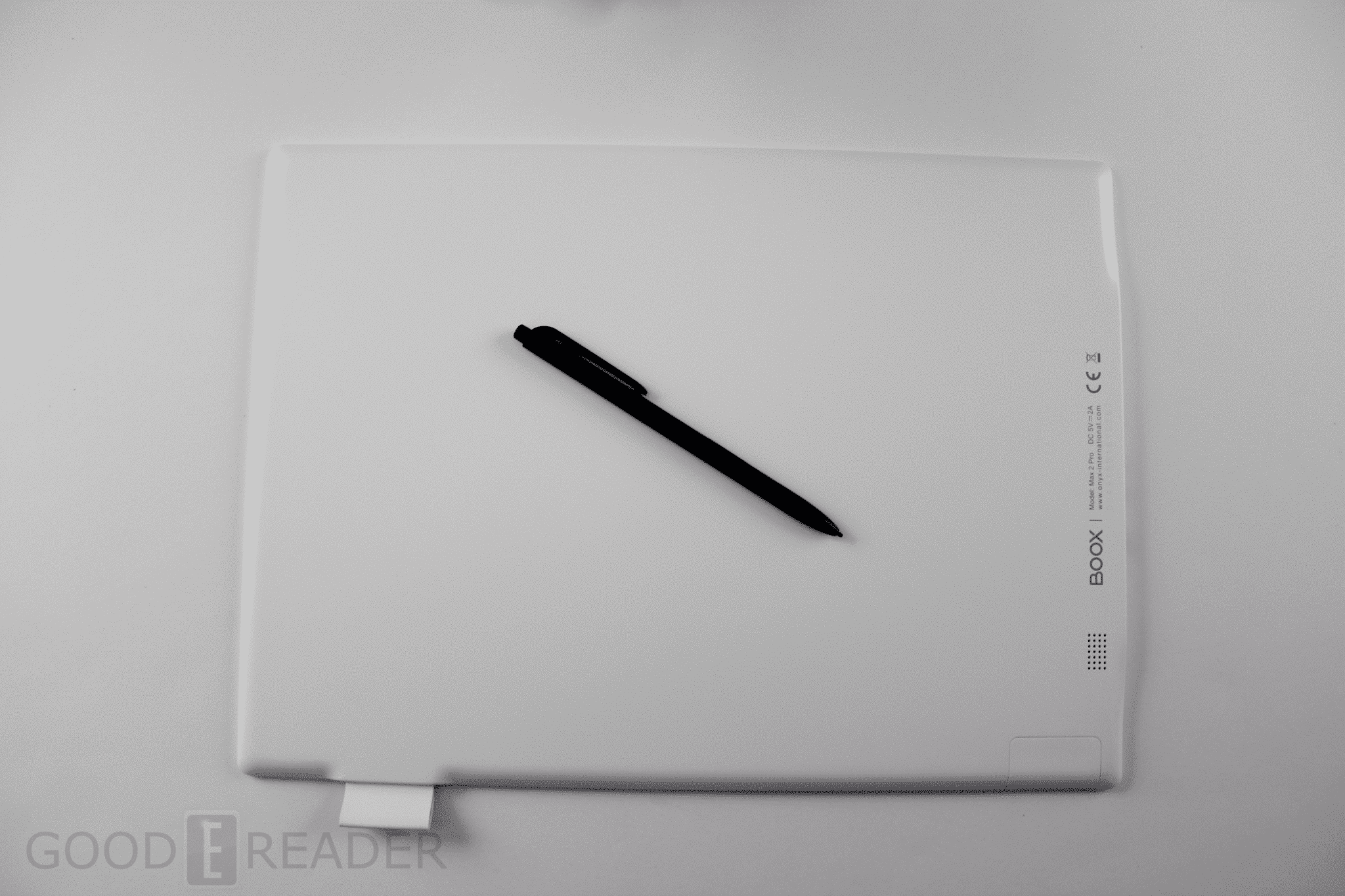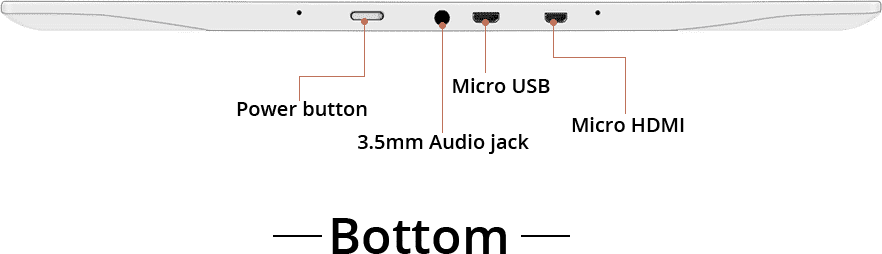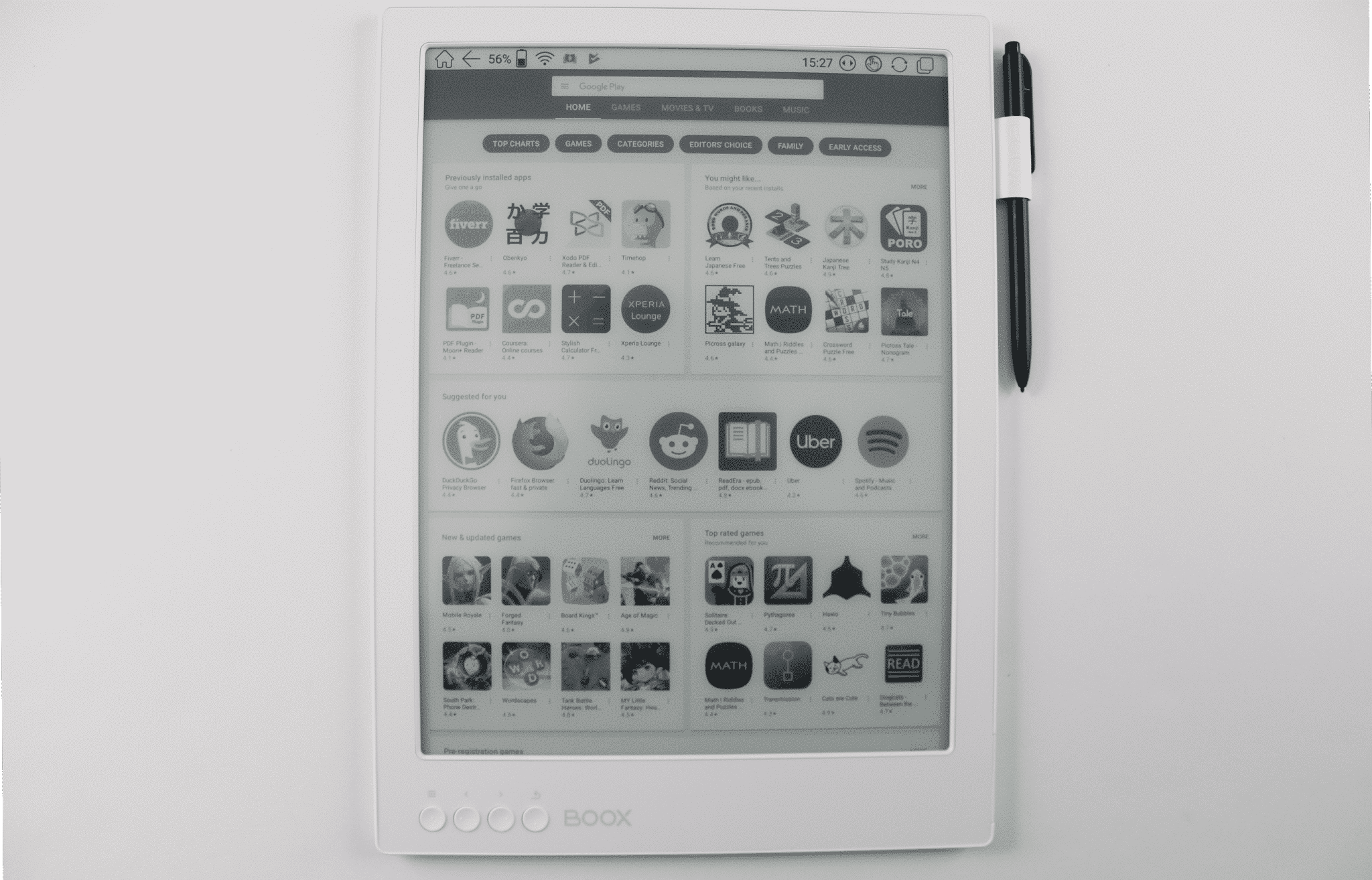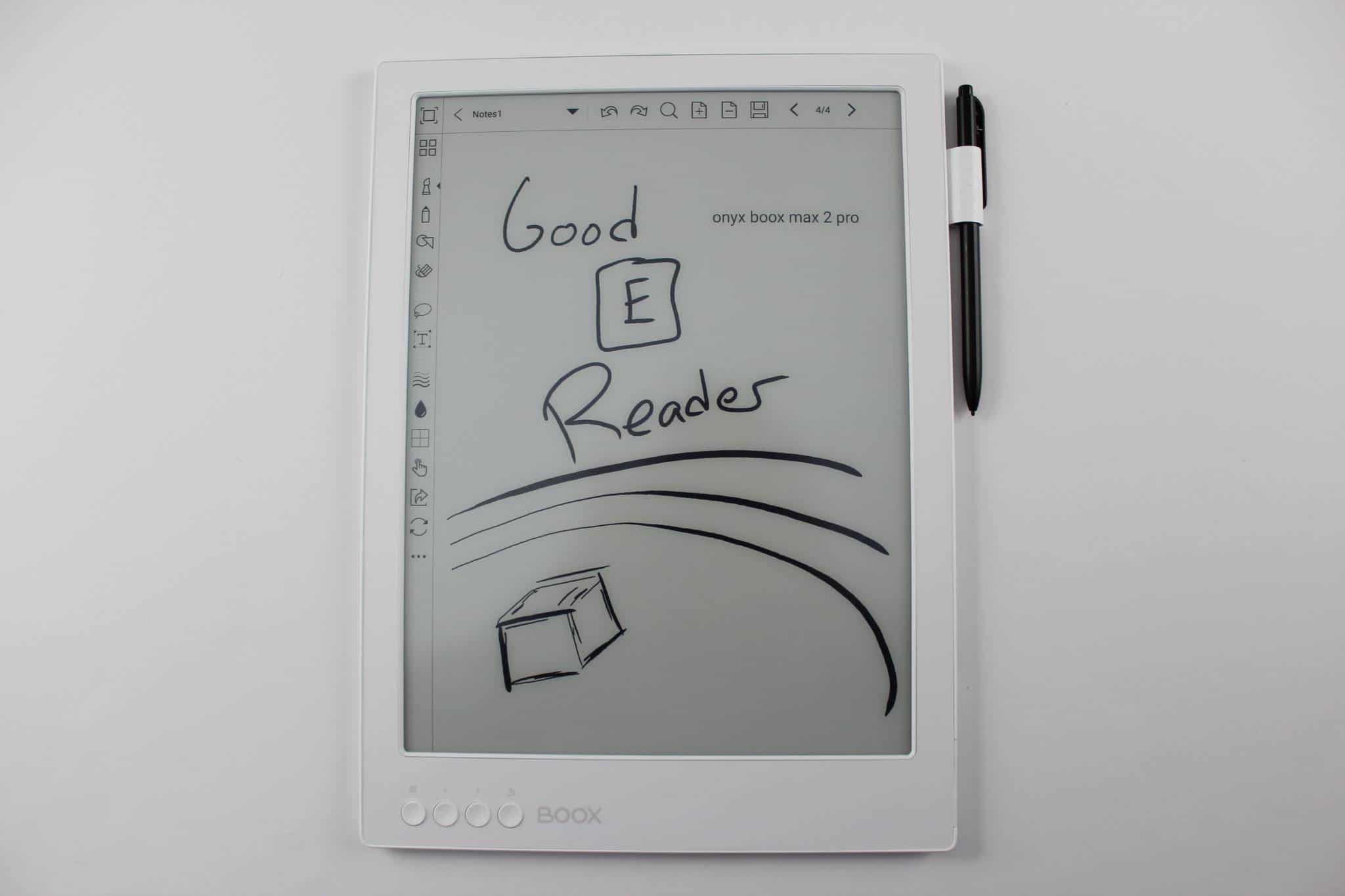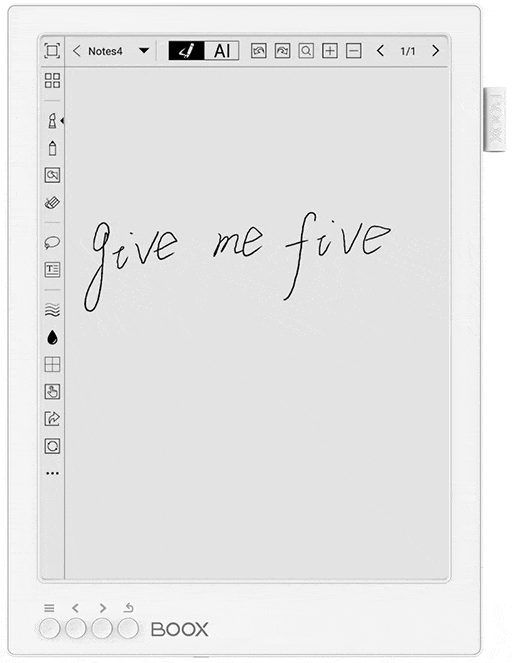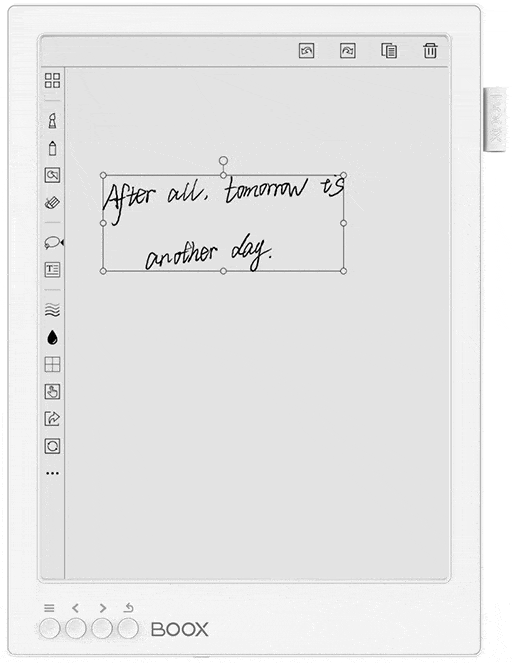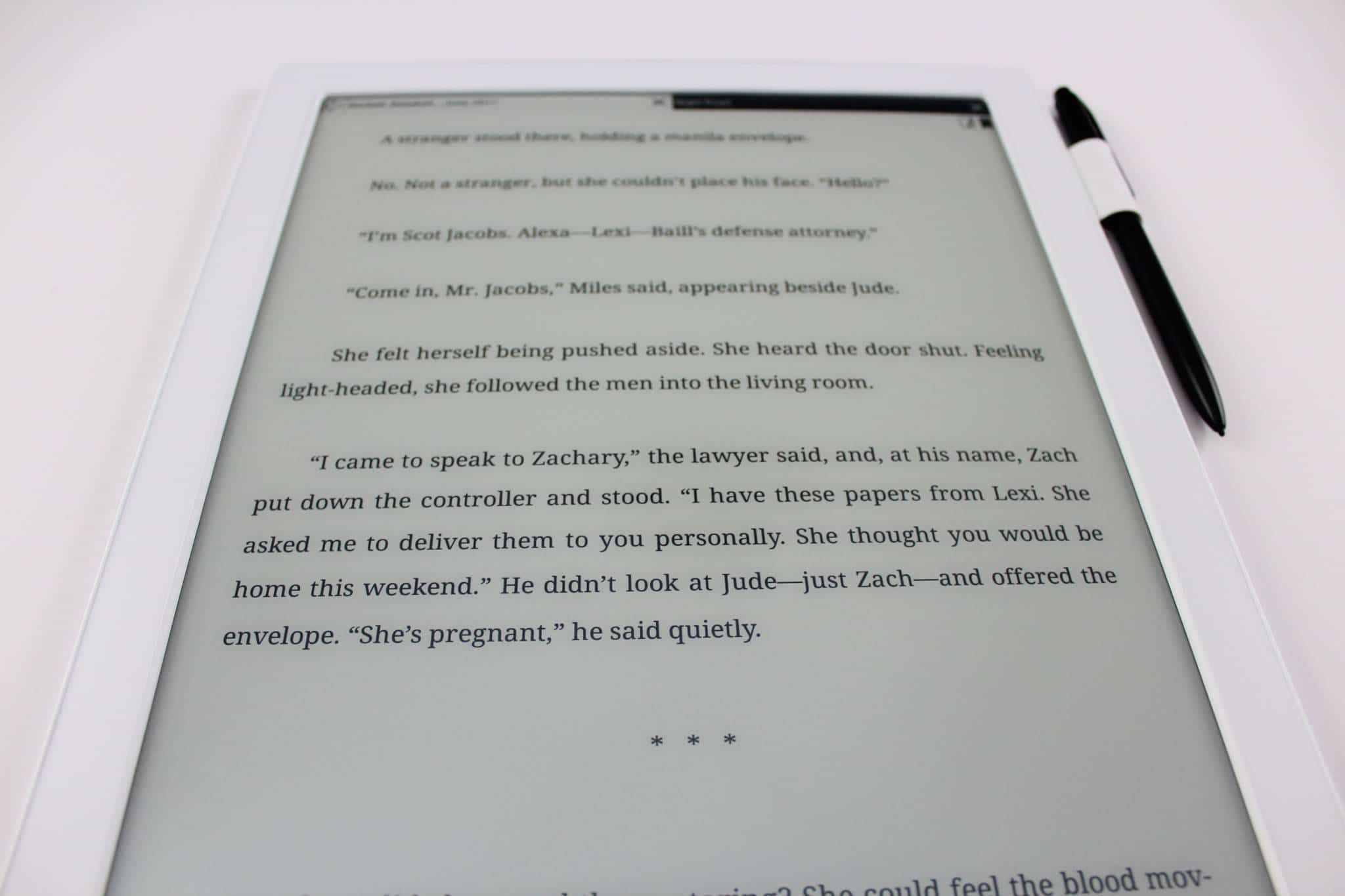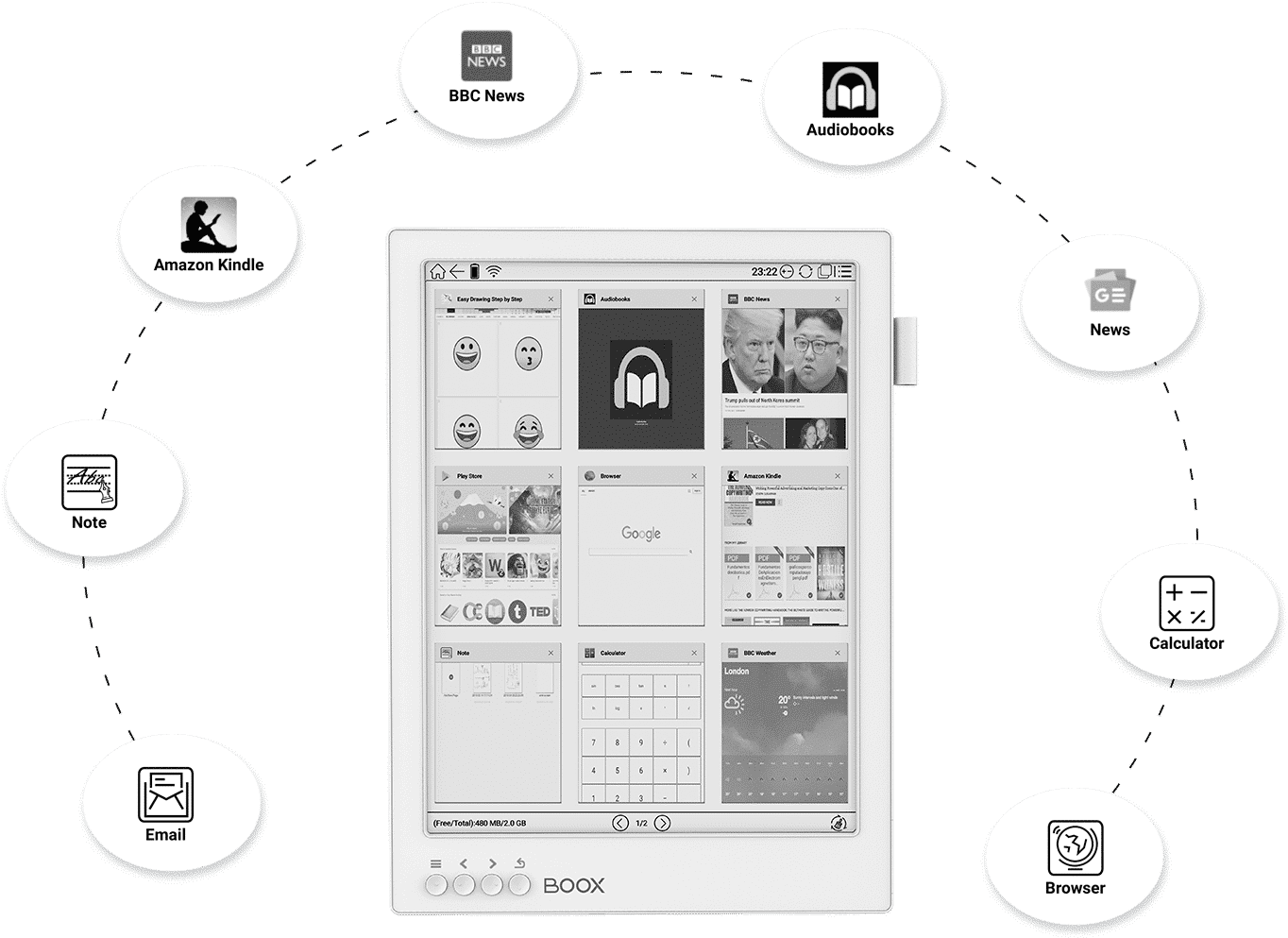Onyx Boox is celebrating their diamond anniversary, which is ten full years of developing e-readers. The company released the MAX 2 Pro Limited Edition and this device is a truly multifunctional E Ink device. It was designed to take notes and edit PDF files with the accompanied stylus. It has an e-reading app that can virtually read most popular formats and it has Google Android 6.0 and a fully functional Play Store to download and pay for apps.
Hardware
The Onyx Boox MAX2 PRO features a 13.3 inch E Ink Carta and Mobius screen. This is the same technology that Kobo employed in the Forma. Mobius makes the device lighter and protects it better if you drop it, since the screen is basically made of plastic and not glass. The screen is completely sunken and not flush with the bezel. I found that the screen is really reflective for some reason. The MAX2 does not have a front-lit display or a color temperature system. This is not very surprising because none of these devices that are 13.3 inches currently have a lighting system.
The resolution is 2220×1650 and has a PPI of 207. It has a WACOM screen that works with the accompanied stylus. This is useful of you want to freehand draw, take notes in ebooks or edit PDF files. It also has a capacitive touchscreen display for finger and tap gestures.
Underneath the hood is a 1.6 GHZ Quad core CPU, 4GB of RAM and 64GB of internal storage. This is a tremendous upgrade from the regular MAX2 model that has 2GB of RAM and only 32G of internal storage.
The MAX2 PRO has wireless internet access and has settings that can automatically be disabled after a certain duration of time. This will extend the battery life if you are not doing any tasks that require connectivity. Bluetooth 4.1 is a major selling point because you can connect up wireless headphones or a speaker to listen to audiobooks or music. There is a single mono speaker that emits sound, but I tend to prefer e-readers that have a dual speaker setup, since sound is normally better. If love your analog headphones or earbuds there is a 3.5mm headphone jack.
Dasung used to rule the roost with their dumb terminals, which was basically an E Ink screen that connected up to your laptop or PC with HDMI. Onyx has added this functionality to the MAX2 PRO and it comes with a free cable. You can connect it up to your PC and it will act as a secondary monitor and does a very good job when it is in A2 mode. Some people prefer to have an E Ink screen that is easier on the eyes than a really bright computer monitor. Although you can’t wall mount the MAX2, Onyx does sell a stand for it that is adjustable to be placed in landscape or portrait mode.
Design wise, the MAX2 PRO has a completely white body on the front and back. I found that white bodies usually make the screen appear greyer than black bodies, which normally makes text really pop. It will take users some getting used to. On the bottom of the MAX2 is a status indicator light that is built into the power switch, it also has a USB port for charging and transferring data, Micro HDMI and a microphone. There is also a hard reset button if the e-reader becomes unresponsive.
The dimensions are 325x237x7.5mm and it is powered by a giant 4100 mAh battery, which will last a few weeks if you are running Android apps all of the time. It also retails for $850, which is on the expensive side.
Software
The Onyx Boox MAX2 PRO is running Google Android 6.0 and has Google Play. In order to get Google Play running properly you have to update the e-reader to the latest version of the Onyx operating system. Our review unit shipped with stock firmware and Play did not work, it wasn’t until we updated the firmware that it worked again and also updated the UI to the latest and greatest.
In order to get Play working you have to go to the settings menu and visit the accounts page where you would enter your Google login and password. Next you want to click on Apps and click on enable Google Play support, which will automatically register your devices ID directly with the Google Servers, enabling Play Services. When you visit the Apps menu from the main UI you can click on the Play Store and enter your login details again and the Play Store will be fully functional.
Onyx has their own app store built in the PRO, but there are only 64 apps currently available and 75% of them are all in Chinese. Onyx also has a digital bookstore, whose content is powered by JD Read, which is one of the largest digital ecosystems in China, but sadly all of the titles are in Chinese, which is not very applicable to a North American or Western European audience. There is an option to disable the store in the settings menu, but the UI marker for the Store does not disappear, I wish it did.
The main UI of the Onyx PRO is on the left hand side, instead of the bottom. You can quickly jump to your library, internal storage, note taking, apps or settings. The home screen comprises of the the last book you opened up, and shows a big picture of the cover art, alongside the percentage read. Underneath that are other titles that you recently imported.
At the very top of the screen a bunch of Android UI entries. This includes remaining battery, WIFI, A2 mode, disable/enable touchscreen, Bluetooth and volume buttons. If you click at the very top of the screen a little dropdown menu appears that allows you to quickly disable/enable WIFI, Bluetooth or power saver mode.
Onyx does something very interesting with the library menu, which contains all of your PDF files and e-books. You can scan for metadata, which adds covers to titles that do not have them. This often occurs with royalty free content, but also ones that are issued by major publishers. This is useful because you no longer have to use a program like Calibre, you can do it directly on the e-reader. You can also do other things like switch between grid or list view or delete the book entirely off your device.
The file explorer allows you to browse everything that you have sideloaded on your device, which would include ebooks and PDF files that you did not copy to the main books directly, sideloaded apps, audiobooks or music.
One of the flagship aspects of the MAX2 PRO is the digital note taking experience and with all of the recent firmware updates, it really feels like a Photoshop experience. The stylus has 4096 different degrees of pressure sensitivity, useful for really flexing your drawing muscles. There are a few different pen and pencil types to make the lines thicker or thinner. There is an Ink setting, which is useful for painting a large section of the screen black and then a white version of Ink, where can draw inside the back area.
There is a new text option that opens up the keyboard and allows you to write a body of text. This text can be repositioned with a box that surrounds it. You can reverse it, make it larger or smaller or drag it anywhere in the document. This might be really useful for speech or thought bubbles for artists that are drawing comic book or manga. If you write down a bunch of text by freehand, the new engine will automatically convert it to proper text.
Using the stylus is very robust and erasing content is a breeze. There is an eraser at the top that by default will just erase the last thing you did. But there are more advanced settings to delete a specific area, but highlighting it, and also delete everything on any given page.
There are only a dozen different backgrounds available, such as sheet music and college rules. There is an option to import in your own backgrounds, useful for shopping lists or appointments.
e-Reading Experience
Onyx has a stock e-reading application that can read PDF, EPUB , TXT, DJVU, HTML, RTF, FB2, DOC, MOBI, CHM documents. The manual page turn buttons only work with the built-in e-reading app and is not compatible with Android apps, such as Nook or Kobo. This is because these apps were designed with a touchscreen in mind and not physical buttons.
Reading on a giant 13.3 inch reader that supports A4 documents is utterly amazing! It fits so much text on the screen at any given time, that you won’t have to make as many page turns as a six inch e-reader. Page turns are lighting quick and there are many options to change the font-type, font size, line spacing or margins. There are plenty of advanced settings depending on your region, such as support for Arabic, Russian, Chinese and 50 different languages.
There are few different features that I really like. One is being able to disable the top navigation bar when reading an ebook, so the entire page is just text, without any bothersome notifications in the system tray. Contrast will give you flexibility to make the text lighter or darker, giving you the ability to make the text bolder, without having to use a bold font. I like the way Onyx is doing it, because you do not need a dedicated bold font like Ember Bold, you can just use a favorite font and make it bold on its own. If you find a level you are completely happy with, you can checkmark the system option, to apply it to every single ebook.
If you belong to a book club or just like to edit ebooks, there is an option to open up a split screen view in landscape mode. A blank page is on one side of the screen and the text is on the other. You can draw and take notes, but you cannot edit or draw on an ebook directly, this is just a basic workaround.
The MAX2 PRO really shines when viewing PDF files, since it will show them in A4, bypassing the need to pinch and zoom to read an area of text. You can draw right on the PDF document when Sketch mode is enabled. Edited PDF documents can be saved as independent documents and can be uploaded directly to Dropbox or Evernote, since the MAX2 has syncing functionality with these two services in the settings menu.
Wrap up
The MAX2 Pro is a better investment than the MAX2 that came out last year. The extra 32 GB of storage and 2GB of RAM really makes a difference. This gives users a total of 64GB of storage and 4GB of RAM, alongside a quad-core 1.6GHZ quad core processor to make everything load quickly
This device is basically as new breed of e-readers that blur the line between ebook reader and tablet. It provides a ton of flexibility and freedom to be productive, to consume literature or just to play around with Google Play and download a bunch of apps. A2 mode will ensure that most apps will perform well, and Onyx has done something special with their A2 system, it does not blur or degrade text, which is something they exclusively do.
There are some bugs with the e-reader, not nothing that won’t be fixed with a future firmware update. The Amazon Kindle app will not work, unless A2 mode is on. Downloading a 600MB firmware update took almost an hour on a fiber-optic connection. Disabling the store doesn’t remove the icon, but when you click on it, it just says the store is disabled, please renabble.
In the end, the Onyx Boox MAX2 PRO is the best 13.3 inch e-reader currently available. The Sony Digital Paper DPT-RP1 is great, but only reads and edits PDF files, it doesn’t even have an internet browser. Most other 13.3 are outdated, Onyx is pretty well the only guys that continue to make devices with such a large screen.
Michael Kozlowski is the editor-in-chief at Good e-Reader and has written about audiobooks and e-readers for the past fifteen years. Newspapers and websites such as the CBC, CNET, Engadget, Huffington Post and the New York Times have picked up his articles. He Lives in Vancouver, British Columbia, Canada.