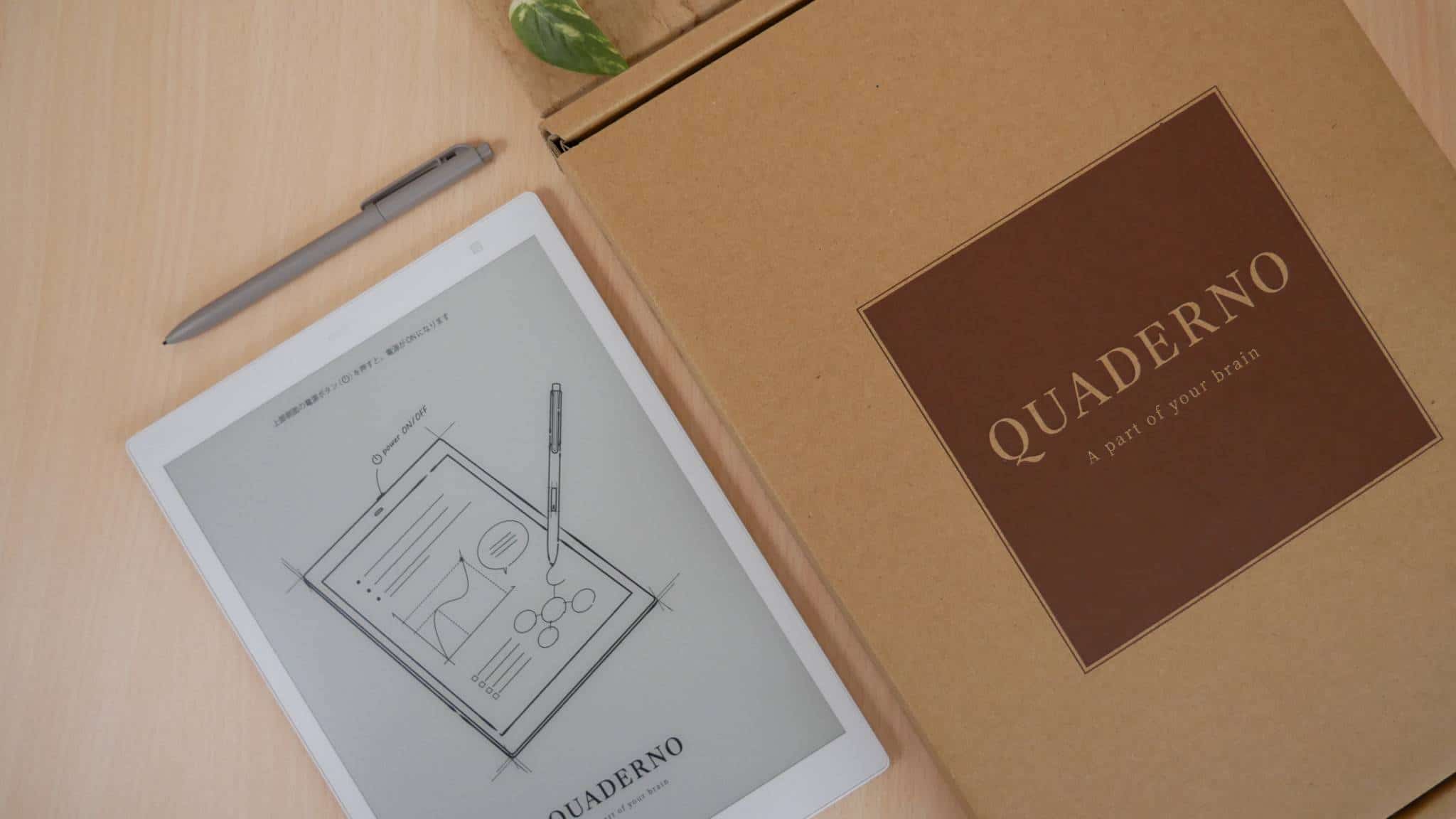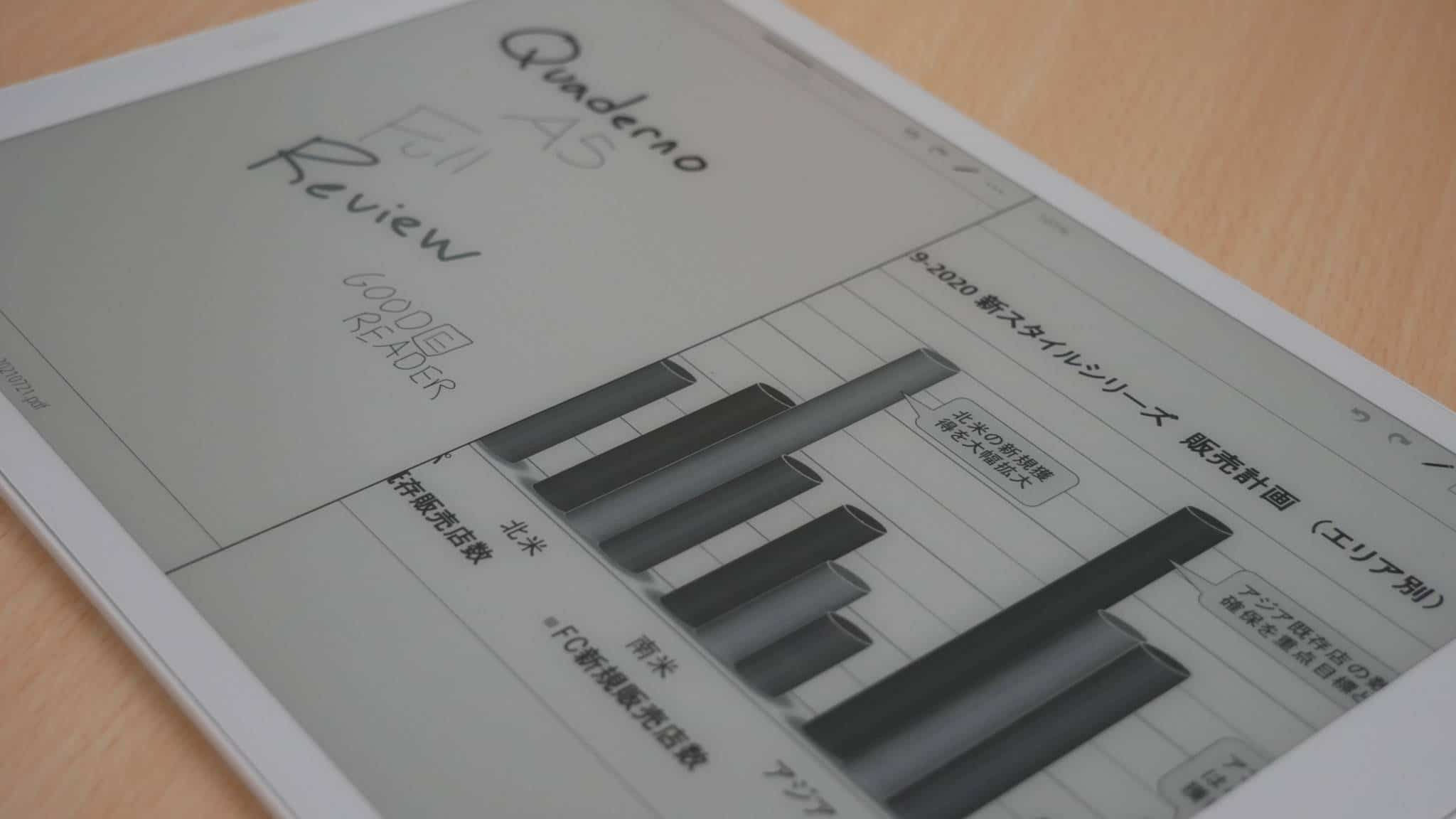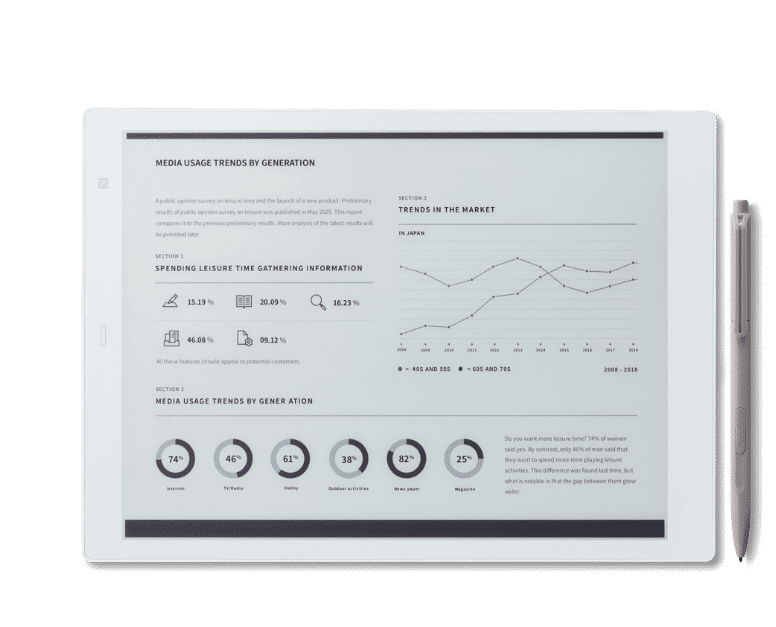The Fujitsu A5 is a 10.3 inch digital note taking device that excels at viewing and editing PDF files, taking notes, freehand drawing and keeping track of all of your schedules and meetings. This model is the second generation, the first came out in 2019, and was based on four year old Sony DPT-RP1 hardware. Fujitsu has always exceled at their robust software experience. You can view documents with a two page spread or a split screen view, which is tremendously useful if you are juggling a heavy workload. The model number for the Quaderno A5 is FMVDP51.
Hardware
The Quaderno A5 gen 2 features a 10.3 inch E INK display with a resolution of 1404 x 1872 with 227 PPI. The screen is capacitive, so you can use your finger to interact with it and for the first time, Fujitsu is utilizing a WACOM display. The inclusion of WACOM means that the accompanied stylus never needs to be recharged and many other stylus on the market is compatible, such as the Lamy Al-Star or Remakerable 2 Marker Plus.
One of the most compelling aspect of this device is the new E INK Carta 1250 e-paper technology. It has a thinner film, which results in a wider gamut and higher contrast ratio. It also leverages the same updates of Carta 1200, which provides lower latency when using a stylus, currently it has 30 milliseconds. PDF files will load faster and the pages will turn faster.
So what exactly is an A5 screen, what type of documents does it display? This device is geared towards reading A5 documents, and although A5 isn’t as popular as its A4 paper size cousin, it is still considered the go-to size for a number of paper projects. Examples include flyers, leaflets, marketing mailers, greeting cards and stationary. It will easily read formats that have been optimized for 5.83 by 8.27 inches. It does a perfectly adequate job of reading PDF files, whether they are purely text based, a mixture of text and images or very complex ones, such as etextbooks.
Underneath the hood is a Cortex A53 Quad-core 1.8 GHZ processor, 4 GB of RAM and 32GB of internal storage, which is good for storing around 10,000 PDF files. It has a USB-C port, which is great for people who want one cable for all of their devices. It has WIFI, Bluetooth 5.0 and NFC support for FeliCa (screen unlock) and NFC Forum Type 4 Tag (easy connection with QUADERNO Mobile App). You will easily get up to 4 weeks of usage before you have to recharge it. The dimensions are 173.2mm x 242.5mm x 5.9mm. This device is one of the lightest on the market and you can easily hold it with just two fingers. The weight is 261g.
The design of the A5 2nd gen is white and has a e-paper screen with 16 levels of greyscale. It comes with a stylus, but not a case or screen protector, those you have to buy separately. There are three replacement nibs and nib removal tool that come in the box and also a black USB-C cable. The retail packaging is cardboard stock that has a picture of the device on the front with some light tech specs on the back. You get a quick start guide, user manual and warranty documentation, but it is all in Japanese. You can view translated versions that have been converted to English on the Good e-Reader Knowledgebase.
Overall, the build quality of the A5 is quite high and it has enough specs to handle digital note taking or editing a PDF file. This device is much cheaper than the Fujitsu Quaderno A4 2nd gen, which retails for $779.99. You can buy it from the Good e-Reader Store for $569.99.
Software
The Fujitsu Quaderno A5 2nd gen is running an Android OS, but the exact version number is unknown. It really doesn’t make a difference anyways, because heavily skins their operating system, so you wouldn’t even know it is running Android.
Fujitsu does not offer a home screen, in the traditionally sense. Instead, there is a main drop down menu that provides shortcuts to all of the features. This includes your notes, settings menu, Airscan, Schedule, File Browser, Settings and firmware update. The settings menu is where you can connect up to a WIFI network and establish Bluetooth accessories, such as FLICA. This is also where you can control the remapping of your stylus buttons, manage your imported templates. There is also a screen lock function, which allows you to establish a password for the device. Just make sure you remember the password, there is nothing Fujitsu can do to remotely unlock it for you.
The only format that this device can read is PDF files. It cannot read EPUB or MOBI files. You can import in PDF files from Windows Explorer, but plugging your Quaderno into your PC with the USB-C to USB-A cable. Simply drag and drop the files and they will be readable and editable when you open them up. When you open up a PDF files, of any size, turning pages is lighting quick, this is primarily due to the new E INK Carta 1250 screen. Whenever you turn a page there is a full page refresh, which limits ghosting. There is basically a flash on the screen whenever you turn a page. The Quaderno PDF rendering engine recognizes text on any PDF file, so this text can be highlighted or edited. You can use the stylus to take notes, anywhere on the document. There is a setting that will reflow the document and basically strip away all of the images and just give you pure text, depending on the coplexidly of the file, this can be hit or miss. When you pinch and zoom a PDF file, there is a percentage meter on the top left corner, but there is no mini map to assist in orientation, like Amazon does with the Kindle, or Kobo. Pinching and zooming overall is super quick, there is no lag or anything else, it just happens
There are three major ways you can view PDF files. Split screen view, which basically can have one PDF file on one side of the screen, another PDF file on the other. You can make edits on both of them. There is also a split page view, which can have the same PDF file on both sides of the screen, effectively giving you the same type of experience as a large hardcover. Additionally, you can just read it in portrait mode or switch the orientation to landscape mode. The Quaderno is quite versatile.
I believe the Quaderno A5 provides the best PDF editing editing and viewing experience in the 10.3 class. This is primary due to the sheer number of features for different pen and pencil sizes, for varying line thickness. Page turns are the fastest in the business, easily beating out the Remarkable 2, Supernote A5X or Onyx Boox Note 3. The latency is so fast when using the stylus to make edits, sign documents or fill out a contract is breathtaking. If you want to read a good ebook, comic, newspaper or the latest manga, one of the most popular formats that are available online is PDF, so you can easily read any type of media and due to the resolution, this type of content is stunning.
One of the big reasons why you should buy the Fujitsu A5 second generation is the main note taking app. It allows you to freehand draw, import in shapes or background templates from the Fujitsu website and start creating. When you are done, you can save your workspace as a PDF file, which can be copied over to your MAC or PAC, or shared via email to your collogues.
When it comes to drawing there are 5-6 different pen/pencil sizes you can employ for line thickness. There is also 2 color options, blue and red, but these colors can’t be viewed directly on the A5, instead you have to export the file back to your PC or smartphone to see it. Colors are good, they are relevant for a professor or a teacher to grade tests or make certain aspects of a technical drawing or schematic standout. There are not a ton of advanced features, it is geared towards businesses or professionals who want to replace paper in the workspace. I don’t think there is enough advanced features such as layers or pressure sensitivity that do not make it ideal for creative professionals. The Supernote A5X excels in this regard, because it supports more formats, then just a PDF file and has a ton of note taking enhancements, you could just look at their Twitter, its littered with really cool drawings artists are making.
Finally, there is a really nice schedule app that comes with the device. You can use the stylus or your fingers to click on a specific date, and then when you click on that date, it provides a breakdown of all 24 hours in a day. You can use the stylus to handwrite specific notes or use the keyboard to write in specific tasks or appointments. When a specific day is edited, it will show a notification flag, click on it, and we will show a bubble of all of the tasks. Basically, the schedule feature is simply not a background template but a totally interactive feature, that I wish more e-notes had.
How to sideload PDF files?
If you want to copy over your own PDF files into the A5, there are various ways to do it. Firstly, you can use Windows Explorer or file browser on MAC. Plugin your A5 into your computer using the USB-C to USB-A cable. You can simply drag and drop all of the PDF files you want to copy from your computer to the A5, you can copy them either just to the root directory or the documents folder. Alternatively, Fujitsu also has desktop software for PC and MAC that make the whole process easy. The company also has an Android and iOS app, but they can only be downloaded from Japan. The Good e-Reader App Store has the latest version, if you want to download it there.
How to save notes?
You can easily save your freehand drawings or notes that you take by clicking on the save option in the UI, you can also click on the 3dots for even more advanced settings. You can rename the edited note, file or PDF files to whatever you want. Notes save as PDF files, this is the only format they can be exported as. They are saved to a documents directory. You can transfer the PDF file from your Quaderno by plugging it into your computer with the USB-C to USB-A cable and then find the edited files you want to copy. Next, simply drag and drop them to your PC/MAC.
Do you want to print a PDF that you have edited or a note that you have made? Fujitsu sells a line of ScanSnap printers, that you can configure in one of the dropdown menus and configure whatever model that you have purchased.
Wrap Up
Should you buy the Fujitsu A5 Gen 2? The 10.3 inch E INK market is heavily saturated and has a ton of competition. The Onyx Boox Note Air and Note 3 have the same screen size, but provide a vastly different experience, these are basically multimedia tablets, that go far behind note taking or PDF editing, but since it is running Android 10 and has Google Play, there are millions of apps to download. App performance is increased, thanks to the sheet amount of different speed modes that are available, which drastically increases the performance, at the expense of image quality.
The Remarkable 2 is likely Fujitsu’s major competition, since this tablet has multiple language options and is geared towards creative professionals. It was developed from the ground up and is aimed at a similar audience as the Fujitsu. Remarkable has as very expensive marketing campaign to build brand awareness and their ads are all over Facebook, Twitter, YouTube and Google Search results.
The Fujitsu A5 is aimed at working professionals, students and a casual audience. The fact that it supports English, really makes it accessible to a worldwide audience. There are various cases available and they even formed a partnership with Lamy, a German company that makes premium WACOM stylus and high quality traditional pens.
Fujitsu has only been developing e-notes since 2018, so they do not have a long track record in the industry. Their first and second generation models were based on Sony Digital Paper. The Quaderno A4 and A5 from 2019 were based on the DPT-RP1 and DPT-CP1. The second generation were based on the brand new technology that Sony developed, but they aren’t releasing it themselves, instead they are licensing out the technology, Fujitsu was the first company to bring it to market. Likely there will be others, later this year.
Fujitsu Quaderno A5 2nd Gen
$569.99Michael Kozlowski is the editor-in-chief at Good e-Reader and has written about audiobooks and e-readers for the past fifteen years. Newspapers and websites such as the CBC, CNET, Engadget, Huffington Post and the New York Times have picked up his articles. He Lives in Vancouver, British Columbia, Canada.