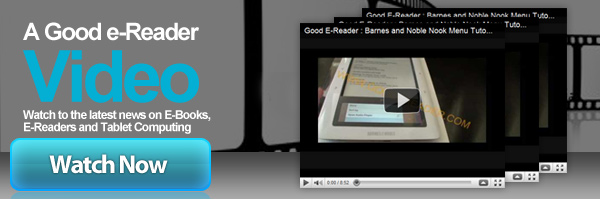
Welcome to another Good e-Reader Video Review. In this video we put the Notion Ink Adam through its various paces via the installed applications that come with the unit. We demonstrate all of the applications and software that come with the device and show you how the “Leaves” are setup.
In this video we point out lots of concerns and questions that various users have pointed out while commenting on our blog or the Good e-Reader youtube channel. You asked the questions and now you get the answers! We give you hands on demonstrations on how importing PDF files into Quick Office looks. We also show off the camera/video camera feature and do some live recording and even play it back so you can see the difference. We also put every single application the Adam comes with, so you can check them all out. We also installed some other applications from various other Android Markets such as Slideme.org and its Max 4.0 app.
Thinking of using your Notion Ink Adam as an e-reader? We show you off the Kobo application and how page turning works, as well as the differences between portrait and landscape mode. By the end of the video we have every application basically open and the hardware never slowed down.
This tutorial is perfect for people wondering what each application looks like and thoughts on what works and what doesn’t. Obviously the Notion Ink Adam is a work in progress, and we consider ourselves early adapters. It is our intention with this video to merely show you the applications and point out some of the glitches and leaving yourselves to draw your own conclusions.
Update: A user let us know that an update for FLASH is available that allows you to play FLASH games, watch embedded YOUTUBE videos and everything else. You can download the most recent Adobe Flash build for the Adam HERE.
Markus lives in San Francisco, California and is the video game and audio expert on Good e-Reader! He has a huge interest in new e-readers and tablets, and gaming.
