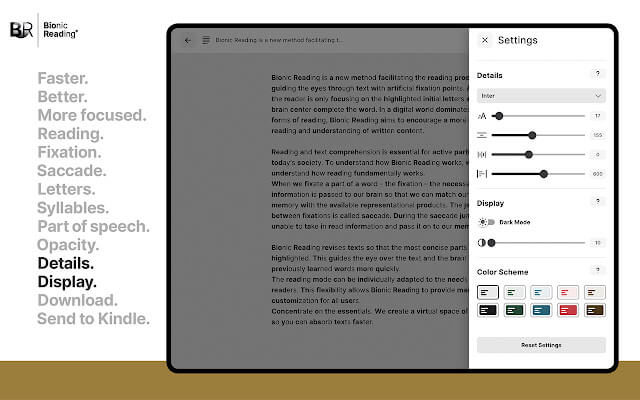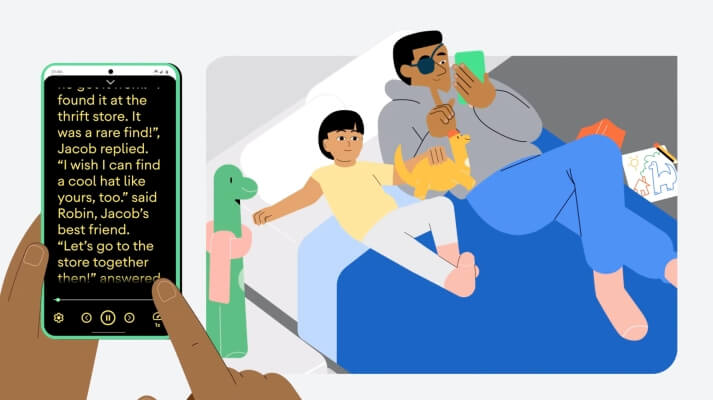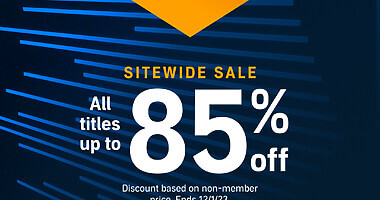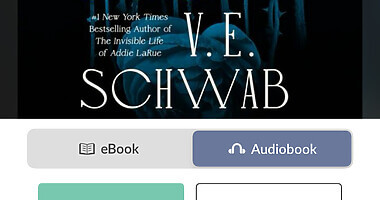For individuals with busy schedules who find it challenging to dedicate time to reading, podcasts, and audiobooks offer a convenient alternative. Now, as SlashGear pointed out, Android users can enjoy reading on their mobile devices while multitasking, thanks to a new app called Reading Mode.
The app can be particularly beneficial for visually impaired users given the wide-ranging customization options it provides. The app will let users set text options, which includes allowing users to adjust the font type, color, and size for comfortable reading. Additionally, the app features a text-to-speech function that can read paragraphs aloud, even in the background while using other apps or with the screen turned off.
To get started with Reading Mode and transform written website content into engaging audio episodes, follow these simple steps:
- Launch the Google Play Store app on your Android device.
- Search for “Reading Mode” and install the app.
- Open the Reading Mode app and follow the onscreen instructions.
- When prompted, navigate to the Accessibility settings page and select “Reading Mode.”
- Enable the toggle next to Shortcut to activate the feature.
- Grant the necessary permissions by tapping “Allow” on the permissions pop-up.
Next, choose your preferred shortcut type. You can opt for the Accessibility button, prominently displayed in the bottom-left corner of the screen, or hold down both volume buttons simultaneously for three seconds. It is also possible to enable both options. Confirm your selection by tapping “OK.”
To experience the read-aloud feature, open a website containing several paragraphs of text. Activate Reading Mode by executing your chosen shortcut while on the webpage. If it is your first time using the shortcut and your device has multiple apps supporting accessibility, select “Reading Mode” from the provided options.
Before the app begins reading aloud, follow these additional steps:
- Tap the gear icon within the Reading Mode app.
- Select the Audio button.
- Enable “Play in background” to ensure continued playback even when the screen is off or while using other apps.
- Adjust your preferred reading speed and voice in the Audio tab. Minimize the menu by tapping the dropdown arrow above the Audio button.
When you are ready to listen, press the play button in the bottom navigation bar. While reading within Reading Mode, you can utilize various playback controls, such as pausing, skipping to the next or previous sentence by tapping the arrows, or skipping to the next or previous paragraph through a long press on the arrows.
Playback controls can be accessed using the chosen shortcuts or through the Reading Mode widget, which appears when swiping down on the phone screen to access the notification shade or on the lock screen.
With Reading Mode, Android users can seamlessly integrate reading into their busy lives, allowing them to enjoy written content in an engaging and convenient audio format.
However, it is important to note that the app does not support PDF files, email or chat messages, or social media content. At present, Reading Mode is exclusively available for Android devices running Android 9 or newer.
With a keen interest in tech, I make it a point to keep myself updated on the latest developments in technology and gadgets. That includes smartphones or tablet devices but stretches to even AI and self-driven automobiles, the latter being my latest fad. Besides writing, I like watching videos, reading, listening to music, or experimenting with different recipes. The motion picture is another aspect that interests me a lot, and I'll likely make a film sometime in the future.