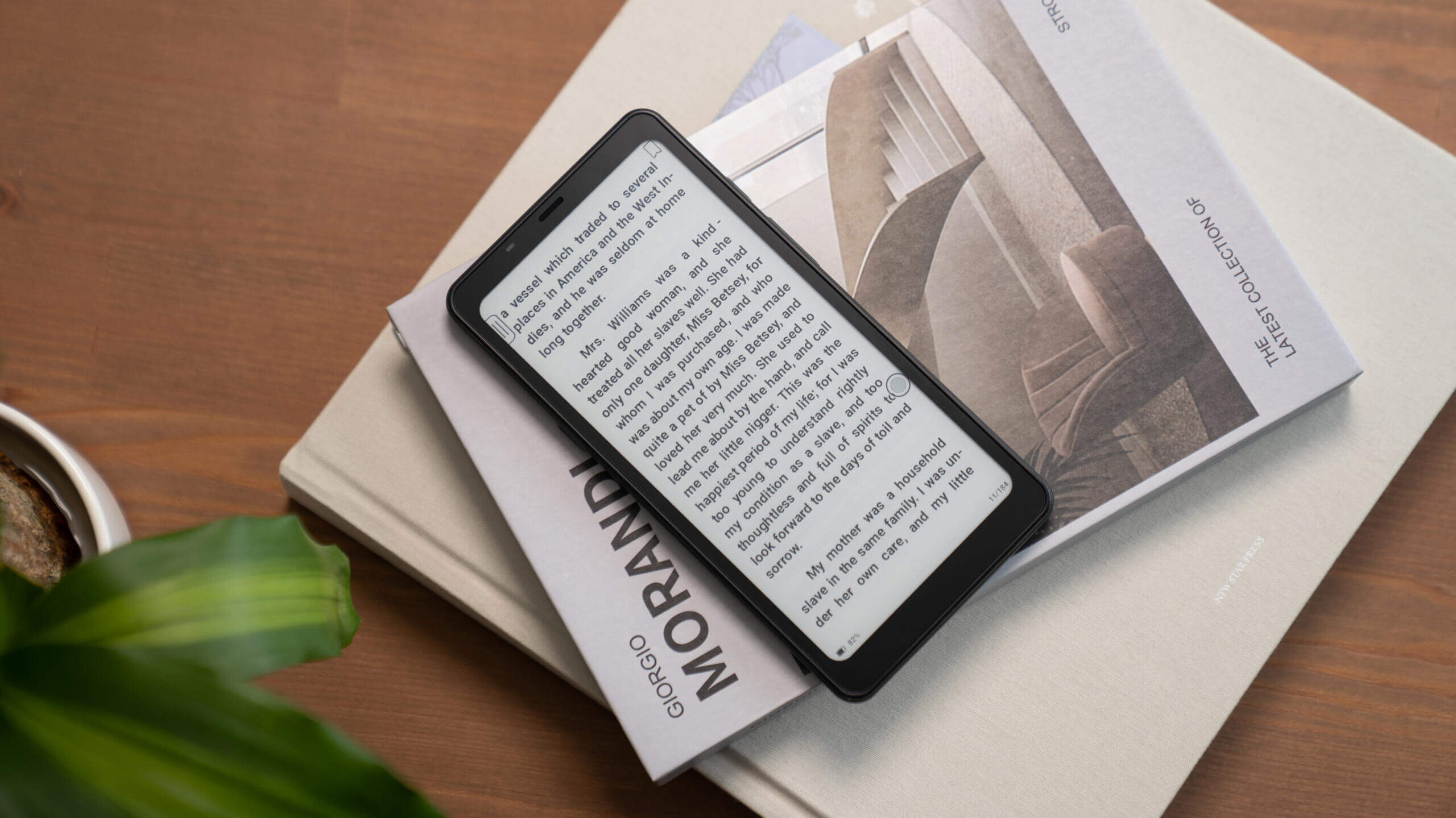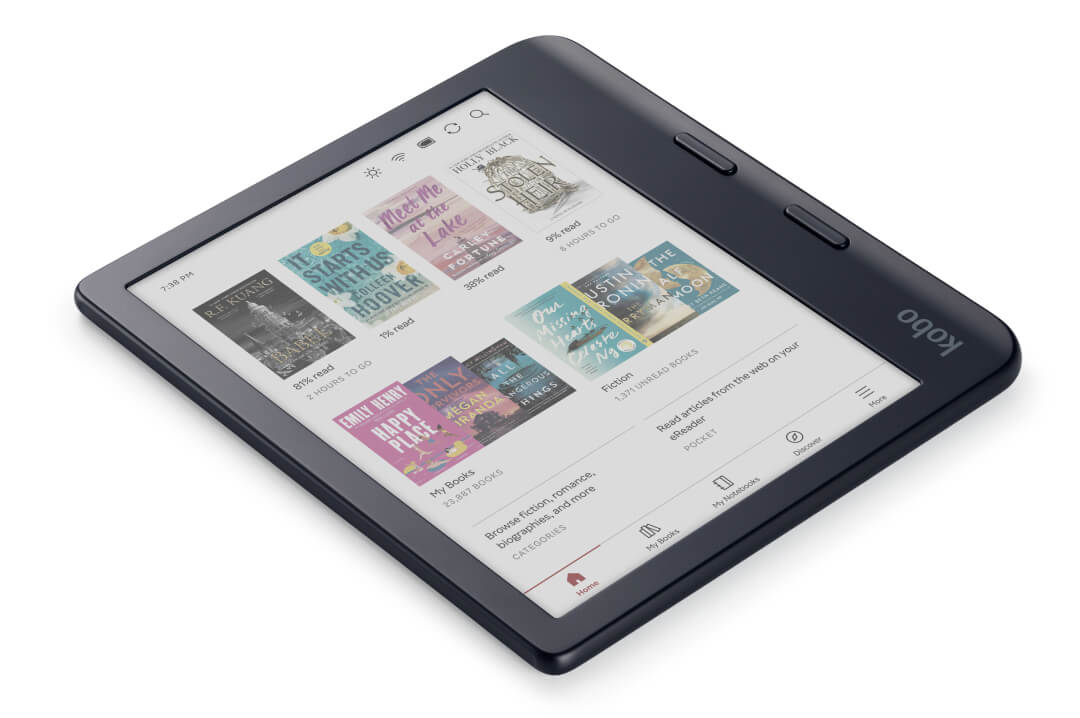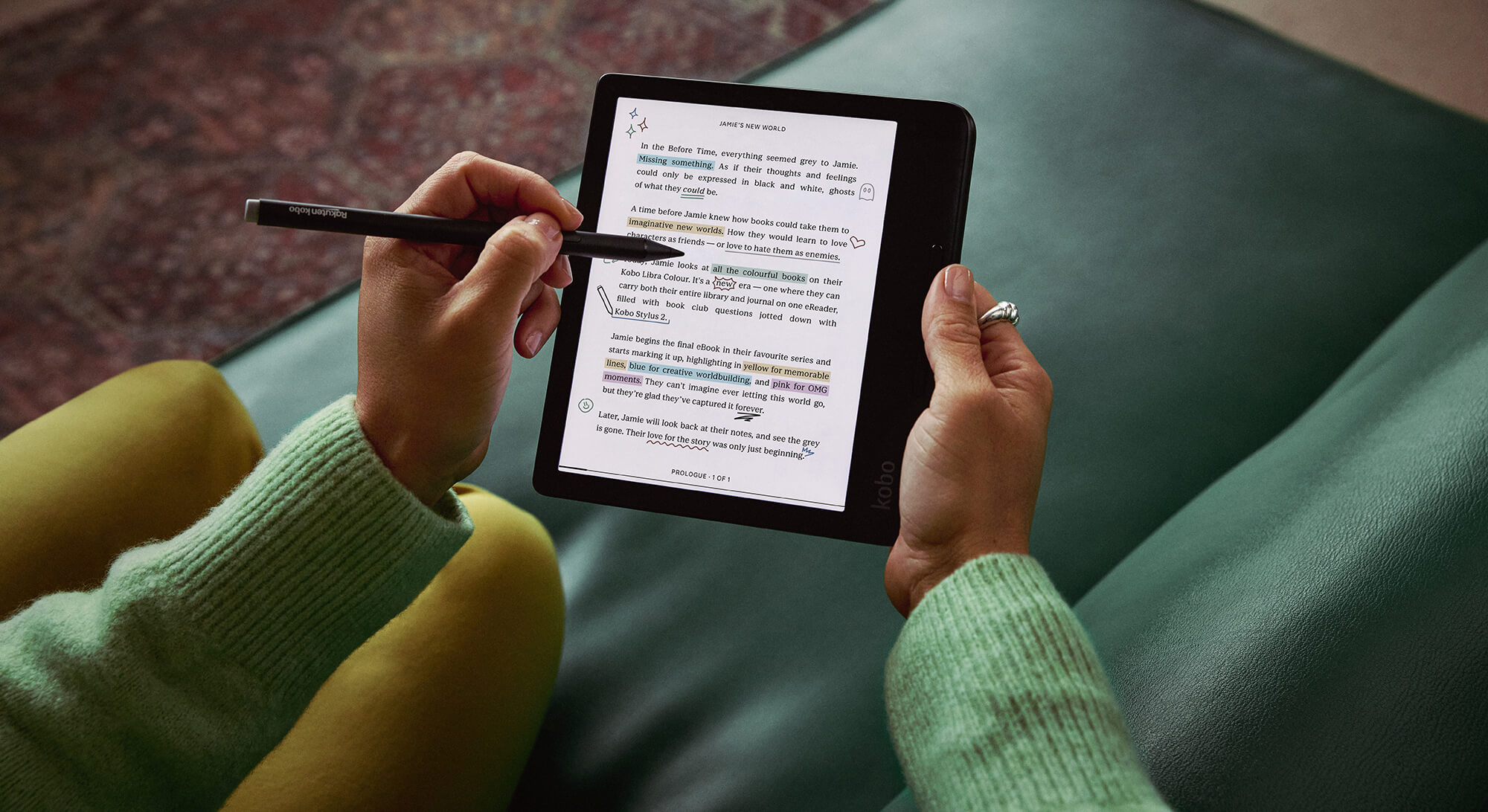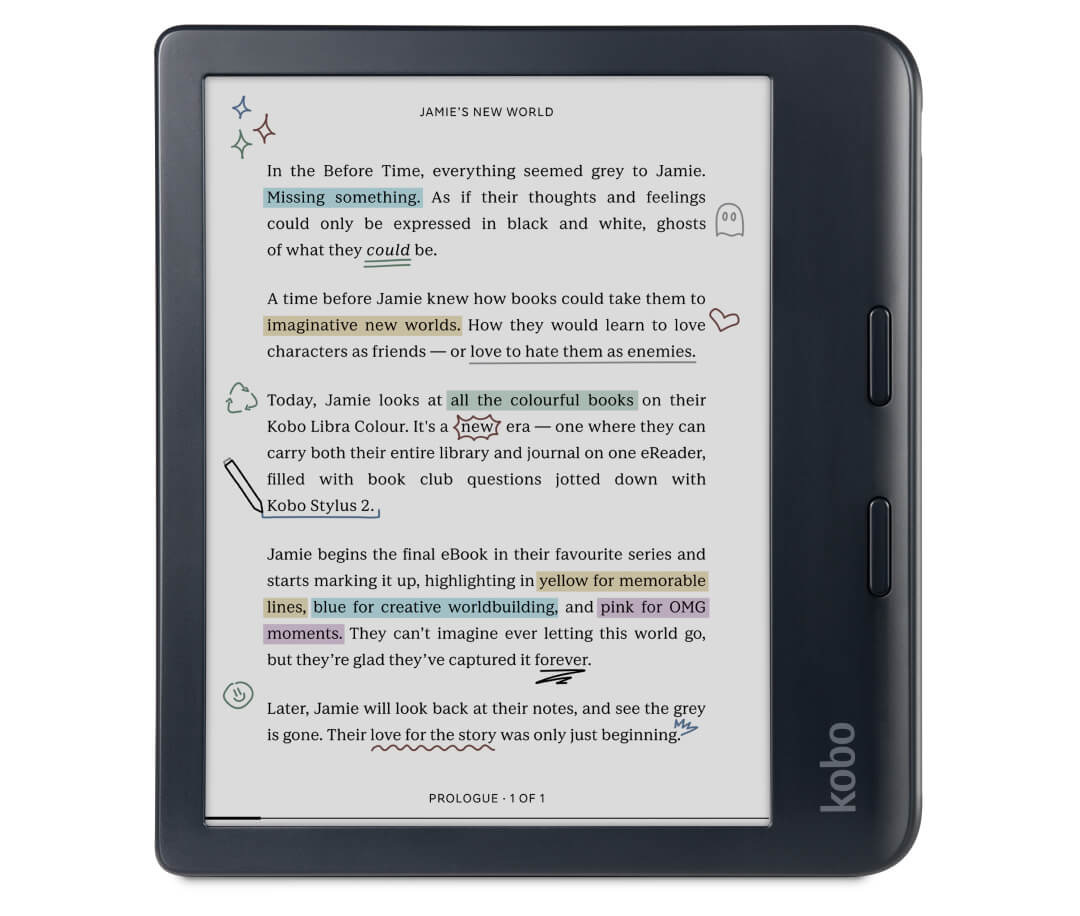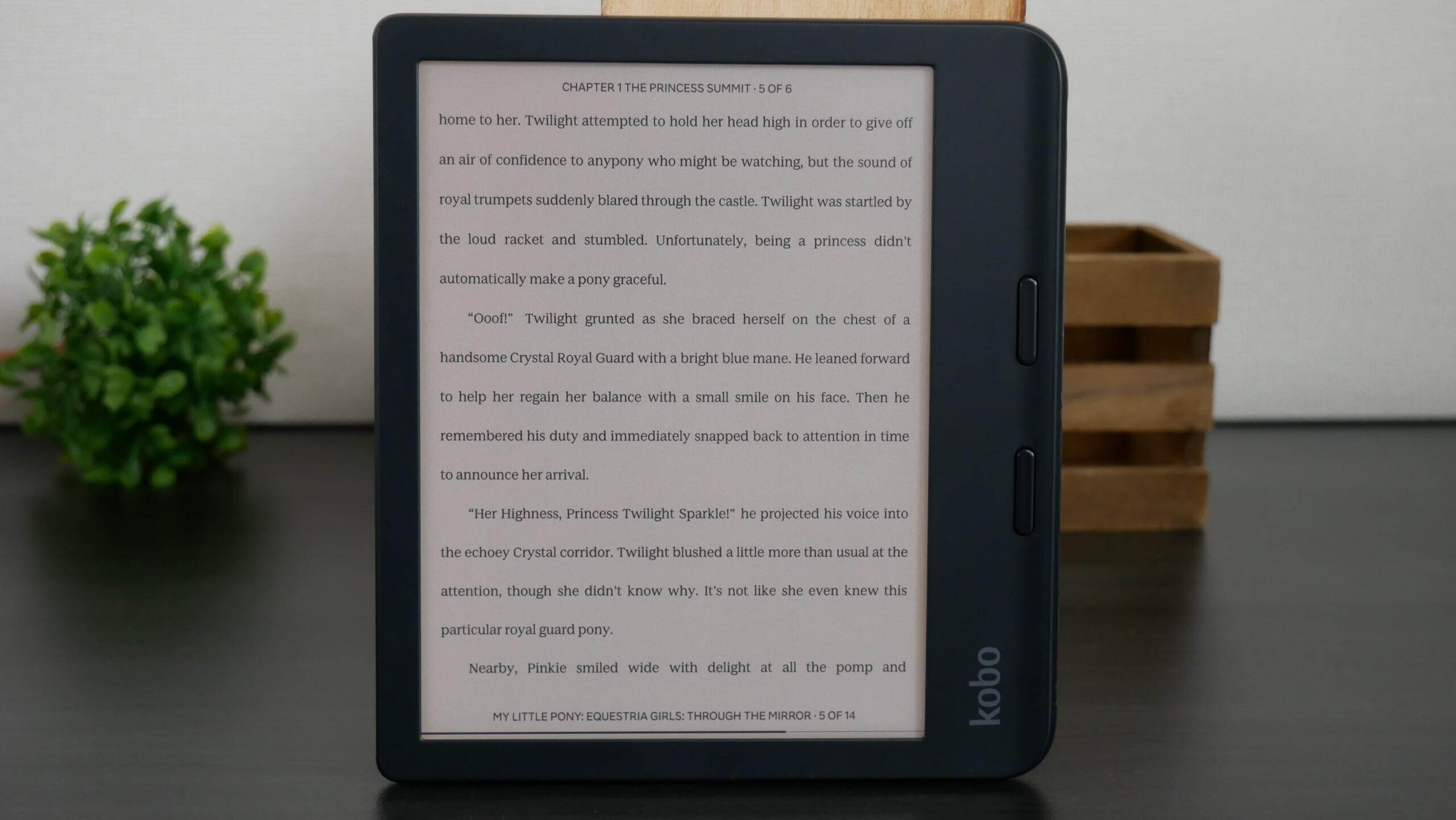The Rakuten Kobo Libra Colour is likely one of the best e-readers and e-notebooks on the market. It utilizes the latest generation E INK Kaleido 3 e-paper technology, which makes the screen vibrant. There are several major selling points behind this new device. It has a 35% larger battery than the previous generation, Libra 2; it has physical page-turn buttons, Google Drive, and Dropbox to access cloud storage and capability with the Kobo Pencil 2 to conduct highlights and write notes in ebooks.
Most E INK Kaleido 3 colour screens have a flush screen and bezel protected by a glass layer. Onyx Boox, Bigme, Goyue, iReader, iFlytek, HyRead and Hisense are the most notable. The downside of these devices is they get glare from bright overhead lighting or when used outdoors in sunlight. At the same time, the brand-new Libra Colour has a sunken screen and bezel with no glass. So, there will be little to no reflection from any light sources. Furthermore, Kobo put the Kaleido 3 Colour Filter Array at the top of the stack, so colours will be more vibrant than the competition, which typically has Colour in the middle.
What is the big difference between the top of the stack and the middle, and what does that even mean? Generally, your average e-reader has several gel layers that include things like the touchscreen, Wacom Layer, front-lit display/colour temperature system, Carta/Colour, E INK layer for black and white text, Regal and a few other things to ensure sufficient power to is being regulated. This is mainly called a stack. Most companies have it in the middle; Kobo is at the top. I looked at some side-by-side images from a future video from other Kaleido 3 products, and the Kobo visually looks better.
So, what exactly is the Kaleido 3 colour e-paper that Libra Colour is using? This new generation of E Ink Kaleido came out a couple of years ago. It offered richer colours, 16 grayscale levels and 4096, perfect for displaying colourful images and information on e-readers and e-note devices. By optimizing the design of the e-paper module structure, E Ink Kaleido 3 has increased its colour saturation by 30 percent compared to the previous generation. Kaleido 3 features a black-and-white resolution of 300ppi and a colour resolution of 150 PPI.
Hardware
The Kobo Libra Colour features a 7-inch E INK Kaleido 3 colour e-paper display with a black and white resolution of 1264×1680 with 300 PPI. The colour panel’s resolution is 150 PPI. There are two colours of the Libra to purchase: black and white. There are manual page-turn buttons, which help use the device one-handed to turn pages rapidly; you can also elect to use the capacitive touchscreen display to do it, pinch, and zoom. Read during the day or night, thanks to the ComfortLight PRO adjustable brightness and colour temperature for blue light reduction. You control the screen’s luminosity with two slider bars at the top UI.
One of the big draws behind the Libra Colour is that it comes in two different colours: black and white. Most online retailers have these two in stock; I would likely prefer the black one since the e-paper screen contrasts better with a black piano body. Some people like the white colour to stand out in the crowd or just because they dig white bodies, and that is fine, too.
Underneath the hood is a MediaTek MT8113T – dual-core ARM A53 @ 2.0 GHz processor, 1GB of RAM and 32GB of internal storage. The Libra Colour does not use an SD card for storage. Instead, it uses EEMC; Kobo told me this is faster. Although the Libra Colour can’t swim, it is certified IPX8 for up to 60 minutes in 2 meters of water. There is a USB-C port for charging and transferring data and wifi to connect to the internet. You can use the Kobo browser to visit your favourite websites or Overdrive to borrow colour content from your local library. Internet connectivity is due to the onboard WiFi 802.11 ac/b/g/n (i.e. dual-band, 2.4 and 5 GHz). Bluetooth 5.0 can be used to listen to audiobooks purchased from Kobo. It is powered by a 2050 mAh battery, and the dimensions are 144.6 x 161 x 8.3 mm and weighs 199.5 grams.
In addition, for every reader who is also a journaler, in-the-margins note-taker, or page-decorating BookTok’er, Kobo Libra Colour is also Kobo’s most affordable stylus-enabled e-reader with the addition of a Kobo Stylus 2 (sold separately), with colour handwriting, highlighting, and notebooks. Building on the success of Kobo Sage and Kobo Elipsa 2E handwriting experiences, the new Kobo Libra Colour brings stylus-based writing and Kobo’s patented write-anywhere ebook annotations to their popular 7” format. The Kobo Libra Color will only have eight colours in the note-taking app.
Kobo Libra Colour is made with recycled and ocean-bound plastics. This diverts CDs and DVDs from landfills and plastic bottles from the planet’s oceans. The retail packaging for this e-reader is also made with 100% FSC-certified recycled paper and is printed with soy ink.
Kobo wants to extend the life of its latest generation of e-readers. The Clara BW, Clara Color and Libra Color will last a long time with a new initiative by Rakuten. Rakuten Kobo is partnering with iFixit, the leader in the technology repairability space, making it easy for customers to fix their e-readers and replace standard components.
The Libra Colour is designed to be taken apart. Ifixit will offer battery replacements, circuit boards and screen replacements. They will also send out the proper tools and adhesives. Kobo will not fulfill these replacements. Instead, iFixit will have a dedicated page on its website, which will go live on April 30th, the day the e-readers start shipping and will be available in a retail setting.
One of the big reasons why Kobo wants to repair your device is to keep it out of the landfills and do something hardly anyone else does: make your e-reader a reading tool you can use for a decade and eliminate the notion of planned obsolescence. If you keep your e-reader for a while, you eventually will get out of warranty, hence the iFixit program. “We don’t want to force people to buy a new model because their old one is broken or unreliable.”
The colour screen looks way better than the competition. It is lush and responsive, and you can pinch and zoom book cover art, and there are no latency issues when you do this. This is due to the FastGLR technology, which is a fancy way of saying a hybrid A2 mode without saying it. I found pinching and zooming on pictures, websites using the browser, manga purchased from Kobo, and sideloaded PDF files can all be pinched and zoomed in to find that sweet spot. When zooming, it is swift, and it is only when you take your finger off that it takes under a second for the picture to load for complete high colour accuracy. The hardware is perfect; it has a full touchscreen and physical page-turn buttons when you want to press down. Buttons on e-readers are a lost art; almost every brand used to have them, but now only a handful still employ this technology. It is no wonder those Bluetooth page-turners are doing such a gangbuster business and people like buttons.
Kobo Libra Colour retails for $249.00 CAD/$219.99 USD. The Kobo Stylus 2 is available and retails for $89.99 CAD/$69.99 USD. Pre-orders will be available on April 10. The devices will be available in stores and online as of April 30, 2024, in Canada, the US, the UK, the Netherlands, Belgium, France, Italy, Spain, Portugal, Sweden, Switzerland, Australia, New Zealand, Poland, the Czech Republic, Romania, Singapore, Malaysia, Taiwan, Hong Kong, Japan and Turkey. You can also order it from the Good e-Reader Store.
Software
Kobo runs Linux as their operating system for the Libra Colour and all their e-readers. This is the same OS that the Amazon Kindle runs, so both brands focus on providing the best user experience, emphasizing battery life and overall responsiveness. On the downside, you cannot install apps on any Kobo products, so you must be content with what Kobo thinks is the ideal e-reading experience.
There are a few differential factors that make Kobo unique in the market. The first is OverDrive, which is a free service offered by public libraries that lets you borrow ebooks and read them on your Kobo Libra Colour. Here it works: you must ensure your local library branch supports Overdrive and get a digital library card and four-digit PIN. You normally have to go to the branch, in person, to do this. In the United States, if you have Libby on your phone, you can apply for a card and get it in seconds, but only some libraries support this. Once you have your card number and PIN, you will see an Overdrive section in the settings menu. Enter your information, and then your local branch number and the library’s name will appear on the UI. You can then browse the collections and search for a book; if it’s popular, you can automatically be put on a waitlist and borrow it. It will appear in the library section and can be read at leisure. Traditionally, you have about two weeks to read it before the book is automatically removed from your library and put back into the pool. If you want to return it early, there are three dots next to the borrowed book; click on that and return it.
Mozilla Pocket and Kobo have had a longstanding relationship. Pocket is a read-it-later type of service. You can generally set up a browser extension on most major internet browsers on your PC/MAC, smartphone or tablet. You can then visit your favourite websites, tech blogs, or whatever you want and use the Pocket extension to save it. It will automatically be sent to your Kobo Libra Colour, or if you save it, hit the sync button on your Kobo. Your web articles will be available to read, and everything will be in full colour, such as images, which is an excellent way to get the most out of saved websites. What I like about Pocket is website articles are turned into mini ebooks, which gives you complete control over the font, font size, line spacing, margins, etc.
Cloud storage services like Dropbox and Google Drive are included only on the Libra Colour. The Kobo Clara Colour and Clara BW do not have access to these. Cloud storage is great since many people sync all the files on their desktops on PC or MAC computers for their book collections, PDF files, or documentation. Logging in to your Kobo and browsing your virtual directories is straightforward. I use Onedrive at home, and I have multiple computers in my office, so when people send me pictures or documents of e-readers, I copy them to my One Drive folder, and everything is synced across. I wish Kobo supported more cloud storage; not everyone uses Dropbox, which is irrelevant nowadays.
Kobo has been running an experimental web browser for a long time and hasn’t changed it in over a decade. You can visit websites, check email, access cloud storage providers, and read online content such as webtoons, manga, or things like Goodreads. Depending on the website and the amount of JavaScript/images and code, sometimes it takes a while to load. However, you can read everything in colour, as it was intended.
Kobo also hasn’t changed their home screen in several years, in a dramatic redesign. The home screen shows you what books you are in the process of reading or new titles you just bought from the bookstore or have sideloaded on. All book cover art is now in colour, and the same is true with the settings menu; all menu entries have icons that pop with a bit of colour now. Your UI is at the bottom of the screen; it has shortcuts to your home screen, library, bookstore, and settings menu. At the top are the time, WIFI signal strength, the illumination settings for the warm and cool lighting, sync and search. Author, series, list, or cover view can sort each section, such as your library. The bookstore is where you spend the most time; you can buy audiobooks and books, add them to your wishlist, download a sample or buy something.
Writing
The Kobo Libra Colour uses the same writing engine that the Sage and Elipsa employ since all of these models are compatible with the Kobo Pencil. It is important to note that the Libra Colour does not ship with a pencil, but you have to purchase it separately; the screen also does not work with the first-generation Kobo Pencil; you need the 2nd one. There are around eight colours to select when drawing and four colours to conduct highlights.
Aside from reading ebooks, one of the big reasons you would buy the Libra Colour is the drawing experience. You can use Kobo Pencil 2 to draw on ebooks purchased from Kobo or sideloaded books. You can click on the highlight button on the stylus and highlight a specific word or a body of text. You can then make a note of this highlight. If you highlight a single word, a dictionary will pop up, giving you an instant definition and providing links to Wikipedia. If you write on ebooks borrowed from the Library or bought from Kobo, you cannot save them to Dropbox or transfer them to your PC since they have digital rights management (DRM).
Viewing and editing PDF files is also one of the flagship functionalities. You can freehand draw anywhere on the document, although you cannot conventionally highlight a specific word or body of text. You need to press down on the highlight button and paint the highlight; think of it as just scribbling. You can save DRM-Free PDF files to your device’s internal storage, send them to Dropbox or export them to your PC/MAC. There are no advanced drawing features on the PDF editor, but most brands also don’t offer this feature. I have found that Remarkable does it the best, as they give you the same UI for drawing on PDF files as they give you when freehand drawing on their dedicated drawing app.
There are two types of notebooks for freehand drawing. With a Basic laptop, you can write anywhere on the page, like a sketchbook. However, you won’t be able to convert your handwriting into text. A Basic notebook may be more suitable if you tend to draw and want more freedom while jotting notes. A Basic notebook has an arrow icon at the top-right corner of the screen to hide the onscreen menu. This removes distractions from the screen so that you can focus on note-taking and drawing.
With an Advanced notebook, you’ll need to write between the lines of the page to convert your handwriting into text. An Advanced notebook has a scroll bar on the side of the page. This lets you move up and down the page as you write your notes. You’ll always see the menu with an Advanced notebook at the top of the screen. This lets you have quick access to adjust your notebook settings. This notebook provides such options as drawing shapes and automatically free-transforming them, inverting or making them bigger or smaller. You can write down math equations, and the Sage will automatically solve them; this is a convenient feature for students or working professionals. There is also a handwriting-to-text conversion engine. You can draw geometric shapes and import them into your notebook.
Each notebook has a uniform set of options. You can establish a background, such as college rules and dozens of others. There is an orientation lock option, so you can do everything in landscape or portrait mode without triggering the g-sensor—different pens, such as ballpoint, calligraphy, brush and highlighter. Each type has five different thickness settings and shades, in addition to eight different colours. If you screw something up, there is an undo/redo button. There are various erasers, such as object and brush erasers, from which you can establish the eraser size like a brush.
There is a button on each notebook. The basic one has fewer options, such as changing the background, refreshing the page, clearing everything, exporting, and hints. The advanced has insert freeform, diagram, math equation, and export. If you want to learn about the Libra Colour drawing experience, along with pictures and step-by-step guides, Kobo has one.
Audiobooks
Kobo launched an audiobook subscription service in 2017 and membership costs $12.99 per month in Canada and $9.99 in the US. It comes with a with a 30-day free trial period. Customers will get one monthly subscription credit, and they can redeem any audiobook title on the platform. You can also purchase Kobo Audiobooks individually and shop confidently with their Price Match Guarantee.
When users open their Libra Colour out of the box and either create an account or log in with an existing one, clicking on the shop is a gateway to digital content. The first thing people will see is the ebook store, with a carefully crafted selection. There is an audiobook tab next to ebooks. Real humans also curate the selection, and there are categories to refine your purchases. It will appear in your library when you download a sample or buy an audiobook outright. There are sorting options, such as format, author name, series, or collection. It is important to note that you cannot sideload audiobooks; the audio player is only compatible with things you download directly from Kobo.
The audiobook selection is similar to most other platforms, and they have the same audiobooks as Audible, Apple, or Google. You will find all of the latest big titles with professional narrators. They have over 100,0000 titles, most of which are relatively recent. You will find content from Canadian books as well as American ones. Prices for audiobooks are on the expensive side if you are buying them individually. You can sign up for a Kobo Plus subscription and use credits to purchase audiobooks, which might be the way to go if you are a casual listener.
The audiobook player is standard if you have used Audible or Apple Books. A cover and a bar are displayed on the screen, showing how far you are in a specific chapter. Around ten different speed settings increase by .5. This is useful for people who like to increase the speed of the narration to get through audiobooks quicker. A Bluetooth status bar in the corner shows the name of the device you are connected to. I tried my Apple Airpods Max and an external Sonos speaker during our testing, and everything sounded perfect. It would be nice if Kobo introduced a higher quality audiobook system, with a higher bit-rate, for people with Dolby Atmos sound bars or headphones for a more immersive experience. Still, the audiobook player is solid and responsive.
Reading
One of the nice things about the Kobo Libra Colour is being able to sideload many ebook formats. A small segment of users either have a massive collection of ebooks, or they pirate them and want to load them on their e-reader. Luckily, this e-reader officially has support for 15 file formats supported natively (EPUB, EPUB3, FlePub, PDF, MOBI, JPEG, GIF, PNG, BMP, TIFF, TXT, HTML, RTF, CBZ, CBR). I like how CBR/CBZ are the preferred manga formats, so it’s possible to download them from the internet and load them in. You can craft the Clara Colour to your liking, with 13 different fonts and over 50 font styles. Sadly, you cannot sideload in audiobooks.
Kobo does a fantastic job of making its e-readers appealing to casual and hardcore users. They have plenty of advanced options that the competition cannot match. One of the most popular is having the ability to load in your fonts. This is useful if you want to load in stuff like Bookerly or Ember, two fonts Amazon developed with e-readers in mind.
Most e-readers and e-reading apps have a few pre-set options to change the line spacing, margins, or font size. Kobo does things differently; they also have a bunch of sliders that allow unparalleled flexibility in determining how much weight you want your fonts to have and configuring the margins and line spaces. Advanced options allow you to see a before and after side-by-side, showing you how all your optimizations will look compared to the existing settings.
When you are reading a book, you have several options you can employ. Aside from font and customization options, you can long-press a word and get an instant definition. If you speak another language, you can look the word up in Japanese, Italian, German, Dutch, and many more. When long-pressing a word, you get an anchor to select a single word, sentence, or entire paragraph. You can then highlight it or add a note. A virtual keyboard allows you to add a note manually.
There are also a few other notable options. You can monitor your reading progress with a dedicated button at the bottom of the screen. It tells you how much time remains in a specific chapter and the estimated duration of when you will complete the book. Some e-reading apps have this at the bottom of the screen while you are reading a book; I like how Kobo makes this optional. Speaking of optional, some settings allow you to turn off page numbers and everything like that, so it just shows the text on the screen and no other progress indicators.
The Libra Colour has a rapid page-turn engine. You can turn this feature on by going to the reading settings menu and turning pages by tapping, swiping, or swiping only. This system is excellent; it allows you to tap your finger rapidly on the screen or gesture, and it will change the pages very quickly. You can also hold your finger down on the screen, and it will turn the pages. The text is unreadable when the pages are being rapidly turned; you must release your finger from the screen for everything to be fully rendered. The rapid page turn engine works with KEPUB eBooks, books you purchase directly from Kobo.
I like the coloured highlights on this e-reader. You have three different colours to choose from, and any highlights that are made become a saved state of the book. This helps you notice more highlights when reading the book. This is especially useful when reading academic books or if you are part of a book club and want to highlight specific things to discuss later.
Wrap Up
I was torn when I first opened this box because I wanted it to be an 8-in Sage successor. But the more I used it, the more I realized that the Libra fit perfectly. This unit, with its top layer colour array filter, Kobo stylus pen support, and physical page turn buttons, is a winning combination
Michael Kozlowski is the editor-in-chief at Good e-Reader and has written about audiobooks and e-readers for the past fifteen years. Newspapers and websites such as the CBC, CNET, Engadget, Huffington Post and the New York Times have picked up his articles. He Lives in Vancouver, British Columbia, Canada.