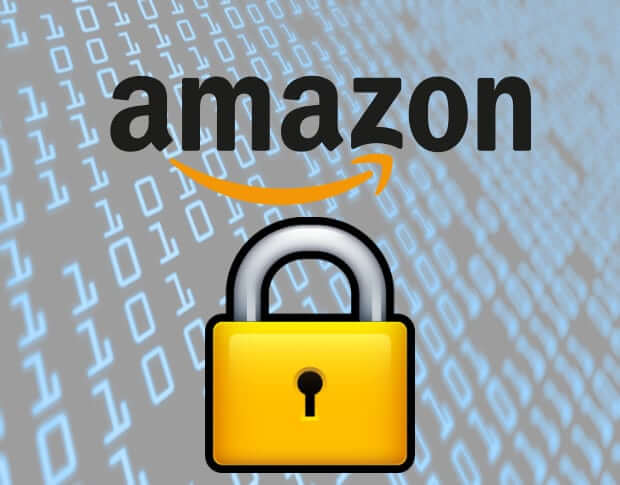Thousands of people receive phishing emails regarding their Amazon account. Sometimes they are told they have to change their password or their account has somehow been compromised. There are steps you can take to prevent this issue from happening, it is called two-factor authentication and it was launched last November.
- Two-factor authentication is not turned on by default, it is something you manually have to turn on, but it is well worth your time to make sure your account does not get hacked.
- Click on Your Account in the top nav bar.
- On the Your Account page, click on Change Account Settings.
- On the Change Account Settings page, click Edit on Advanced Security Settings. This brings you to an explainer page for two-factor authentication. Click Get Started.
- Choose whether to receive authentication codes via text message or via an authenticator app. If you choose text messages, you’ll need to input your phone number. If you choose an authenticator app, you’ll need to launch it on your phone and scan an on-screen barcode to sync it.
- Next, Amazon will require you to enter backup contact info to receive codes. Here’s where that second phone number or authenticator app comes into play.
- Next, you’ll get to a page that explains how two-factor authentication works. You can elect to have the codes disabled for commonly used devices at the bottom of the page.
Michael Kozlowski is the editor-in-chief at Good e-Reader and has written about audiobooks and e-readers for the past fifteen years. Newspapers and websites such as the CBC, CNET, Engadget, Huffington Post and the New York Times have picked up his articles. He Lives in Vancouver, British Columbia, Canada.