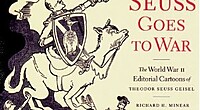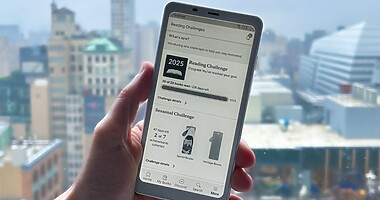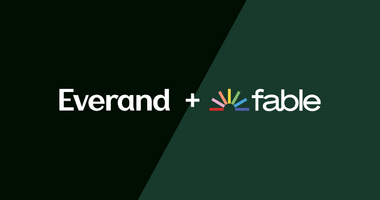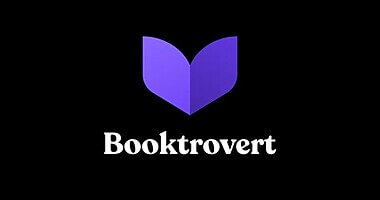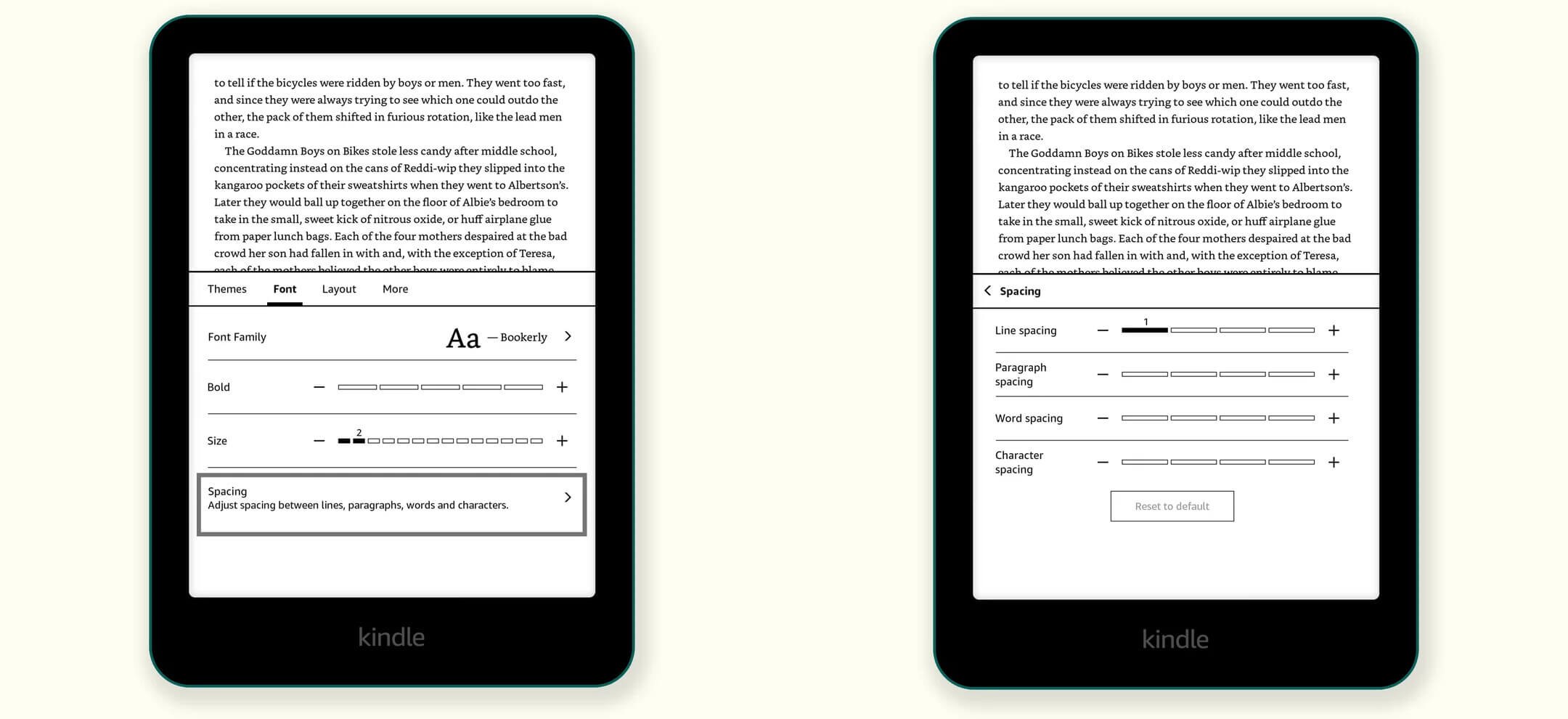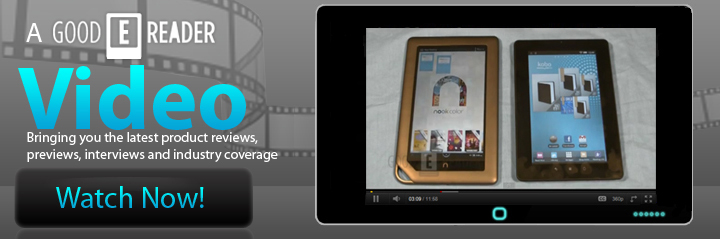
The ability to take screenshots is not just relegated to phones or tablets, but your Kindle Voyage too. It is rather simple to take a screenshot of anything displayed on your screen. Today, we show you exactly how to do it in another Good e-Reader Video Tutorial.
Taking screenshots just needs you to click on opposing corners on the very edge of the touchscreen. You need to ideally do it on the top right and bottom left, or vice versa. When you take a screenshot the screen will briefly flash, there is no confirmation message. If you want to access your list of screenshots, you simply need to plug your Voyage into your PC with the USB cable. All pictures are on the root drive, so you don’t need to go hunting for it.
Michael Kozlowski is the editor-in-chief at Good e-Reader and has written about audiobooks and e-readers for the past fifteen years. Newspapers and websites such as the CBC, CNET, Engadget, Huffington Post and the New York Times have picked up his articles. He Lives in Vancouver, British Columbia, Canada.