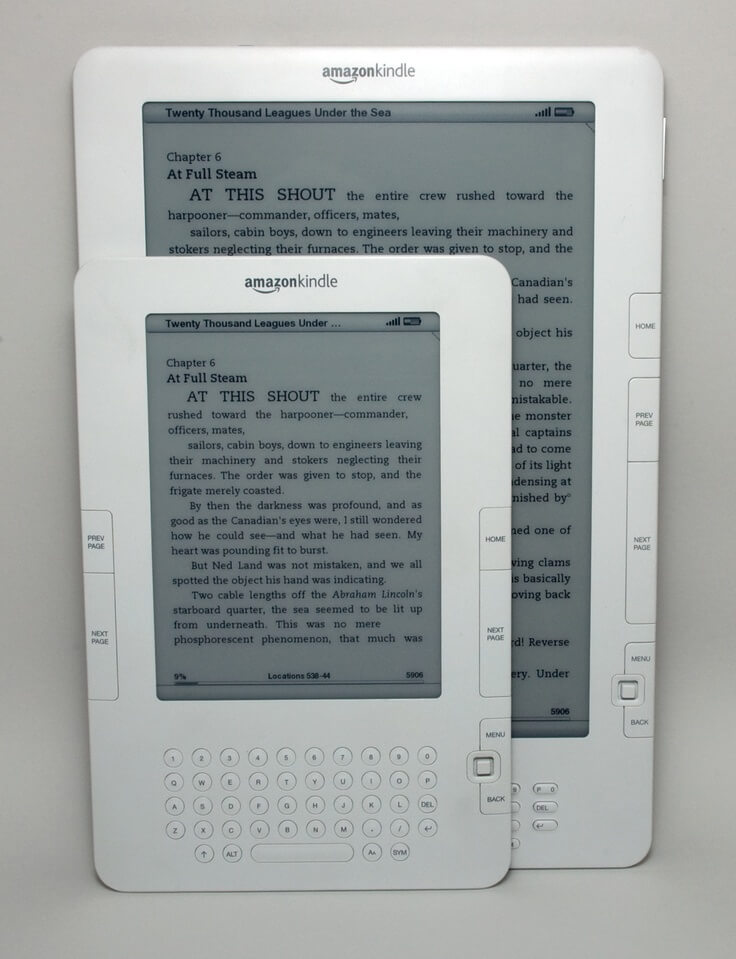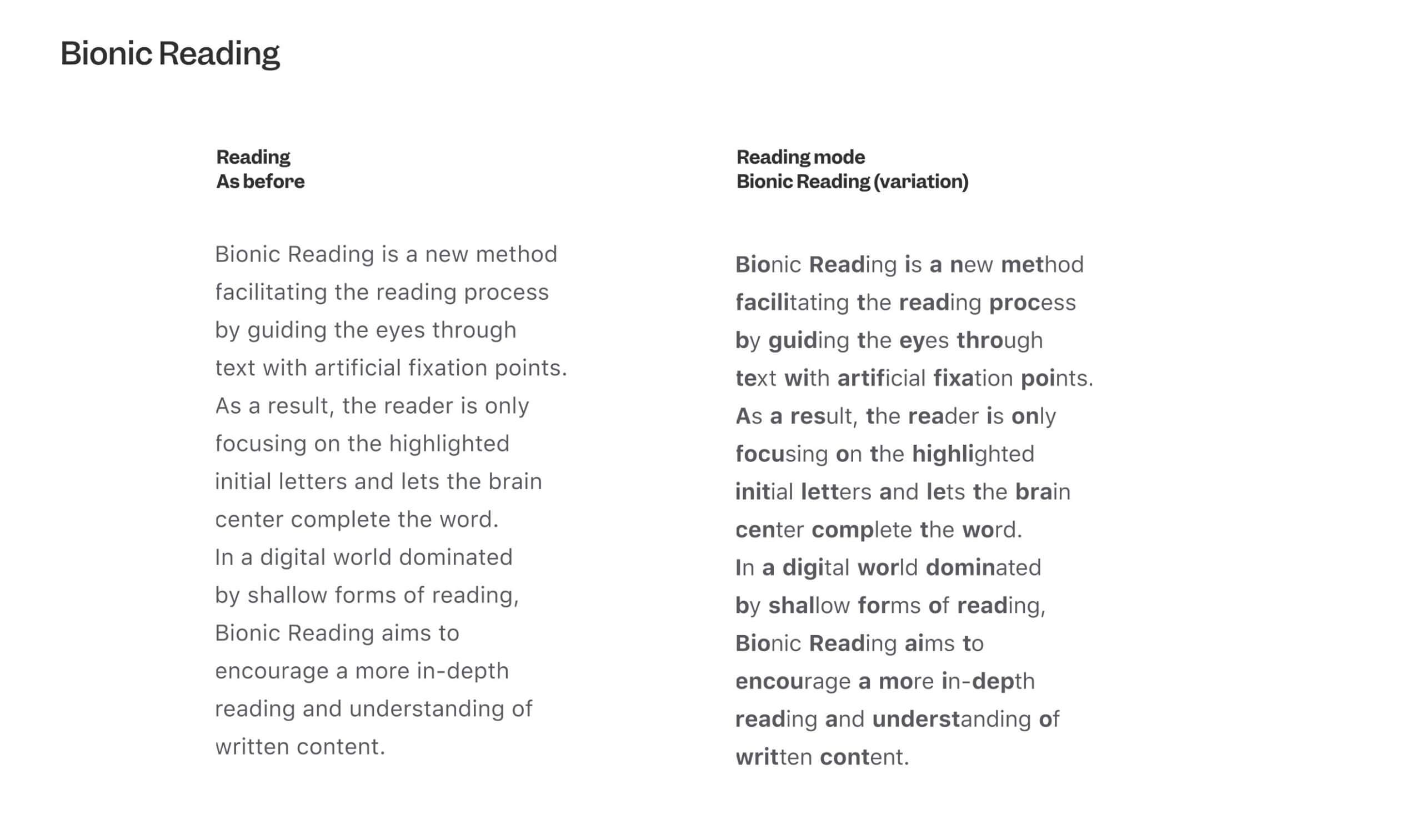The Kindle has a series of world class fonts that were developed by Amazon. They tend to provide the best reading experience with fonts such as Bookerly, Ember and Ember Bold. There is a new font in town that is making its way throughout the e-reader world, it is called Bionic Reading. Bionic Reading revises texts so that the most concise parts of words are highlighted. This guides the eye over the text and the brain remembers previously learned words more quickly. The eye is guided through the text by means of typographic highlights. With the interplay of “Fixation”, “Saccade” and “Opacity” visual stimuli can be transferred to the text, which decisively change the typeface.
Bionic reading is not the same tool as speed reading technology developed a few years ago by Spritz. Both tools let you read faster, but work differently. Spritz is about reading one word at a time. Bionic reading displays the text on the page the “classic way,” but around 50% of the content is shown in bold. So far, there are no e-reading apps that have officially adopted the new API, but it is only a matter of time before it is an option on many of the worlds most popular Android and iOS apps.
You can try this new font system on the Kindle, Kobo or Nook right now. First of all, you need to download or use a DRM-Free ebook in TXT, RTF, RTFD, EPUB or DOCX . I would suggest using EPUB, since it normally is the format with the widest adoption. Next, take your book and upload it to the Bionic Reading converter. It will convert the book to use a a new font. If you have a Kobo or Nook, you can simply copy the book via USB to the root folder and do a sync, and it will appear in your library. The Amazon Kindle needs an additional step. You need to download CALIBRE, which is a free ebook management software. You simply have to import your newly created EPUB into Calibre and use the feature that allows you to convert it from one format to another. You can select AZW, MOBI or PRC, either formats will work. You can then plug your Kindle to your PC using the USB cable and you can copy it directly to your Kindle. Unplug the cable, do a sync and the new book will appear in your library. If you need help with using Calibre, we have an older video, but it is still relevant.
Michael Kozlowski is the editor-in-chief at Good e-Reader and has written about audiobooks and e-readers for the past fifteen years. Newspapers and websites such as the CBC, CNET, Engadget, Huffington Post and the New York Times have picked up his articles. He Lives in Vancouver, British Columbia, Canada.