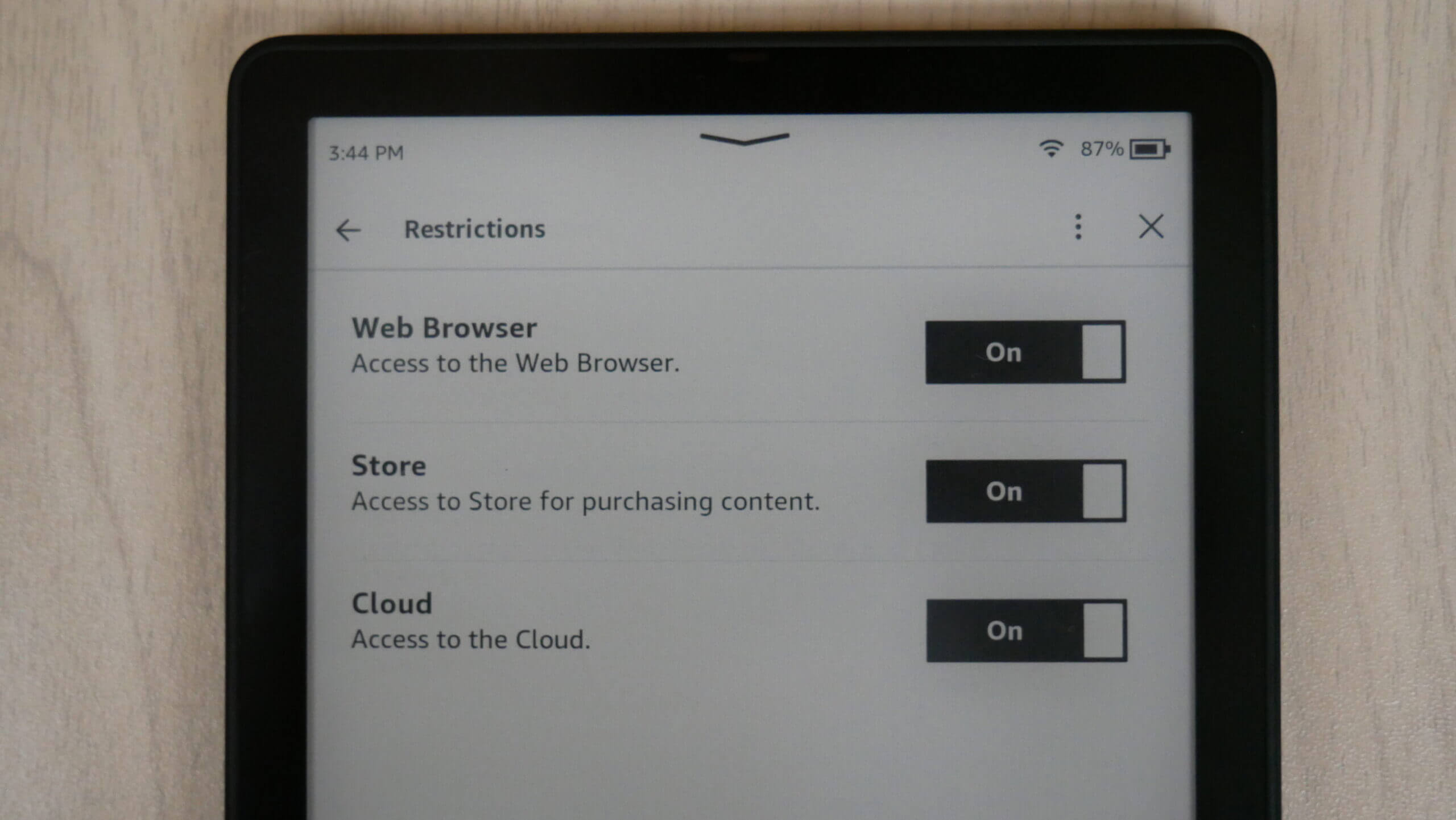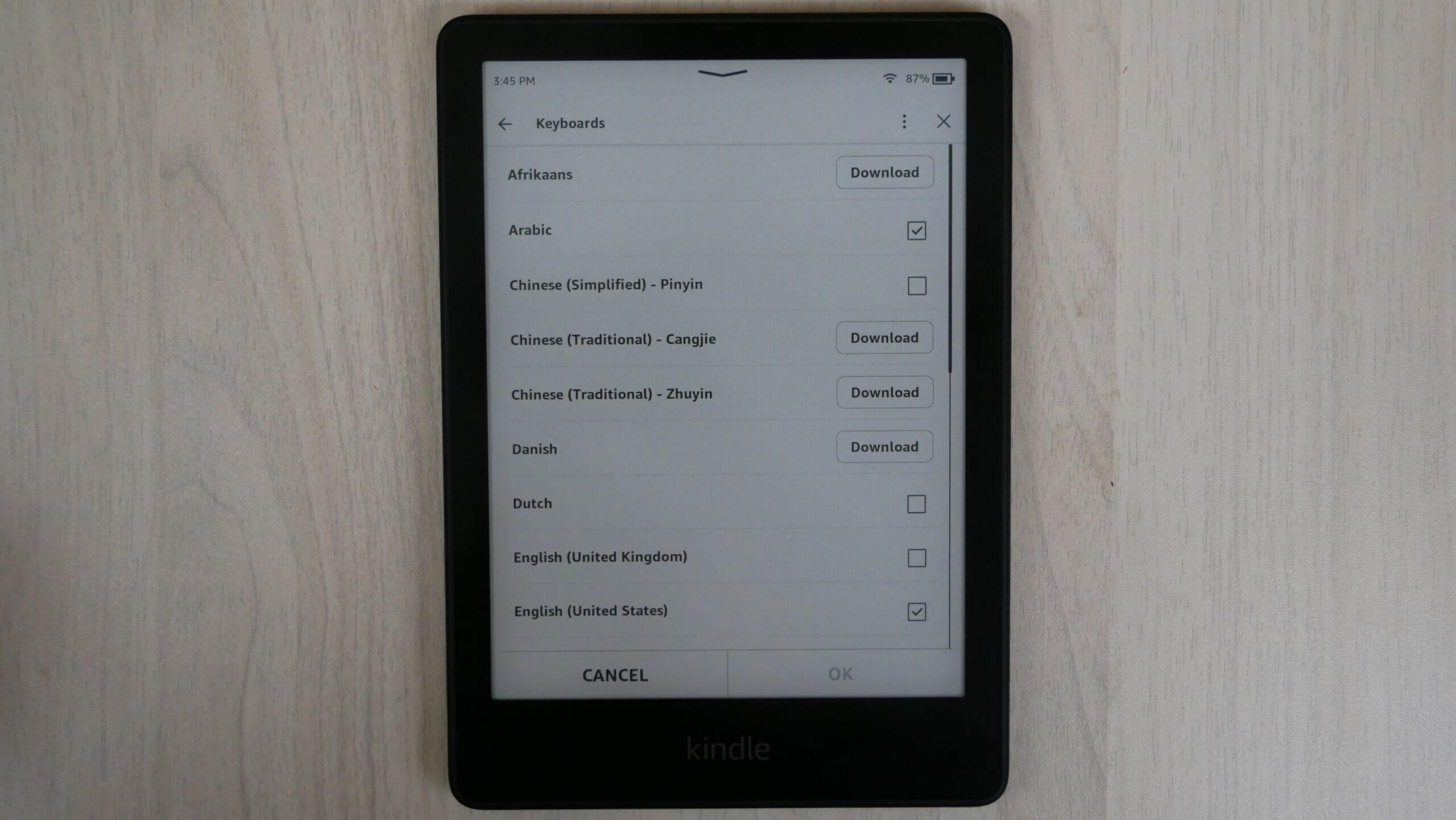The Kindle line of e-readers with e-paper screens are ideal for reading digital books. Turning the pages with touchscreen interactions are easy to do, but what about the keyboards? Keyboards are for typing in internet addresses in the experimental browser or for writing down notes. What if you don’t want to use the default one or want to switch to another language? This tutorial will teach you how to do it.
There are many reasons why you would want to install a different keyboard. Sometimes you register your Kindle with your normal account, but live in another country where family members speak another language and you want to share your Kindle with them. Maybe you made a mistake creating a new Kindle account and are stuck in a language you don’t even understand. There are plenty of reasons why you would install a different keyboard layout on your E INK reader.
In order to switch the keyboard click on the 3 dots next to the search bar on the home screen. Go to settings and visit language and dictionary. Underneath languages will be Keyboards. There will be a couple of pages of keyboards you can download and install, such as Arabic, Chinese, Danish, French, English UK, English US, Spanish, French, Hindi and many others. If you want to delete an installed keyboard click on the little box. You can also have more than one dictionary installed.
To switch between keyboards, open an ebook, and long press on a word and click on note. When the keyboard pops up, you can click on the little globe button next to the spacebar and toggle between different keyboards.
Michael Kozlowski is the editor-in-chief at Good e-Reader and has written about audiobooks and e-readers for the past fifteen years. Newspapers and websites such as the CBC, CNET, Engadget, Huffington Post and the New York Times have picked up his articles. He Lives in Vancouver, British Columbia, Canada.