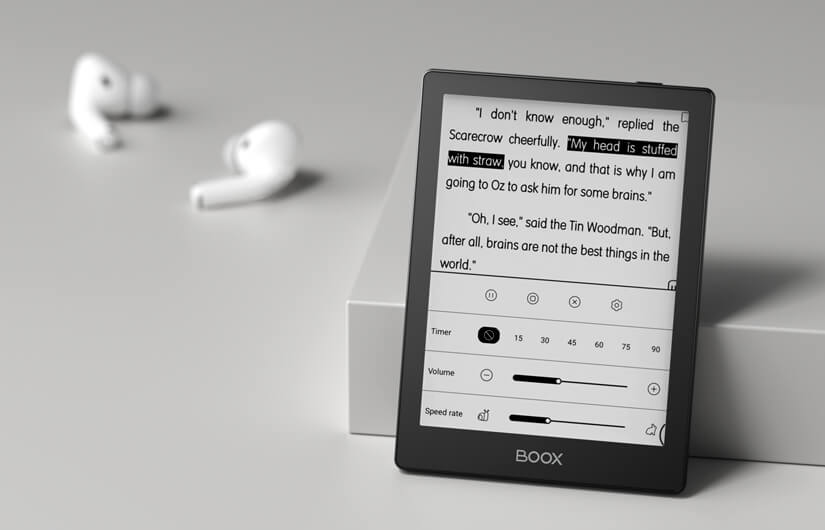Most Onyx Boox e-readers and e-notes have Google Play installed and pre-configured right out of the box. All users must do is enter their Google email and password, and past purchases and new installations for apps and games are immediately available. The new Onyx Boox Poke 5 is different and requires a few extra steps to activate Google Play.
To get Google Play running, click “Apps” at the bottom, where the navigational UI is. Next, click on the three dots at the top and select “App Management.” Scroll down until you see “Enable Google Play,” and click it so a checkmark says “on.” Next, right below that is an option called “RSF Register,” click on that, and you will see all of this text and code; scroll to the bottom and click that button; you will have to solve a basic captcha and click on “Register.” Once done, you can sign into your Google Account and access Google Play. If this does not happen right now, please don’t worry. Sometimes the registration process takes between five minutes and twenty-four hours.
Michael Kozlowski is the editor-in-chief at Good e-Reader and has written about audiobooks and e-readers for the past fifteen years. Newspapers and websites such as the CBC, CNET, Engadget, Huffington Post and the New York Times have picked up his articles. He Lives in Vancouver, British Columbia, Canada.