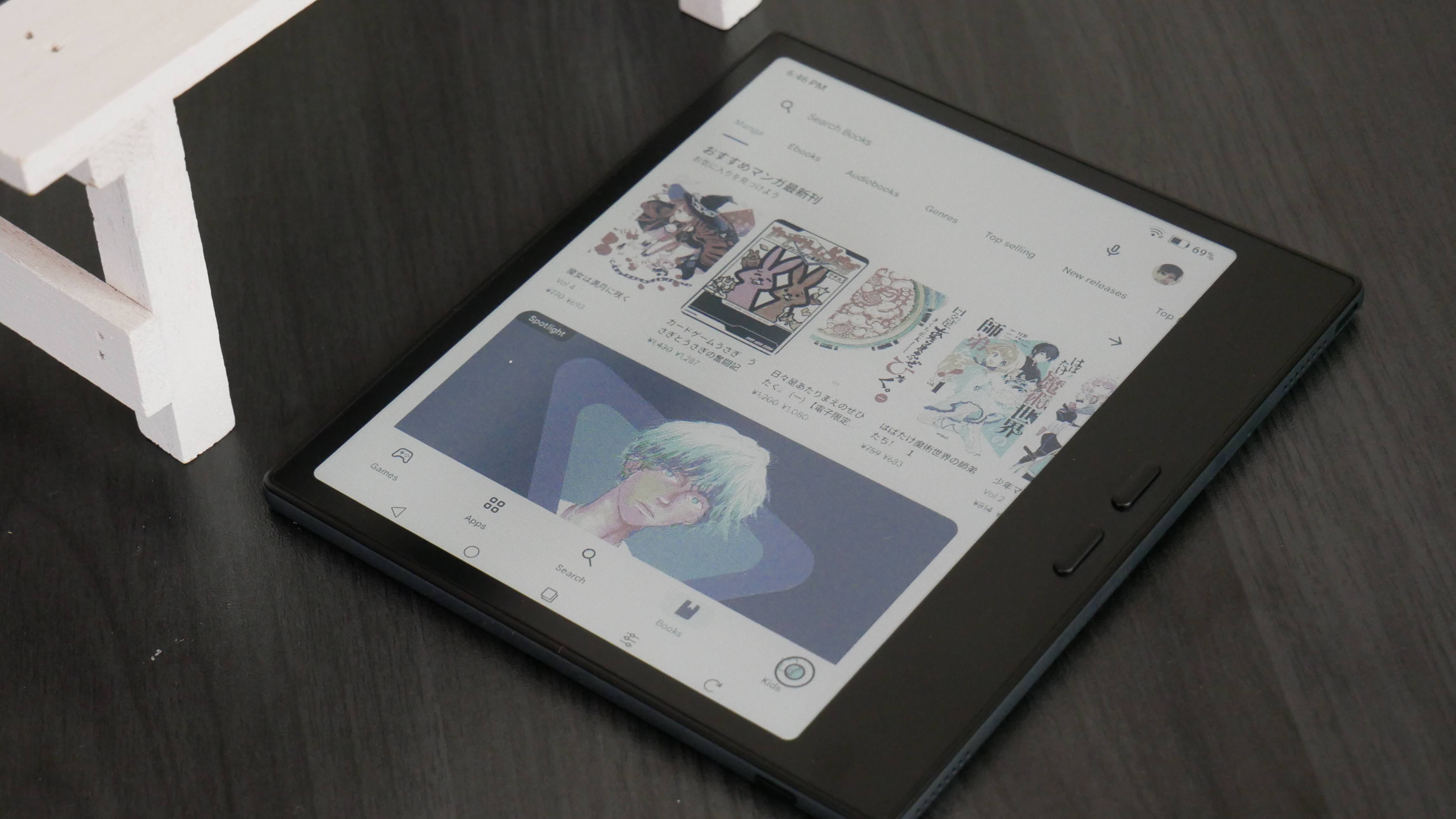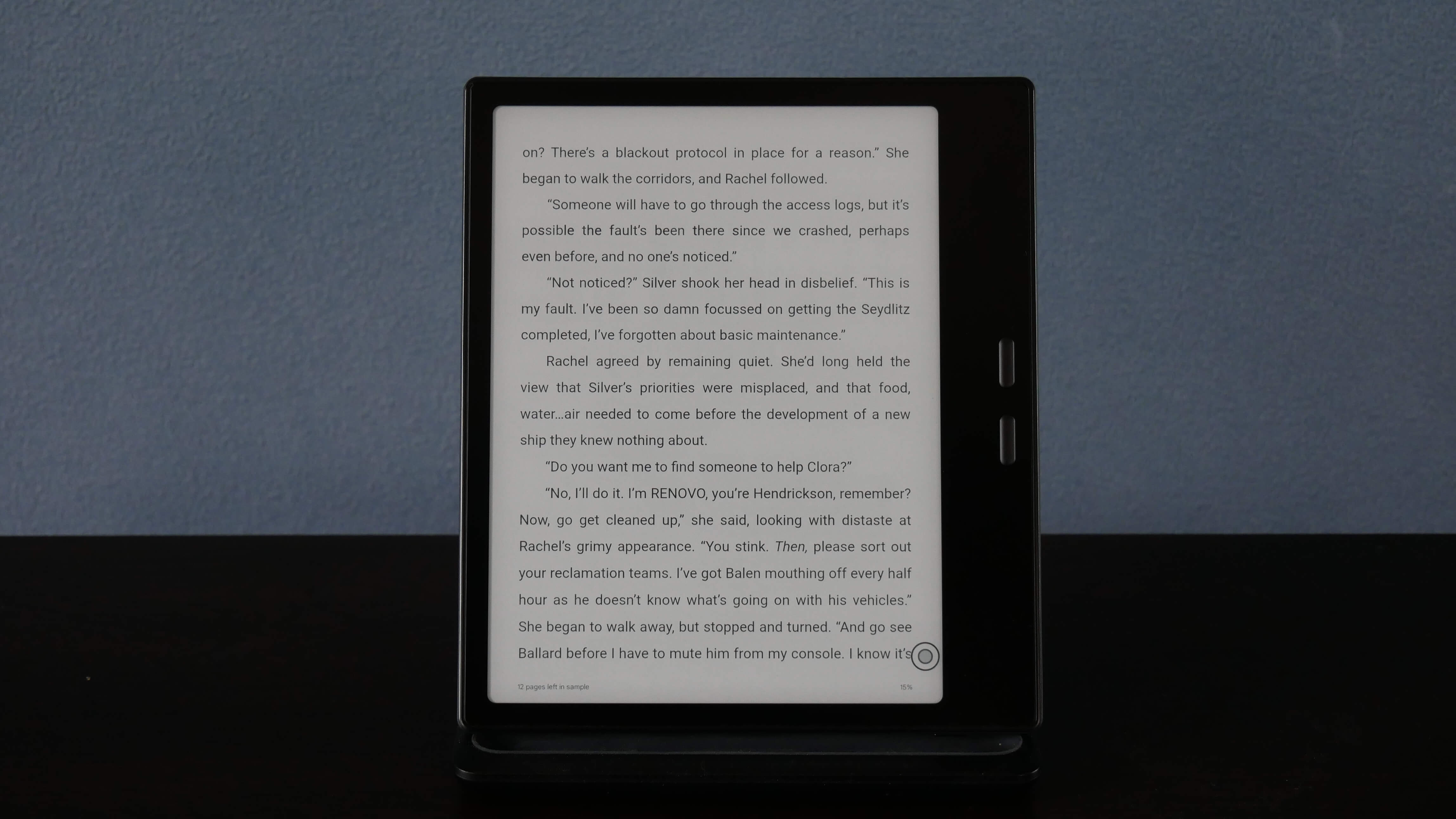Boox has introduced a new tag system with its latest firmware V3.3 update. The feature, as Boox mentioned in its help pages, is available with the Notes app and is designed for easy management of your handwritten notes. Besides, you can also search and organize your tags as well.
Here is a brief low down on the new ‘tag system’ Boox has come up with.
Adding tags to your content
Adding tags to your handwritten notes is easy. Here is what you need to do.
- Launch the Notes app and use the Lasso tool to select your handwritten notes.
- Tap the Tag icon on the Top Toolbar.
- You will be required to give a name to the tag, which can be a customized name added by you are select one from below. Else, the device will perform handwriting recognition by default on the selected area and suggest the same as the name of the tag.
- Tap on Ok and the tag will be applied to your content.
Search for tagged content
Here is how you search for content that you have tagged before.
- In the Notes app, tap on the Search icon present on the Sidebar. This will display all tag in the notepad.
- Tap on the one you are looking for and you will be quickly taken to the particular location in the notepad.
Tag management
Here is how you manage all the tags on your device
- Launch the Notes app as before.
- Tap on the hamburger icon on the upper right corner and select Options > Tag Management.
- You will next have the option to add a new tag or delete an existing tag.
With a keen interest in tech, I make it a point to keep myself updated on the latest developments in technology and gadgets. That includes smartphones or tablet devices but stretches to even AI and self-driven automobiles, the latter being my latest fad. Besides writing, I like watching videos, reading, listening to music, or experimenting with different recipes. The motion picture is another aspect that interests me a lot, and I'll likely make a film sometime in the future.