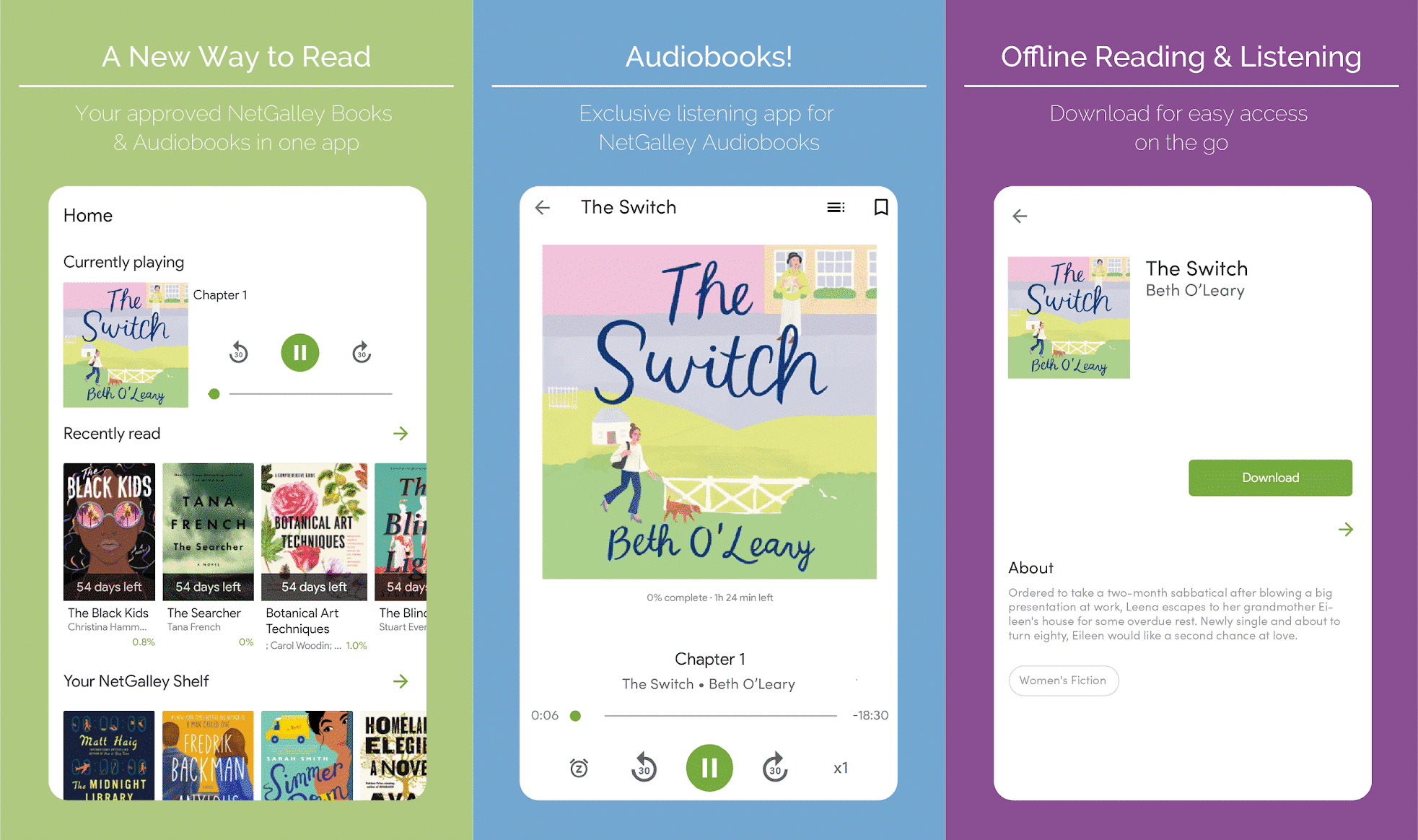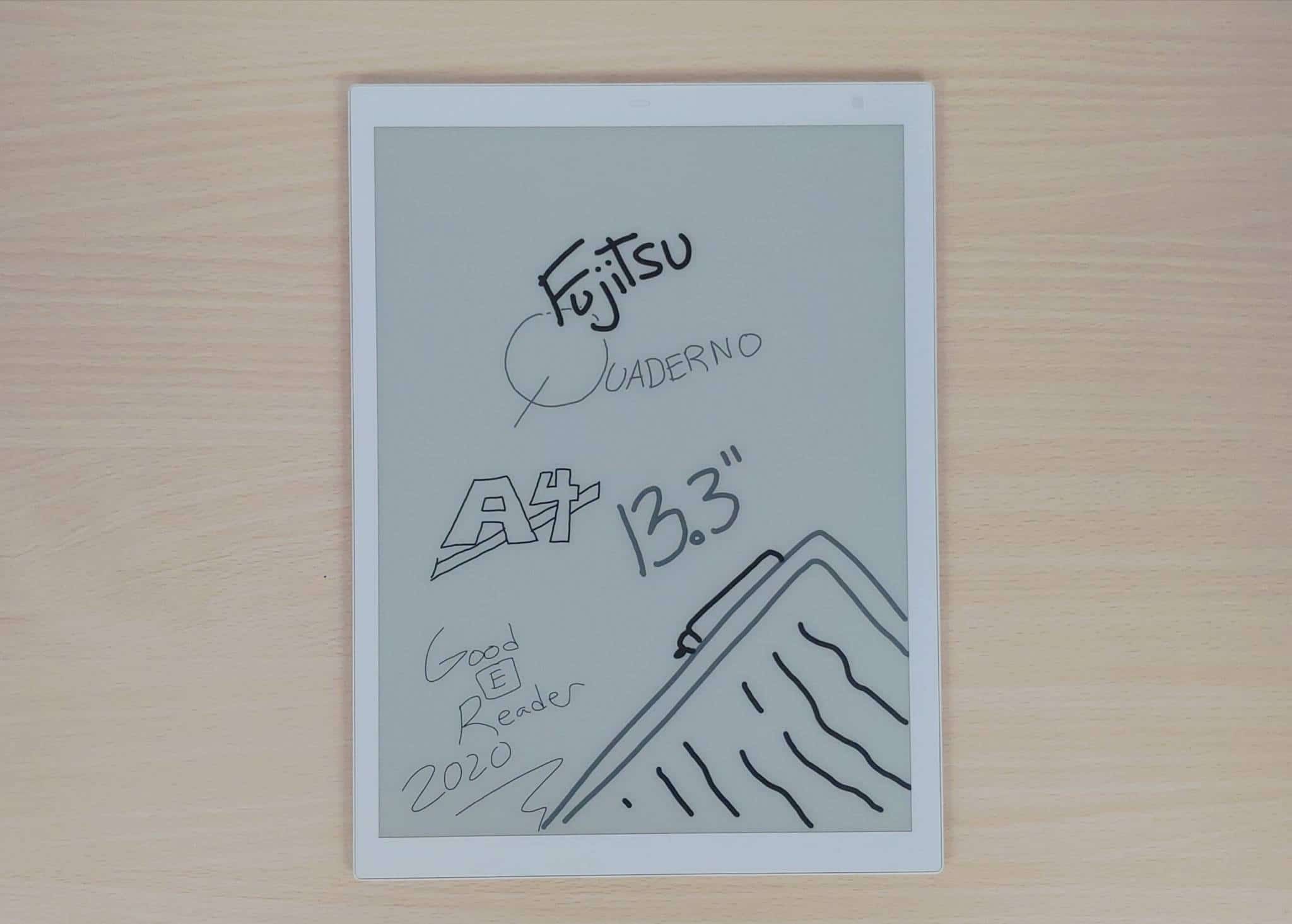
The Fujitsu Quaderno A4 is the perfect e-note to take notes, freehand draw and view/edit PDF files. The screen is 13.3 inches, which is about the same size as an 8.5/11 piece of paper. This product was designed to replace paper and provide over a month of usage. The screen is easy on the eyes and excels in direct sunlight.
Hardware

Quaderno A4 features a 13.3 inch E-Ink Carta screen with a resolution of 2200 x 1650 and 207 PPI. You can interact with the screen via swipes or gestures. It also has a capacitive touchscreen layer, so you can pinch and zoom while you are looking at a PDF file or drawing. The screen is completely flush with the bezel and not only does this make the device have a premium feel, it also provides a ton of benefits. You can easily draw edge to edge, which is quite useful for people who are editing a full screen PDF file.
Underneath the hood is a Marvell IAP140 64-bit Quad-core IoT Applications Processor and ARM Cortex-A53 CPU, up to 1.2GHz, and has a separate power low-power Cortex M3. It has 1GB of RAM and 16GB of internal memory, but when you power it on the first time, there is 11 GB. The rest is reserved for the Google Android operating system and some of the stock PDF templates that are available. You would never know this is running Android, because it is heavily skinned.
There is WIFI, Bluetooth and NFC available. You cannot connect up to the internet or surf the web, since there is no internet browser. WIFI and Bluetooth are designed to connect up to local area network that have the Fujitsu Desktop app installed. This app allows you to transfer PDF documents to and from your Quaderno. You can also copy edited PDF files or notes from your Fujitsu to your desktop computer or use their mobile app for Android or iOS. You simply can’t plug it into your PC with a USB cable and drag and drop stuff via Windows Explorer.

One of the benefits of the Fujitsu is that you can wirelessly or establish a USB connection to scan documents right onto the Quaderno. You need specific products in order to do this. You can establish a wireless connection with the Fujitsu “iX1500” “iX100” and “iX500”. You can use a wired connection with the “iX1500” and “iX100” models. These scanners are not just available in Japan, but can be purchased from a myriad of retailers in the US, including Amazon. You can find full instructions on how to use a scanner with the A4 HERE.
The retail packaging is simply a cardboard box with the Quaderno name on the front and along the sides. The back of the box has a white sticker that shows the model name and serial number. When you open the box the Quaderno A4 is in a static proof bag. There is also a quick start guide that is in Japanese, but you can download the English version from Good e-Reader. The warranty card is also in Japanese, this is because Fujitsu is only marketing this in Japan, but it is now available from the Good e-Reader Store. The stylus is grey and the USB cable is black, it also comes with a nib removal tool.
When it comes to the design of the A4, it has a pure white color palette. The back is a bit perforated, so it is easy to hold. On the top of the device is the USB port, status indicator light and the power button.
One of the things I like about the overall design, is that it is pure white, which looks premium. It is well designed and manufactured in Japan, so the build quality is very high.
Software
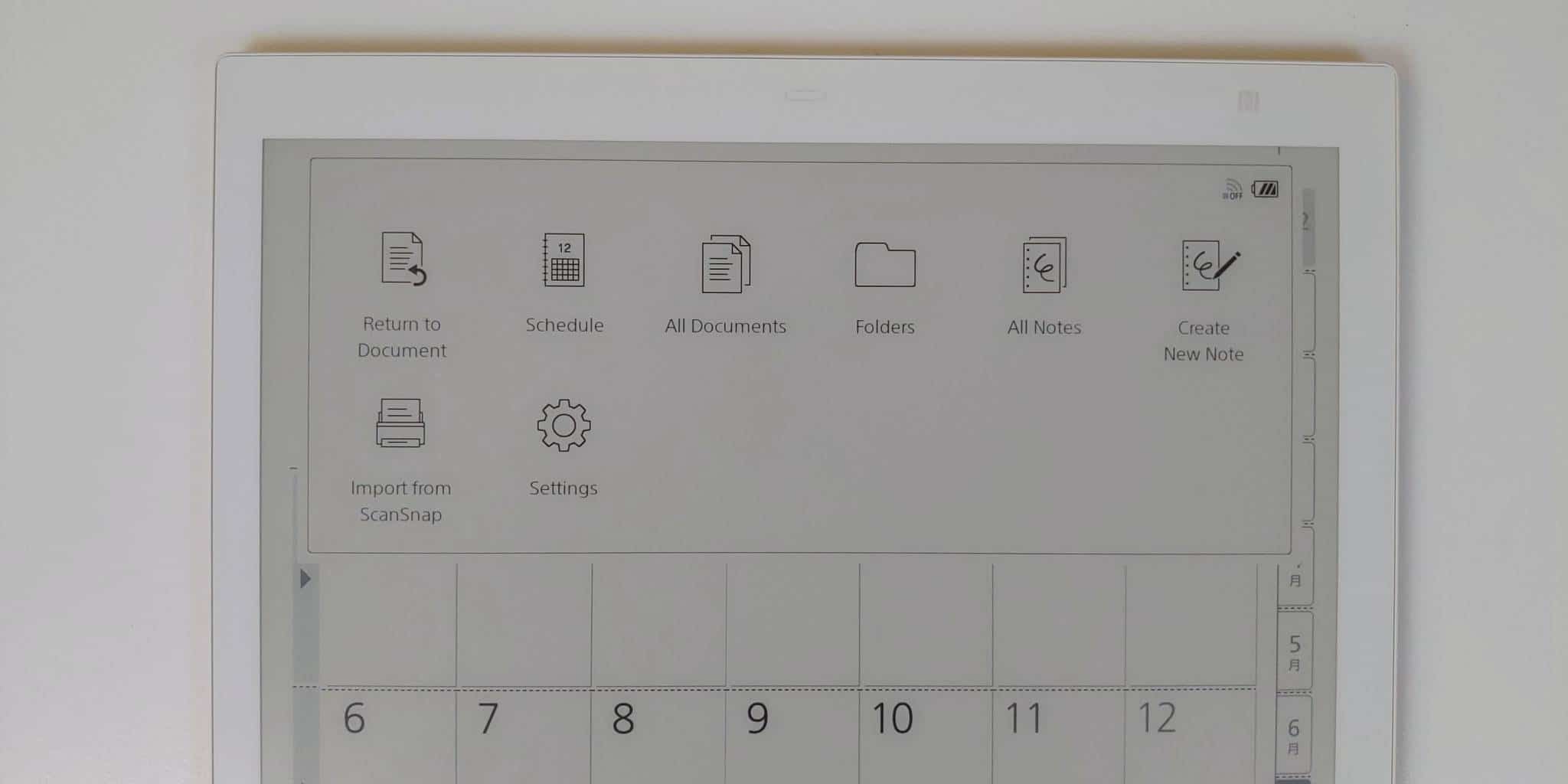
The Fujitsu Quaderno A4 is running Google Android 7.1 as the main operating system, but it is heavily skinned so you would never know it. There is no dedicated homescreen, it is basically a list of all of the PDF files that you have sideloaded on the device. It supports only unencrypted PDF files and not ones that have Adobe DRM. If you tap on the top menu there are a few UI entries, return to document menu, Schedule, All Documents, Folders, All Notes, Create a New Note, Important from Scansnap (which is a series of handheld scanners and desktop scanners from Japan) and Settings (setup WIFI, Bluetooth, Lock screen, etc).
Return to document opens up the last PDF file that you have opened. All Documents takes you back to the homescreen. Schedule is basically a PDF template where it opens up to the latest month and you can jot down notes on specific days, write down meetings you have and everything is autosaved. What I like about this feature is that it entirely interactable. If you click on specific day, it opens up to a full screen window, giving you a larger area to work with.
Folders is actually a two part system. One is a dedicated menu where all of your sideloaded content appears. This includes PDF files, templates you have downloaded from the internet. This is useful if your main document folder is quite large, this way you can easily find things you have loaded in yourself. The other allows you to browse the folder system of the root directory, you can create your own folders, such as “ebooks” or “templates” so you can easily find things to import into your Quaderno. In order to sideload in content you need the Fujitsu Desktop App.
Clicking on the ALL Notes UI entry brings you to a page that lists all of the notes you have created, if you don’t have any, no worries, simply click on make a new note to get started. When you select this option you will get a popup window that asks you what background template you want to use. You can get started with a series of default ones, such as Notepad, Blank Landscape, Blank Portrait, Daily Schedule, Graph, Legal Pad, Meeting Notes or To-Do-List. You can download additional templates from the Sony Digital Paper website, these are all compatible with the Quaderno A4. There is also plenty of free ones via Google, just search for PDF note taking templates.
Note Taking
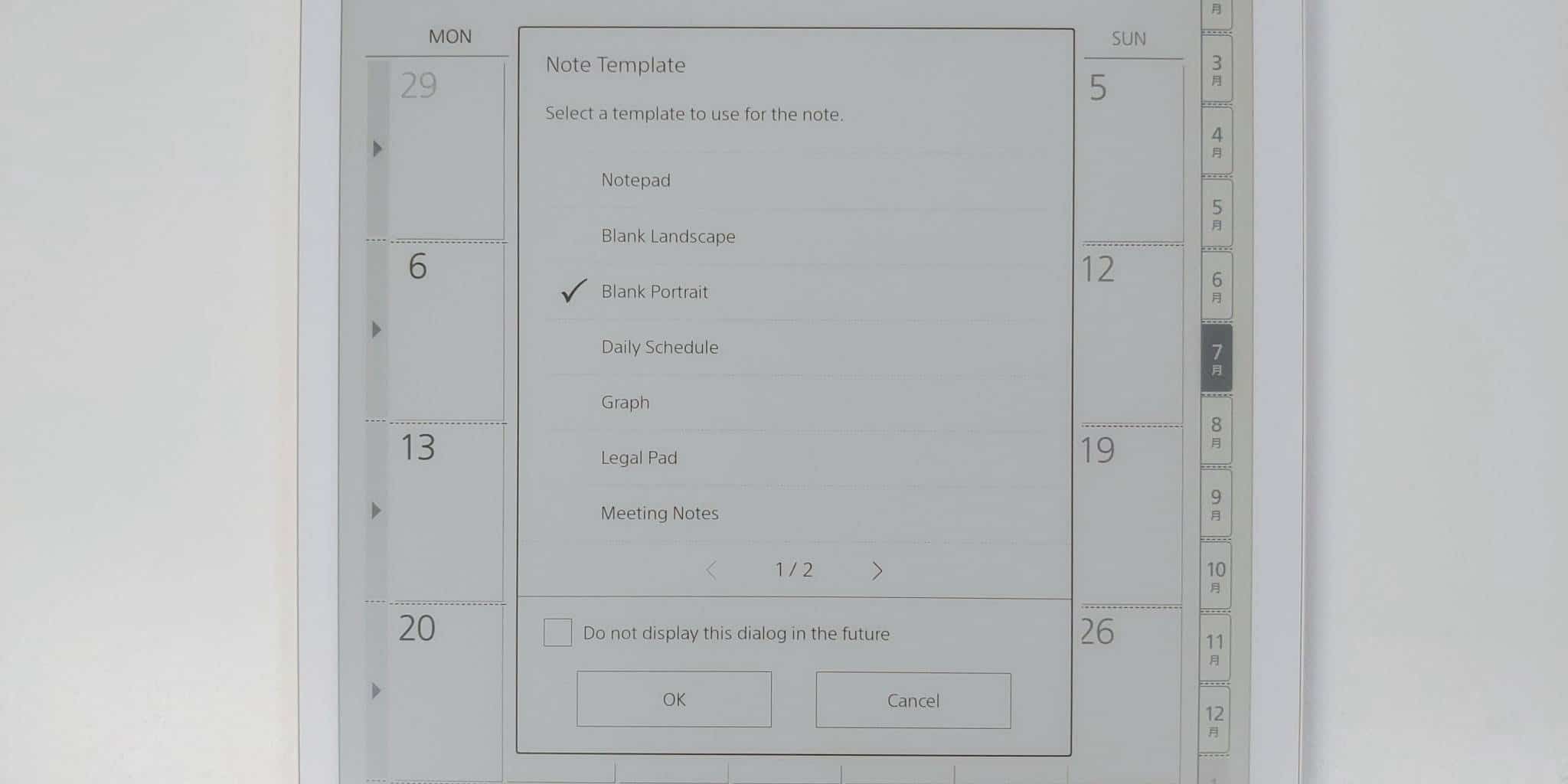
Note taking is basically why you are buying this device. There multiple ways to take notes, one is from one of the pre-loaded templates, or loading in your own or starting from a blank one and just draw. You can also edit a PDF file in landscape or portrait mode and get a split screen view.

First, let’s talk about the stylus, since you are going to be using it, no matter what you do. The stylus is grey and made of a brushed aluminium and has two different buttons, one to make highlights and the other is an eraser. There is no pen loop or anyway to attach it to a pocket protector, instead it has a small magnet on its side that will automatically attach itself to the Quaderno. On the top is a removable clasp that reveals a USB port, which is used for charging. It has a respectable 1,000 mAH internal battery, which is good for about one month, before you have to recharge it. It is important to note that the Quaderno, nor the stylus have pressure sensitivity, instead there are various UI options to increase the size of the pencil/pen for drawing or shading. The default nibs are made of plastic and do not wear down that fast, but there are options to buy felt tips or graphite nibs. When you buy the Quaderno it comes with the stylus, 3 replacement nibs and a nib removal tool. The stylus itself weighs 16 grams, which is heavier than most on the market.
When you fire up the template you want, there is a blank screen, where you can immediately start drawing. If you tap on the top of the screen a small UI appears. A pen, magnifying glass and 3 dots on the top right and a pulldown menu on the top left.
The Pen allows you to switch between five different thickness settings, 3 different eraser settings and if you want to draw in grey, blue and red. Since this does not have a color screen, these note colors only appear if you use the Desktop app to export your notes and PDF files to your PC/MAC.
When you are drawing or jotting down notes, you can pinch and zoom while doing so. You can achieve a great amount of detail by using the thinnest pen setting and zooming in to a high degree to do individual blades of grass or shading. Note taking is phenomenal on the Quaderno A4.
PDF viewing and editing is also a big draw and one of the most compelling aspects about the Quaderno is the split screen view and multi page view systems. Multi-page view will open up a PDF file in landscape mode and give you a secondary page. This makes viewing 100 page documents easier to view because you can fit more pages at once on a single screen.
Split Screen view allows you to have two different PDF files opened at the same time. You can use the stylus or your finger to turn the pages of an individual document, without affecting the other.
This might be a boon for students who have a digital textbook open on one side of the screen and note-taking app on the other. Alternatively, you could have two different e-books open at once, and independently make edits on both of them at the same time. If you are reading manga in PDF form, there is an option to change the directions that pages turn. By default, you would turn a page by tapping on the right hand side of the screen and use the left hand side to go backward, you can reverse this.
Wrap Up
The Fujitsu Quaderno A4 retails for $789.99 and is only available on the Good e-Reader Store. This device is one of only 2 other 13.3 inch e-notes on the market. The Sony DPT-Rp1 and the Onyx Boox MAX 3, which is around $100 more. The benefit of the MAX 3, is that it runs Android 9 and users can sideload in their own apps or download them from Google Play. The DPT and A4 both run Android too, but you can’t load in your own apps.
I believe the Fujitsu A4 is a really good buy for students, industrial designers and professionals who want to replace paper. It has a giant screen and is really excellent for viewing PDF files, which many people use to read digital content.
Michael Kozlowski is the editor-in-chief at Good e-Reader and has written about audiobooks and e-readers for the past fifteen years. Newspapers and websites such as the CBC, CNET, Engadget, Huffington Post and the New York Times have picked up his articles. He Lives in Vancouver, British Columbia, Canada.