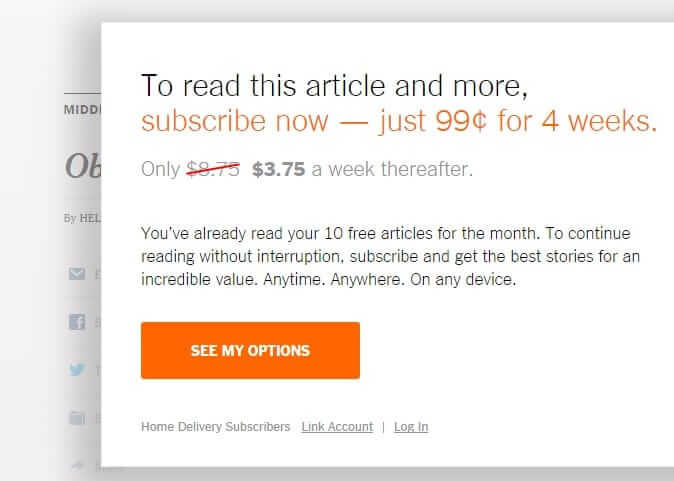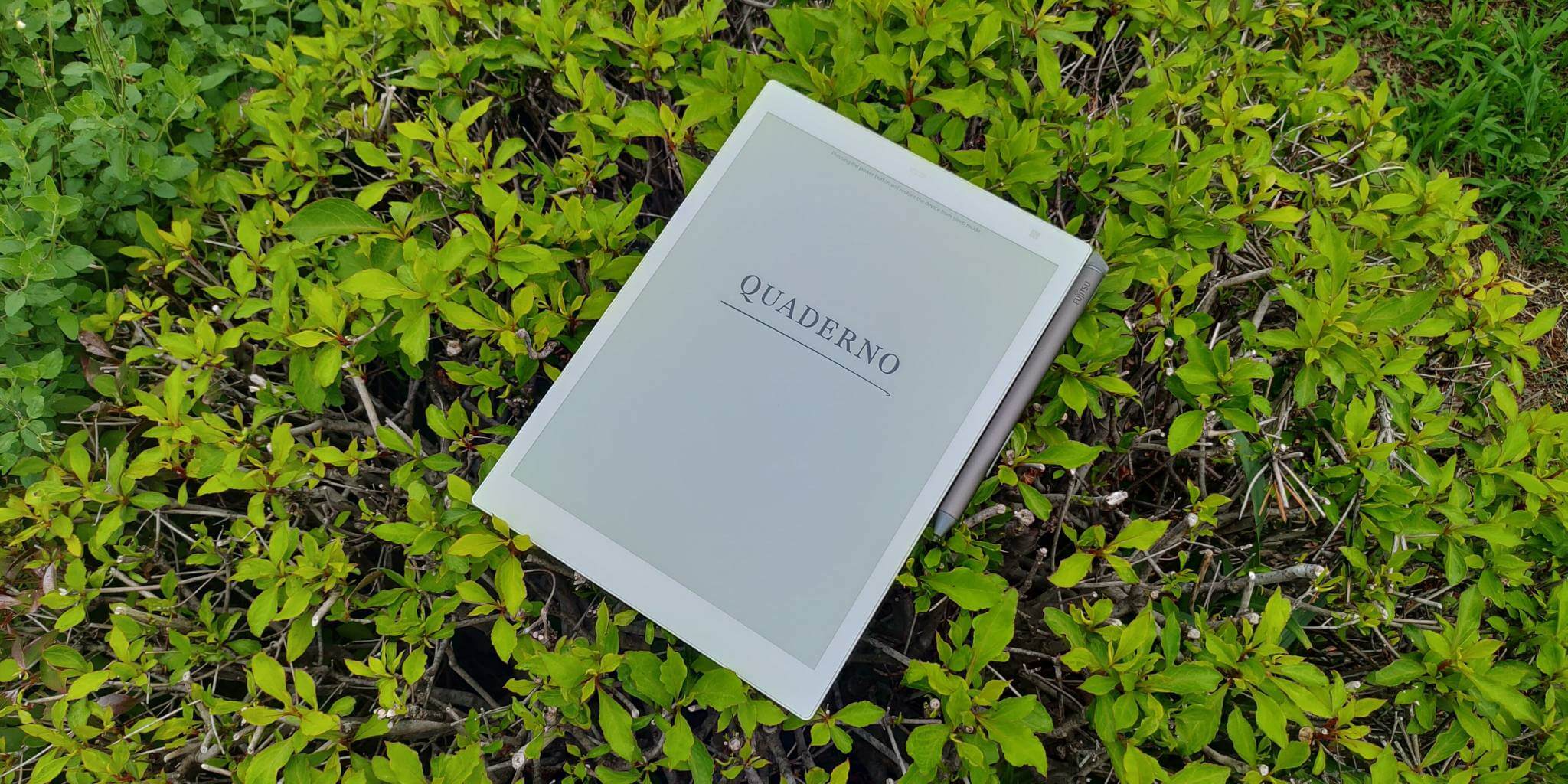
The Fujitsu Quaderno A5 is a brand new 10.3 inch e-note that is designed to view and edit PDF files and freehand draw. The UI and Android OS is in English, so this device will appeal towards a wise base of users. It competes against the Sony Digital Paper DPT-CP1 and the Remarkable. How does it stack up against the competition and is it worth it to buy?
Hardware

This device features a 10.3 inch E-Ink Carta display with a resolution of 1872×1404 with 227 PPI. It has a capacitive layer for touchscreen interactions, which allows you to swipe/gesture to turn pages of a PDF file, but also pinch and zoom. The Wacom layer provides support for the accompanied stylus to make notes, highlights, annotations or draw. One of the great things about the screen, is that it is not glass, but plastic. This provides a robust drawing experience, like writing on real paper.
The screen itself doesn’t have a back or front light, and has the slightly gray background. The PPI is not as sharp as the standard 300-ppi display on the latest generation of e-book readers. The 16 levels of grayscale are standard for E Ink and are fine for graphs, charts, documents or maps.
Underneath the hood is a Marvell IAP 140 64-bit Quad-core IoT Applications Processor, 1GB of RAM, 16GB of internal storage, WIFI and Bluetooth 4.2. The dimensions are 174.2 × 243.5 × 5.9 mm and it weighs approximately 240 g.

The stylus is grey and made of a brushed aluminium and has two different buttons, one to make highlights and the other is an eraser. There is no pen loop or anyway to attach it to a pocket protector, instead it has a small magnet on its side that will automatically attach itself to the Quaderno. On the top is a removable clasp that reveals a USB port, which is used for charging. It has a respectable 1,000 mAH internal battery, which is good for about one month, before you have to recharge it. It is important to note that the Quaderno, nor the stylus have pressure sensitivity, instead there are various UI options to increase the size of the pencil/pen for drawing or shading. The default nibs are made of plastic and do not wear down that fast, but there are options to buy felt tips or graphite nibs. When you buy the Quaderno it comes with the stylus, 3 replacement nibs and a nib removal tool. The stylus itself weighs 16 grams, which is heavier than most on the market.

The retail packaging is uninspiring and it is simply a cardboard box, with the Quaderno name on the front and along the sides. The back of the box has a white sticker that shows the model name and serial number. When you open the box the Quaderno A5 there is the device, and a quick start guide that is in Japanese. The warranty card is also in Japanese, this is because Fujitsu is only marketing this in Japan, but it is now available from the Good e-Reader Store. The stylus is grey and the USB cable is black, it also comes with a nib removal tool.
When it comes to the design of the A5, the color is pure white. The back is a bit perforated, so it is easy to hold. On the top of the device is the USB port, status indicator light and the power button. It is very light, and easy to hold with just one hand.
Software
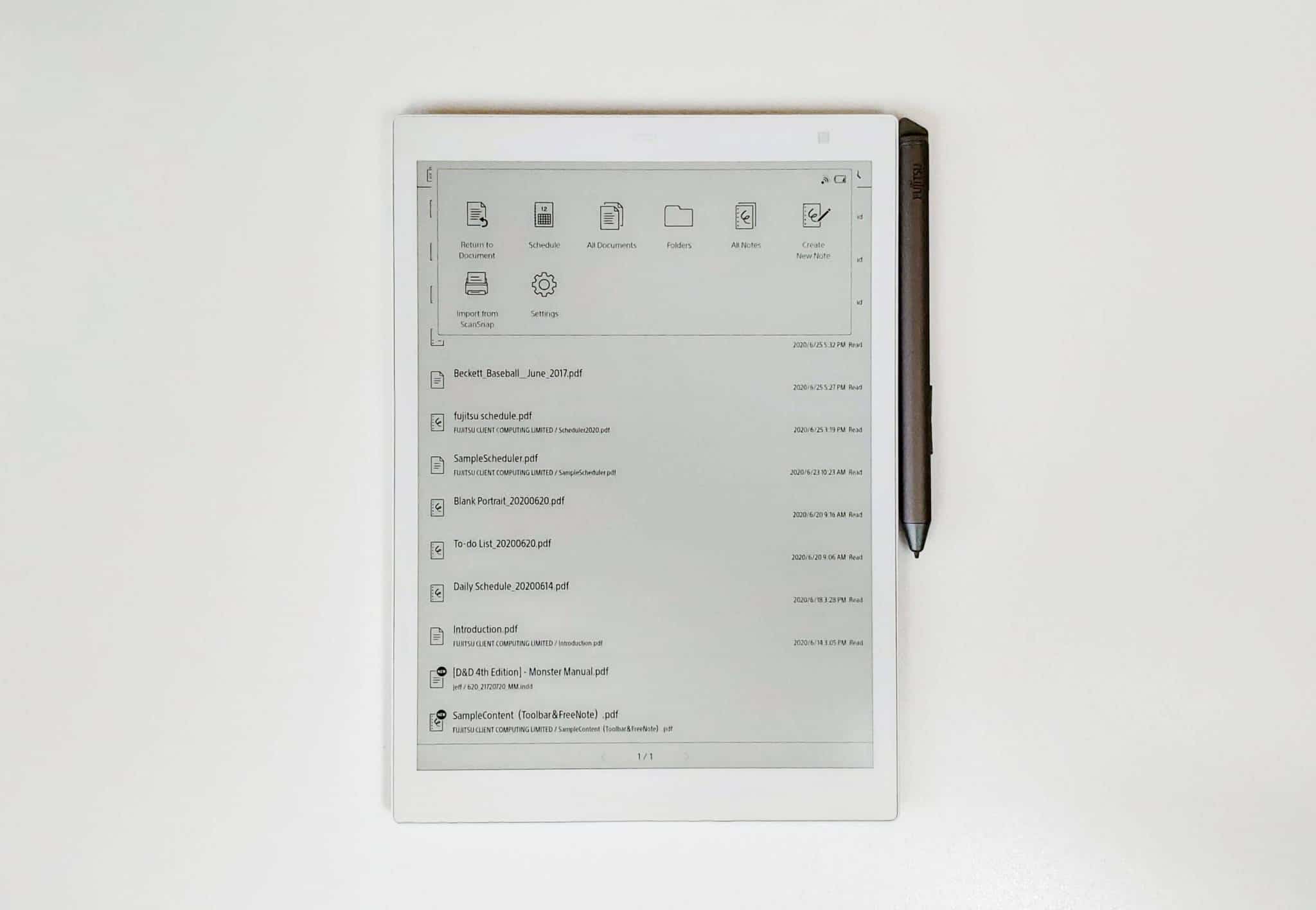
The Fujitsu Quaderno A5 is running Google Android 7.1 as the main operating system, but it is heavily skinned so you would never know it. There is no dedicated homescreen, it is basically a list of all of the PDF files that you have sideloaded on the device. It supports only unencrypted PDF files and not ones that have Adobe DRM. If you tap on the top menu there are a few UI entries, return to document menu, Schedule, All Documents, Folders, All Notes, Create a New Note, Important from Scansnap (which is a series of handheld scanners and desktop scanners from Japan) and Settings (setup WIFI, Bluetooth, Lock screen, etc).

Return to document opens up the last PDF file that you have opened. All Documents takes you back to the homescreen. Schedule is basically a PDF template where it opens up to the latest month and you can jot down notes on specific days, write down meetings you have and everything is autosaved. What I like about this feature is that it entirely interactable. If you click on specific day, it opens up to a full screen window, giving you a larger area to work with.
Folders is actually a two part system. One is a dedicated menu where all of your sideloaded content appears. This includes PDF files, templates you have downloaded from the internet. This is useful if your main document folder is quite large, this way you can easily find things you have loaded in yourself. The other allows you to browse the folder system of the root directory, you can create your own folders, such as “ebooks” or “templates” so you can easily find things to import into your Quaderno. In order to sideload in content you need the Fujitsu Desktop App.
Clicking on the ALL Notes UI entry brings you to a page that lists all of the notes you have created, if you don’t have any, no worries, simply click on make a new note to get started. When you select this option you will get a popup window that asks you what background template you want to use. You can get started with a series of default ones, such as Notepad, Blank Landscape, Blank Portrait, Daily Schedule, Graph, Legal Pad, Meeting Notes or To-Do-List. You can download additional templates from the Sony Digital Paper website, these are all compatible with the Quaderno A5. There is also plenty of free ones via Google, just search for PDF note taking templates.
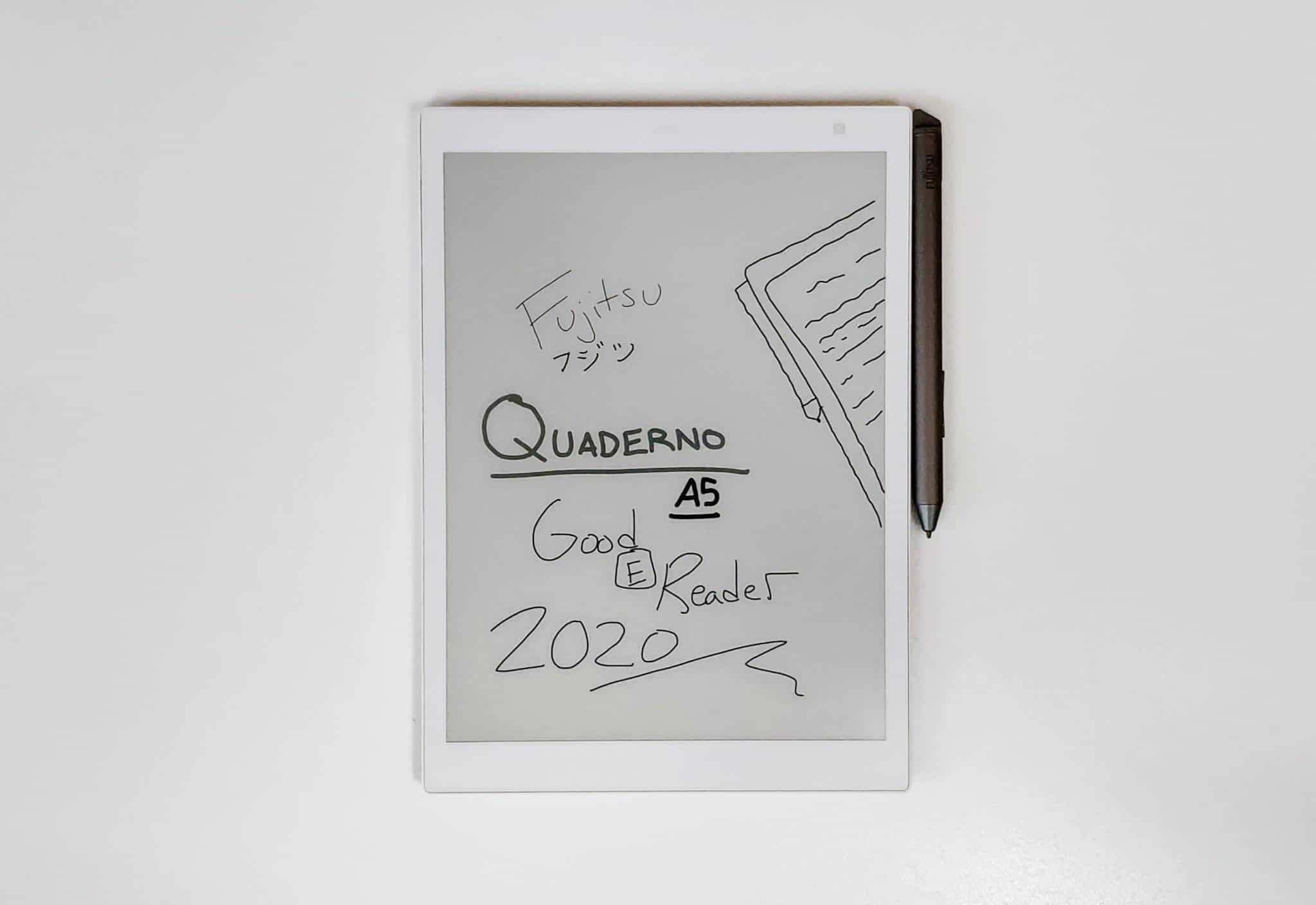
Note taking is basically why you are buying this device. When you fire up the template you want, there is a blank screen, where you can immediately start drawing. If you tap on the top of the screen a small UI appears. A pen, magnifying glass and 3 dots on the top right and a pulldown menu on the top left.
The Pen allows you to switch between five different thickness settings, 3 different eraser settings and if you want to draw in grey, blue and red. Since this does not have a color screen, these note colors only appear if you use the Desktop app to export your notes and PDF files to your PC/MAC.
When you are drawing or jotting down notes, you can pinch and zoom while doing so. You can achieve a great amount of detail by using the thinnest pen setting and zooming in to a high degree to do individual blades of grass or shading. Note taking is phenomenal on the Quaderno A5.
PDF viewing and editing is also a big draw and one of the most compelling aspects about the Quaderno is the split screen view and multi page view systems. Multi-page view will open up a PDF file in landscape mode and give you a secondary page. This makes viewing 100 page documents easier to view because you can fit more pages at once on a single screen.
Split Screen view allows you to have two different PDF files opened at the same time. You can use the stylus or your finger to turn the pages of an individual document, without affecting the other.
This might be a boon for students who have a digital textbook open on one side of the screen and note-taking app on the other. Alternatively, you could have two different e-books open at once, and independently make edits on both of them at the same time. If you are reading manga in PDF form, there is an option to change the directions that pages turn. By default, you would turn a page by tapping on the right hand side of the screen and use the left hand side to go backward, you can reverse this.
Wrap Up
I believe the Fujitsu Quaderno A5 has a few good things going for it. It is designed and manufactured in Japan, so there is solid build quality. Drawing on a plastic screen feels more natural than a glass based one. The stylus has some heft, which makes it easier to draw. Drawing has enough options and settings to keep you busy for years.
Michael Kozlowski is the editor-in-chief at Good e-Reader and has written about audiobooks and e-readers for the past fifteen years. Newspapers and websites such as the CBC, CNET, Engadget, Huffington Post and the New York Times have picked up his articles. He Lives in Vancouver, British Columbia, Canada.