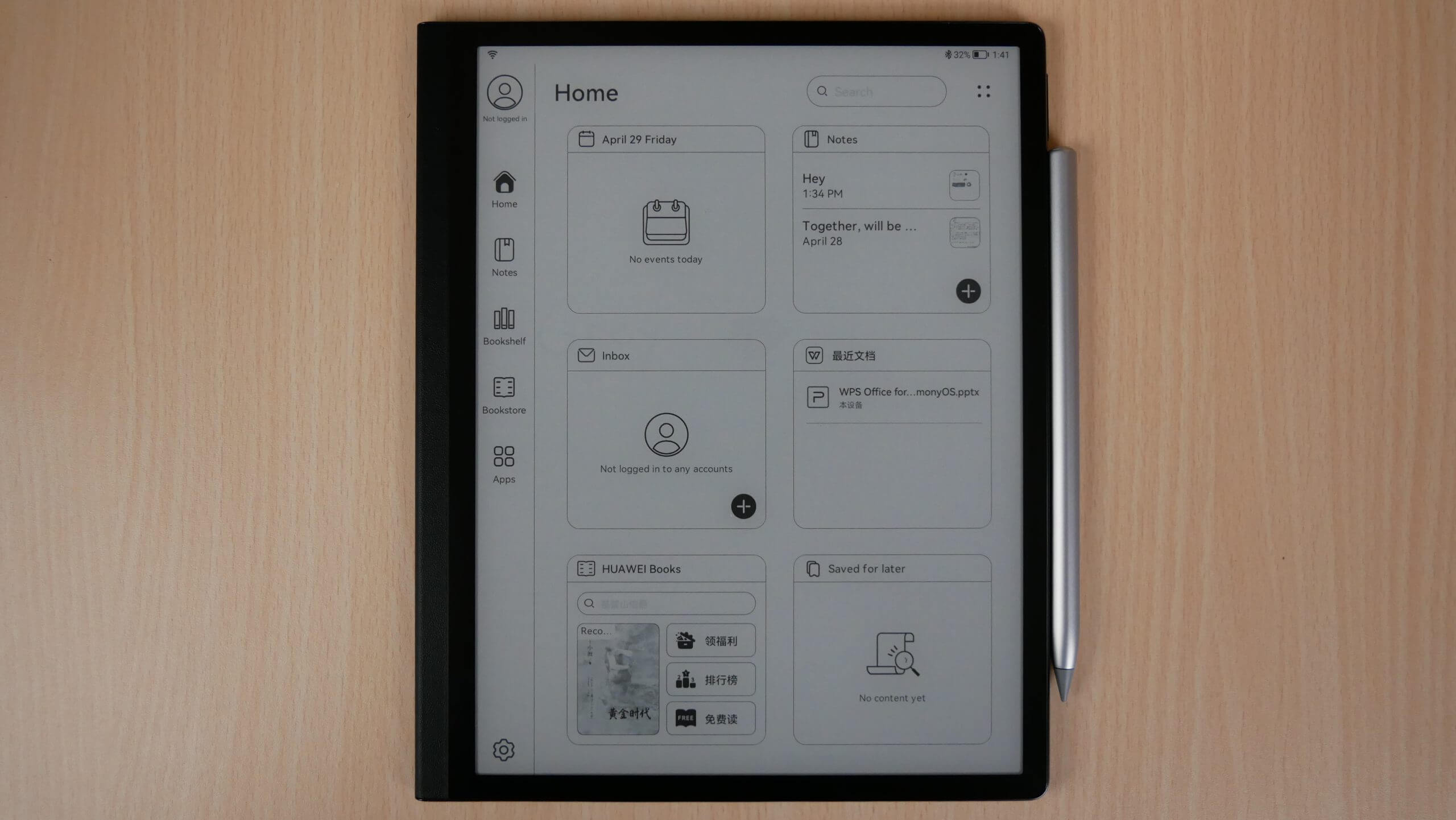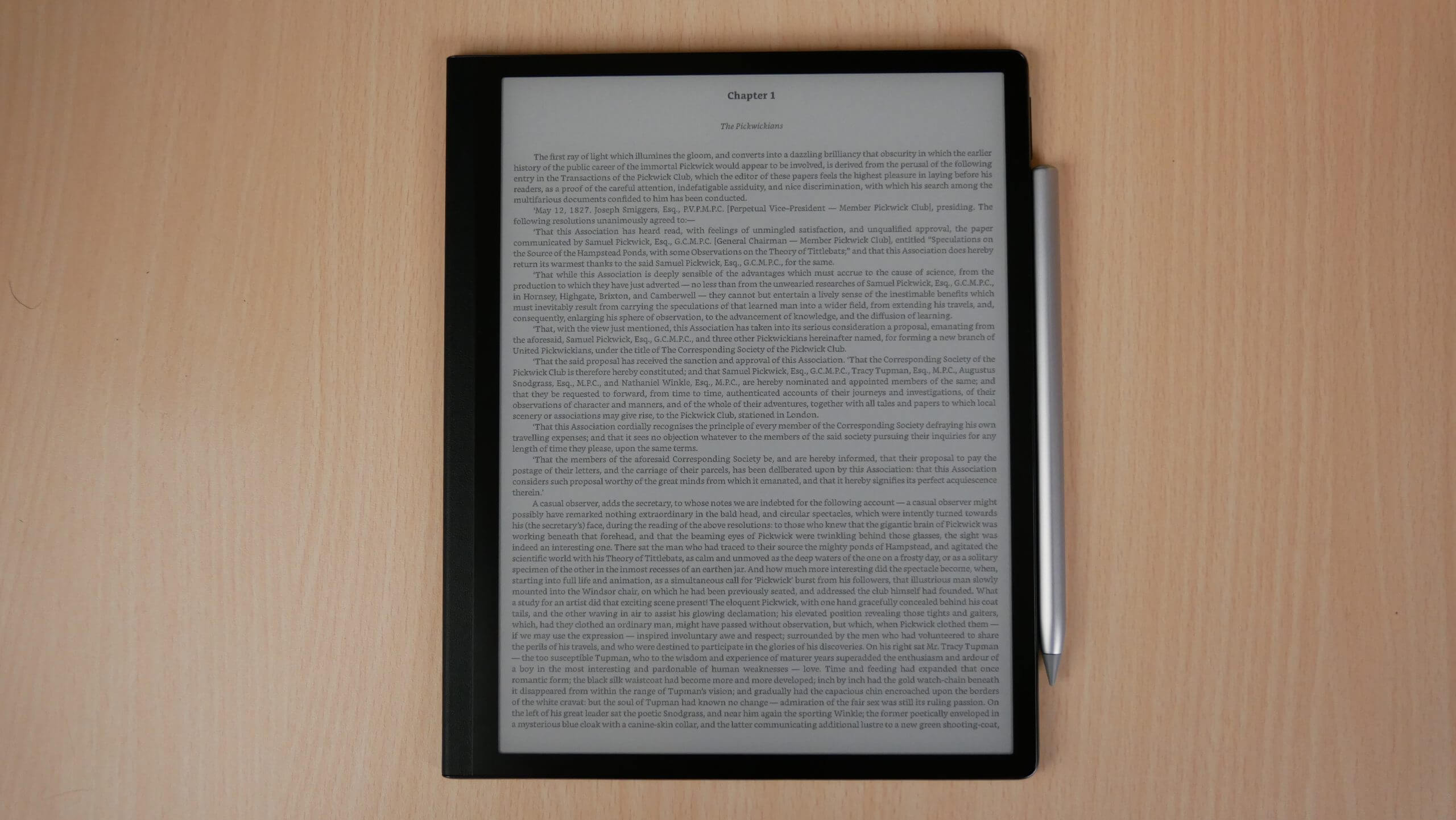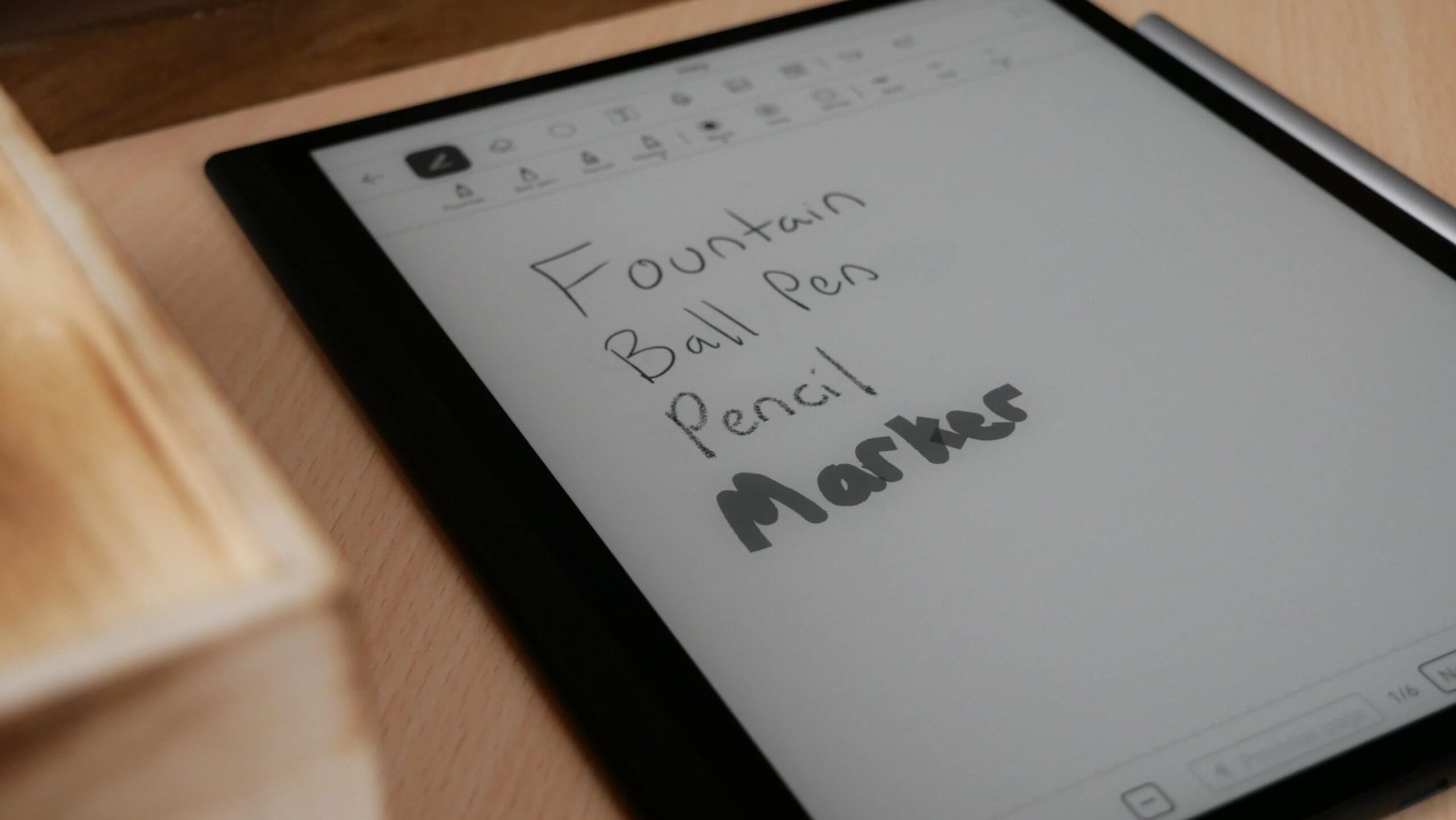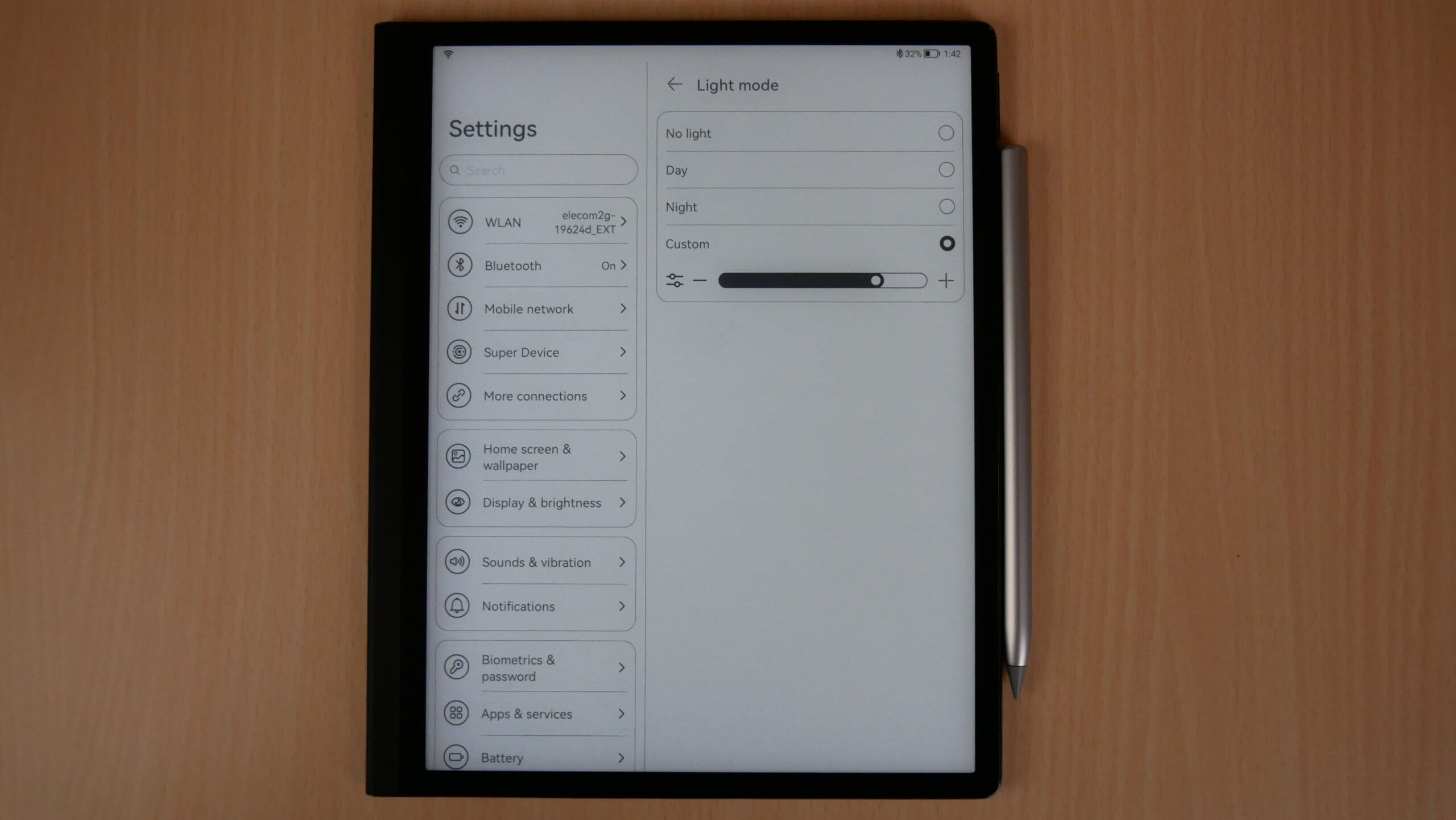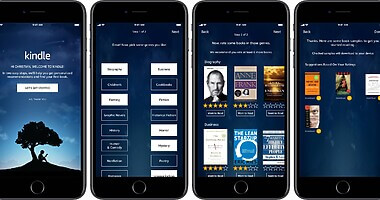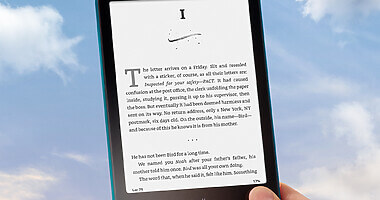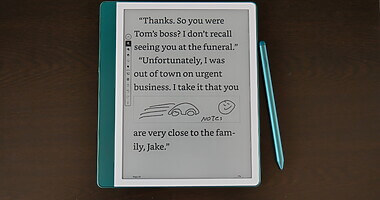The MatePad Paper is the first E INK e-reader and e-note that Huawei has ever released. It is a great first step, if you can buy one. The tablet is only available in a few European markets, in addition to China. It supports a myriad of languages, including English. The company has already issued a few firmware updates, which proves that they are serious about giving it some support. It is a great first effort, but due to sanctions by the US government, you won’t find any retailers who sell it within the US, you can only import it. Still, this is a great device, the software is very polished and you can install your own Android apps. The weakest part, is the stylus, it has no eraser button and needs to be charged, other WACOM pens are incompatible with the MatePad Paper.
Hardware
The MatePad Paper features an E INK Carta HD display panel with a 10.3 inch screen and a resolution of 1448×1072 with 227 PPI. It has an impressive 86.3% screen-to-body ratio. There is an anti-glare solution and 32 levels of brightness, so it should be readable both at night. There’s also a built-in smart refresh rate, which automatically adjusts to help conserve battery life. This product is geared towards taking notes and freehand drawing. It will come with a suite of apps to make this possible. It ships with the Huawei’s M-Pencil stylus that has 4096 levels of pressure sensitivity and just 26ms latency, it’s designed to accurately simulate the experience of pen on paper.
Underneath the hood is a Kirin 820E 5G which has three 2.22 GHz Cortex-A76 cores and three 1.84 GHz Cortex-A55 cores, it also has a Mali-G57 6-core GPU. There is a whopping 4GB of RAM and 64GB of internal storage. You will have access to Wi-Fi 6+, Bluetooth 5.1 and fingerprint sensor built into the power button and a total weight of 360g. Continuing Huawei’s push to connect all of its devices as seamlessly as possible, you can connect the MatePad Paper to the company’s laptops, PCs, tablets and phones. Huawei says the tablet will appear like a USB drive, and you can drag and drop your notes and annotated PDFs across to your laptop. If this is not your jam, you can use the USB-C port to transfer content to and from the MatePad. It is powered by a 3625 mAh battery and supports 22.5 fast charging, if you plug it in for 1.5 hours you get 6 days of use. If you want to keep it secure, there is a fingerprint scanner. The dimensions are 6.65mm thick and is 182mm wide, and weighs 305 grams.
This is a premium e-note that has leather on the back and wraps around the front of the bezel, which aesthetically makes it look like a ledger. The bezels are black and really makes the greyscale E INK screen pop. What I really like about this device is the stereo speakers to listen to audiobooks, podcasts and music. It is useful not to exclusively rely on Bluetooth headphones. I also dig the the 4 microphone array for taking voice notes or recording your voice and importing in into the note taking app.
Software
Since Huawei is under sanctions by the US government they can’t use Android on this device. Instead, they are using their own fork called HarmonyOS. This basically looks and feels like Android and even has the ability to sideload in your own Android apps. This gives you freedom to load in alternative markets such as Amazon, GetJar or the Good e-Reader App Store. You can download and install apps via the internet browser, which is good for sites like APK MIRROR.
The main UI is on the left-hand side and gives you a number of options access. This includes the Home Screen, which basically gives you a myriad of widgets. It has a calendar, email, shortcut to your notes, recently accessed apps, and the Huawei Bookstore. These widgets can be deleted or removed, there is 3 dots, which can be clicked on. You can remove all them that you do not want and if you install other widgets, you can use new ones, such as weather.
Other main UI elements include, Notes, Bookshelf, Bookstore, Apps and settings. On the top-right corner is the local time and remaining battery life. If you tap this area a dropdown menu appears. You can establish a WIFI network or Bluetooth connections, this will allow you to pair wireless headphones or earbuds. You can also enable or disable sound, Huawei Share, Airplane Mode, Screenshots, Wireless Projection, Do Not Disturb, and Navigation dock. Underneath these options is a volume slider and various refresh modes. It has Normal and Smart Mode. Normal gives you super high resolution pictures and content, Smart functions as a better A2 mode, which slightly degrades image quality, and increases performance. This mode is good for rapidly browsing an app store, internet webpages or coding. It does not give you good framerate is watch videos, however you can listen to music on YouTube or other service, without any latency issues.
This device only has 32 white LED lights and no amber ones. It can be manually controlled via slider bar, but it does have some fantastic presets. You can highlight Day, and have preconfigured options, and also clicking on night, also has some preloads. You can change the default behaviors and brightness levels, so they are saved and will automatically engage at a specific time of day. This is the only e-note that I found has multiple lighting presets that can be changed and saved. Most just have a slider bar that need to be changed manually, while precious few, have an ambient light sensor.
Huawei has their own digital bookstore and has titles available in a dozen languages. They have a number of popular books, but they aren’t available in every language. I would likely recommend to sideload in your favorite digital bookstore, such as Kindle, Kobo, Nook or an unlimited subscription service such as Scribd. Of course, you can also read library books via Libby, Hoopla or Cloud Library. There’s a Notes app installed, and in it, there are a few options including paper styles, pen types, font colors, and text boldness. You can convert handwriting to text ready to copy and paste into an email.
Bookshelf simply comprises of all of the books you have on your device. These include purchases or downloads from the bookstore or sideloaded content such as PDF, EPUB, MOBI or various Microsoft documents. The Apps menu has a number of pre-loaded ones, such as App Gallery, which is an online app store with a few dozen apps. You also have a file browser, email client, recorder, calculator, WP Office, Kindle Lite, Cloud Storage and an Optimized app.
Book Reading
Having a large 10.3 inch device is fantastic for reading books, manga, comics, magazines or PDF files. You will rarely have to pinch and zoom to get everything in frame. The stock reading app supports all of the major ebook formats. If you download bestsellers or free royalty books using the Huawei Bookstore, you can easily read them all and have numerous controls over the formatting. You can change the font type, font size, line spacing or margins. There is even a dark mode, which is useful for inverting the colors, so the background is black and text is white.
Swipe down from the top right of the screen with the stylus to activate split-screen. A note page right alongside your book or document will be available. This is useful if you are reading a book, as part of a book club, and want to jot down some discussion topics on particular chapters. This is also deadly for students who want to take notes either on their textbooks or using split screen view to write important study notes. If you are using this note taker in an office environment, you can also edit the PDF directly, have one page of the PDF on one side of the screen and the second page on the other, in addition you can have 1 page open and have the note taking app on the other. The possibilities for reading and editing PDF files are endless.
You can sideload in your own books by plugging the MatePad into your PC or MAC with the accompanied USB cable. You do not need to install any drivers or any specific software, it acts as USB storage, so it will automatically appear as a USB drive, similar to a USB stick. You can drag and drop books, or PDF files right into your library and they will automatically appear there, once you disconnect it. You can also create collections and organize your library, useful if you have hundreds of books. If you do not have a large collection of books, locally, you can install whatever cloud storage provider you have them in, such as Google Drive, Drop Box or OneDrive.
Note Taking
Why would you spend over $800 on the MatePad? It is primarily geared towards taking notes the accompanied stylus. The stylus is made of hardened plastic and the nibs feel like the Sony nibs, the nib doesn’t flex though, it is rather hard. The stylus has a hexagonal design, with contours. It does not have an eraser button or have any buttons on the side to erase things or conduct highlights. Instead, it relies on taps. If you double tap the side of the stylus, you will launch the eraser functionality and a single tap will select from the different pens that are available. The MatePad only works with the stylus it comes with, we tested various EMR and WACOM stylus, and none of them work.
The main note taking app has the UI on the very top of the screen. The first thing you can select is the pen. There is a ball-point pen, fountain pen, pencil and marker. Each one can be configured for different shades, such as black, grey and white. You can’t really change the sizes very much, there are three, bold, mid and fine. However, if you select the fountain or ball-point pen, the stylus does have pressure sensativity, so the harder you press, the thicker the lines become.
The next UI element is the eraser. You can select standard, area, all and there are options to set the eraser size. This is actually one of the coolest aspects of this device. You can select XL, large, medium, small and extra small. This gives you total control over the minute details for your freehand drawings or if you are doing something more fine, such as environmental or character art.
There is a shape system, it only has a few, but you can import in clipart or photos on your device. There is a free transform tool, so you can get the right positioning or make the image/shape larger or smaller.
There is a text function for notes, this is useful if you want to type inside of the app or make notes in the margins of books or PDF files. They have five different font sizes, along with bold, italic or underlines. There is a voice function to take advantage of the microphones, you can record audio right into the note taking app and have the audio file on a note page.
Drawing is great on this device, and there isn’t much a steep learning curve. As you can see from all of the different UI elements, there isn’t a ton of advanced features. There is no layering system or a bunch of other elements that most people will never use. I would say the MatePad is great for entry level drawing and sketching, but this is not aimed at advanced users who want more features. If you intend on drawing and want lots of enhancements and control, you can’t got wrong with the Onyx Boox brand, Supernote A5X/A6x or the Remarkable 2.
Wrap up
The Huawei mate pad paper was making the rounds in the consumer electronic world both in the general electronics and and e-paper sectors alike. It is heavily marketed as an E note despite being fully loaded with bells and whistles It is also the only e-paper device to be running Harmony OS, although you can fully install APK files from its on board package installer.
The pen is honestly the thing that hurts this unit the most. Despite its appearance, it needs to be charged in order to work. The pen exclusively relies on Bluetooth connectivity must be on full-time to take notes. You can’t use any other pen on the unit and the pen tips do not last forever. In fact the stylus itself is just about the only thing that hurts this device.
Aside from that it is hands down the most gorgeous e note of all time featuring a high quality leather wrapping around to the front Ledger. Giving your hands the impression that you’re holding something very natural and tactile. Onboard microphones for dictation, stereo speakers, and a glow light only make this thing more capable. Two speed modes allow you to change the refresh to give you a little bit more comfortability in browsing but still videos are not possible. All in all, this is a tremendously good first step for Huawei and we expect more from them in the future
Huawei MatePad Paper
$719.99Michael Kozlowski is the editor-in-chief at Good e-Reader and has written about audiobooks and e-readers for the past fifteen years. Newspapers and websites such as the CBC, CNET, Engadget, Huffington Post and the New York Times have picked up his articles. He Lives in Vancouver, British Columbia, Canada.