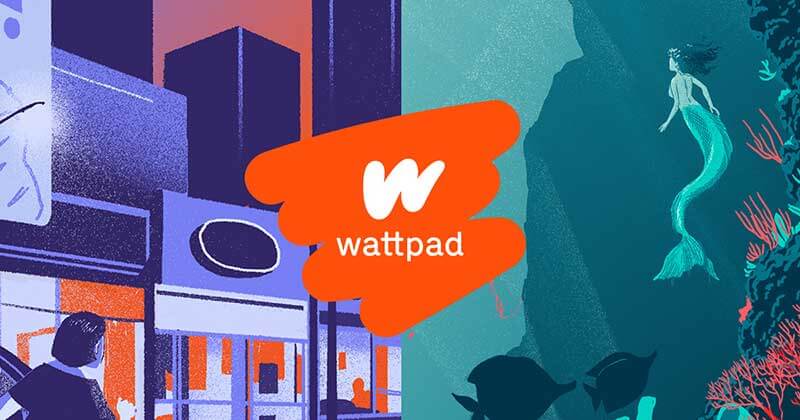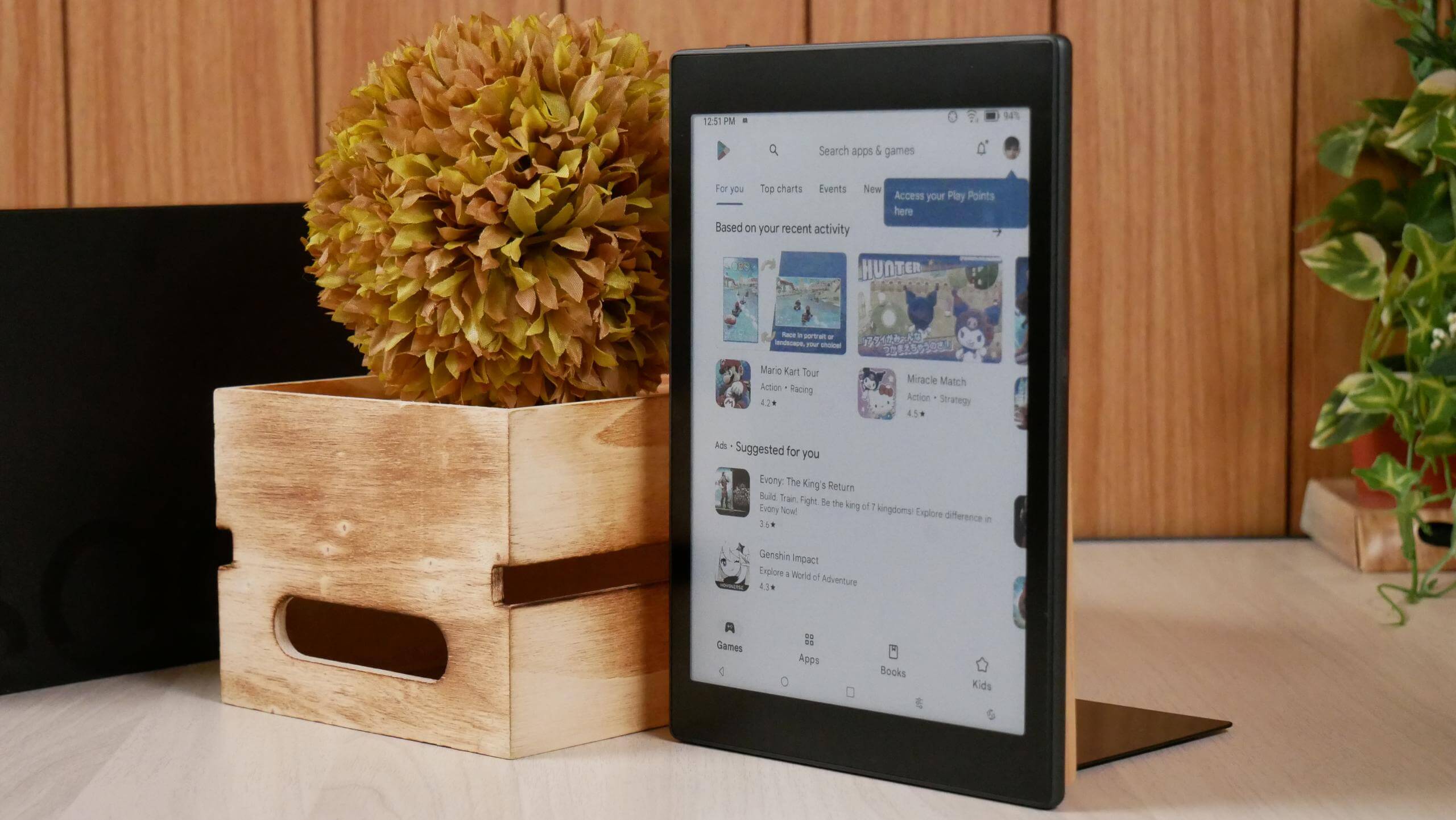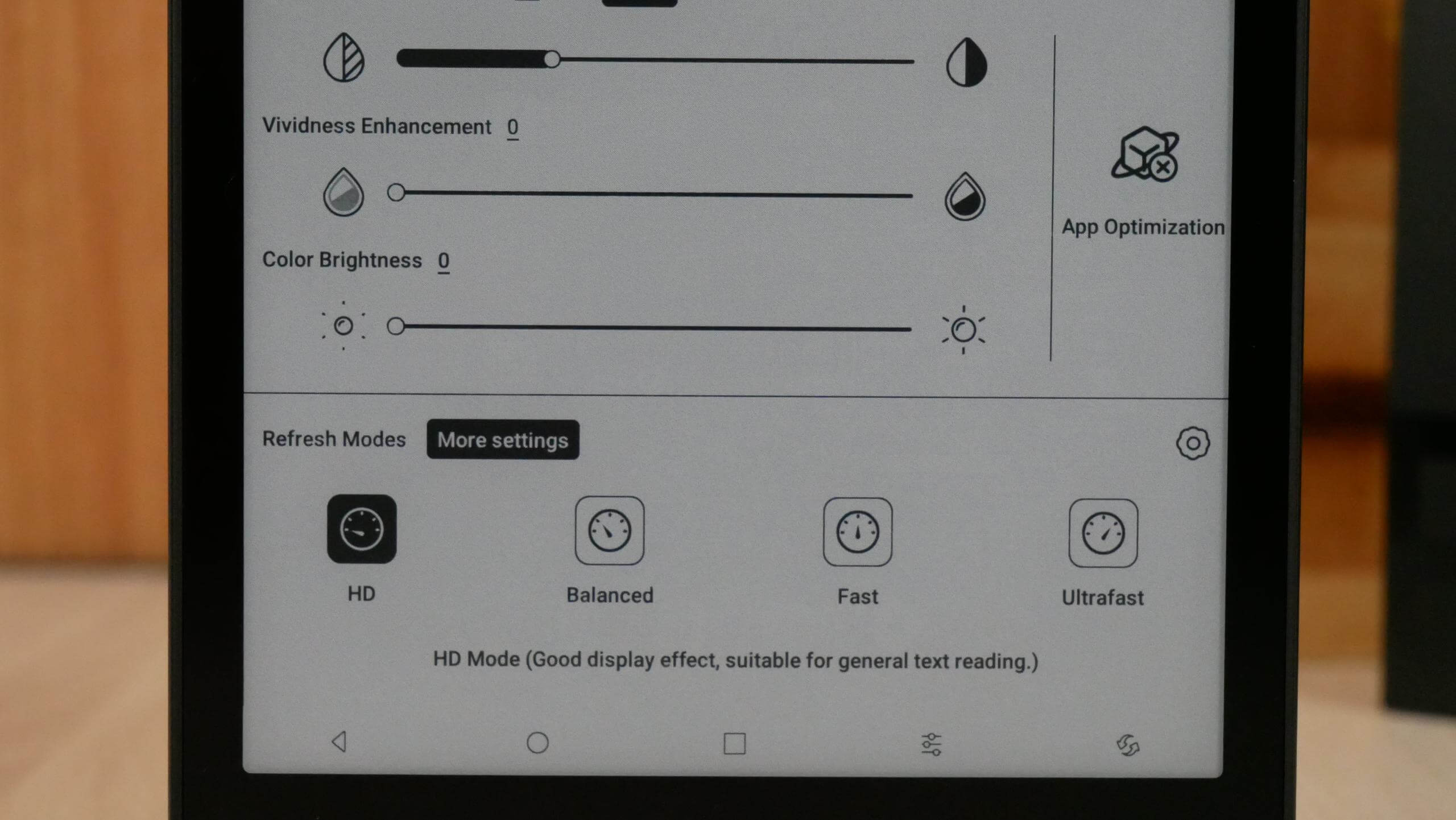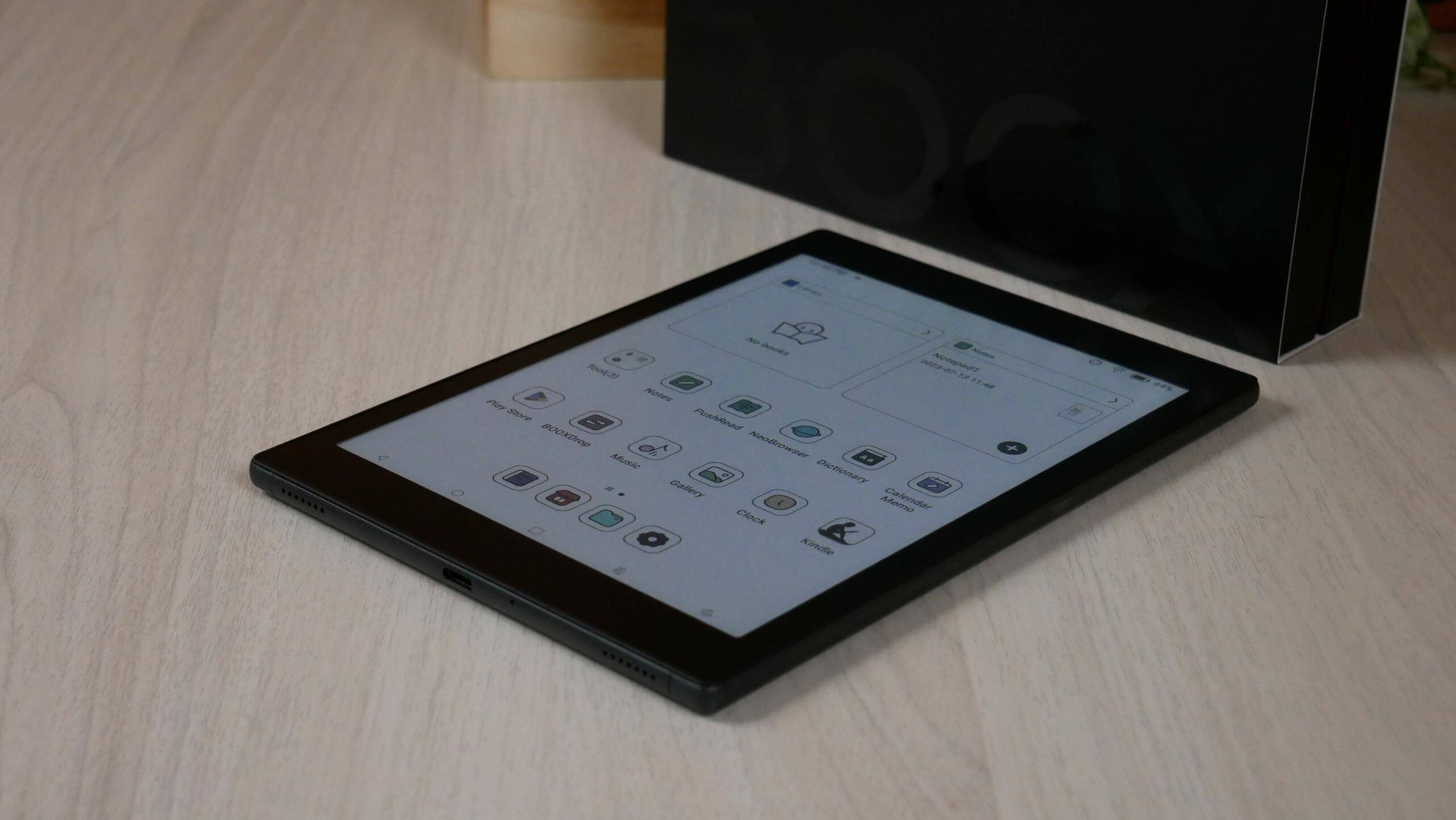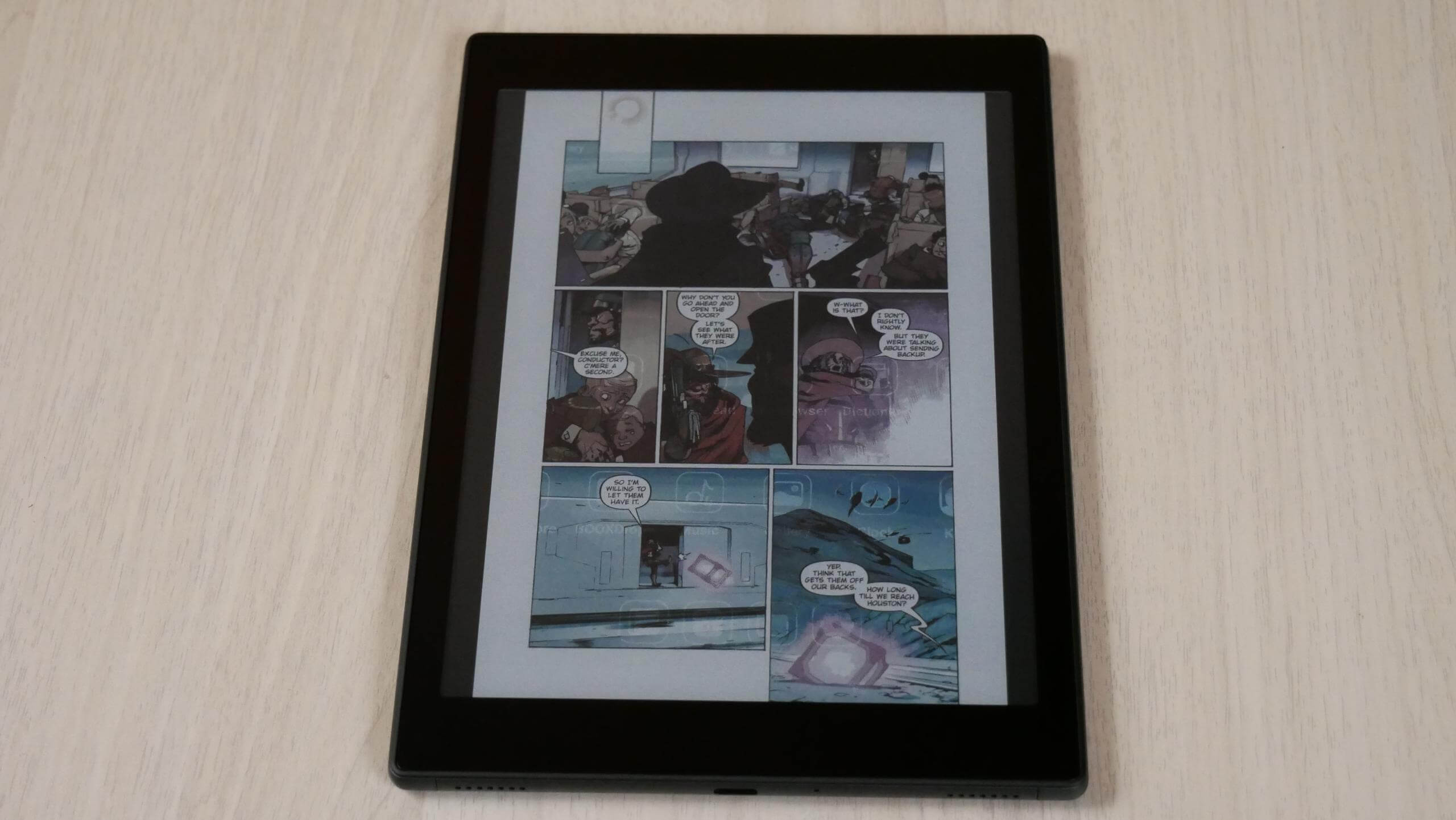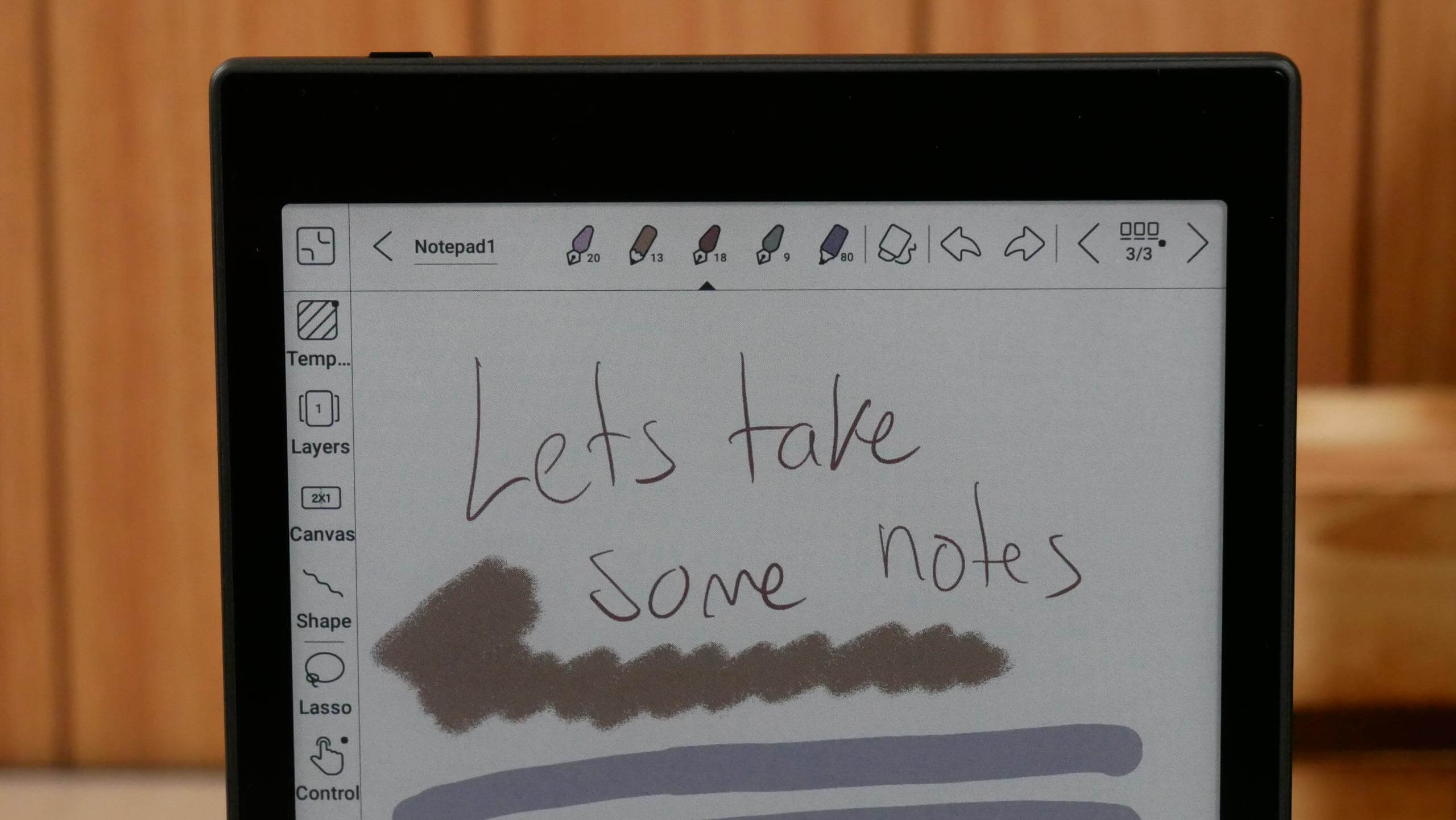The Onyx Boox Tab Mini C is the first international release of a Kaleido 3 e-paper e-note with a 7.8-inch screen. This device is ideal for people who want a full-colour e-paper device to freehand draw, make notes, to-do lists or view and edit PDF documents. There aren’t many affordable e-readers on the market with a colour e-paper screen, and the Tab Mini C checks all the right boxes. It is an Android tablet with full access to the Google Play Store to download and install millions of free and paid apps. You can buy the Tab Mini C from the Good e-Reader Store for $449 and it comes with a free case and a stylus.
Hardware
The Onyx Boox Tab Mini C features a 7.8-inch E INK Kaleido 3 e-paper screen that can display 4096 colours, and the screen is flush with the bezel, protected with AG glass flat cover-lens. The resolution is 1404×1872 with 300 PPI to display content in black and white. The resolution when displaying colour is 702×936 with 150 PPI. It has a WACOM screen, so you can take notes, edit PDF files or freehand draw with the accompanied stylus, or use your own. There are magnets on the right side, where the accompanied Boox Pen 2 Plus stylus can magnetically attach itself to the side of the unit. However, if you are serious about drawing, I suggest picking up the Pen 2 Pro because it has an eraser at the top.
A front-lit display with white LED lights and a colour temperature system provides warm light. Around 42 LED lights, in total and slider bars, control the luminosity. Users can blend the two lights or use one or the other. The colour scheme of the entire unit is black on the front and back plates.
Underneath the hood is a Qualcomm Octa-core processor and a BSR GPU processor. There is 4GB of RAM and 64GB of internal storage. There are two speakers to listen to audiobooks, podcasts or music. However, it also has Bluetooth 5.0 for wireless headphones or earbuds. It is possible to connect to the internet to browse websites with Google Chrome or other internet browsers via WiFi (802.11b/g/n/ac) 2.4G + 5G. There is a mic, g-sensor, and USB-C for charging, and it is powered by a giant 5,000 mAh battery. The dimensions are 194×136.5×8.3 mm, and it weighs 264 g.
The Onyx Boox Tab Mini runs Google Android 11 and has the Boox OS skinned version. Google Play and most Google Apps are preinstalled so that you can download millions of free and paid apps. If you have purchased apps on an existing Boox device or a smartphone or tablet, you can download them. Boox has its e-reading app called Neoreader, one of the best in the business. It is designed for reading your sideloaded books and supports; pdf, djvu, azw, azw3, doc, docx, epub, fb2, fbz, html, mobi, odt, PRC, rtf, sxw, trc, txt, chm and ppt. However, since it runs Android, you can download Libby, Kobo, Kindle, Nook and all the other book-reading or manga apps.
The Tab Mini C is a bit expensive compared to other 7.8-inch devices on the market. However, this is Boox; they have supported all their devices for over five years with regular firmware updates. They also have brand recognition; people know who they are, and they are not a flash in the pan. This modern e-reader and e-note with Kaleido 3 comes with a free stylus and case. I like this model; 300 PPI for black and white and 150 PPI for colour makes PDF files, book cover art, webtoons, and internet browsing good.
Software
The Boox Tab Mini C is running Google Android 11 and has full access to the Google Play Store, which is preinstalled. Users can sign into their account and start downloading apps that have already been downloaded or purchased on other Android phones or tablets. Onyx is running Boox OS, which is a customized launcher that is an optimizer for e-paper e-readers, e-notes and tablets. The company constantly pushes out firmware updates to refine the reading, writing and general performance. They do this every few months, which is suitable for users who can invest in the Onyx platform, knowing that it will be supported for at least five years.
This is the fastest Onyx product we have ever reviewed. If you launch an app, it automatically opens. Navigating around Google Play is instant; even animations play correctly. Browsing the UI and settings menu is lightning-fast. This is with the standard speed model too. I don’t know what Onyx did underneath the hood on a software level, but compared to the Leaf 2 with Carta 1200 or the Nova Air 2, this blows them out of the water with performance.
In the past year, Onyx has revised its user interface and made it more user-friendly. The navigation bar is on the bottom, and the UI elements change, depending on what you have open, such as the Note taking app, reading app, Google Play or the internet browser. The home screen gives shortcuts to the library, note-taking app, file browser, and settings. You can click on things to launch specific elements, supporting gesture control. If you swipe upwards from the bottom of the Ultra, below the icons, you will automatically go to the home screen. If you swipe down from the top, you get the typical Android notifications. Swipe downward where the WIFI and click the symbol is, and you will launch the main settings dropdown menu. If you long press on the main home screen, you can now add widgets, which is exciting. There are a few stock ones, such as calendar, weather and clock, but you can download additional ones from Google Play.
The main dropdown is called Control Center. This is where you can establish a WIFI network, and Bluetooth connections, access the E INK Control Center, rotate, screencast, mute notifications, enable/disable the touchscreen, split screen view, screen recording, Boox Drop, Screenshot, Do Not Disturb mode and screen refresh. You can also adjust the volume of the two stereo speakers or if you are using Bluetooth headphones. The front light and colour temperature system can also be changed here. A tiny gear setting also allows you to enable or disable any options on the Control Center.
E INK Control Center is beneficial. You can control the dark and light levels of the entire device. This helps with contrast. I prefer the icons and text to be slightly darker than the default setting. You can also augment the light and dark values per app. So, you downloaded the Kindle app but found the UI and text a bit dark. You can access the Control Center, adjust the darker values, and they will always be there whenever you launch the app in the future.
Onyx Boox has the refreshed technology they mention on all their premium devices. This system is designed to make the e-paper display function more like an Android tablet. You access this from the drop-down menu or the settings menu. HD, the default standard, and Balanced gives you a nice blend of increased performance with slight image degradation. Fast offers kick the Ultra into overdrive, making it even quicker. At the same time, Ultrafast is ideal for watching streaming videos or listening to audio from sources such as YouTube or Spotify.
Onyx has also changed the settings menu. The main navigation bar is now on the right side, and all data from the fields is now on the right side. This gives you a standard Android interface. Some of the most notable functions here are controlling the new gesture controls and how you gesture to do specific things. You can swipe in particular ways to refresh the screen, which helps eliminate the ghosting from the faster speed modes. Desktop settings allow you to add your screen saver or power off images. The display is where you can change the system fonts and text sizes. Brightness, screen timeout, and auto sleep are also helpful. Onyx has added a new feature called full refresh frequency. This is controlled by tapping the screen with the stylus or your finger. The default value is 5, but you can change it to whatever you want; I like 3. So if you quickly tap the screen three times, no matter where you are on the device, the net will refresh.
Our personal lives are full of colour. Our eyes can see colour everywhere we look. Computer monitors, smartphones and iPad tablets all display billions of colours, but they have harmful blue light, and some people have sensitivity issues. This is where the Tab Mini C comes in; no light is shining into your eyes but evenly distributed across the screen. All of the apps you install are in full colour and the same, with icons all over the screen.
Reading
The Tab Mini C makes a perfect e-reader to consume books, comics, manga PDF files and other digital content. This is because it has a 7.8-inch and tons of real estate for all text to fit evenly across the screen. Flipping pages is ultra-fast and even faster if you engage in any speed modes from the E INK Control Center. The image quality is very pronounced, so if you are looking for a multipurpose tablet to read, this one’s for you.
The e-reading experience starts with the stock app Neoreader, where you can sideload all your content with many options for font sizes, font type, alignment, line spacing and margins. It supports PRC, RTF, Doc, Text, DJVU, PDF, Mobi, FB2, EPUB, CBR and CBZ. CBZ and CBR support is excellent for sideloading Manga files since this is the most popular online format. However, Amazon delivers manga in AZW3 and Kobo/Google via EPUB. You don’t need to worry about forms if you install apps such as VIZ or manga apps.
PDF files, whether replicas from a Newspaper, Dungeons and Dragons source material or even a contract, are enjoyable. You can quickly sign your documents with a flourish of the stylus or use your fingers for handwriting. You can quickly fill in boxes and write in fields. Manga is also excellent. However, your mileage might vary depending on whether you use a dedicated app or sideload your content.
The Tab Mini C shines when you access Google Play and download your favourite apps. This gives you tremendous flexibility and freedom to use whatever reading or news apps you usually use on your smartphone or tablet. I know many people always install Libby to read eBooks or listen to audiobooks borrowed from the public library. The Kindle reading app is the most popular since it was initially developed for smartphones and tablets. The page turn animation always looks nice and pretty, but it struggles on E INK devices due to the refresh issue. This is why Onyx made enhancements to the app on a system level to eliminate animated page turns, so it is seamless and robust when you turn a page. Over the years, they have optimized many other apps but tend to focus on the writing experience on their extensive line of e-notes.
Reading in colour is tremendous on the Tab Mini C. The colour is fantastic, whether using sideloaded content from cloud storage or your computer or apps to access the content. E INK has made great strides in refining colour e-paper, and K3 is the best. Your black and white text’s backgrounds are entirely grey, similar to the location of the Kindle or Kobo. Due to the 300 PPI, the text looks razor sharp; there are no anti-aliasing issues.
Writing and Drawing
The Tab Mini C is a dedicated digital note-taking device that allows you to draw freehand, make notes, or doodle in colour. Eighteen colour combinations can be selected, just the primary colours. When you are finished drawing, you can save the notebook to the device, export it as a PNG or PDF file, and copy it to your PC/MAC. Once it is opened on your computer, you can view the document in all the colours you made.
When you want to draw something, there is a slew of pens and pencils, and even other tools like a mechanical pencil and highlighter, fountain pen, paintbrush, ballpoint pen or text. There are also line thickness settings to get thinner or thicker lines, but don’t forget, the stylus has pressure sensitivity too.
One of the features I like is using layers. This system is similar to popular photo editing software such as Adobe Photoƒshop. As an essential feature that users frequently require, layers can help people take notes without ruining the templates and draw details while retaining the original layout. The built-in Notes app supports you to add up to five layers currently. As the template is the base layer, you can simultaneously have up to six layers. By selecting a template as the base layer, you can give your work comprehensive layout instructions. You can choose from local space, cloud space, or custom templates in png format to give a page a specific look.
But what else can it do? You can use screencast whatever is on your Tab Ultra C directly to your PC. This is useful during meetings or to show people what you have been working on rather than crowding around the e-reader. Onyx also has a companion app Android, and they are working on an IOS version. This is optional to use. It lets you sync everything on the Ultra C to your smartphone or from your smartphone to the Note. Onyx also provides 10GB of cloud storage for everything in their cloud. You only need to use the companion app if you want smartphone integration.
There are a few essential features worth mentioning. Documents can have 500 pages on them to have extensive notes. I also like saving your favourite pen settings to the entire UI, so you can select each one by tapping your finger on it or with the stylus. For example, Pen 1 can have a pencil with thick lines and be back. Pen 2 can be a highlighter with RED and thin lines; Pen 3 can be a brush with thick lines. I also like how you can import pictures from Dropbox or Google Drive into the notes, resize them in a message, and edit them.
Let’s talk about PDF files. The 7.8-inch screen on the Tab Mini C is not as good as the Tab Ultra C with its 10.3-inch display, which can read A5 documents. The best device Onyx sells for editing PDF files is the Onyx Boox Tab X since it has a 13.3-inch display and can read A4 documents, the native format for PDF files. However, the Tab X costs almost double the Tab Mini and only has a black and white display.
You can start drawing on PDF files as soon as they are loaded and save the edited file as a different file name or overwrite the original. You get a different interface when editing PDF files than the standard drawing experience on the note-taking app. Even with the Normal HD mode, I have never seen an Onyx Boox product perform so well with PDF files. Page turns are instant, there is no latency, and it is like using an iPad. Suppose you try pinching and zooming a PDF, a small notification window popups and asks if you to turn the function on. Other Onyx models have this feature but are buried in various sub-menus.
The Notes app provides more powerful tools with constant firmware updates than ever. You can use handwriting recognition (AI tool) to transform your handwritten notes into text quickly. You can also insert recordings, pictures, attachments, and links to an internal page or an external website to make your messages look vivid.
Wrap Up
Onyx never seems to disappoint. This unit is one of the most capable and portable colour e-paper devices on the market: Kaleido 3, 300 PPI and a whopping 5,000 mAh battery. You even get a Pen Plus in the box, although having a Pen 2 Pro with the eraser would have been nice. Google Play is front and centre, ready to go, and there are no shortcomings besides not having an SD card and editing PDF files.
The Tab Mini C is designed for consuming content and creating content. You can draw, edit and doodle. You can read full-colour ebooks, manga or webtoons with Android apps or sideload your own. You can listen to audiobooks, podcasts or music, which is a bonus. I like signing PDF files with a stylus, such as contracts or tax forms.
Michael Kozlowski is the editor-in-chief at Good e-Reader and has written about audiobooks and e-readers for the past fifteen years. Newspapers and websites such as the CBC, CNET, Engadget, Huffington Post and the New York Times have picked up his articles. He Lives in Vancouver, British Columbia, Canada.