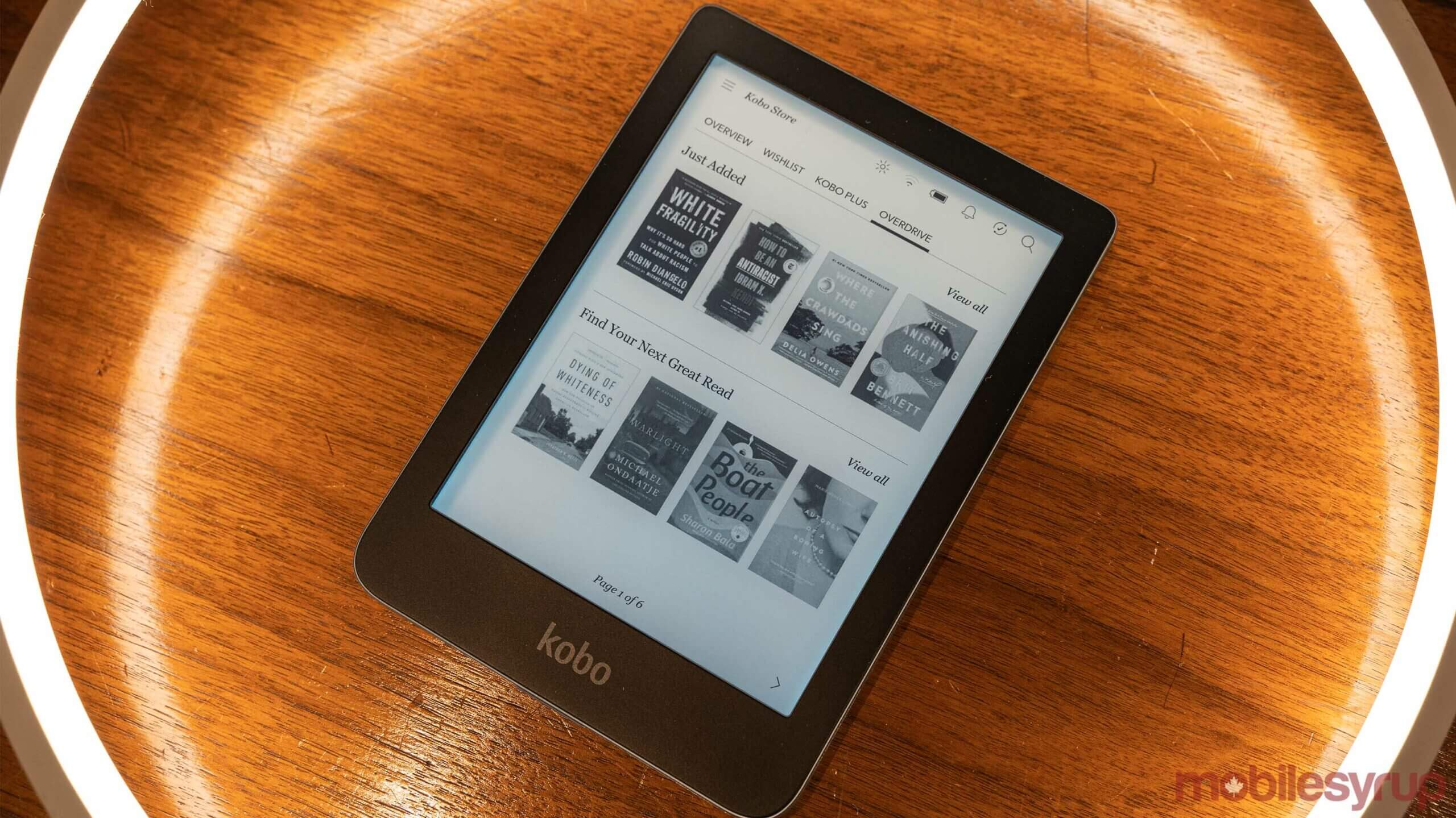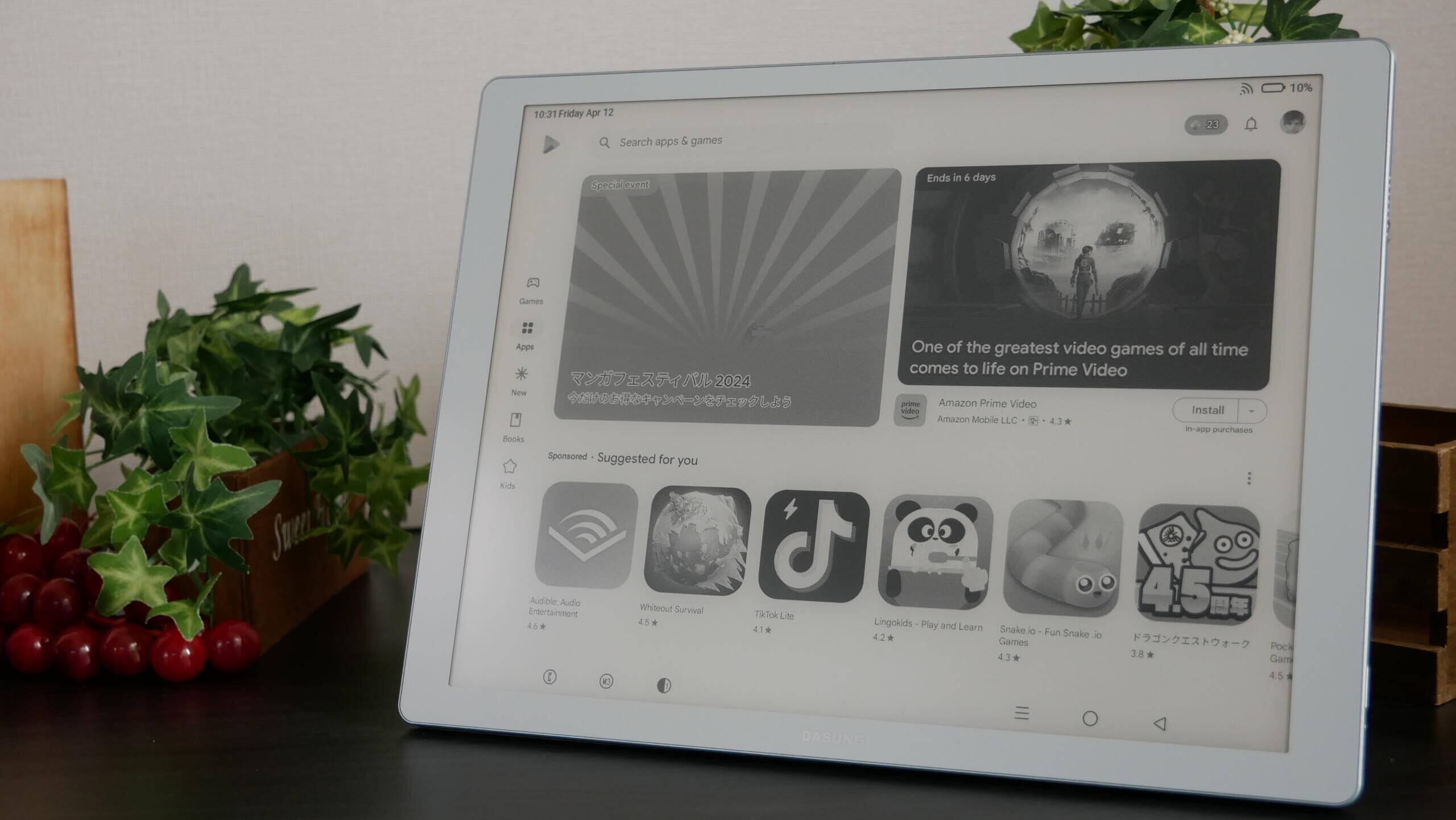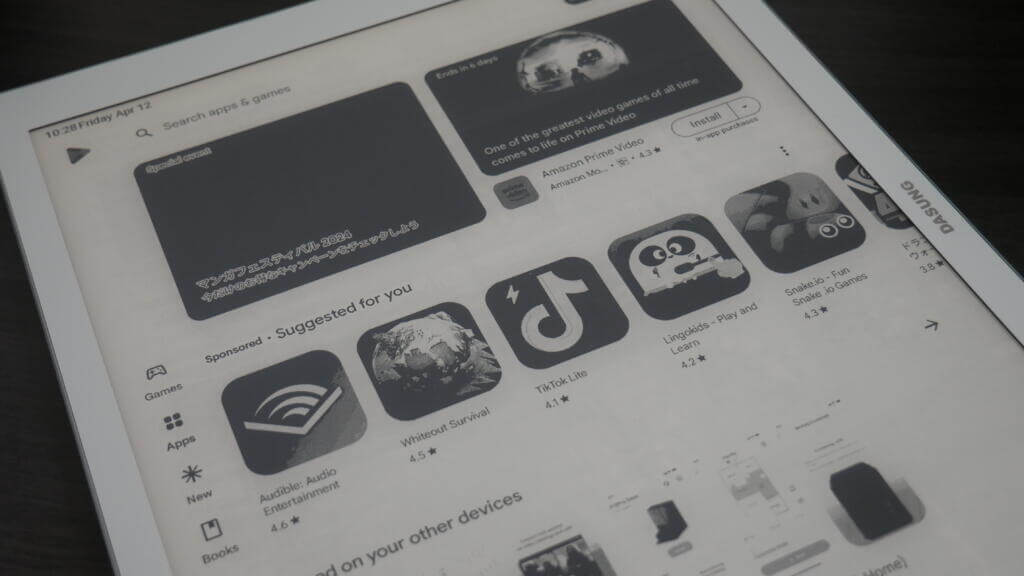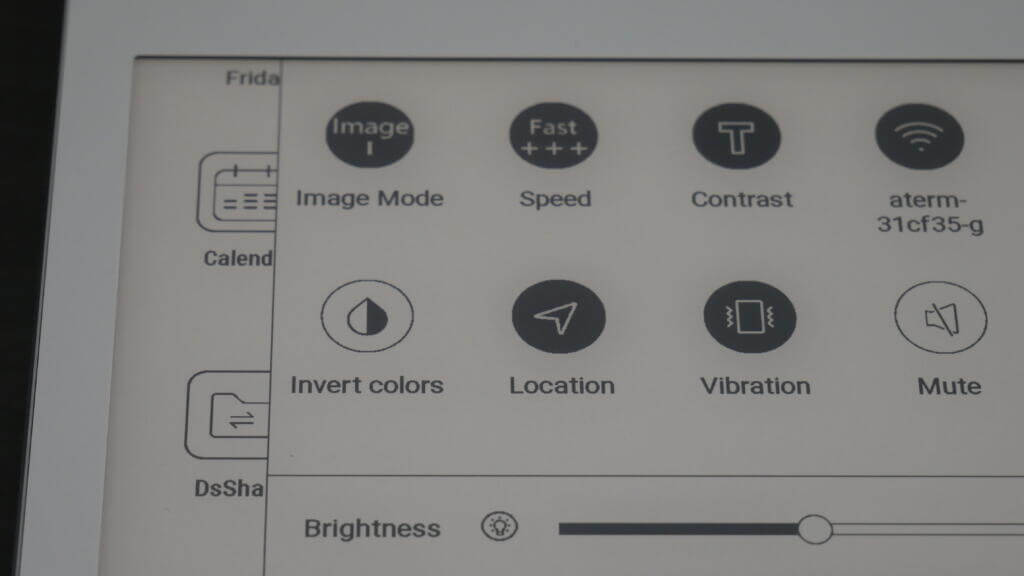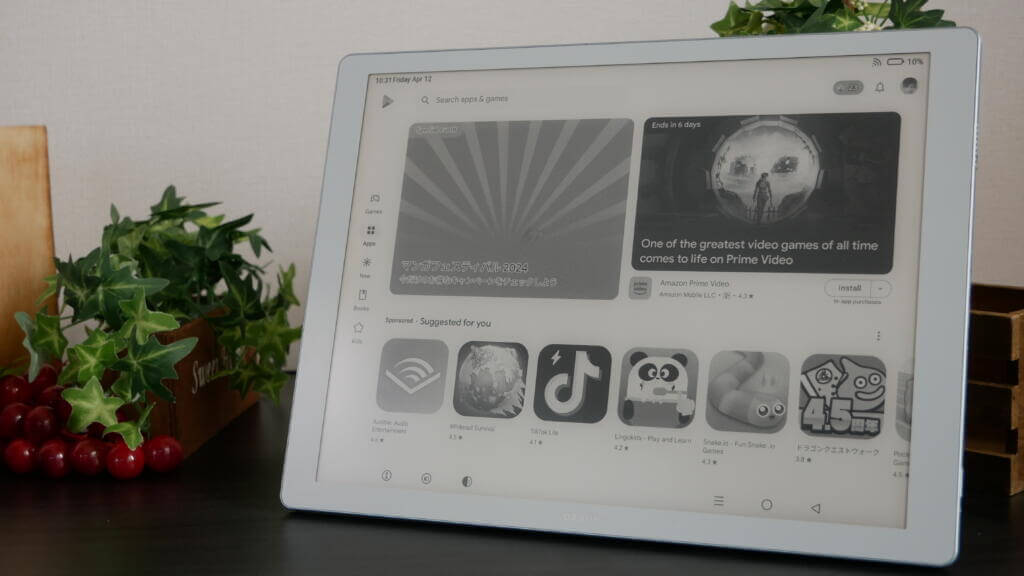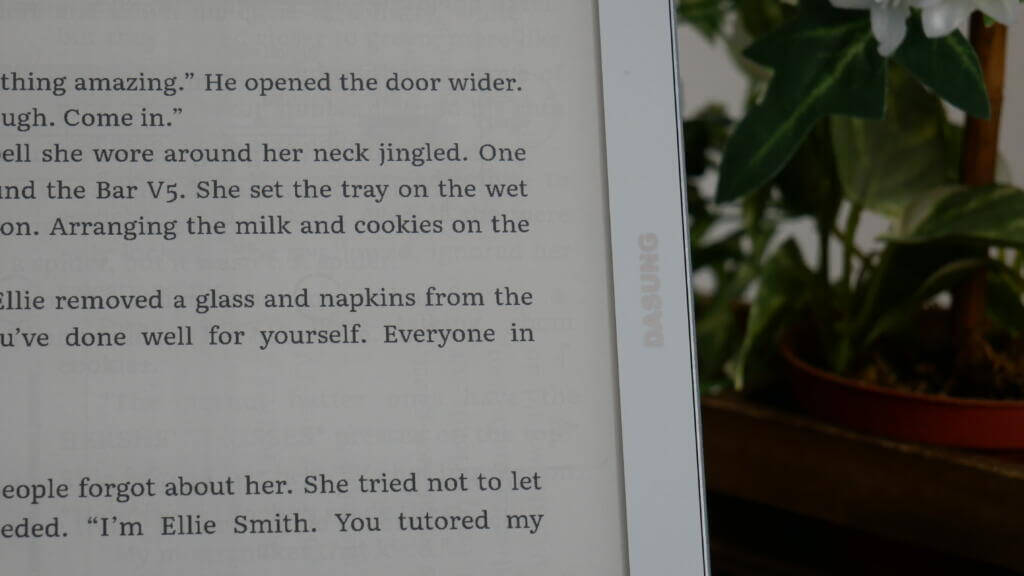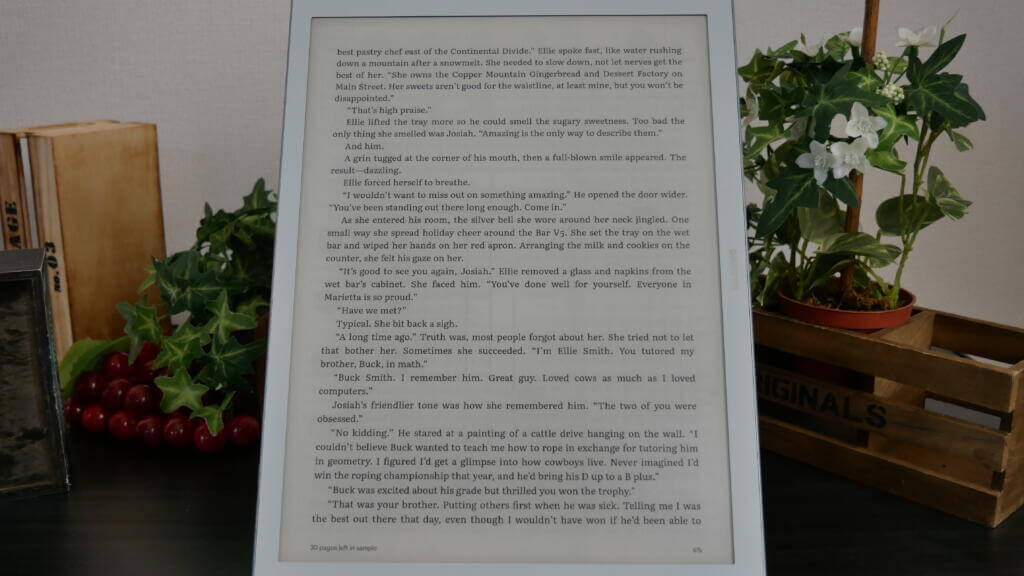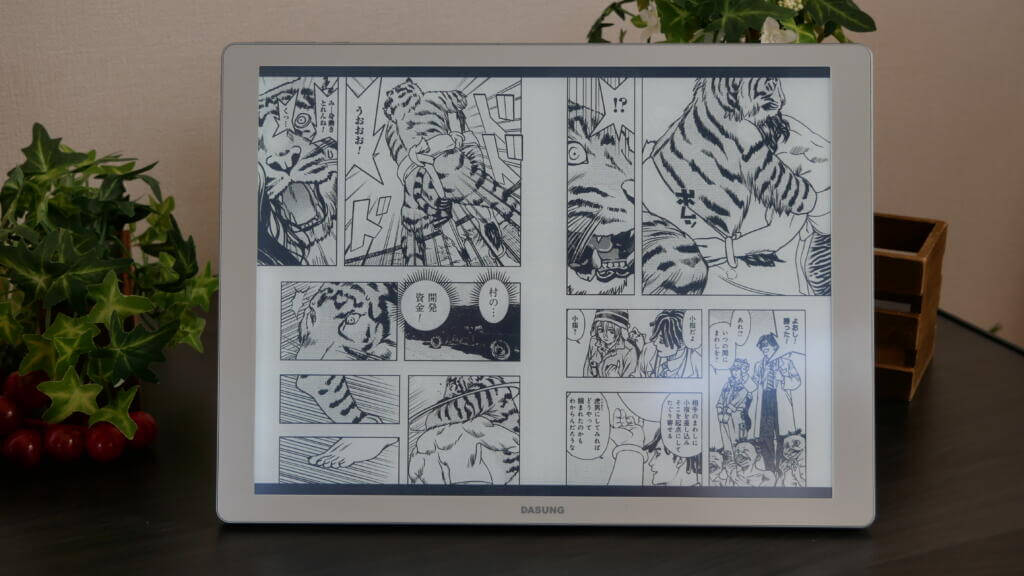The Dasung 133 is unique in that it happens to be both an E Ink tablet and a monitor at the same time. This dual functionality makes it one of the most versatile E Ink devices you can have at the moment. But does that hold true in the real-world scenario or is it merely a gimmick? Let’s find out.
Style and Build
The Dasung 133, as is usual with Dasung devices, is extremely well-built. It has a solid feel to it which is very nice but also is quite a bit on the heavier side. At 1.2 kilos with the case, it might be okay for a monitor but definitely unwieldy when it comes to using the same as a standalone tablet device. Holding it in one hand and operating the same with the other can quickly turn out to be a workout of sorts for your arm muscles.
The device otherwise is designed to be placed in landscape mode, as is usual for a monitor. The company logo is placed accordingly at the bottom. When held in this position, you have the Power and Volume rocker buttons on the top while on the left lies the Mode change button along with the button for increasing and decreasing contrast. On the right lies the speaker, the status indicator light, mini USB, USB-C, the 3.5mm headphone jack, and an SD card slot.
It comes with glass on the front which again is a bit reflective in nature. However, since the glass is a bit raised, this makes it extremely vulnerable to breaking easily. This calls for some care when handling it, or else you might end up with a cracked display.
User Interface and Software
The Dasung 133 runs Android and has Play Store pre-installed. That means you can always have the app you need which can be side-loaded onto the device easily. Also, it being Android, you have a familiar interface that should let you get started with it right away.
For instance, drop down from the top and you have a familiar set of short-cut buttons. Those include buttons for Image Mode, Fast+, Contrast, Wi-Fi, Bluetooth, Rotation Lock, Invert Colors, Location, Vibration, Mute, Screenshots, and Settings. Sitting down below are slider controls for Brightness, Temperature, and Contrast. As already stated, you can also change the contrast, refresh rates, warm, and cold lighting via the physical buttons provided and the effect is going to be system-wide.
Of these, Fast+ is essentially the Speed Mode, and tapping on it will let you get to the next higher page refresh state. In fact, there are several speed modes available which makes the device quite fast, almost akin to traditional LCD or LED displays. As it is, Dasung has always been known to produce E Ink devices that have a high refresh rate and the Dasung 133 takes things to a new level altogether.
You can play games and watch videos as well, the only impediment here being the monochrome display. Then there is also the Clear button at the bottom that you can make good use of in case things get too messy. It is a good thing to have the speed mode right in the shortcut section itself which makes it more accessible. In some devices, you have it via a floating ball which isn’t quite preferred by many.
Most of the other buttons are self-descriptive. For instance, there is the Invert Colors button that will let you toggle between dark mode and light mode. There are the Wireless and Bluetooth buttons as well as the rotation lock button. Further, as it is with any Android tablet, you can long-press an app and delete the same if you don’t need it.
Reading experience
The 13.3-inch e-paper display should be perfect for any content type, be it e-books, manga, or PDF. The reading experience is perfect and reading off the display even for hours on end will have just the minimum strain on your eyes. The page-turning effect is among the fastest you have on any E Ink device. The same is more pronounced with content such as manga, comics, or other visual media content.
Also, as Peter demoed in the video review of the device, a nice thing with Google Books is that here the speech bubble that you have on manga can be expanded when tapped on it. The manner the bubble gets expanded in exactly the same shape as is present in the manga is truly impressive. This makes for a more wholesome reading experience. Turning off the Image Mode and opting for a slower refresh rate will make the display look more akin to real paper than ever.
However, in what can be considered a tragedy for a device that offers so nice a reading experience, you can’t hold and read for long given the sheer weight of it. In other words, reading books in tablet mode is quite unfeasible though not quite so when you set it up as a monitor. Doing that is easy as all you need to do is attach the provided stand at the rear and the Dasung Not e-Reader gets transformed from a tablet to a monitor.
As a monitor
Dasung already provides a stand for converting the tablet to a monitor. Interestingly, the stand looks like a stylus pen though the thing to keep in mind here is that the device does not support note-taking. The stand again gets attached to the body of the device via spiral action. When attached, the pen-like thing sticks out perpendicularly from the device surface and provides the support it needs to stand upright as a monitor. It does not seem to be the most robust arrangement but that’s the way it is.
That said, the best thing here is that there isn’t anything that you need to do to make it work as a monitor. No apps or drivers are needed for the transformation. Rather, plug it in, and there you are, the 133 is ready to serve as a monitor. This way, you can attach the 133 to a PC, a tablet, or even a smartphone as well. Connect it to a keyboard unit and anything you type gets reflected on the monitor instantly. Just unplug the cable and it gets back to being a tablet again. It’s as simple as that.
Conclusion
This is one of those rare occurrences where an e-paper device falls into two distinct simultaneous categories; an e-paper tablet, and a dedicated secondary monitor
Tablet
As an e-paper tablet, this is hyper-capable, featuring some of the fastest refresh I’ve ever seen.
With its four image modes and three dedicated fast modes, paired with nine contrast settings, and a dark mode, there are about 150 individual speed mode combinations you can choose from.
It also has Google Play on board, and everything else you’d expect like an SD card, a speaker, etc
Monitor
As a monitor, it’s equally as capable. And is a far departure away from the first and second gen of paper-like monitors with the spider webs nest amount of cables required to so much as use it.
All of that is gone, you simply just plug in an HDMI cable, and it works, that’s it. You don’t need an app, you don’t need setup, you don’t need drivers, nothing.
Furthermore, when you unplug the set device it immediately reverts back to being a tablet
With a keen interest in tech, I make it a point to keep myself updated on the latest developments in technology and gadgets. That includes smartphones or tablet devices but stretches to even AI and self-driven automobiles, the latter being my latest fad. Besides writing, I like watching videos, reading, listening to music, or experimenting with different recipes. The motion picture is another aspect that interests me a lot, and I'll likely make a film sometime in the future.