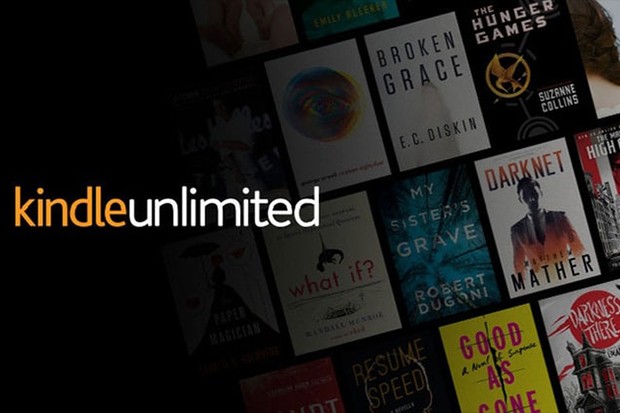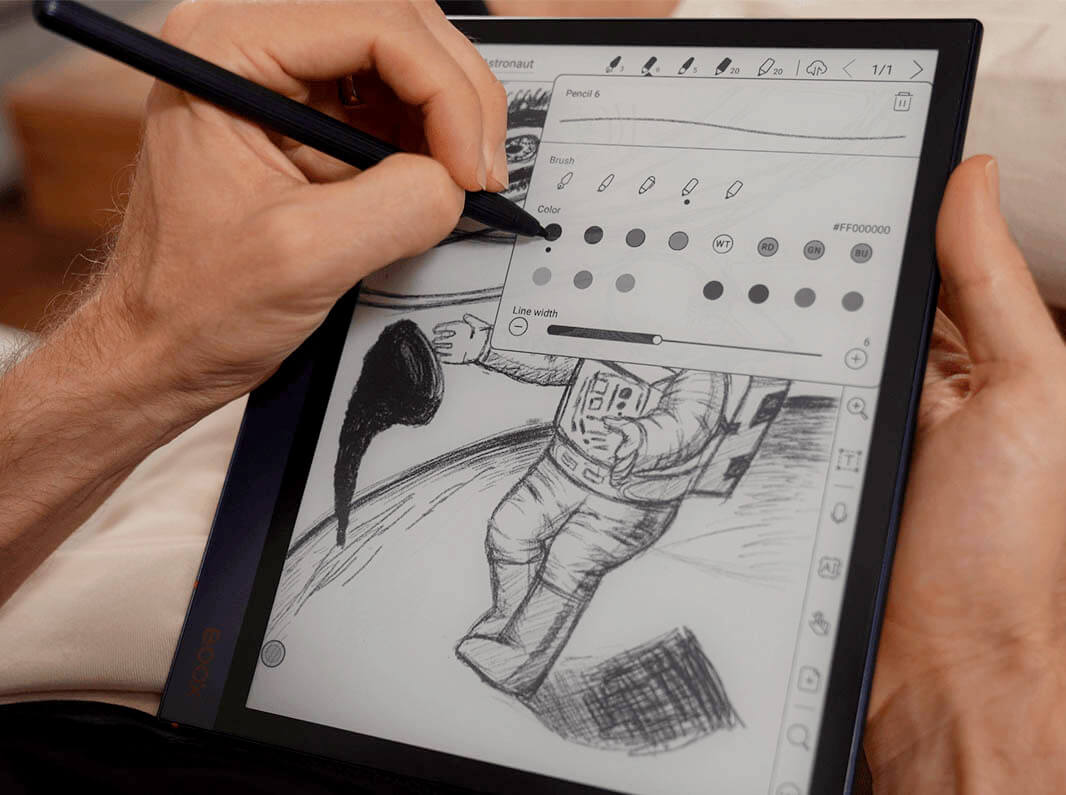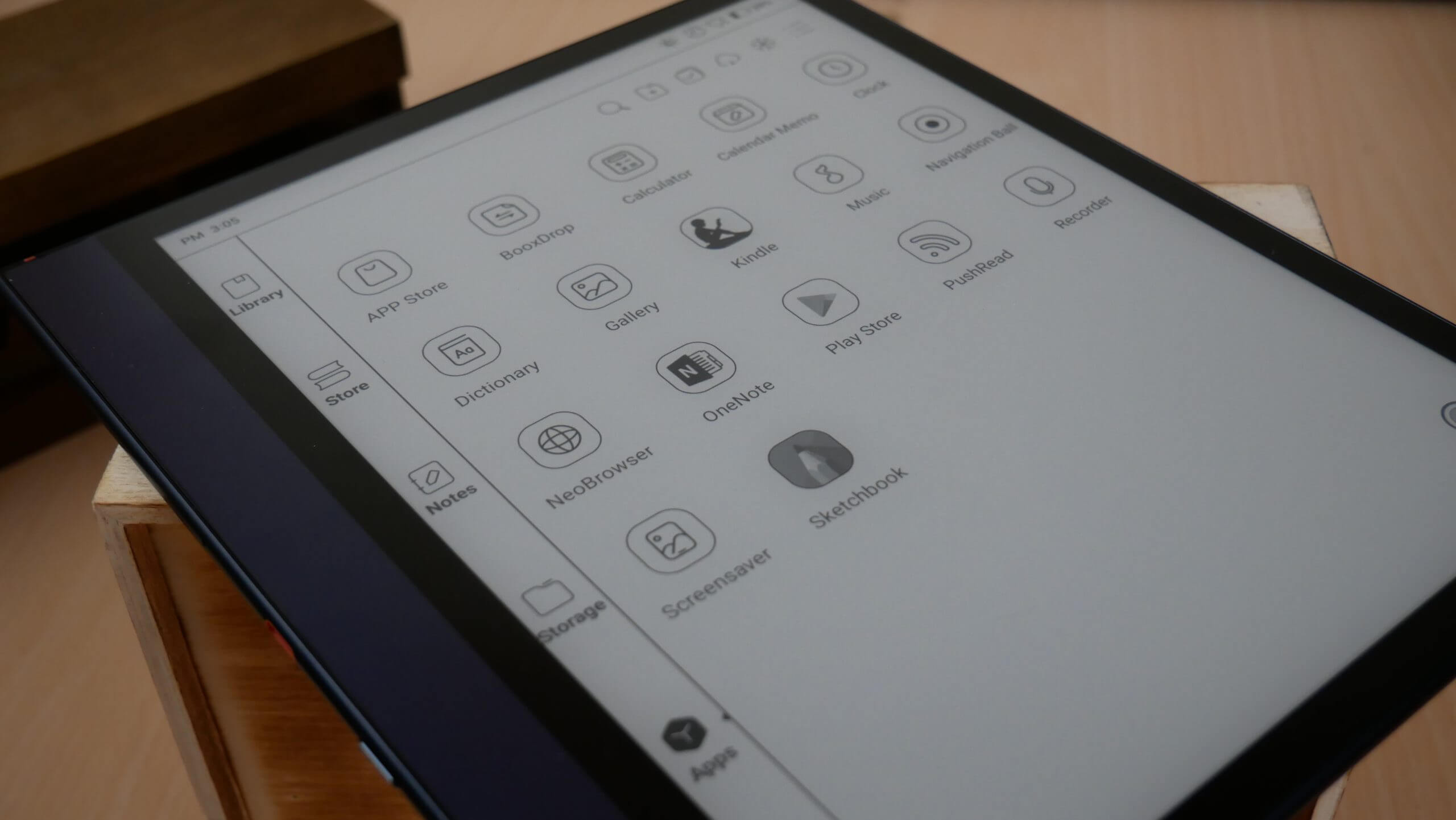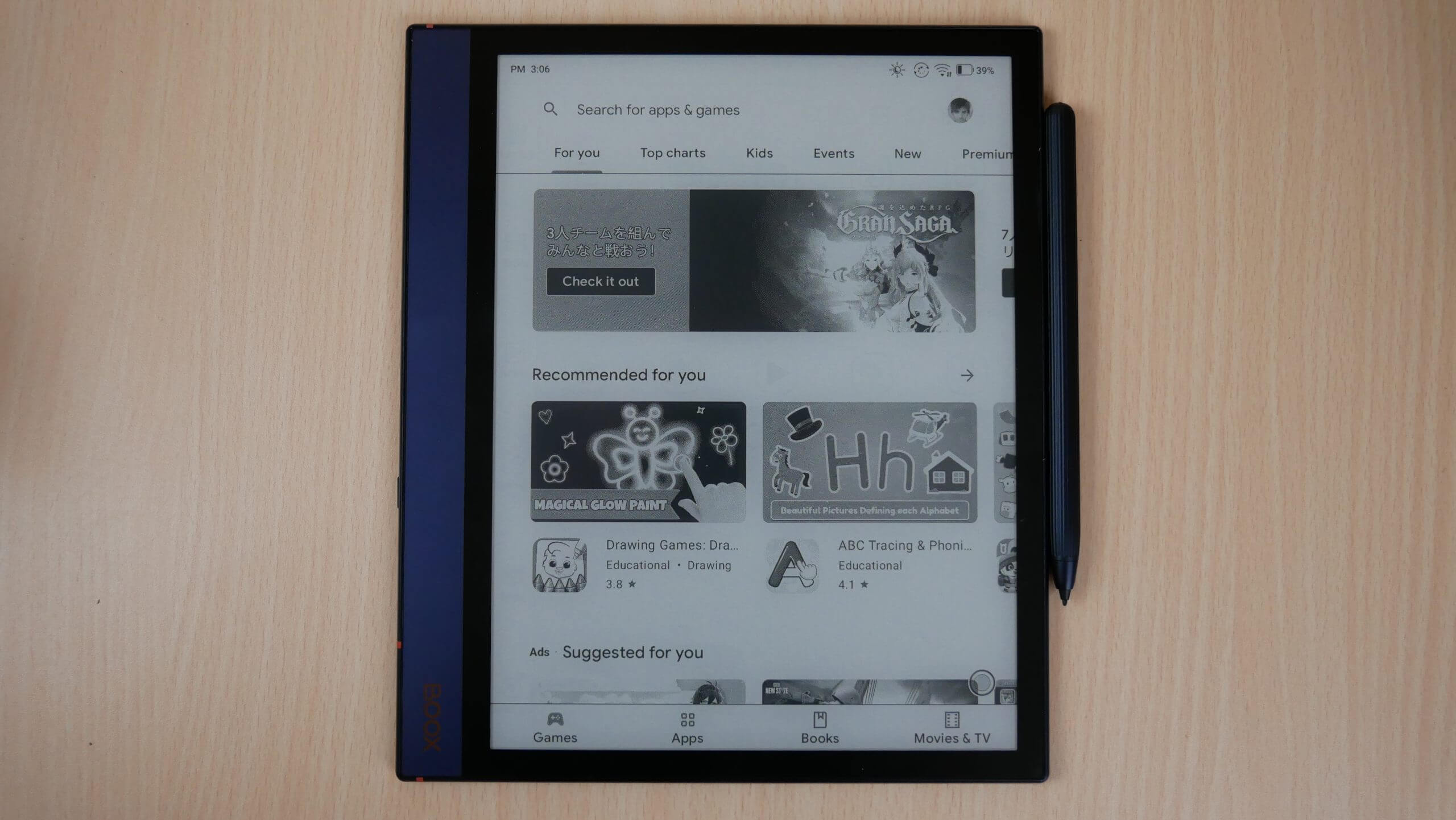The Onyx Boox Note Air 2 is a dedicated E INK writing slate and it is also ideal for reading books, manga and magazines, thanks to its A5 screen. It has dedicated speakers and Bluetooth, so when you are not working, you can pump up the jam listening to audiobooks, music or podcasts. The key selling points behind this year’s model is Android 11, Google Play, 4GB of RAM and 64 GB of internal storage.
Hardware
The Note Air 2 features a 10.3-inch E INK Carta HD display with a resolution of 1872×1404 with 226 PPI and 350ms response time. It has a flush screen and bezel design with a flat cover-lens. There is also a WACOM layer, which can be used with the accompanied stylus to take notes, freehand draw or edit PDF files. It has a front-lit display and a color temperature system, there are around 32 LED lights total.
What exactly is A5 and how does this apply to the 10.3-inch screen? An A5 piece of paper measures 148 × 210 mm or 5.8 × 8.3 inches. Cutting it in half will create two A6 sheets of paper. An A5 piece of paper will fit into a C5 envelope. When folded in half, it will fit into a C6 envelope. A5 is part of the A series and is defined by the ISO 216 international paper size standard. This format is ideal for books, brochures, magazines, calendar, photo books or letters.
The Air 2 is made of durable aluminum, and the color the side and back is Prussian Blue. The sides of the bezel are black and they are rather thin on the sides and top. There is a thoughtful industrial design to this model, the strip of color makes it stand out and basically looks like the spine of a book, this is similar to the visual aesthetics of the Remarkable 2.
The stylus has undergone a tremendous redesign from last years model. It has an improved nib, which renders a close-to-paper writing experience. Ergonomic shaft with grooves can help you grip firmly. This pen is magnetic and can attach itself to the side of the Air 2. 2. The nibs don’t need to replaced as often, which should save some money. The new stylus was developed in conjunction with the new writing film that is installed at the factory level. It is designed to provide some friction when writing on the display. Overall, the stylus has 4,096 degrees of pressure sensitivity and the screen has palm rejection technology.
Underneath the hood is a Qualcomm Snapdragon 662 octo-core processor and 4GB of DDR4X RAM and 64 GB of internal storage. It has speakers, which is great for listening to audiobooks, podcasts or music. There is no 3.5mm headphone jack or an SD card. You can however, use a pair of wireless headphones or an external speaker, to listen to audio content, thanks to Bluetooth 5.0. Charging an transferring of data is done via the USB-C port. It also has g-sensor, so it will flip the orientation 360 degrees, but just titling the screen. This is great for people who like to work in landscape mode and Onyx has a series of software enhancements, such as side by side document viewing or running 2 apps at the same time. Onyx sells a premium case, which has a stand, if you combine it with the Onyx Keyboard, the Air 2 can be a series productivity tool.
Onyx tends to include a small microphone at the bottom. This can be used for voice communication apps, such as Facetime, Whatsapp, Line or Discord. It can be used for the note taking app, which has an AI system that will take audio dictation and convert it to text. This is great for converting lectures on Zoom or in the classroom, this is a very underrated feature.
The Note Air 2 is powered by a 3000 mAh battery, which should provide around 4 weeks of mixed usage. The dimensions are 229.4×195.4×5.8 mm and weighs 420g. If you are using lots of Android apps, you will find battery life quickly draining. If you just are taking a few notes, freehand drawing or reading an ebook for a few hours, you should get around 3 weeks.
Speaking of Android, Android 11 is the big draw of buying the Note Air 2, you are getting the latest version of the OS that is available on E INK devices. You can install Google Play from the settings menu and get millions of free and paid apps. It takes about an hour for it to install and then you need to reboot the unit and you are good to go.
Software
Onyx is heavily invested in the Google Android ecosystem for all of their devices and each major product release often provides a new version, giving users not only a modern OS, but all of the benefits, including security. The Note Air 2 is running Android 11 and has full access to the Google Play Store, and they are the only brand besides Boyue and Dasung to include this for their users. Onyx runs a custom Kernel called Boox OS, which provides a ton of benefits and software enhancements. In this release they improved the Neoreader ebook reading software. The document layout engine now has better support for faster page turns for sideloaded EPUB/TXT/DOC/DOCX files. They have also introduced a new feature called Boox Drop, which makes it easy to transfer ebooks and notes from the device to your PC and from your PC to your Boox device.
The note taking app also has some new improvements, which helps make it a better creative tool. There is customized pen brush slot, which you can establish your own pen layout and save it to the toolbar. There is also vector export, after you finish drawing, you can export it as a vector quality layout, for further editing on your PC with professional design software. Onyx Boox has made some software optimizations to some third-party drawing apps. They have reduced the latency and improved stylus interactions with Onenote, Evernote and WPS, which now make them an extremely viable alternative to Onyx’s own drawing app. This is sort of what they did with the Kindle app a couple of years ago, where they eliminated the animated page turns, making it easier to use the app. The 3.2 update is available not only the Air 2, but also Note 5, and Lumi 2.
The home screen is likely going to be the first thing that you see, and where you will spend most of your time. The UI is based on the sidebar and has icons that link to the bookstore, library, notes, storage, apps, and settings. On the settings menu there is a notification to signup for the Onyx Boox Account login, which provides 5GB of notes sync and cloud services, also it lists the serial number, mac address and what firmware it is running on. You can configure all sorts of options here, including Bluetooth devices and WIFI networks. Although this has a fingerprint scanner, you can also establish a password to lock or unlock it, and also run calibration and gesture processes.
The library is your default screen, it basically lists all of the content on your device, if you just bought it, this will be blank, unless you download content from the Boox Store, or sideload in your own content. You can sort books by format, author, date, and browse by list view or image view. The Store is primarily populated with royalty free books, such as the ones you would find on Project Gutenberg, they are all free and don’t cost any money.
Onyx runs their own app store, but it is barebones and they only have 48 apps to download. Although, they do provide enough to get you started. They have Kindle, KOREADER, Overdrive Libby, VIZ Manga and a bunch of others in the News, Study, Tools and Work categories. You will likely want to get Google Play to access a a wide variety of others, but it is not installed by default. You have to do a bunch of things in the settings menu and then reboot your device, we have a video tutorial that walks you through this entire process. Notes leads you to the note taking experience and files is basically just a file manager app.
If you drag your finger down from the top, center of the screen or simply tap it, there is a dropdown menu that appears. This is quickly where you can establish a WIFI or Bluetooth connections, lock the orientation, to landscape or portrait mode or adjust the front-light or color temperature system via slider bars. Next to that is a volume slider. There are all sorts of icons here, to launch Miracast or a recording feature, that will record anything you do on the screen or initiate split screen view.
There is a brand-new option on the Air 2, that it is not available on the first generation. This is called E INK Center and it provides a number of advanced customizations. Dark color enhancement, which makes all of the blacks lighter or darker, depending on how you want your device to look. Light Color Enhancement basically emphasizes all of the greyscale, whether you want this lighter or darker. You can think of these as global contrast settings, some users will really want to tweak these settings to get your ideal screen layout. E INK Center also provides quick access to the speed mode system, such as Normal Mode, which is the default. Speed Mode, which slightly degrades image quality and increases performance. A2 mode is typical for almost all e-readers and tablets. X-Mode is something very compelling, this is where you can actually do some light gaming and watching YouTube videos, although they still have framerate issues. I found that X-Mode is ideal for streaming music, podcasts or audiobooks from dedicated apps, like Spotify.
Persistently all over every screen, menu and UI element is a floating ball. This provides quick access to core functionality, and you can drag/position it wherever you want it on the screen. There are default things, but you can add in your own, or disable it altogether. All of the settings on this ball are really redundant, and I disable it as soon as possible. This is because there is text next to the entries, and it is really hard to read on a 10.3-inch display.
On a pure software level, Onyx constantly is issuing new updates and features every couple of months. This makes them a really trusted brand, you are not just paying for good hardware, but also support. The company is now stating that whenever you buy a new product, there is a guaranteed four years of direct support. I know many smartphone brands that barely do 2 years.
Note Taking
Drawing is really where the Note Air 2 Shines and it all starts with the Note taking app. It has two main UI bars, one on the side and one at the top. The top bar is where you are going to make adjustments on what type of writing utensil you wish to employ. Options include: brush, pencil, pen, ballpoint ben and highlighter. Each one has 16 different shades, including very dark and ranges to very light. Although this is not a color e-note, it does have red, green and blue, which are only seen in color when the note is exported as a PNG or PDF file. You can create multiple pen templates on the UI, and quickly switch between them. For example, you could have a pen, with black lines and create a pencil with light lines, and just click between them, you can basically create 5 total.
Not matter what writing tool you are going to be selecting the Boox Pen Plus has 4,096 degrees of pressure sensitivity, which is fairly standard. The harder you press, the thicker the lines become. This is great tool for not only the average user, but also graphics, character or environmental artists.
The side bar can quickly become overwhelming with the sheer number of options. For example you can click on the lines icon and do 8 different lines, in addition to 6 geometric shapes, which can be imported into the document and resized. There are also various eraser functions, which is useful because the stock pen does not have an eraser button. There are lasso tools, text, AI (speech to text or handwriting to text) You can import in image files, do a full-page refresh and tons of other things. You can actually configure the toolbar with things you use often and remove less often features.
One of the best features is the layering system. You can create 5 total layers, which is really useful if you are drawing with fine detail. Layer 1 can be a house, Layer 2 can be the hill, layer 3 can the sky, layer 5 can be fine details, and you can edit/erase/import things into each layer. This also ensures that you can get very detailed on what you want to do, this is very similar to Adobe Photoshop or Illustrator.
Notes also play a strong element in side-by-side view or split screen view. You can decide what you want on one side of the screen, such as a PDF file, app, web browser or anything else and have the note taking on the other side, so you can take notes or make references. You can also have 2 PDF Files side by side, or even two apps. I like being able to have 1 PDF open, in two-page spread, in landscape mode, and being able to edit that PDF file with all of the drawing options.
Speaking of PDF files, if you are using the stock Neoreader, there are all sorts of options to make them look really good. You can embolden, sharpen image, bleach a watermark, dark color enhancement, change the contrast, split screen view, access the table of contents or just jump to another page. It also has an OCR mode, which is excellent.
Wrap Up
Many people might consider to buy the Note Air 2, since it is modern, fresh and crushes it with great hardware specs. I think Android 11 and Google Play are really good reasons to buy this, in addition to being a fantastic writing slate. The magnetic pen that attaches to the side, will ensure, it will not easily get lost. Why should you buy this? I think the price is better, when compared to the Note 5, which really doesn’t have many advantages over the Air 2, but some subtle hardware features.
I am a huge fan about the industrial design of the Air 2, it is visually arresting. The vast majority of e-notes on the market are simply black slates, on the front and might have some color variation on the back, but normally most vendors find it cheaper to do one color. In a world full of piano black tablets, e-notes or e-readers, the Air 2 stands out in the crowd.
I would buy this if you are coming from an e-note more than 4-5 years ago, such as the DPT-CP1 or an early Onyx product, such as the MAX 2. If you have the first-generation Air, this model has slightly better specs, but I would recommend not upgrading right now and waiting for the Note Air 3. If you are thinking about buying the Note Air and are coming from another brand, such as Remarkable or Supernote, you will find a night and day difference. Supernote and Remarkable have severely locked down ecosystems, you basically get what they give you. The Note Air 2 is more platform agnostic, you can install any app you want, such as Libby, Overdrive, Hoopla, Adobe Acrobat, or Kindle, Kobo Nook, Scribd or any other app. I also like how Onyx takes popular apps, and optimizes them for their platform. Kindle will not have animated page turns and Evernote/Onenote is more responsive when drawing. No other brand takes the care to do things like this.
Michael Kozlowski is the editor-in-chief at Good e-Reader and has written about audiobooks and e-readers for the past fifteen years. Newspapers and websites such as the CBC, CNET, Engadget, Huffington Post and the New York Times have picked up his articles. He Lives in Vancouver, British Columbia, Canada.