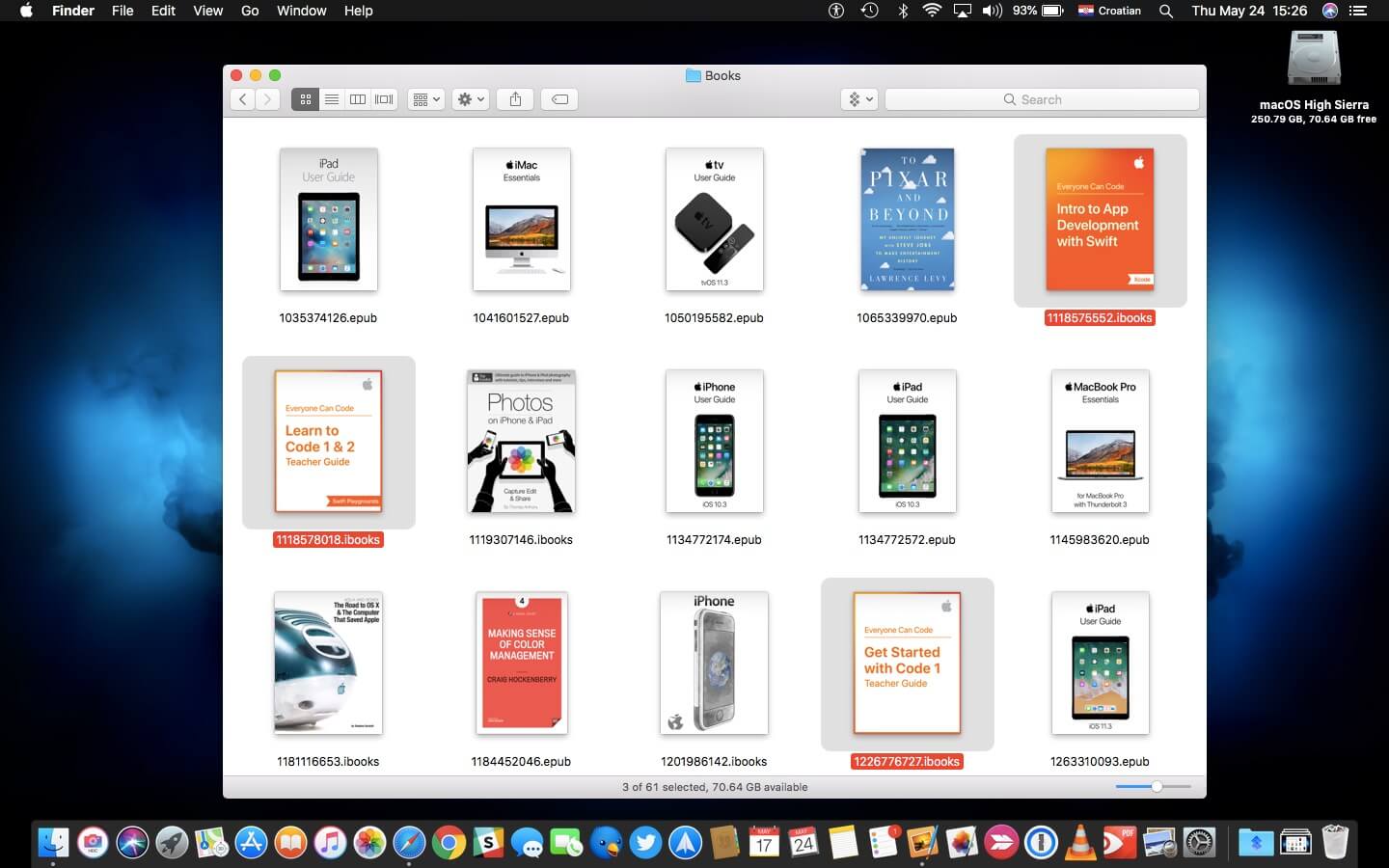Apple Books is the one-stop Apple shop for all your e-book and audiobook requirements. All of the books that you purchase from Apple Books appear in your Apple Books library by default. However, in case you opt to obtain e-books from a source other than Apple Books, they will not be shown in your Apple Books library. That said, as has been stated at MUO, there sure is a way to manually import them into the app. Here are the steps.
Importing e-books from third-party sources into Apple Books on a Mac
- Launch Apple Books on your Mac.
- Click on File from the menu bar and select the Import option from the dropdown menu that appears.
- There is a Finder menu that pops up from where you will have to locate and select the e-books that you wish to import.
- Click on Import once you have made your selection.
That’s it and it’s as easy as that.
Here is another way to add e-books to the Apple Books library. Just follow the steps listed below.
- Launch Apple Books.
- Go to Finder and locate and select the e-books that you wish to add to Apple Books.
- Keep both the Finder and Apple Books open side-by-side.
- Just drag and drop the e-books from the Finder window to Apple Books.
This way, any e-book even if downloaded from third-party sources can be added to Apple Books and can be read anytime, anywhere, and via any compatible device.
With a keen interest in tech, I make it a point to keep myself updated on the latest developments in technology and gadgets. That includes smartphones or tablet devices but stretches to even AI and self-driven automobiles, the latter being my latest fad. Besides writing, I like watching videos, reading, listening to music, or experimenting with different recipes. The motion picture is another aspect that interests me a lot, and I'll likely make a film sometime in the future.