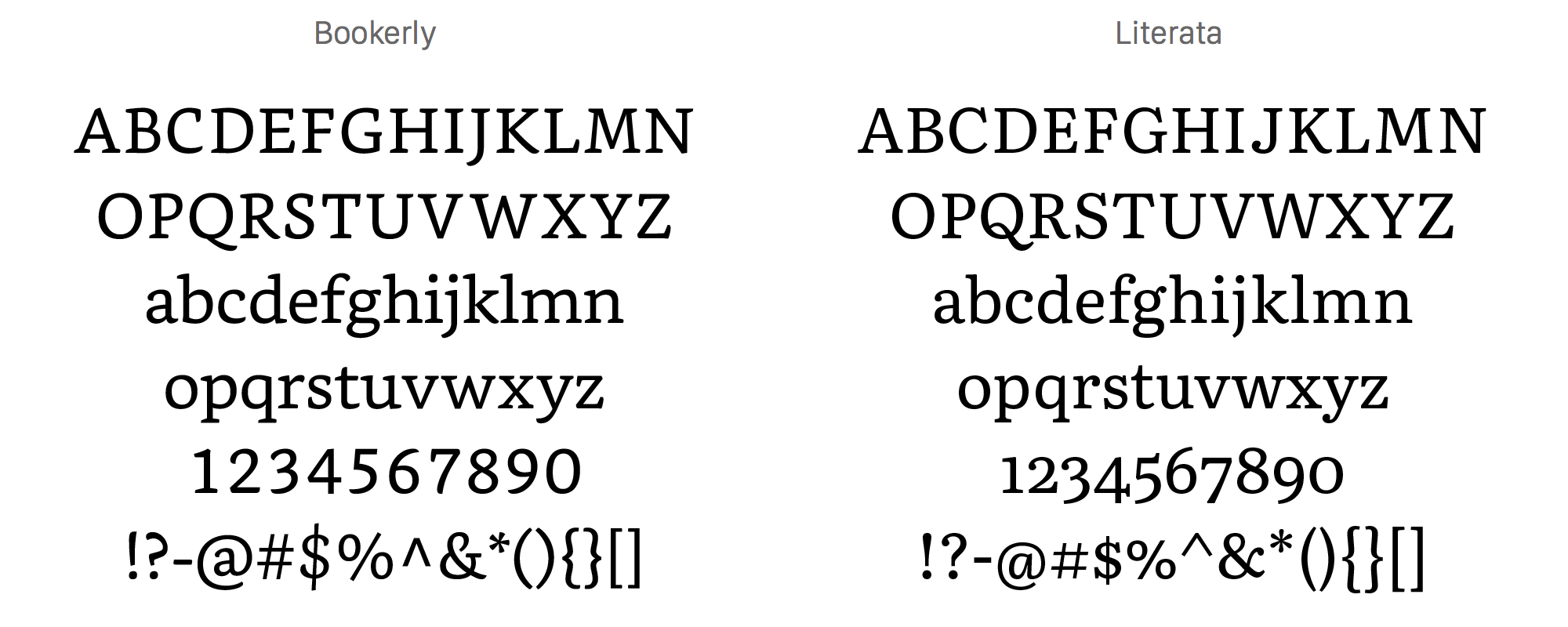Kobo is one of the only e-reader companies that allow you to upload your own fonts. This is useful if you want to load in custom fonts for specific languages, such as Arabic or Amazon specific fonts fonts such as Ember, or Bookerly.
- In order to install the custom fonts on your Kobo e-Reader you need to do a Google Search for the ones you want to install. I recommend downloading Amazon Ember and Bookerly HERE or the new Google Literata Font, which you can download HERE.
- Next you want to unzip the file using WINZIP or your favorite file extracting program. Windows 10 has a default program that allows you to unzip files if you are running that operating system.
- Plug the Kobo into your computer via the USB cable and use Windows Explorer to open up the Kobo directly. In the main root directory you have to manually create a new directory called “fonts“. This folder must NOT be created inside any other folder such as in the .Kobo folder.
- Copy and paste all of your font files into newly created Font folder, you don’t need to make a directory within a directory.
- Eject your Kobo and wait for it to finish processing. You need to reboot your e-reader and wait for it to turn back on. When you open up an e-book and select the font option, you will now have the new fonts you just copied over available to you. Most font families have four different font files, so make sure whenever you download a font file or font pack, they have 4 different files at a minimum.
- It is important to note that this tutorial works with all Kobo e-readers, including the new Kobo Aura One and Kobo Touch 2.0
Michael Kozlowski is the editor-in-chief at Good e-Reader and has written about audiobooks and e-readers for the past fifteen years. Newspapers and websites such as the CBC, CNET, Engadget, Huffington Post and the New York Times have picked up his articles. He Lives in Vancouver, British Columbia, Canada.