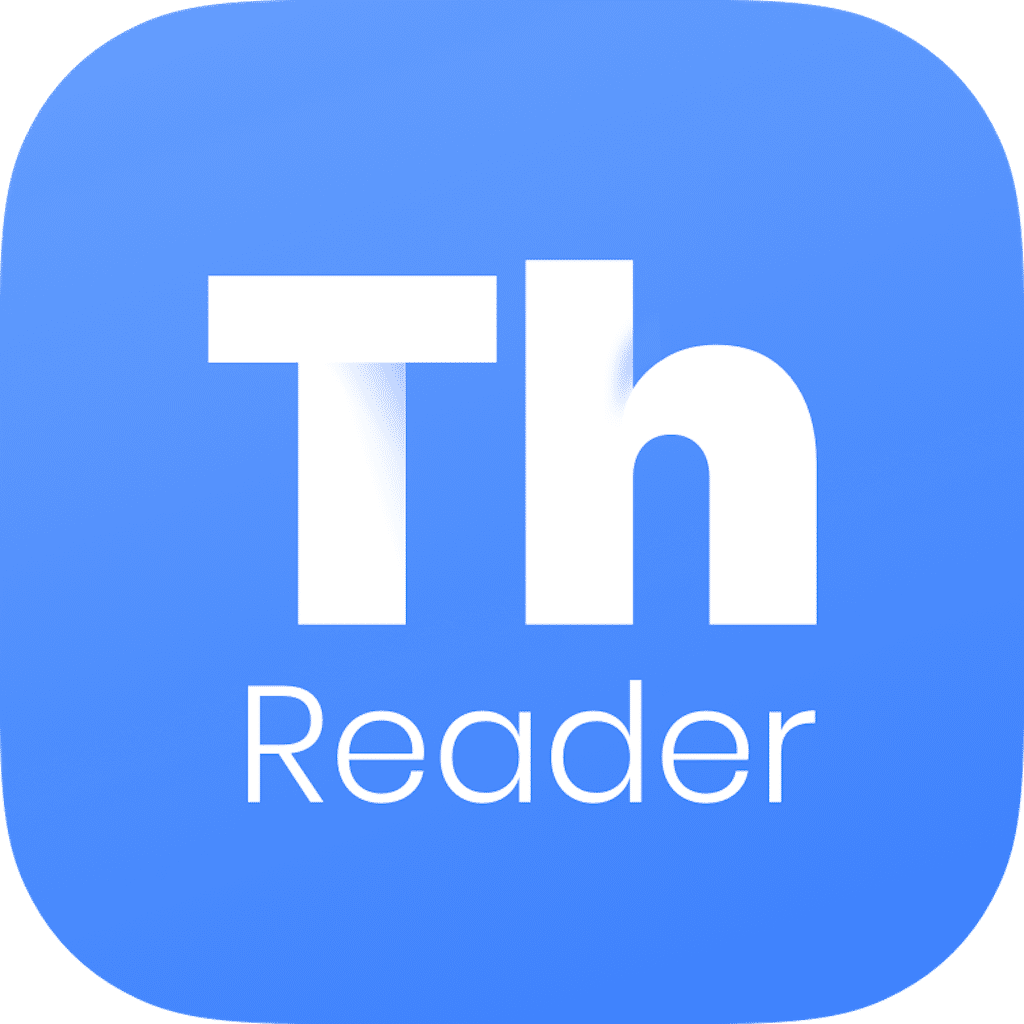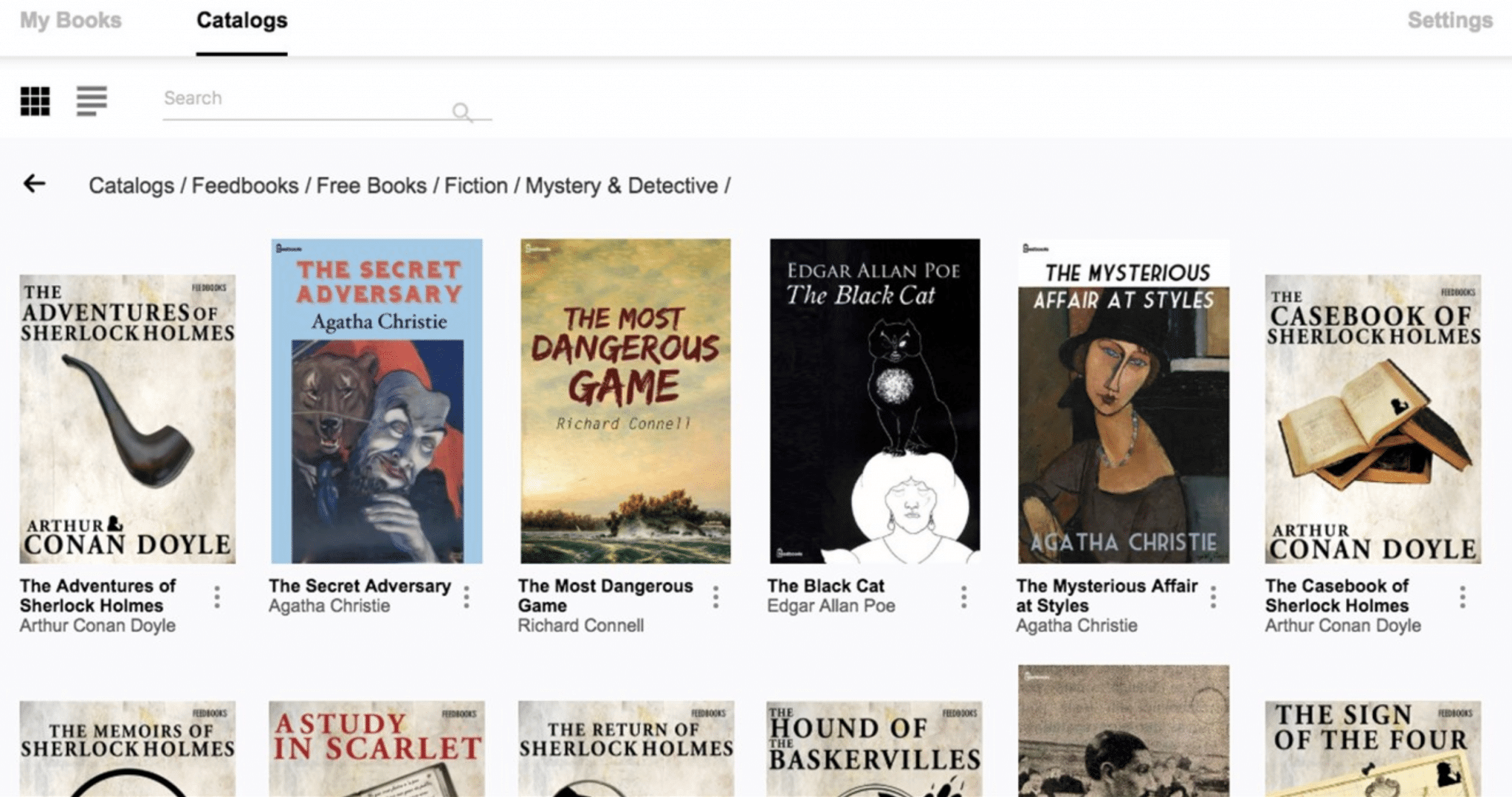The Amazon Kindle and Kobo both have dedicated apps to read on your PC, however, for those who might be looking for something different, there is the Thorium Reader app that is a nice alternative. It is free too, and excels just as fine in a Windows environment as it does on the Max or Linux platforms.
Also, the one thing that catches the attention right away with the app is its outright simplicity. From the UI to the way it functions, there isn’t anything too fancy with the app. All of this makes the app extremely user-friendly as well. Coming to the specifics, the app supports almost all eBook formats you’ll ever need. Those include EPUB, EPUB3, PDF, ZIP, LPF, Audiobook, Webpub, LCPA, LCPDF, LCPL, Divina, Daisy, and OPF.
Once you launched the app, there are just three tabs on the top – My Books, Catalogs, and Setting. Of course, it is the My Books tab that you are likely to be tinkering the most as it is here that all your eBook collection is going to be listed. Adding eBooks is a breeze as you can drag and drop those on the interface or click on the + button to navigate to the eBooks.
Once you have added the books, those are listed on the home page. You can switch between the ‘Recently added’ and ‘All books’ sections to go through your collection. The listing includes the Title and author along with the eBook cover page for ease of identification. The three dots preceding each title includes more options such as deleting or exporting an eBook or adding tags. The About section has more detailed info about the eBook, such as the publisher details, a brief description of the eBook, and the cover art.
The Search bar lets you locate an eBook easily if you have a vast library. There is the grid view and the list view that you can select to display the search results. Also, given that you are more likely to use the Thorium on a computer than a mobile device, you have a relatively large display to fall back on. That way, you can have both pages of the eBook opened on the screen at the same time, or scroll the pages of the book as we do with a web page.
To get started with an eBook, just click on the title’s cover. There is the progress bar at the bottom with the left and right page turn buttons on the lower right corner. At the top, there is the back button that will take you straight to the library while closing the present title. There is also the option to see both the book as well as the library, which can be invoked by pressing the third button from the left.
There is a speaker option that will let you listen to the eBook. Then there are the usual eReader options on the right. Those include the search option to search for a text or phrase within the book. You can adjust the font size as well while the book icon will let you see the contents, chapters, bookmarks, and such. The last option will let you shift to full-screen mode for a truly immersive reading experience. Lastly, the Thorium Reader offers three reading modes as well – Neutral (Light), Sepia, and Night.
Developed by Edrlab, a non-profit organization based out of Paris, France, the Thorium Reader is all about a minimalist approach to eBook reading on a computer. Its board comprises representatives from different market segments such as the publishers like Hachette, bookstores like Feedbooks, and libraries. There is an experimental version of the app optimized for smartphone devices as well. Named R2 Reader, the app is compatible with both Android and Apple devices.
With a keen interest in tech, I make it a point to keep myself updated on the latest developments in technology and gadgets. That includes smartphones or tablet devices but stretches to even AI and self-driven automobiles, the latter being my latest fad. Besides writing, I like watching videos, reading, listening to music, or experimenting with different recipes. The motion picture is another aspect that interests me a lot, and I'll likely make a film sometime in the future.