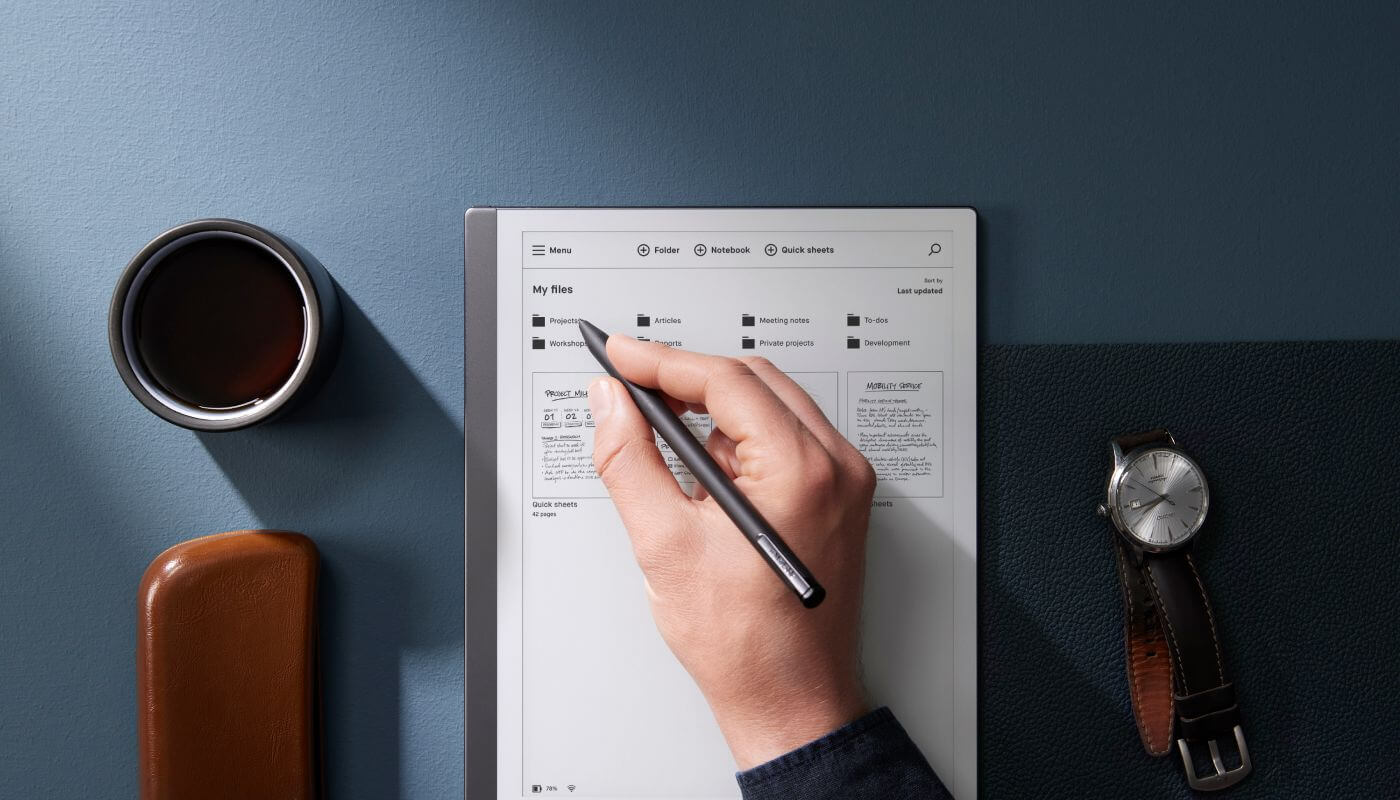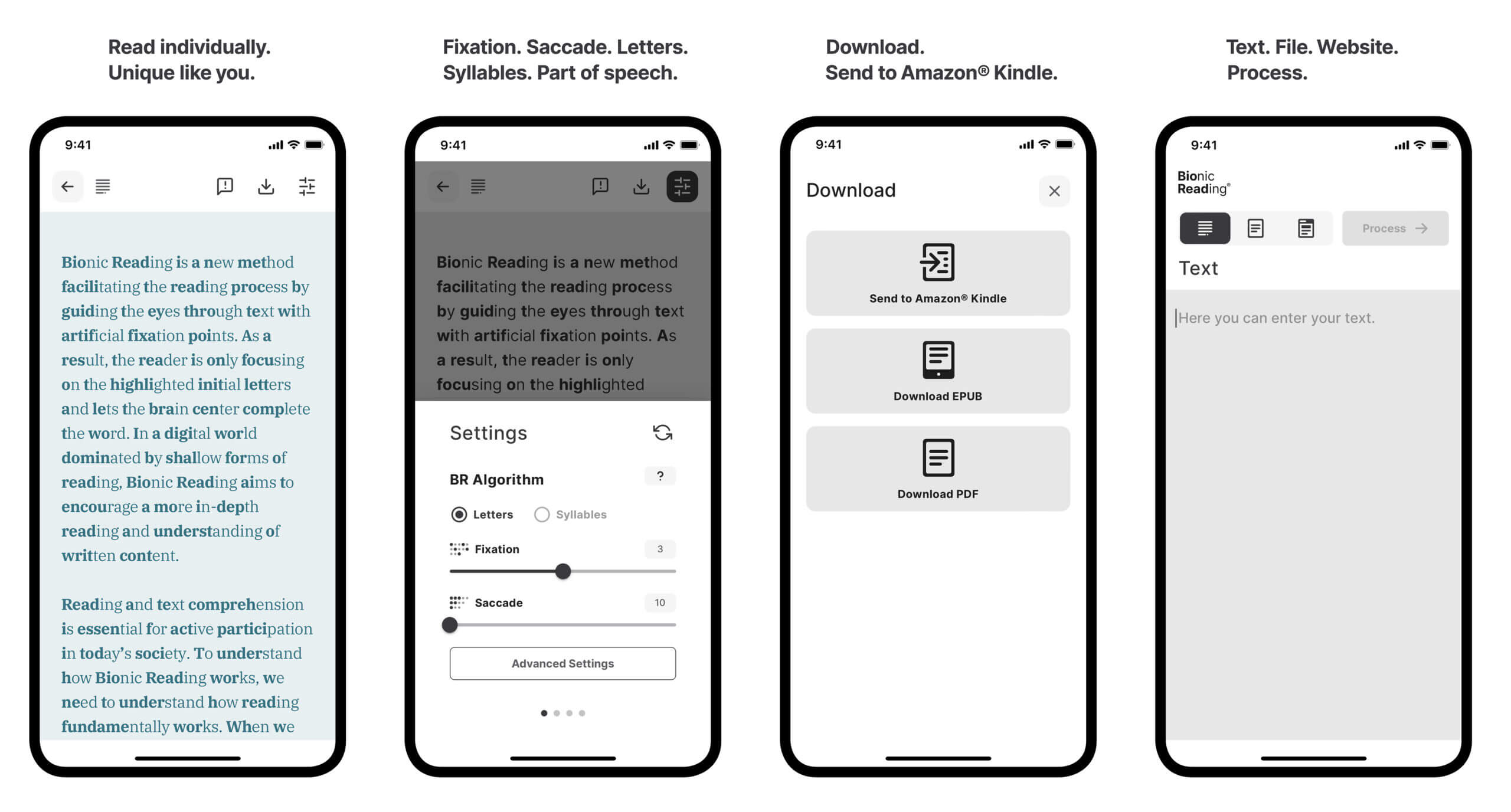Bionic Reading reading is one of the latest typography that is available for Kindle and Kobo books. They have an online tool that will allow you to upload a book and it will automatically convert the stock font to bionic reading. What is bionic reading? It revises texts in such a way that the most concise parts of the words are highlighted. This guides the eye over the text and the brain remembers words and it can be digested quicker. The developer of the tool has just released a new app for the iPhone and Android devices.
The apps allow you to upload text, files or even online articles from a website and then automatically converts the standard font to a bionic reading one. It will then allow users to download the book to an EPUB or PDF to their PC or MAC. The books can then be sideloaded to your favorite e-reader using Windows Explorer, Apple File Manager or even a party tools such as Sigil or Calibre. The app also has Send to Kindle functionality, so you can wirelessly send the bionic reading book directly to your Kindle e-reader.
Sending the book to your e-reader is just one thing you can do with the Bionic Reading app, but you can also read the books in the app. It has page turn animations and the ability to change the size of the font. The developer has carefully selected fonts and I trust him on this, since he has been designing them for the past 25 years. It even has a dark mode feature for people who want to read at night.
The app for Android and iOS is a great first step, and it will be interesting to see how how further development processes. Since the apps are so new, I would recommend to continue to use their free online convertor. First of all, you need to download or use a DRM-Free ebook in TXT, RTF, RTFD, EPUB or DOCX . I would suggest using EPUB, since it normally is the format with the widest adoption. It is really easy to find EPUB books on Google Searches, or websites such as Project Gutenberg. Next, take your book and upload it to the Bionic Reading converter. It will convert the book to use their new font. If you have a Kobo or Nook, you can simply copy the book via USB to the root folder and do a sync, and it will appear in your library. The Amazon Kindle needs an additional step. You can use the Send to Kindle app for Chrome, Email, PC, MAC or one of the Kindle apps for iOS and Android. Amazon will convert the EPUB file to an AZW format. We have a video that shows you how to do this, that is viewable below.
Michael Kozlowski is the editor-in-chief at Good e-Reader and has written about audiobooks and e-readers for the past fifteen years. Newspapers and websites such as the CBC, CNET, Engadget, Huffington Post and the New York Times have picked up his articles. He Lives in Vancouver, British Columbia, Canada.