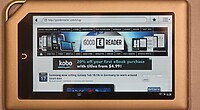Welcome to another Good e-Reader Video Tutorial! Today we are going to teach you how to use the Overdrive online system to browse and download books to your Amazon Kindle Touch e-Reader.
The first thing you need to do is make sure you belong to a library participating in the Overdrive digital lending program. If your local branch does you simply need a library card number and a 4 digit pin code.
In order to get started you need to plug your Amazon Kindle Touch into your PC via the Micro USB cable that came with the device. Next you want to visit the Overdrive website at http://library2go.lib.overdrive.com/ and login to the system. You must select the state that you live in and then another drop-down menu will present you with the different branches, one you selected this you can enter your library card and PIN code.
Next you want to browse the system for books that are in the Amazon Kindle format. You can place holds on books that are not available and have a waiting list and look for books they have available. The best way to look for books that are available is click on ‘Advanced’ next to the search bar. This will pull up a new menu that will give you a number of options such as ISBN, Author, Title and others. I recommend if you want to borrow books right now to click on ‘Format’ and select Kindle and then check-mark the box on the bottom that says ‘Only Show Titles Available.’
Once you do this you will be presented with a number of pages showing you books that your local library as in stock. Select the book you want to borrow in the Kindle format and click on ‘Add 2Go Cart.’ This will place the book in your checkout cart, if you only want to borrow this one book you can click on ‘Checkout’ on the bottom of the pace and establish your loan period. Finally after you borrowed the book it is time to transfer it to your specific device and you will be re-directed from Overdrive to Amazon. Once you are on the Amazon page and logged in you will have a another menu on the left hand side that will prompt you to send the book to your specific Amazon Kindle you registered. Keep in mind, if you do not have a physical e-reader you can deliver the book to the official Kindle app for IOS, Android, Blackberry, webOS etc.
The video below outlines the entire process of borrowing books! If you have any questions or concerns please let us know by commenting below.
https://youtube.com/watch?v=1
Markus lives in San Francisco, California and is the video game and audio expert on Good e-Reader! He has a huge interest in new e-readers and tablets, and gaming.