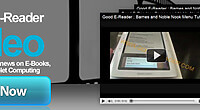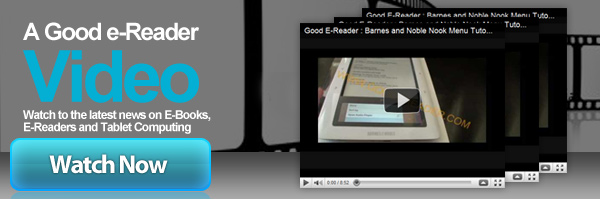
Welcome to another Good e-Reader Video Tutorial! Today we teach you how to copy eBooks to your Aluratek Libre Air e-Reader with Calibre, Adobe Digital Editions and Windows Explorer!
The Aluratek Libre Air is the brand new e-Reader issued by Aluratek and it just came out! Many people who buy new e-readers have no clue how to shop at other stores other then the default one and copy those purchased books to your device. We also show you how to gain a greater understanding of ebook management.
The first program we show you is Calibre, this is a free open source software suite. It allows you to have a greater flexibility in managing your e-reader. This program does it all! It allows you to change cover art, author name, book title, ISBN and a whole lot more! We show you how to do all of this and copy ebooks you might have downloaded from other websites to your e-reader. As a bonus, we show you how to convert ebooks from one format to another.
The second program we show you how to use is Adobe Digital Editions. This also is a free program and it is mainly used to copy ebooks to your device that you have purchased from other online book stores or borrowed from the library. Right now I recommend this program is the one you use for the Aluratek Libre Air. The other methods due to firmware issues currently do not quite work properly.
The Last method we show you is good old Windows Explorer. This is direct copy and pasting of ebooks to your device and the method most people will know how to use. This is the least flexible of the three ways we have shown you during this tutorial.
Michael Kozlowski is the editor-in-chief at Good e-Reader and has written about audiobooks and e-readers for the past fifteen years. Newspapers and websites such as the CBC, CNET, Engadget, Huffington Post and the New York Times have picked up his articles. He Lives in Vancouver, British Columbia, Canada.