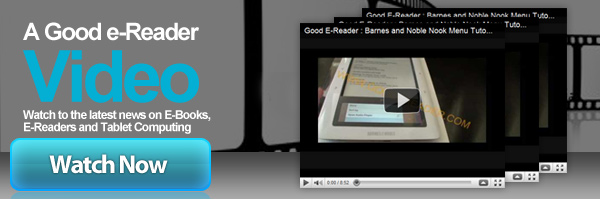Welcome to another Good e-Reader Video Tutorial! In this video we show you how to copy eBooks to your Kobo Wireless e-reader, although it is applicable as well to the original Kobo.
We show you four different ways to copy ebooks, using Calibre, Adobe Digital Editions, Windows Explorer and the Kobo Desktop Software.
The first program we teach you how to use is Calibre. This application is one of the best eBook management software suites. It allows you to edit your ebooks, as long as they do not have DRM, or Digital Rights Management. We show you how to change the cover art, author name and converting eBooks from one format to another. Then we go into detail on how you use this program to copy eBooks directly to your Kobo or Kobo Wireless.
The next application on the list is Adobe Digital Editions. The reason you might use this program, is if you have purchased eBooks from bookstores outside of Kobo. We show you all the steps involved in copying the books to your Kobo Wireless and offer tips.
The next program on the list is Windows Explorer, this is obviously the easiest method to employ when copying eBooks to your Kobo, as long as the books are formatted properly and are in perfect shape, its as easy as copy pasting, and we show you how to do it!
The final program we look at, is the Kobo Desktop Software. This is a free download from Kobo, and it helps you manage your e-Reader via books you HAVE bought from Kobo. We show you exactly what the program does and offer insights on the other applications that are available to read Kobo Books on.
https://www.youtube.com/watch?v=1
Markus lives in San Francisco, California and is the video game and audio expert on Good e-Reader! He has a huge interest in new e-readers and tablets, and gaming.