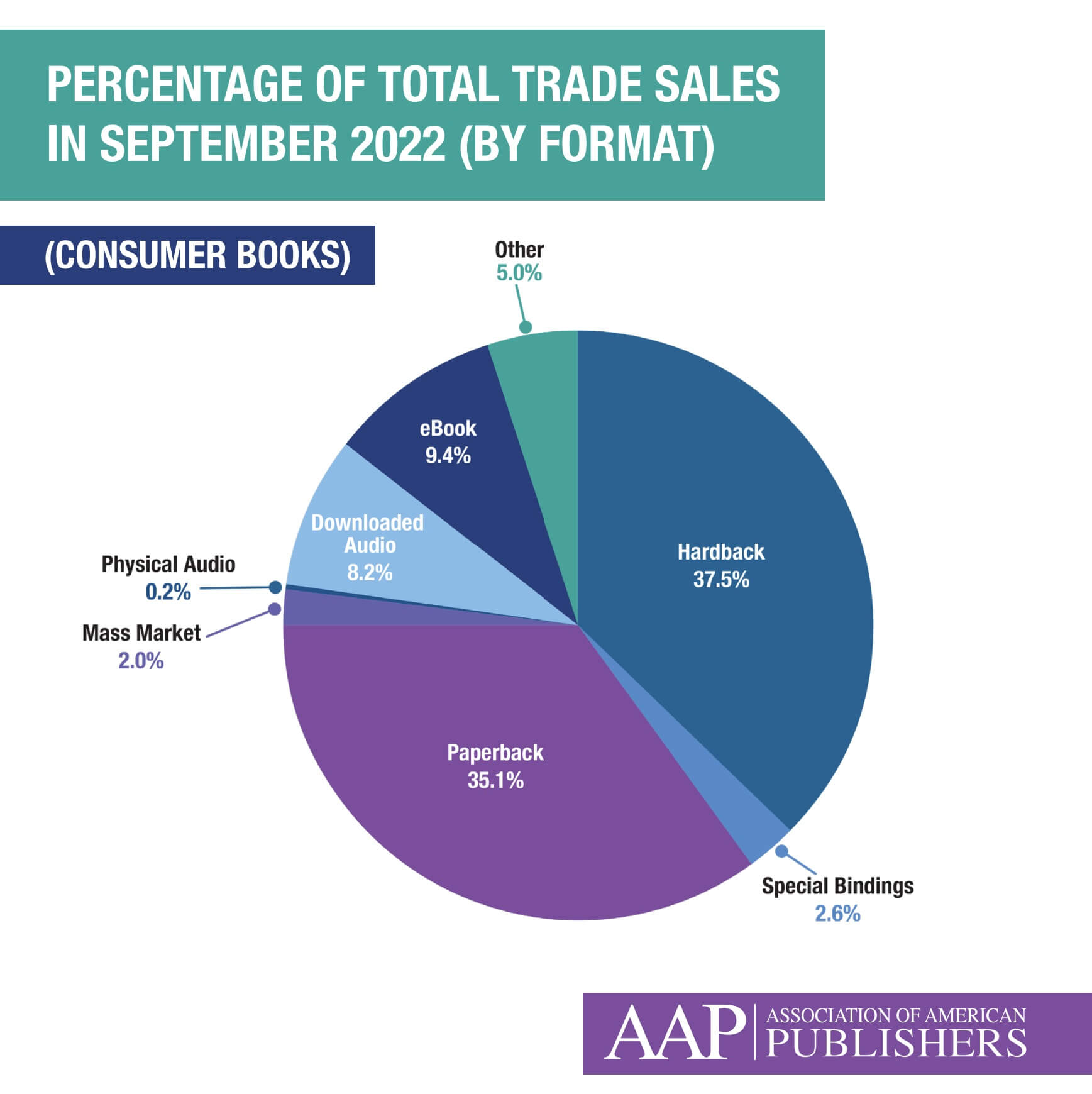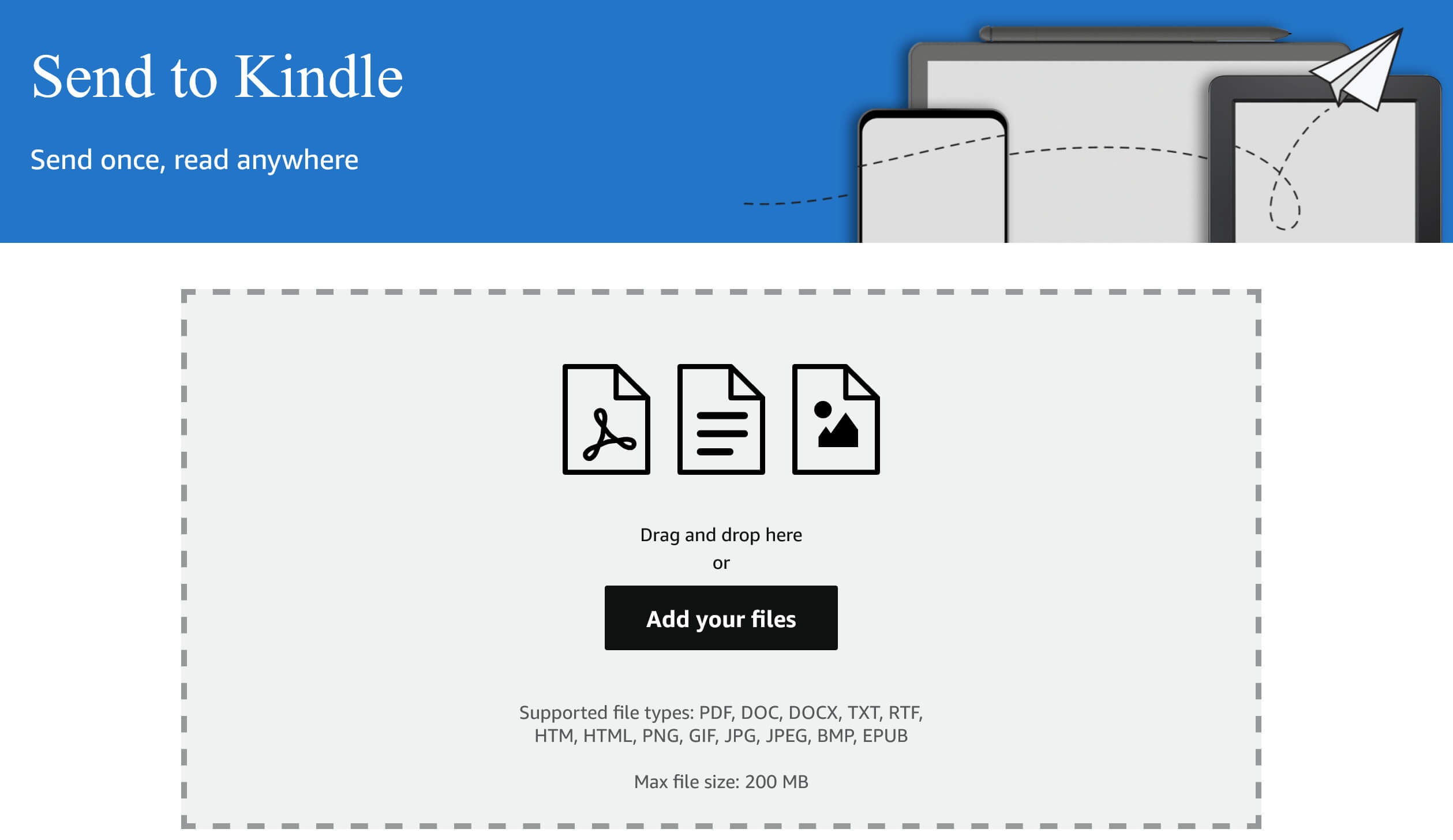The Kindle Scribe is a new hybrid e-reader and e-note. You can view and edit PDF files, freehand draw and also conduct handwriting notes in Kindle books. PDF files are a different beast on the Scribe. If you sideload them in with a USB-C to the USB-A cable to your MAC or PC, you can copy them over. Sadly, with the Scribe, if you do it this way, you actually do any markup, you can only view them. If you want do highlights, scribble in the margins, circle bodies of text or even write in your signature to documents, you need to use Send to Kindle.
If you have ever used a Kindle e-reader before, you likely have heard about Send to Kindle. This is a popular way you can use the Kindle app for Android or iOS, the Chrome Web Extension, Send to Kindle for Email or the dedicated app for PC/MAC to send eBooks and other documents to your Kindle. This is not something that most people use, since the vast majority of Kindle users simply buy their books from Amazon and don’t even worry about sideloading in any digital content.
This mentality of not wanting to sideload has changed in the past year. Amazon announced official support for EPUB books and copying these books over to your Kindle has to be done via the various Send to Kindle options. Amazon stealthy converts the EPUB to an AZW format, which is able to be read on any Kindle reader. However, with the advent of the Kindle Scribe, you will want to exclusively use Send to Kindle for your PDF files.
If you copy over a PDF file to your Scribe over USB, you will be able to view the PDF, but you won’t be able to add any markup. The only way a PDF file can become editable is if you use Send to Kindle. The Chrome extension, email and the app for PC or MAC are perfectly fine, but they do have a 25MB limit in PDF files. This is why Amazon has created Send to Kindle for WEB. It is a neat little tool that works on all major browsers on any OS. You simply browse your computer for the PDF file and send it over. This method actually has a 200MB file limit, so it will easily handle most PDF files.
Once the PDF file has been uploaded, Amazon will send it to your Scribe. It normally takes around five minutes from the upload to the delivery of the PDF. Once around five minutes has elapsed, you can hit the drop down option from the home screen and click on Sync. After about thirty seconds, the cover art and file should be visible on your home screen and library. You will then be able to edit larger files with the stylus.
Michael Kozlowski is the editor-in-chief at Good e-Reader and has written about audiobooks and e-readers for the past fifteen years. Newspapers and websites such as the CBC, CNET, Engadget, Huffington Post and the New York Times have picked up his articles. He Lives in Vancouver, British Columbia, Canada.