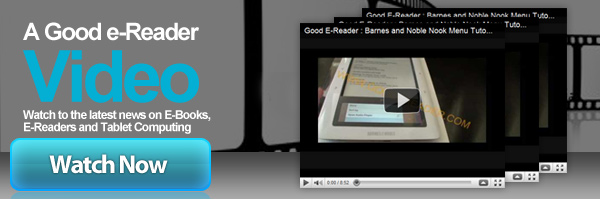
Welcome to another Good e-Reader Tutorial Video! Today we are going to teach you how to load eBooks into ‘the Book’ by Augen. This is the newest device from the company and allows you to surf the internet, load in DRM content, or load your own book collections.
In this video tutorial we outline three different methods for loading your books onto your new e-reader ‘The Book by Augen.’
First we show you how to use Calibre, which is a free open source ebook management software suite. Calbre is mainly used to give you a greater flexibility over your ebook collection. You can do things like change author names, book covers, book title, ISBN, and much more. We show you the entire process of how to use your Augen in order to copy books over.
Second we show you how to use Adobe Digital Editions in order to copy books to your ‘Book by Augen.’ Adobe Digital Editions is a free download and it allows you to transfer books you have purchased from other stores to your device. It even allows you to load into your e-reader books you may have borrowed from the library. We take a look at ePub and PDF books and show you how to use the program.
The last method we show you is via Windows Explorer. This is the most common method people use, doing the basic ‘drag and drop’ to load books on their device. We point out the entire directory structure on the Augen when you plug it into your PC via the Mini USB cable. We also give you hints on other formats the Augen reads and not only for eBooks! We also give you the skinny on video, pictures, and more.
We hope you enjoy this tutorial and let us know if you have any questions or concerns and we will gladly help you out.
Michael Kozlowski is the editor-in-chief at Good e-Reader and has written about audiobooks and e-readers for the past fifteen years. Newspapers and websites such as the CBC, CNET, Engadget, Huffington Post and the New York Times have picked up his articles. He Lives in Vancouver, British Columbia, Canada.
