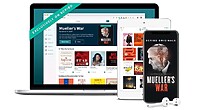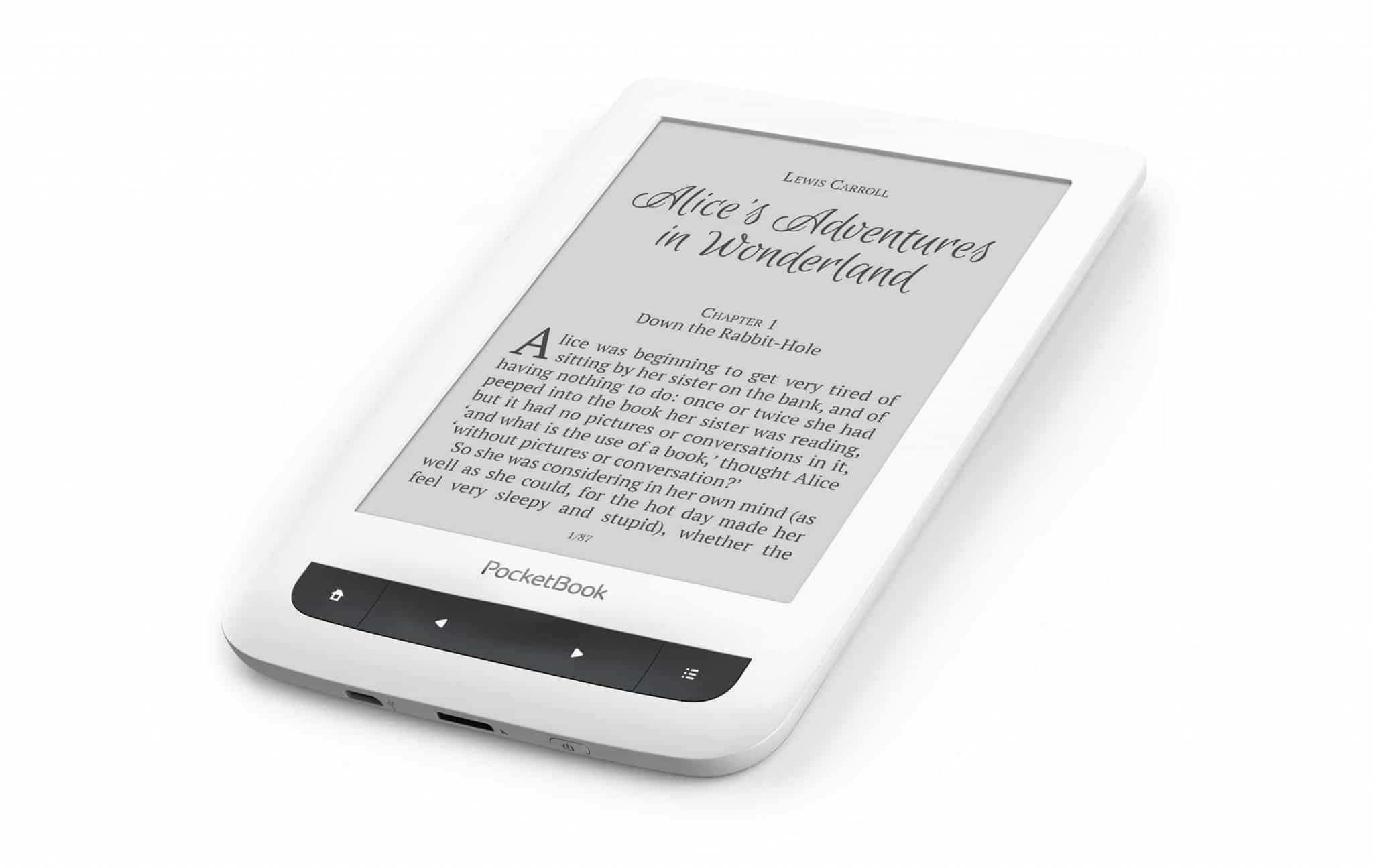The Pocketbook Touch Lux 2 and Touch Lux 3 have received a new firmware update that totally revises the e-reading engine. They are now using the same software found in their apps for Android and iOS and it really kicks things up a notch.
There are a number of other important aspects of this new update. The Notes section has been entirely designed and there is also a new internet browser. I think Pocketbook is also working on an update for the Touch Lux 4, which just came out recently.
Good e-Reader does not normally cover every firmware update from every major e-reader brand, but we do it if there are a ton of great new features, which this certainly qualifies as one. If you have one of these Pocketbook e-readers, the entire changelog is available below.
New Reading program
- Improved reading experience thanks to the new PocketBook Reader This new embedded application uses the same render engine as the PocketBook applications for Android and iOS. The book opening and paging speed have been significantly increased. The new application supports most of the recent reading technologies.
- More convenient reading settings menu. From now, users can easily change fonts and font style using appropriate separate UI The reading status menu can be configured directly from the Reading program, too.
- Caching of previously opened pages in the reading program, so that when reopening a book the opening speed increases.
- Ability to adjust the frontlight brightness using gestures.
- More convenient zooming of pages with a pinch-to-zoom gesture in PDF, DjVu-formatted books.
- Adding of a page numbering option to the reading settings menu:
When the “Built-in page numbering” option is ON, the reading program displays the number of pages according to the book’s original layout. One page can cover one or more screens, depending on the reading settings. If this function is disabled, the numbering will display the number of screens. It may take a while to calculate the number of screens when you first open the book or after the reading settings have been changed. The number of screens won’t be calculated again whenever the book is opened again.
- Enhanced Notes mode for pencil notes. Users can now change the pencil thickness, handle a number of different pencil notes on one page, add comments to pencil notes, perform UnDo and ReDo The eraser tool can now delete even small parts of a single pencil line (while in previous firmware the eraser tool could only remove the whole pencil drawing).
- Ability to operate with previously done notes directly in reading mode, for this purpose left to notes drawing the corresponding icon is displayed. The context menu with the list of actions on this note is displayed on “long tap” on this icon.
- More convenient operating with text blocks whose boundaries are located on different screens. From now to set the text block boundary which is located on the next page, a user should move the slider to the right bottom corner of the screen and wait for a half of second – the page will turn to the next one automatically. The same is for setting text block boundary on the previous page – for this case, a user should move the slider to the top left corner and wait for a half of second.
- Enhanced screenshot tool – from now users have got an opportunity to adjust the borders of a screenshot and to review screenshots which were done before in a separate pop-up window.
- Option to choose how to work with PDF books: the Quick or Universal Users make this choice in the Open with a context menu, which opens by a long press on the book in the Library. The choice users make for each book is saved by the system and then used whenever the book is reopened. The Quick method is used by default, and for most books, it displays the correct layout. However, for books with more complicated layouts or Adobe DRM-protected books, the Universal method should be used instead.
- The new design of the Reading-with-a-Dictionary mode. Now users can read with in-book dictionary access in two ways:
- Quick translation of any word using a long press in the book’s text. With this method, the dictionary works like in previous versions. When the dictionary is not needed anymore , the user can close the window by tapping on the corresponding button in the top-right.
- The new Reading-with-a-Dictionary mode. This mode can be activated in the Reader settings menu. In this mode, users can quickly open the dictionary by tapping on a word, then hide the dictionary by tapping anywhere else on the screen. Also, when users need to refer to the dictionary more often, they can use the Freeze dictionary window function and divide the device’s screen into two areas: the reading area and the dictionary. This mode will be permanently active until the user pushes Exit in the top-right corner of the dictionary window.
- From now users can change the font size of vocabulary entries by “pinch-to-zoom” gesture.
- Book summaries displayed for EPUB books in the Book Information menu, as well as in the context menu opened by a long press on the book in the Library.
- Support of two new formats: CBR and CBZ. This addition makes it possible to read comic books.
- Automatic scaling of illustrations depending on the screen size in FB2-formatted books.
- Book opening speed increased.
New design of Notes application
- Due to the new design, the Notes application provides a more convenient way to work with all the notes, which were done on a corresponding e-reader: from now, it is possible to review all the books list which contain notes, review these notes, rename them, add or edit comments to these notes, remove not needed notes directly from this application.
- The Notes application has got the functionality of export and import of notes.
- The result of the export procedure is an html file, which can be opened and reviewed on any electronic device, for example on PC. These notes files can be imported to any other PocketBook E-Ink reader, which has firmware 5.20 or later, moreover, these notes files can be imported to PocketBook application on Android or iOS.
New Browser application
- Due to the new web engine, the new Browser application provides a significantly increased browsing speed, also a new Browser application has got a new user interface. The new web engine meets all modern requirements supporting major WEB technologies such as HTML5, Java Script, CSS3 and others. From now, web pages will be opened more quickly and will be displayed in the most convenient way. This enhancement significantly expands the opportunities for Internet browsing.
- Now users can download web pages directly from the Browser app to read them offline later. This is very comfortable when reading extensive web pages.
- The new search function now enables users to search through web pages, no matter if they search for single words or phrases.
- The new Browser application offers advanced options such as zoom factor, gamma correction, download folder and some security settings. Moreover, the new Browser app has got fields autofill function and ability to control data of these fields. So, using all the new features of the new Browser , the users will be able to adjust the appearance of web pages to achieve maximum comfort of reading.
PocketBook Cloud
- Synchronization of bookmarks and notes with Cloud and other devices connected to the same PocketBook Cloud account (PocketBook application for Android and iOS).
- PocketBook Cloud service integration with Bookland store.
Library app
- Adding of a list view in the Library.
- Enhancements of the metadata search algorithms in the Library.
- More precise book list sorting in the Library.
- Fixed the problem of occasional incorrect sorting in the By Folder group in Library.
- Removed excessive page refreshing (blinking) of the Library
- Fixed the problem of incorrect display of some special characters in series names in the Library.
- Fixed the problem of incorrect display of some Chinese symbols in books titles.
- Fixed the problem of possible incorrect display of covers of certain books in EPUB
- Fixed the problem of possible incorrect display of books list when sorting by addition date.
- Fixed the problem of not displaying books covers of certain books in FB2
Dropbox service improvements
- Fixed malfunctions in synchronization of large files in Dropbox.
- Fixed possible device freezing when changing folders in Dropbox.
- Fixed possible device freezing while authorizing in Dropbox.
Other improvements
- Adding functionality of disabling of the sensor panel during reading. It would be helpful, on the one hand, to avoid accidental touch events, for example, while reading in transport, and on the other hand, it would help to save battery energy. By default, this function is set to double click of “Menu” button (with possibility to set this functionality to any other but in “Key mapping” branch of Settings app).
- Optimization of the device boot process, providing shorter boot time of the device after switching-on.
- Option to select reading applications (or reading modes) in the context menu accessed by a long press on the book in the Library depending on the settings in the extensions.cfg user file.
- Rework of Settings app items list, hiding unneeded system files from the Library
- The DjVu scanner added. So, from now the covers of DjVu formatted books will be displayed in Library app and Book Info menu of Reading program.
- Moved system info and legal information from Library app to Settings menu.
- Tagging loaned books by a certain label in Library and Desktop applications, possibility to return borrowed books by a corresponding item in the context menu in Library.
- Support of WPA2 Enterprise authorization mode when connecting to Wi-Fi added.
- Slovenian localization added.
- Some wording enhancements.
Removed Features
- The PocketBook Sync service has been removed from the PocketBook Touch Lux 3 firmware. The PocketBook Cloud service completely covers the functionality of the PocketBook Sync
- Removed programs Adobe Viewer, FbReader, DjVu Viewer, which were used for the appropriate formats. The new reading program is universal and is used for all formats now.
Fixed:
- Possible connection break during large size files downloading from PocketBook Cloud service (book 300Mb or large).
- Fixed the problem of occasional double paging on single press on hardware page button or on single tap gesture on certain devices while paging within short intervals.
- Reopening of the notification panel after it was closed using the Menu button.
- In some cases possible words merging in the Dictionary.
- Other minor fixes.
Michael Kozlowski is the editor-in-chief at Good e-Reader and has written about audiobooks and e-readers for the past fifteen years. Newspapers and websites such as the CBC, CNET, Engadget, Huffington Post and the New York Times have picked up his articles. He Lives in Vancouver, British Columbia, Canada.