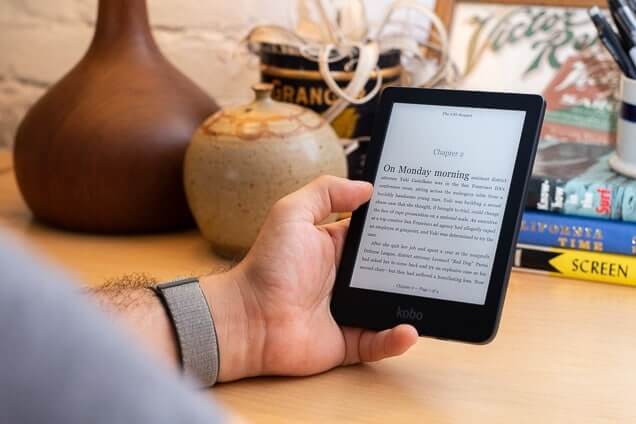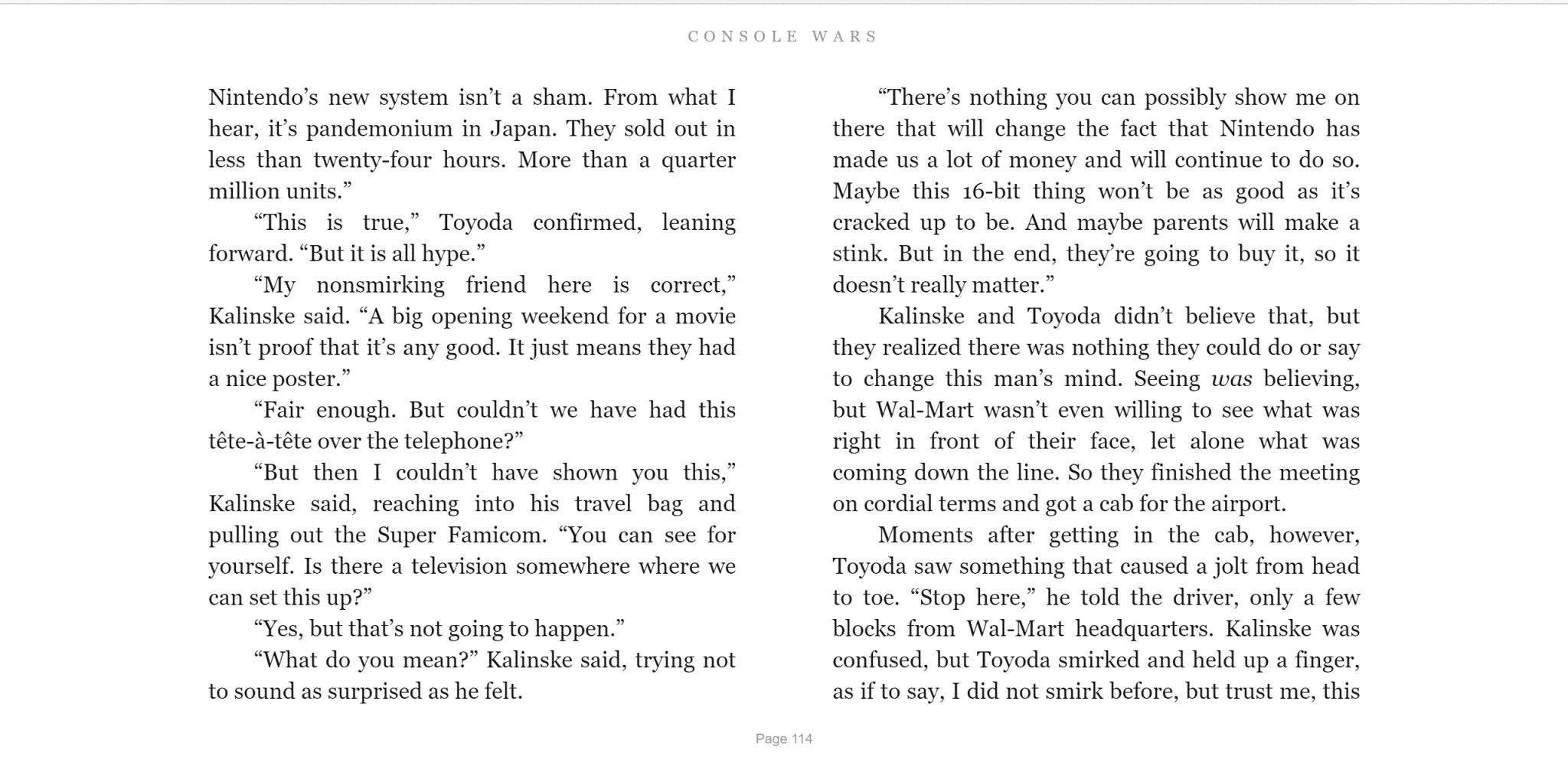
The Kindle Cloud Reader is a system where you can read ebooks in an internet browser on your computer, smartphone or tablet. It has the capability to read comic books, ebooks and all sorts of digital content purchased from Amazon. Since there is no app to download, it is ideal for people to read books while at work at school.
Why does the Cloud Reader exist? When the Apple App Store was first launched, companies like Amazon were able to sell ebooks in the Kindle app and facilite payment. In 2011 Apple had sent out notifications to publishers that they were going to eliminate the ability to direct users to their own internal payment processors and Apple would process all in-app payments. Additionally, Apple was going to take a 30% commission on every sale. A few months before this new system would go live, Amazon disabled the ability to purchase ebooks in their app and started working on their Cloud Reader to bypass these restrictions and released it a few months later.
Initially the Cloud Reader was optimized towards Safari on the iPhone and iPad. It gave you the ability to login with your Kindle account and buy ebooks. Whenever a purchase was made, their Whispersync technology also added the book to their Kindle App. Within a few years Amazon started to add other browsers and today it supports almost every single one, including the new Microsoft Edge.
The UI of the Kindle Cloud Reader is simplistic. The default screen is your library and it shows all of the ebooks stored locally or in the cloud. You can enlarge the cover art, but on a PC it looks pixelated, it looks better on a mobile device. You can sort the library by grid view or list view. You can look at all of your notes and highlights for every book in your library, and there are numerous sorting functions; author, title, and recent.
When you open a book and you can read it in a one page or two page spread. You can swipe downwards with your finger or scroll with your mouse and get an infinite scroll feature. Tap the sides of the screen, or click and page turns occur this way as well. Scroll or tap on the top of the screen and a new UI appears. There are options to view the table of contents, go to a particular location in the book and there is a scroll bar at the bottom of the screen that can be employed to quickly jump to a particular page.
Changing the stock reading experience is done with the Aa screen. A popup window opens and gives you a preview of how the book you are reading will look when you change the size of the font, adjust the margins and line spacing. There are three different color modes – white, black and sepia. The only thing you cannot do is change the default reading font, that is locked in.
If you click on a particular word or series of words, you can make a highlight, but only one highlight color is available, yellow. You can write a note and use your keyboard or touchscreen keyboard to write one. There are three dictionaries available for Canadians and Americans. Oxford Dictionary of English, Spanish, and New Oxford American Dictionary.
The Kindle Cloud Reader is basically designed for mobile devices or tablets. It is perfectly suitable for PC/MAC users, but ideal for schools/work where many websites are blocked and unable to be used. Check out our comprehensive review video for a demonstration of Kindle Cloud Reader.
Update: Amazon has disabled offline reading, and you need an internet connection to read ebooks.
Michael Kozlowski is the editor-in-chief at Good e-Reader and has written about audiobooks and e-readers for the past fifteen years. Newspapers and websites such as the CBC, CNET, Engadget, Huffington Post and the New York Times have picked up his articles. He Lives in Vancouver, British Columbia, Canada.