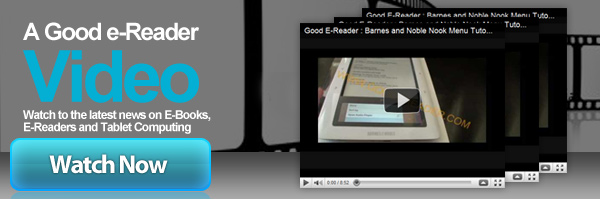
Welcome to another Good e-Reader Video Tutorial! Today we teach you how to sideload in your own fonts to the Kobo Touch e-Reader! With the latest Kobo Firmware update, you now are allowed to load in your own fonts and also have more control over margins, justification, alignment, and more.
The essence of this tutorial is to give you more control over your fonts on your device. Many people have their own particular font set they really like, or are very used to. This tutorial teaches you the entire process of copying your own fonts to your Kobo Touch.
In this tutorial we outline the entire process of finding fonts on the internet and copying them to your e-reader. We recommend the website DaFonts.com. This is a great online resource with over 12,000 fonts to choose from. You can also browse your computer for the fonts that come bundled with it. We recommend to click START then Search and type in the word “Font” and a whole bunch of them will appear.
The first thing you want to do is plug your Kobo Touch to your computer via the MicroUSB cable. A window will appear, letting you know your computer recognizes the device. You then want to create a new directory in the root of your Kobo Touch called “fonts.” It is very important that you use the plural version of the word and not singular.
Once you create the directory called “fonts” you can then copy over fonts available on your computer to that particular directory. Some fonts on your computer, such as Times New Roman and others, have five or six different files associated with that font. This is because different versions such as bold, underline, italics, and others are included. You want to copy over ALL of the font files associated to your e-reader in the “Fonts” directory.
Once all your fonts are loaded onto your Kobo Touch you can disconnect it from your computer and load up a book you purchased from Kobo or a book you loaded onto the device yourself. The font tutorial works with all books and just not books you bought from Kobo. You then can open a book and do a tap to bring up the font menu and then choose your new font.
Michael Kozlowski is the editor-in-chief at Good e-Reader and has written about audiobooks and e-readers for the past fifteen years. Newspapers and websites such as the CBC, CNET, Engadget, Huffington Post and the New York Times have picked up his articles. He Lives in Vancouver, British Columbia, Canada.