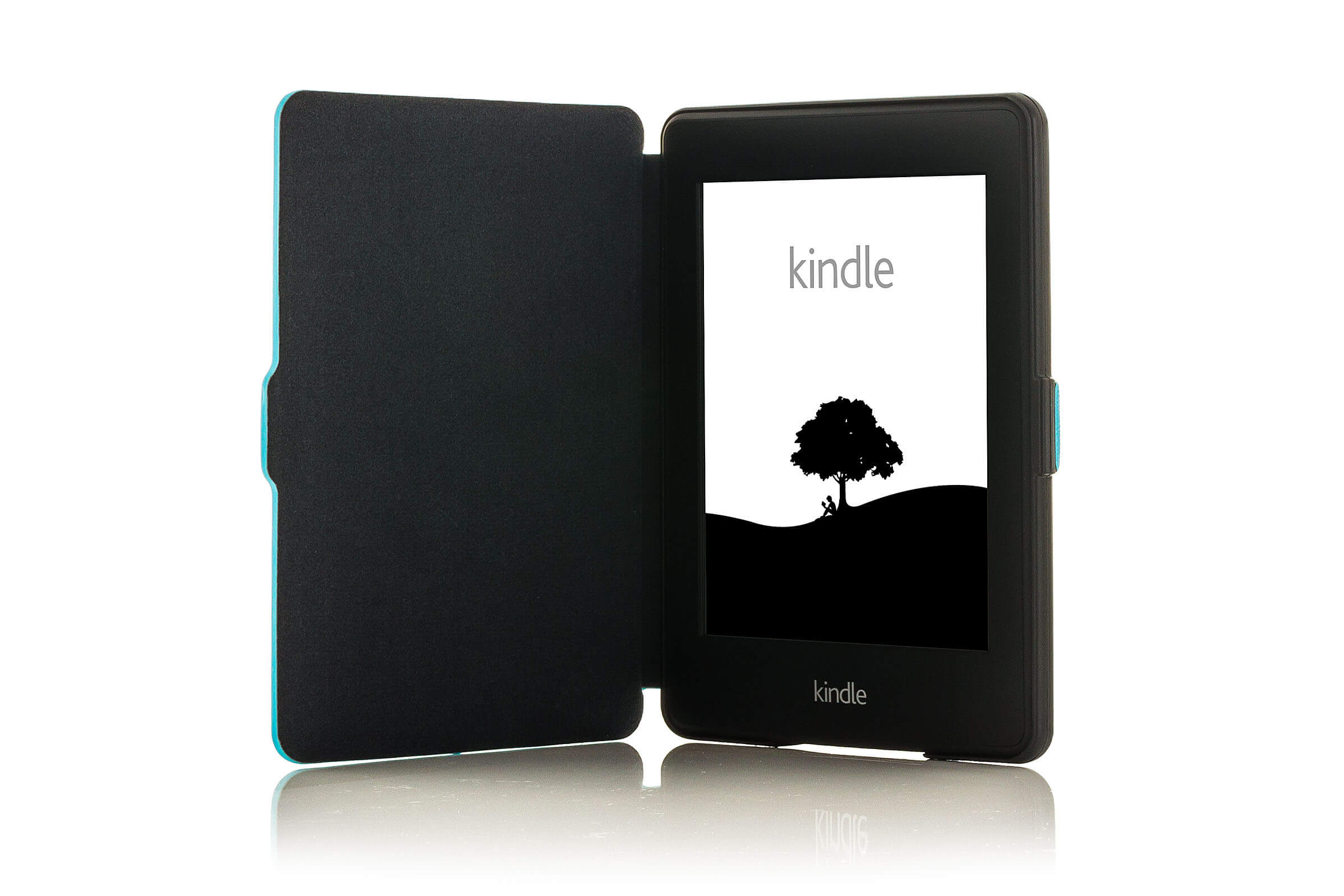With a Kindle device, it is the Kindle Store that should be the natural choice for sourcing all of your content requirements. It’s the simplest and most hassle-free manner to get all the content that you might ever need. You just have to visit the Kindle Store, choose the book you’ll like to read, and click on the ‘Buy’ button. The book gets delivered to the registered Kindle device automatically.
So far so good but what if you have books, magazines, or documents from sources other than Amazon that you will also like to read via your Kindle? Fortunately, there are several ways to do it. It can be like connecting your Kindle to a PC using a USB cable and manually transferring the book to the Kindle’s internal storage. You can also use third-party e-book management software such as Calibre to transfer the e-books that you’d like to read on your Kindle.
All of that is fine but what if it is just a single or only a few books that you want to transfer? Connecting cables and doing the transfer might have been okay if it is a whole lot of books or other material that you wish to move but definitely not if it is about just a few books. A recommended way to do that is by using the ‘Send to Kindle app’ which you can download, and have installed on your device, especially if you need to transfer books to your Kindle frequently.
However, there exists an even simpler way to transfer your books. It’s our good old e-mail or via the Send to Kindle website. Read on to find out more about both.
Transfer books via e-mail
All you have to do is just email the book as an attachment to your Kindle device. It’s as simple as that. That said, there are a few things to do before you get about sending books to your Kindle via e-mail. Prime among those is to know the unique e-mail address that applies to your Kindle. Yes, every Kindle comes with one and it is pre-made so that you don’t have to create one before you can use it.
- You can find yours by visiting the ‘My Accounts’ section on the Amazon home page. Thereafter, go to ‘Digital content and devices’ > ‘Content and devices’.
- Click on the ‘Devices’ tab at the top.
- Click on the ‘Kindle’ device.
- From the pop-up that shows, click on the device name.
- You will be taken to a ‘Device Summary’ page where the e-mail ID associated with your Kindle gets shown.
- You can also get the e-mail from the mobile app as well, the process for which is largely the same.
Your next step would be to add your e-mail to the ‘Approved Personal Document E-mail List’ so that the mail you send to your Kindle does not count as spam. To set an authorized email ID, get to the ‘Manage Your Content and Devices’ page as before and click on the ‘Preferences’ tab at the top.
Click on the ‘Personal Document Settings’ and enter the e-mail address from where you wish to send the books as attachments to your Kindle device.
Once you are done with these steps, you can start sending books to your Kindle easily. Transferring e-books to your Kindle is going to be as simple as sending an email.
Transferring via Send to Kindle website
Guess what? There is an even simpler method of transferring books to your Kindle from your PC, one that does not require setting up a wired connection between the two or setting authorized emails, retrieving your Kindle email address, and such. It’s the ‘Send to Kindle’ website that can also be used to conveniently send e-books to your Kindle.
The process starts with loading the website and logging in with your account info. Thereafter, simply drag and drop your books into the designated region and click on the ‘Send’ button. There is a progress bar at the bottom that will show the progress of the transfer process. The good thing here is that the book becomes available to all of your Kindle devices at once. The ‘Send to Kindle’ process will let you send files of up to 200 MB at one go, which is a considerable upgrade over the 25 MB transfer limit that was applicable earlier.
The process supports almost all of the most popular file types, which include PDF, DOC, TXT, and EPUB, to name a few. The input format automatically gets converted to a format that the Kindle recognizes, which means the transferred books won’t look out of place on the Kindle. Rather, such books will seem like those that have been downloaded from the Kindle bookstore.
So, if you have a book or other content that you need to quickly send to your Kindle, the ‘Send to Kindle’ feature can be the most hassle-free manner to do it apart from emailing the books as well.
With a keen interest in tech, I make it a point to keep myself updated on the latest developments in technology and gadgets. That includes smartphones or tablet devices but stretches to even AI and self-driven automobiles, the latter being my latest fad. Besides writing, I like watching videos, reading, listening to music, or experimenting with different recipes. The motion picture is another aspect that interests me a lot, and I'll likely make a film sometime in the future.