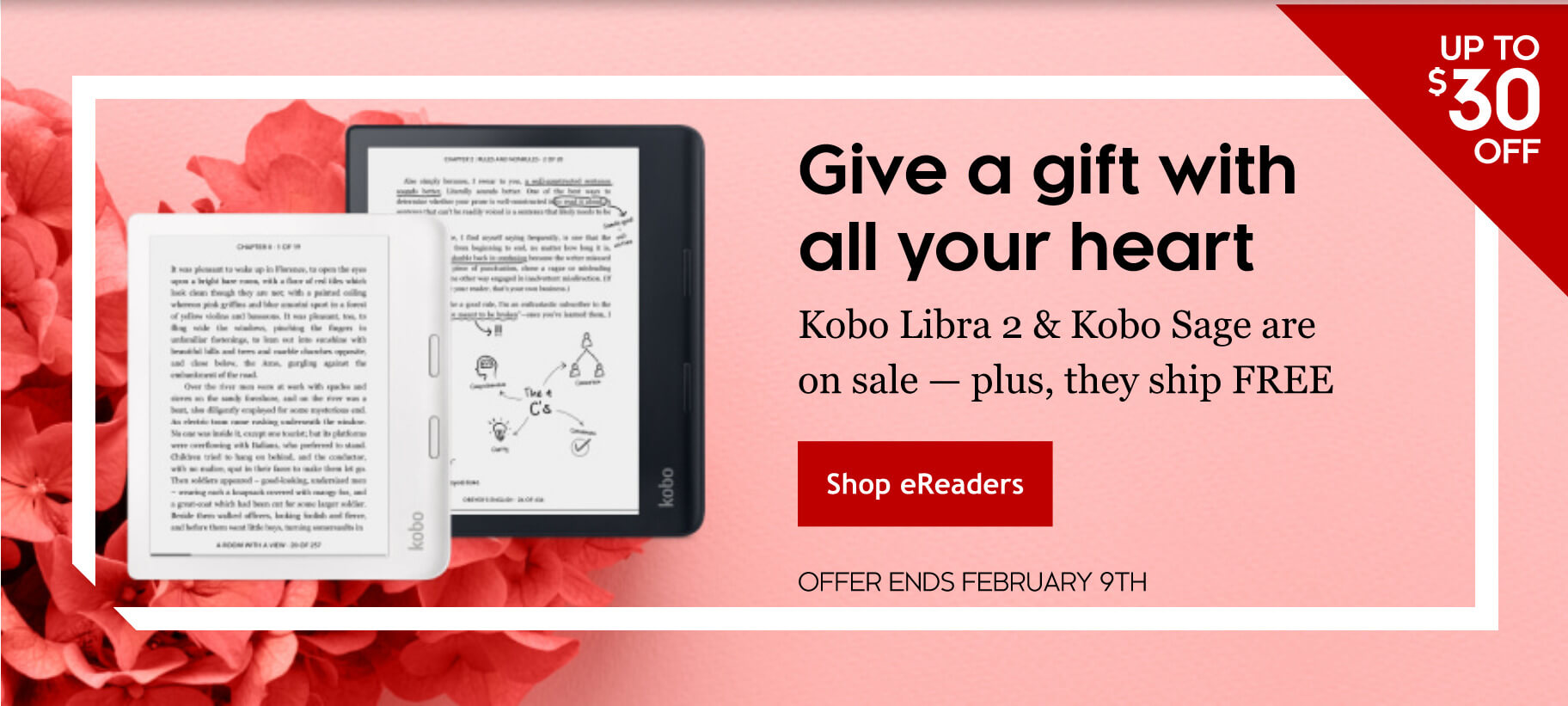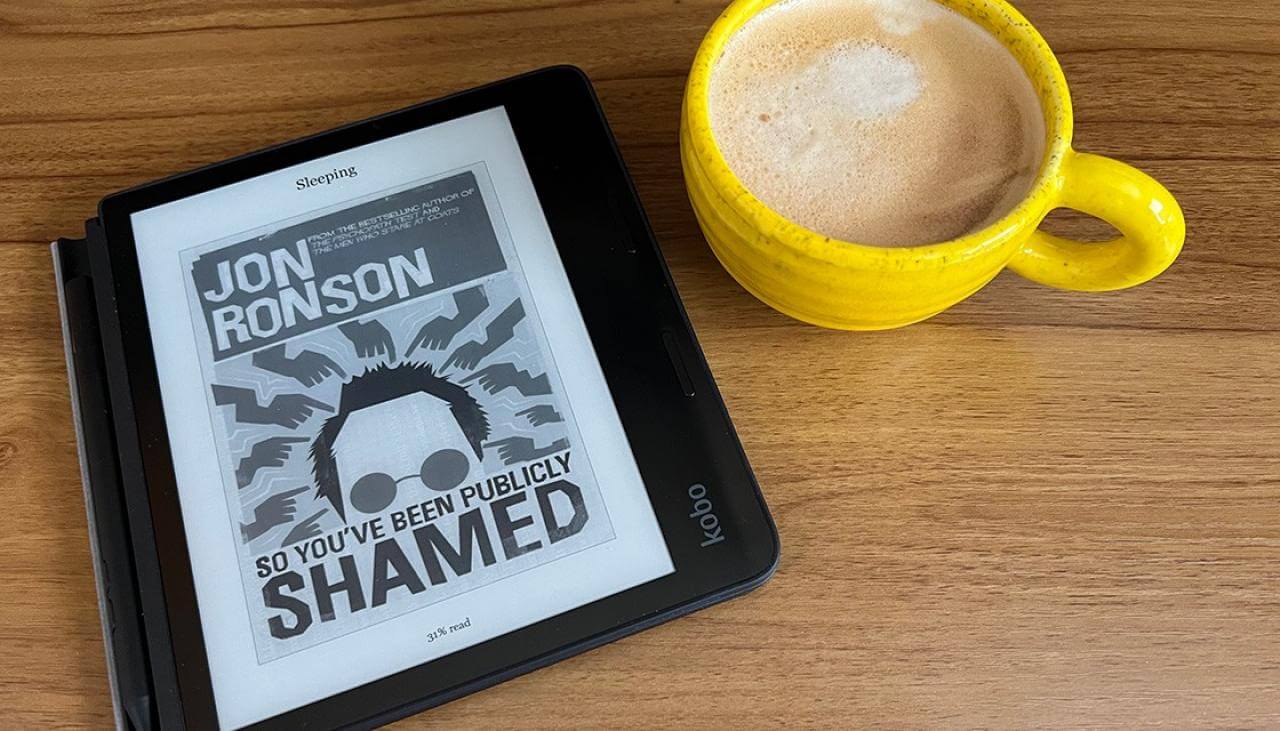Kobo may have a nice assortment of e-reader devices to offer that compares well to the Kindle range but there is one thing that the Kobo lacks which Kindle e-readers have to offer. It is screensavers that appear on the display of the Kindle e-readers whenever they are on standby. It is not that the lack of screensavers on the Kobo is a huge deal, but it adds to the aesthetic appeal of the e-readers. Fortunately, as PCWorld mentioned, there is a way to redress the situation though that would require a bit of tinkering with the Kobo’s folder structure. You will also have to add the images that would appear as screensavers.
Here are the steps to add screensavers to your Kobo.
- Connect the Kobo to your PC using the appropriate cable.
- There is going to be a prompt shown on the Kobo display seeking your permission to connect the e-reader to the PC for managing files on the Kobo. Click on the ‘Connect’ button.
- Kobo will now appear under File Explorer.
- Open Kobo to view its internal file structure.
- Open the ‘.kobo’ folder that should appear under Kobo. If it isn’t visible, go to the ‘View’ tab at the top in the File Explorer window and check the ‘Hidden items’ box.
- Create a new folder named ‘screensaver’ under the .kobo folder.
- Add images to the newly created screensaver folder. Needless to say, it is these images that would appear as a screensaver when the Kobo is left idle. Adding more than one image will lead to those getting displayed as a screensaver at random.
A few points to note so far as the images are concerned.
- Here, you can add both JPG and PNG images.
- Also, it would be best to add images of the right resolution to ensure those are a perfect fit for the e-reader display. Check for the display specifications, or more specifically, the screen resolution of the particular Kobo model on the company website.
- That is all that you need to do with the Kobo while it is connected to the PC. You can now disconnect the Kobo from the PC.
- Next, go to the Kobo Settings section.
- Go to ‘Energy saving and privacy’ and make sure the options for ‘Show current read’ and ‘Show book covers full screen’ are both checked.
- That’s it. Your Kobo will next show the images you have added in the ‘screensaver’ folder when it is on standby.
A few points to note here.
- While it is great to see your Kobo show screensavers while it is idle, this will disable the other default Kobo feature where the book cover of the book you are currently reading gets displayed while it is on standby. The book cover only gets displayed when the Kobo is switched off.
- There is also a method described in the MobileRead Forums that will let you have both the screensaver as well as the book cover art while the Kobo is on standby. However, that would require installing a file on your Kobo device. If you aren’t averse to that, you can go ahead and follow the instruction given on the forum page.
- The above is going to be applicable if the Kobo is running firmware version 4.13 and above. For older Kobo e-readers, use the method described in the forum pages.
With a keen interest in tech, I make it a point to keep myself updated on the latest developments in technology and gadgets. That includes smartphones or tablet devices but stretches to even AI and self-driven automobiles, the latter being my latest fad. Besides writing, I like watching videos, reading, listening to music, or experimenting with different recipes. The motion picture is another aspect that interests me a lot, and I'll likely make a film sometime in the future.