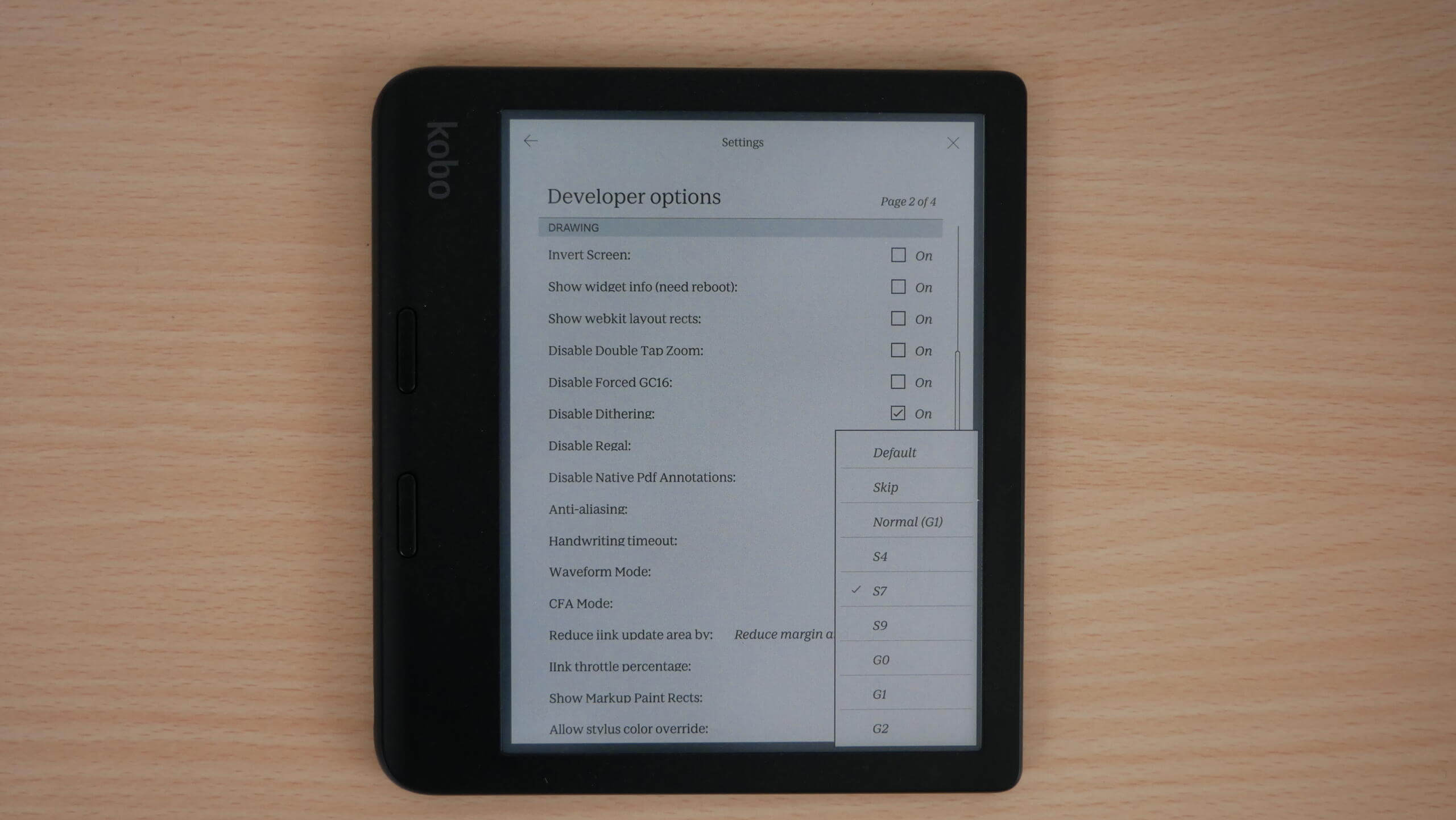The new Rakuten Kobo Clara Colour and Kobo Libra Colour are out of the box and do not have the best accuracy when it comes to displaying colours. Some users have said that colours look washed out, and the only way to mitigate this is to turn on the front-lit display to around 10% to 30% so as not to make the background and colours look dark. There is a new way to fine-tune the colour accuracy, but it requires lots of tinkering through a secret developer option.
Rest assured, accessing the new developer options is a straightforward process that’s open to all Kobo Colour e-reader users. This tutorial is here to guide you, and the best part? It doesn’t void your warranty or require you to root your device.
To access the hidden developer’s settings menu, go to the search bar, type in devmodeon, and exit the search bar. Next, visit the settings menu, select device information, and select developer options. On page 2 of developer options, select CFA and a sidebar will open that allows you to change the various colour modes, none of which are intuitive and requires a lot of trial and error to find the presets that are ideal for the type of content that you like, such as cover art, PDF files, web sites, pictures or webtoons.
What are the colour options? There are things like Default, G2, Normal, G1, S4, S7, S9, and G0 As you can see from the naming convention, what each of them does is very unclear. Luckily, Good e-Reader has produced a YouTube video outlining what each one does and shows you the exact procedure to unlock the new developer options.
Suffice it to say, adjusting the colour gamut and colour accuracy is a game changer with the Kobo Libra Colour and Clara Colour.
Michael Kozlowski is the editor-in-chief at Good e-Reader and has written about audiobooks and e-readers for the past fifteen years. Newspapers and websites such as the CBC, CNET, Engadget, Huffington Post and the New York Times have picked up his articles. He Lives in Vancouver, British Columbia, Canada.