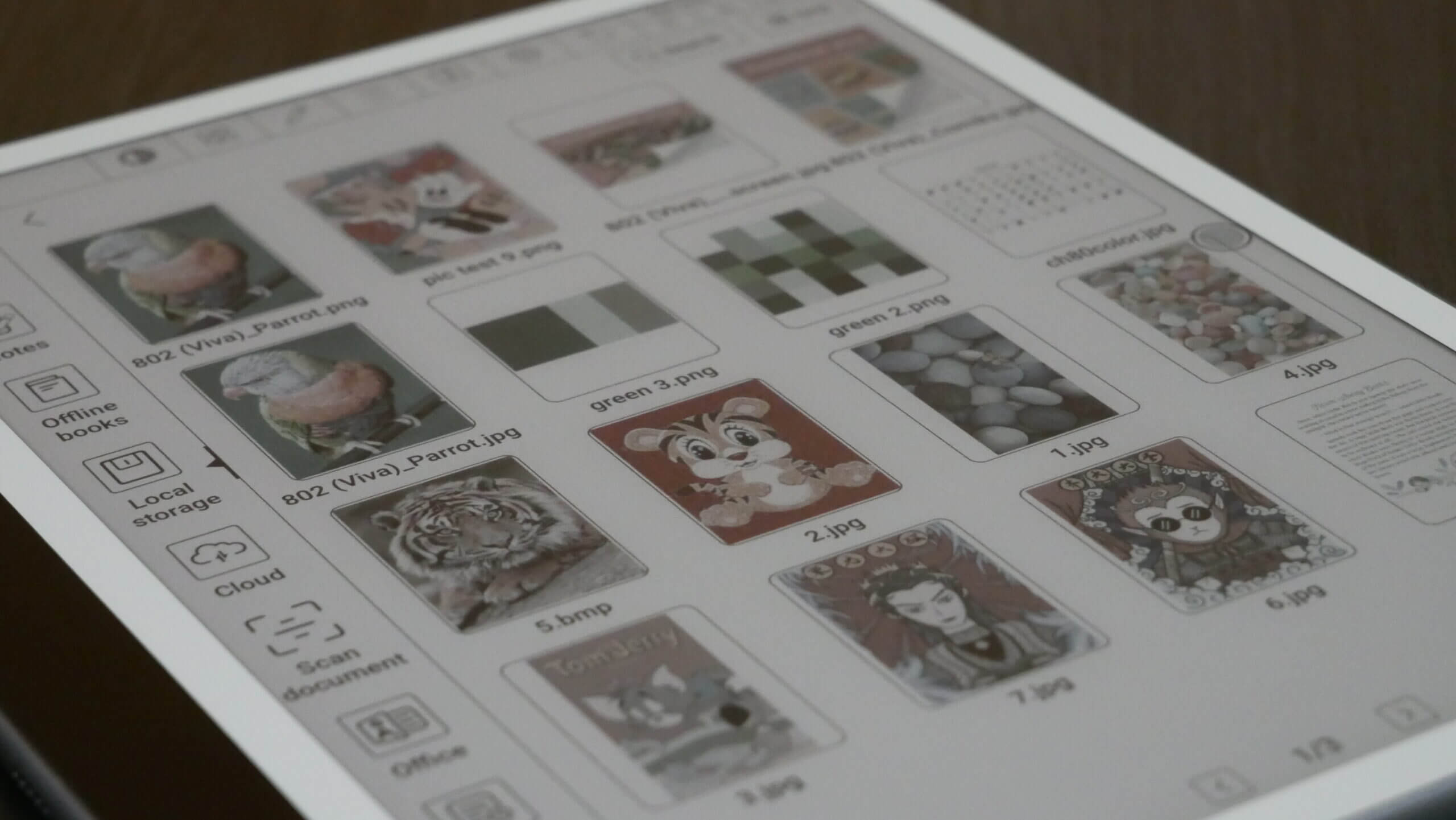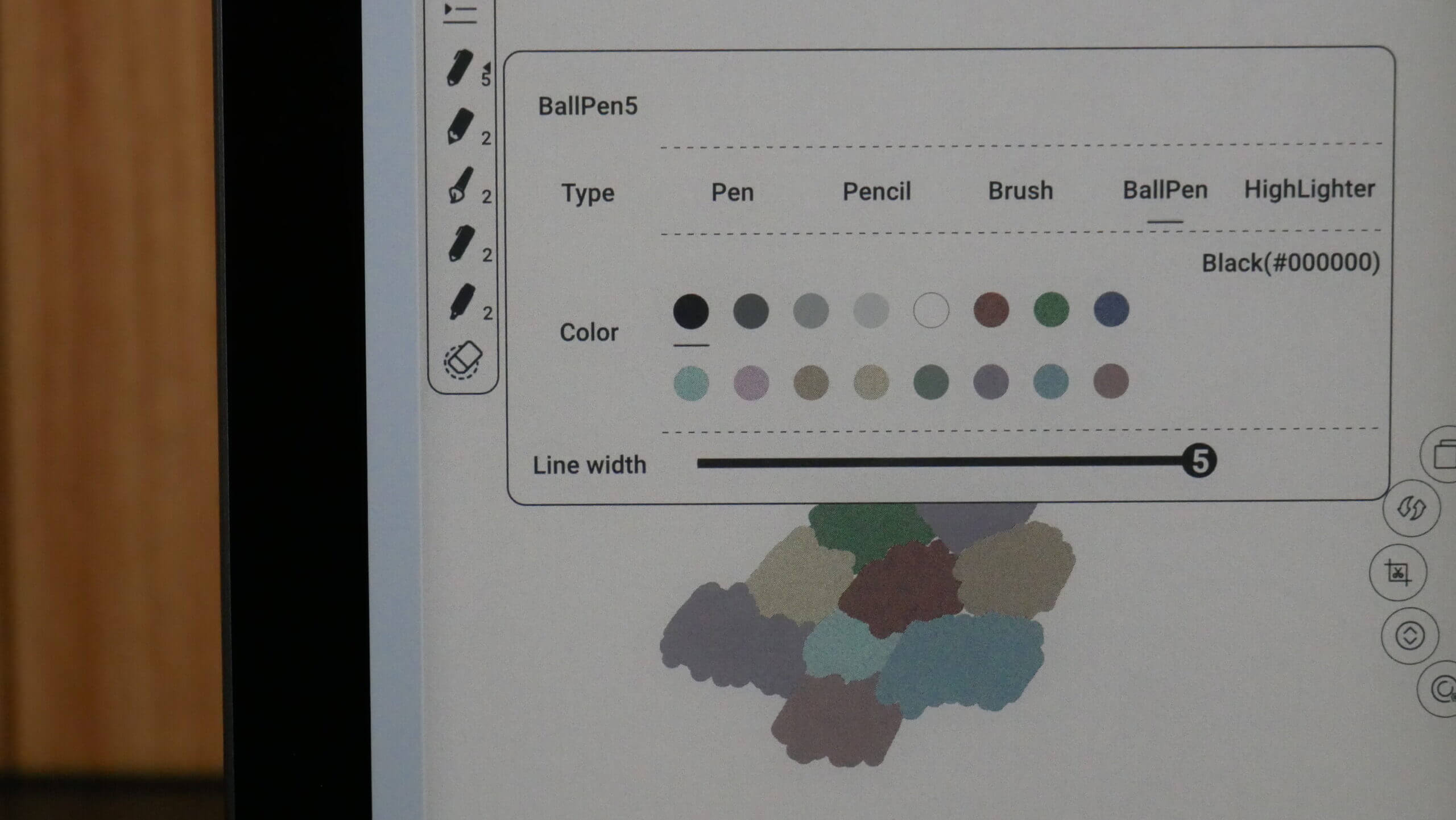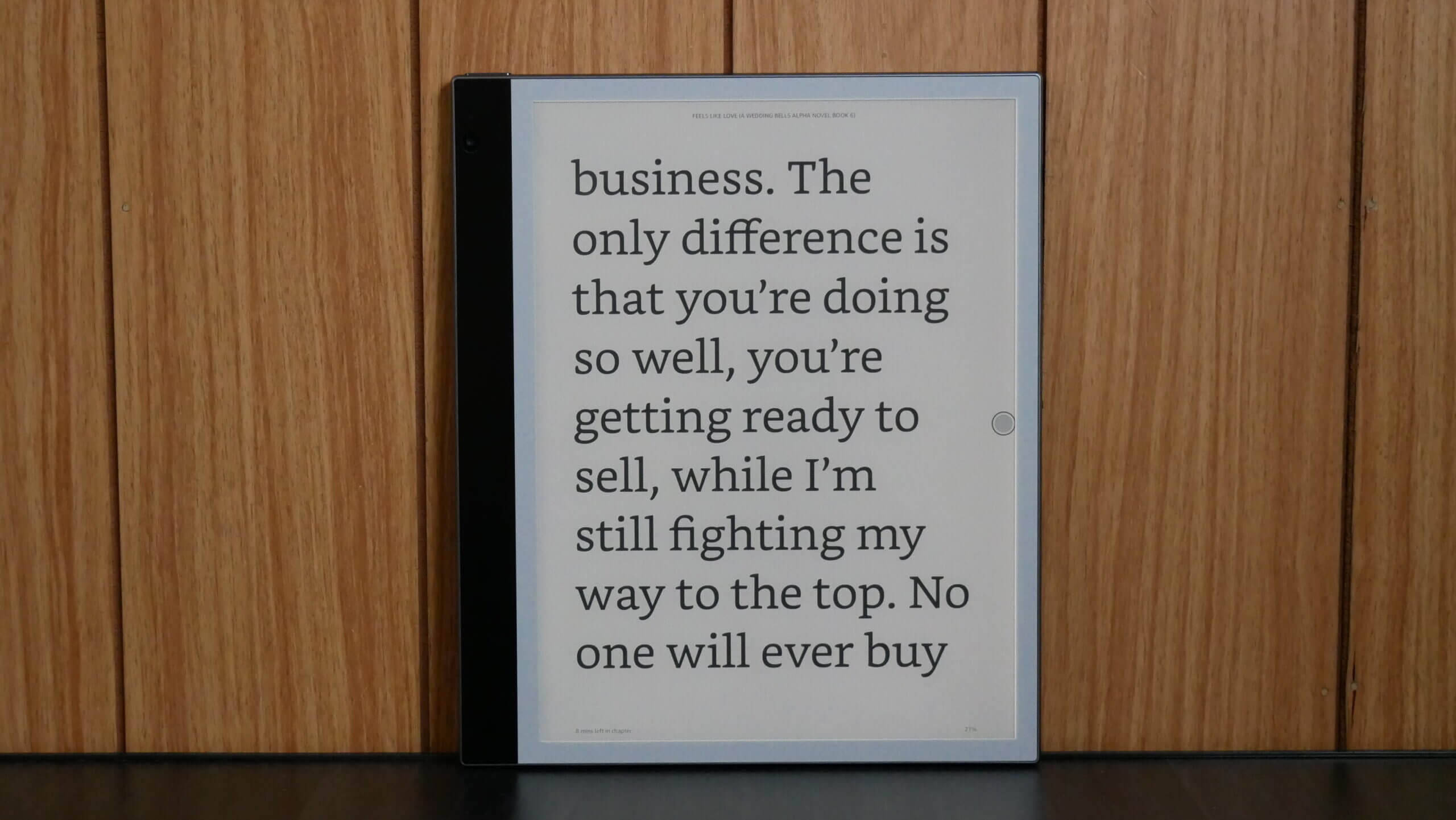The Bigme Inknote Color came out last year with an E INK Kaleido 2-colour e-paper panel. The colours were a bit messy, and when reading ebooks, the background wasn’t grey, but a mixture of colours trying to make it grey. The company returned to the drawing board and added the latest generation E INK Kaleido 3 colour e-paper screen instead. This has made of world of difference. The background is pure grey, similar to the black-and-white reading experience found on mainstream e-readers from Amazon or Kobo. You finally get the best of both worlds, a great reading experience and the new Kaleido 3 panel, which makes colours vibrant.
The 3rd generation colour e-paper, E Ink Kaleido 3, offers richer colours, increasing its colour saturation by 30% compared to the previous generation, E Ink Kaleido Plus, in addition to 16 levels of grayscale and 4,096 colours. Additionally, the responsiveness of the ink means that Kaleido 3 can play animations and videos. You can purchase the Bigme InkNote Color+ from the Good e-Reader Store for $699.99.
Hardware
The Bigme InkNote Color+ features a 10.3-inch E INK Carta HD capacitive touchscreen display with a black-and-white screen resolution of 2480 x 1860, 300 PPI and a 4:3 aspect ratio. The colour e-paper employs the latest generation E INK Kaleido 3 colour filter array and has a resolution of 1240×930 and 150 PPI. The new panel can display a wider colour gamut, and the 4,096 colour combinations make content such as pictures, magazines and webtoons pop. The vibrancy of colour has been improved; colours now blend into each other better than the previous generation E INK Kaleido 2 screen.
The tablet is completely flush with the bezel and protected by a layer of glass. The colour scheme is black. You will be able to use the InkNote Color+ in dark rooms or lowlight conditions thanks to the front-lit display, which has 36 white and amber LED lights, allowing you to mix white and a warm candlelight effect.
Having a WACOM screen is critical for the success of an e-note. No matter how good the stylus that ships with the unit is, users want to either use their own or buy an alternative one, such as the X-Pen 3rd Generation or the Lamy Al-Star. The pen bundled with the InkNote Color+ is the same one shipped with the previous generation model. It is black and can magnetically attach itself to the side of the device. It can also connect via Bluetooth so that you can turn pages of a PDF or ebook with just the click of a button; you no longer have to swipe, tap or gesture on the touchscreen to do this. It has 4096 degrees of pressure sensitivity, and it is voice controlled.
Underneath the hood are an A53 2.3 GHZ octa-core processor, 6GB of RAM and 128 GB of internal storage. If this storage is not enough, for whatever reason, it has an SD card capable of an additional 128GB of storage. WIFI can connect to the internet and fetch firmware updates, which you should do immediately. Four noise-cancelling mics on the bottom of the tablet are used for voice dictation, such as voice-to-text in the note-taking app. Speech recognition is compatible with over 31 languages with 98% accuracy. You can also use the microphones for apps like WhatsApp, Discord or WeChat. You can listen to audiobooks, podcasts, music or anything else via the dual stereo speakers. It also has Bluetooth 5.0 for optional wireless headphones or earbuds. There is an 8MP rear camera and a 5MP front-facing camera. You can use the fingerprint sensor to unlock your device and set a passcode for more security. It has a G-Sensor for automatic screen rotation, which helps when wanting to switch quickly between portrait and landscape mode. The battery is 4,000 mAh, which should be suitable for a few weeks. You can charge it via the USB-C port.
Software
The InkNote Color+ runs Google Android 11 and ships with Google Play pre-installed. This will give users the ability to download and purchase millions of apps. This means you won’t have to worry about all the complications of sideloading in apps. Four different speed modes give you the increased performance to take advantage of streaming audio, video, coding, looking at high-quality pictures, or just wanting to scroll quickly while browsing the web. In 2022, having a single A2 mode is too limiting.
The main UI comprises a sidebar with a few options on the top. The sidebar can record meetings, access notes, create a task list, library, office documents, local storage, cloud files, voice assistant, settings and a home button. There are close to three pages of options on the menu, but you can access the menu management feature. This will provide a list of all of your apps and all of the default menus. You can merely uncheck the ones you do not want to be displayed and checkmark the things you want there. This allows some degree of personalization to the entire navigational structure. If you swipe down from the top, there is a dropdown menu with many sound settings. You can establish what speed mode you want, control the brightness of the front-lit display and colour temperature system, control the volume, Miracast, conduct a screenshot, and do a full page refresh.
A few different speed modes on the InkNote Color+ dramatically increase the performance. The default mode is HD, which gives you the best picture quality and synergizes well with all stock apps. If you intend to do internet browsing or run some light apps, you will want to engage in speed mode, which is an A2 mode. Normal mode is the middle ground between HD and speed mode. These are all global settings; however, you can ensure specific apps or programs open with a particular mode.
The settings menu provides all the typical Android settings but doesn’t have a vanilla experience; Bigme has added and removed many things. You can do the usual WIFI login and passwords, pair Bluetooth accessories, language settings, data and time, sleep timeout, check for firmware updates, run various calibrations for the Smart Pen, and even control what you want the side buttons of the pen to do. By default, the cell has a home button, an eraser and a forward and backward button, which makes reading ebooks a walk in the park. With e-readers, you have to tap on the screen or swipe. The Bigme pen can control page turns with a click on the stylus. I can’t think of another product that does this.
The software experience is polished. Everything is great for me. One feature I liked was killing all background processes, which helps conserve battery life. The speed modes improve listening to Spotify, YouTube Music or Audible since it reduces latency. You won’t be able to watch videos, mainly due to the limitations of E INK, although you can run apps and light games.
Now let’s talk about languages; there is native support for 37 languages. These include German, Thai, Slovenian, Icelandic, Turkish, Ukrainian, Russian, Vietnamese, Laotian, Slovak, Dutch, Khmer, Spanish, Romanian, Norwegian, Croatian, Finnish, Greek, English, Arabic, Hindi, Danish, Malay, Catalan, Portuguese, Chinese, Japanize, Swedish, Hungarian, Bulgarian, Czech, French, Korean, Polish, Hebrew, Tamil, and Italian. This is more languages than any other e-note support.
Here are some of the things this beast can do.
- Photo-to-text
With an 8MP rear camera, inkNote Color+ can convert photos into text to create documents, add annotations, and upload to mobile or laptop.
- Recording-to-Text
With four integrated noise-cancelling microphones, inkNote Color+ can be used for voice dictation, such as voice-to-text using the note-taking app. Speech recognition is compatible with up to 37 languages with 98% accuracy. You can also use the mics for apps like WhatsApp, Discord or WeChat.
- Voice Control System
Configured with an intelligent voice control system, Bigme inkNote Color enables hands-free operation that optimizes your workflow and boosts your productivity while working, studying, or creating content.
- 2-on-1 Screen Split Mode
inkNote Color+ can split the screen and switch it horizontally or vertically to streamline workflow & multitasking and doubles your efficiency when reading, annotating, or working on document translations.
- One-touch Screen Casting
inkNote Color+ supports one-touch screen casting, which allows you to control programs remotely during presentations. Control can also be achieved using the stylus.
- Fingerprint Encryption
Bigme inkNote Color+ also includes a powerful fingerprint encryption feature to safeguard your information.
Writing
If you spend the money that flagship tablets, smartphones or even a new PC would cost, you want to get value. The Apple Pencil on the iPad provides a good deal, but it doesn’t work natively with every app, just supported ones. The new Samsung Galaxy S22 Ultra has a stylus and a holder for it and is running Android, but again, the stylus is only compatible with certain apps, and latency is an issue with 3rd party apps. At most, you are lucky to get a day or two with these devices, whereas the InkNote Color+? This will last you weeks, to over a month, between charges.
Writing on the InkNote Color+ is slick and seamless. Drawing or making annotations is not exclusive to the drawing app, but you can do it in all pre-loaded ones. You can view and edit PDF files, make highlights or write in the margins. Load in your favourite books? You can edit those too. There are a total of 16 colours that you can select from the palette. They are; purple, light blue, lilac, black, white, dark green, yellow, orange, pink, sky blue, blue, red, green, light grey, dark grey and grey. One exciting thing about all these colour choices is that Bigme supports the most comprehensive array of colours. Their competition, such as Onyx, only has ten colours.
The main drawing app has many excellent features. You can select your writing utensil, eraser, undo/redo, insert text, insert photos/clipart, pick one of the 40 background templates, save or create another page. There are only a few settings that are relevant to freehand drawing. One is the writing tools; you can select between pen and pencil, each has a slider bar to control the thickness of the lines, and the other is the colour palette. The writing latency is very low when putting the stylus on the screen. Everything appears in under 20 milliseconds. You can easily spend hours just drawing in colour. You can insert text, images, and vector art or use quad-microphones to use speech-to-text and inject them into your notes. The AI system is marketed very well but could be more robust. There were many simple grammatical errors and failure to use any punctuation. I found this more a gimmick than an essential feature everyone would use. There is also no lasso tool to move things around quickly.
Kaleido 3 makes a world of difference when drawing; colours blend. Here is what I noticed when inserting pictures or mixing colours. The old Inknote Color with Kaleido 2 would show colours as hexagonal, whereas Kaleido 3 squares, miming how pixels are meant to look. If you have ever opened Adobe Indesign or Photoshop and zoomed in to a considerable degree, all the colours are little squares, which makes colour matching way better. This is the best way I can explain how great Kaleido 3 is as a digital note-taking device for freehand drawing and editing image-heavy PDF documents.
Reading
The Inknote Color+ has a stock reading app installed and is great for getting started when reading books. You will have to sideload your collection, which is OK for severe readers with extensive collections on their computers or cloud storage. It supports many formats, including PDF, EPUB, TXT, FB2, and AZW3. It is also great for reading manga, magazines, comics, webtoons and any other colour content that doesn’t look great on a black-and-white screen.
One of the other benefits of this InkNote Color+ is due to the hardware; it is ideal for large PDF files. Page turn speeds are lightning quick, even on 900 MB or more important files. You can quickly draw all over the document, make underlines, and highlights, write in the margins and control the PDF file with options such as scale, rotate landscape/portrait mode, crop, contrast and even prevent the reflow. PDF files shine, and the colour accuracy is excellent. This is one of the best PDF writing experiences on any e-note.
Not everyone will have an ebook collection that is DRM-Free. However, downloading your favourite reading app from Google Play is the central selling point. Google Play and Google Play services come pre-installed. You can download Amazon Kindle, Kobo, Nook, and thousands of other apps you might use on your smartphone and tablet. The page turn buttons on the stylus make turning pages a little bit easier.
I tested Kindle, Nook, Kobo, Libby, Audible and Spotify, and they all worked great, although I would install the “Lite” and “Go” apps on E INK devices since they are stripped-down versions of the main app and lack things like animations. Animations are an E INK killer, but the Bigme is armed with tools to combat this. The speed modes will make sure work of animations, providing the best user experience. I even tried some games, and they worked fine at 30 frames per second, which the Inknote Color+ supports.
Wrap Up
The only thing that has changed between the original Inknote Color with K2 and the InkNote Color+ with Kaleido 3 is the new colour filter array. Everything else on the tablet, in terms of hardware and software, is the same. The only real difference is it is slightly heavier and thicker. I think the new Bigme InkNote Color+ is the best e-note on the market. I have not heard anyone else using this technology with e-notes other than the Mobiscribe Wave; the release date was recently pushed back into the summer of 2023. The only other official e-reader using K3 is the Readmoo Mooink Plus 2C, and it should be coming out in the next 3-4 months.
I have seen some prototypes of other e-notes coming out later this year, but I still need an official release date. So, if you are looking for a K3 e-reader and e-note, the Bigme Color+ is the only game in town. However, there are a few cons. The stylus doesn’t have a strong magnet, and I have noticed that it falls off the tablet quickly. The templates that are preinstalled, most of them need to be corrected. You will want to download your templates; the ones from the Sony Digital Paper website are good and ditto with Fujitsu Quaderno templates.
Michael Kozlowski is the editor-in-chief at Good e-Reader and has written about audiobooks and e-readers for the past fifteen years. Newspapers and websites such as the CBC, CNET, Engadget, Huffington Post and the New York Times have picked up his articles. He Lives in Vancouver, British Columbia, Canada.