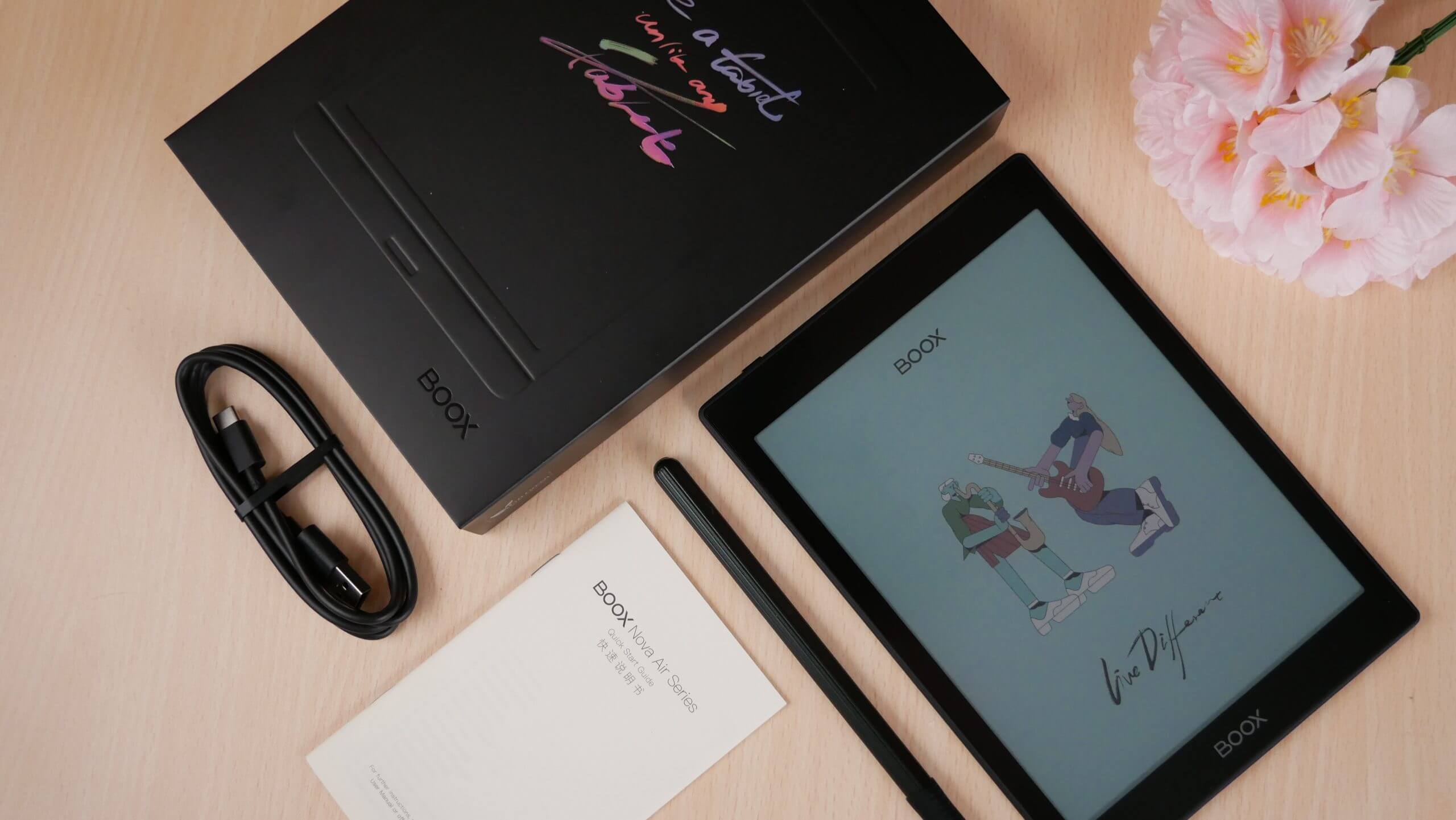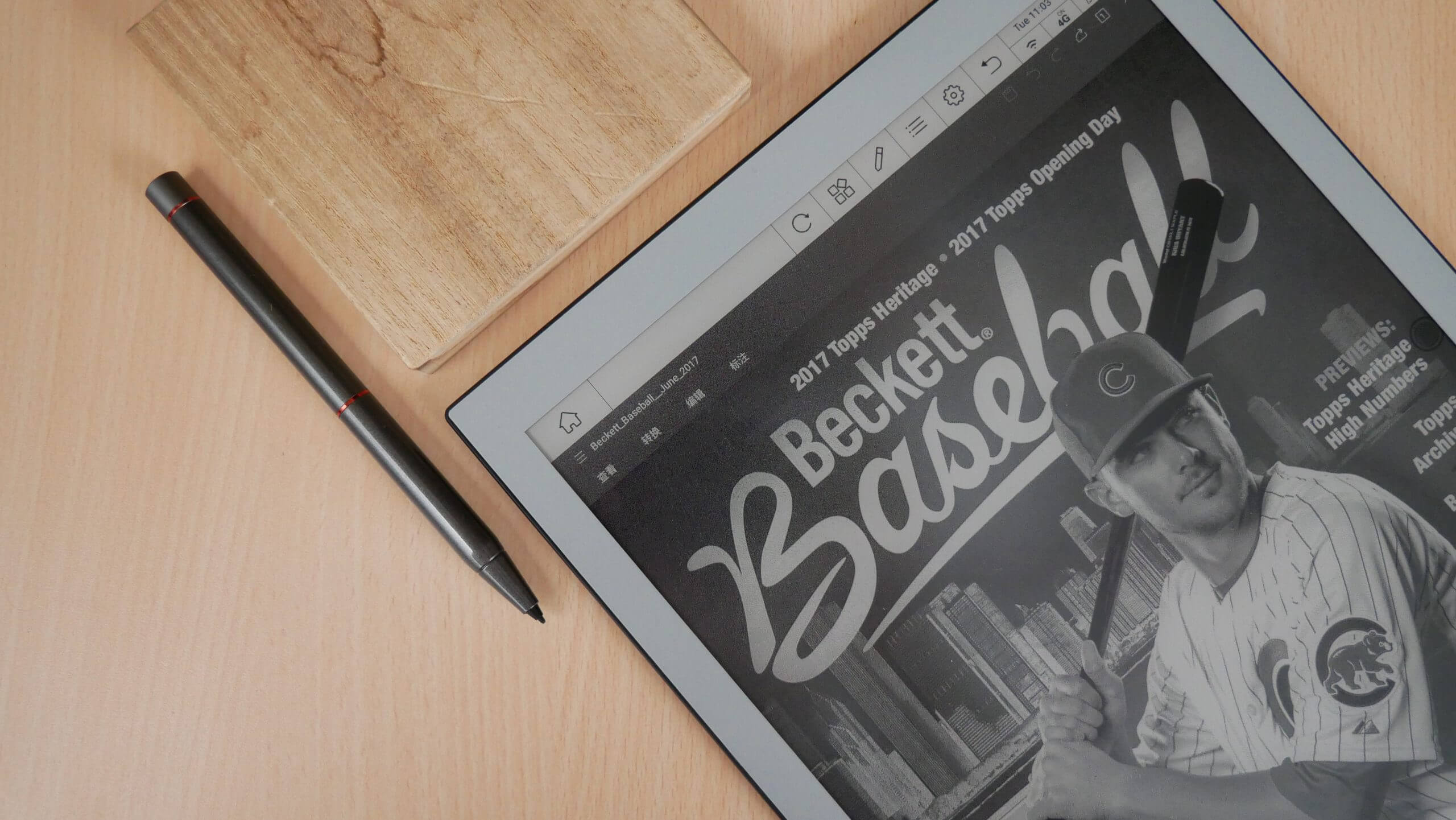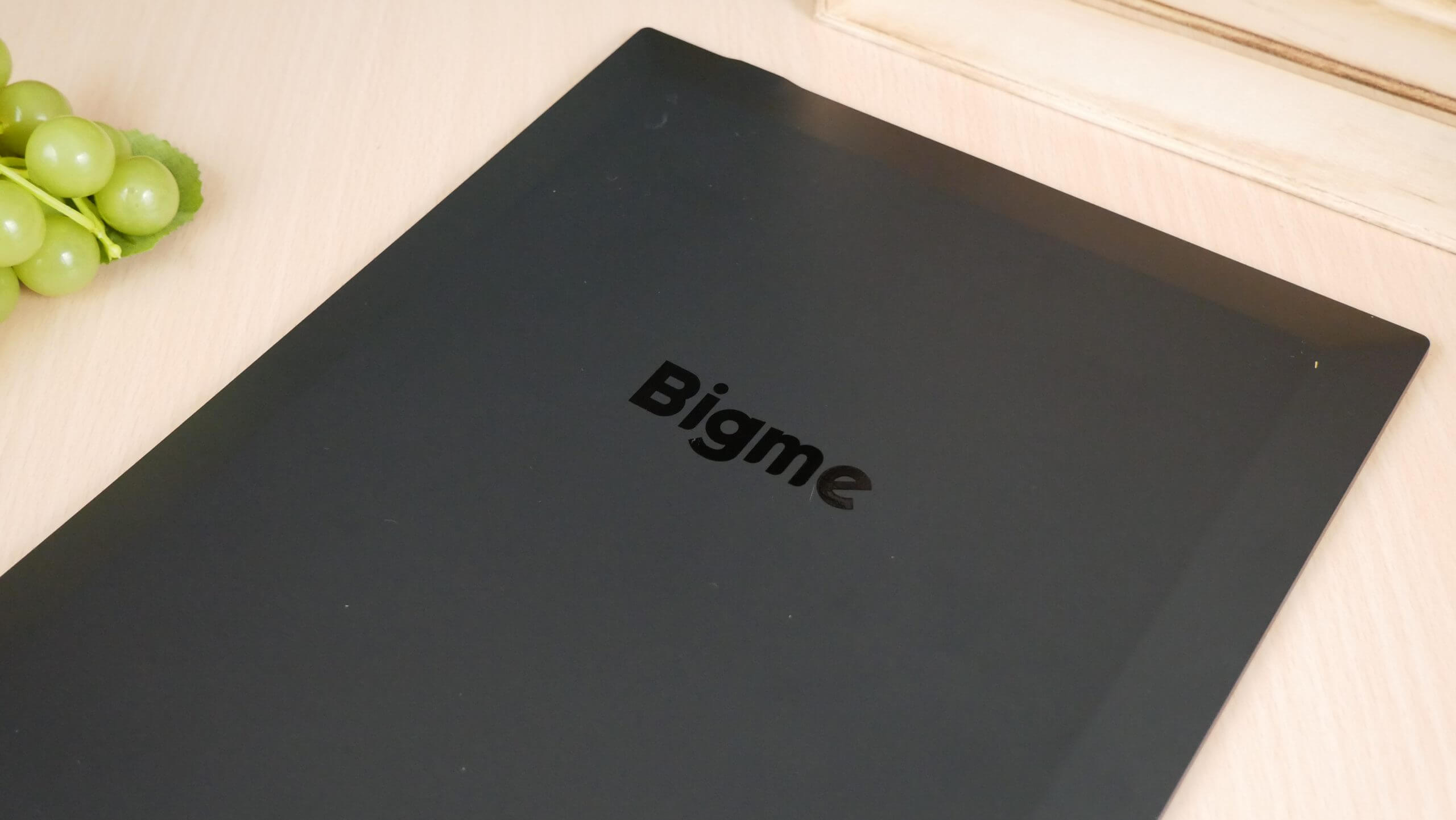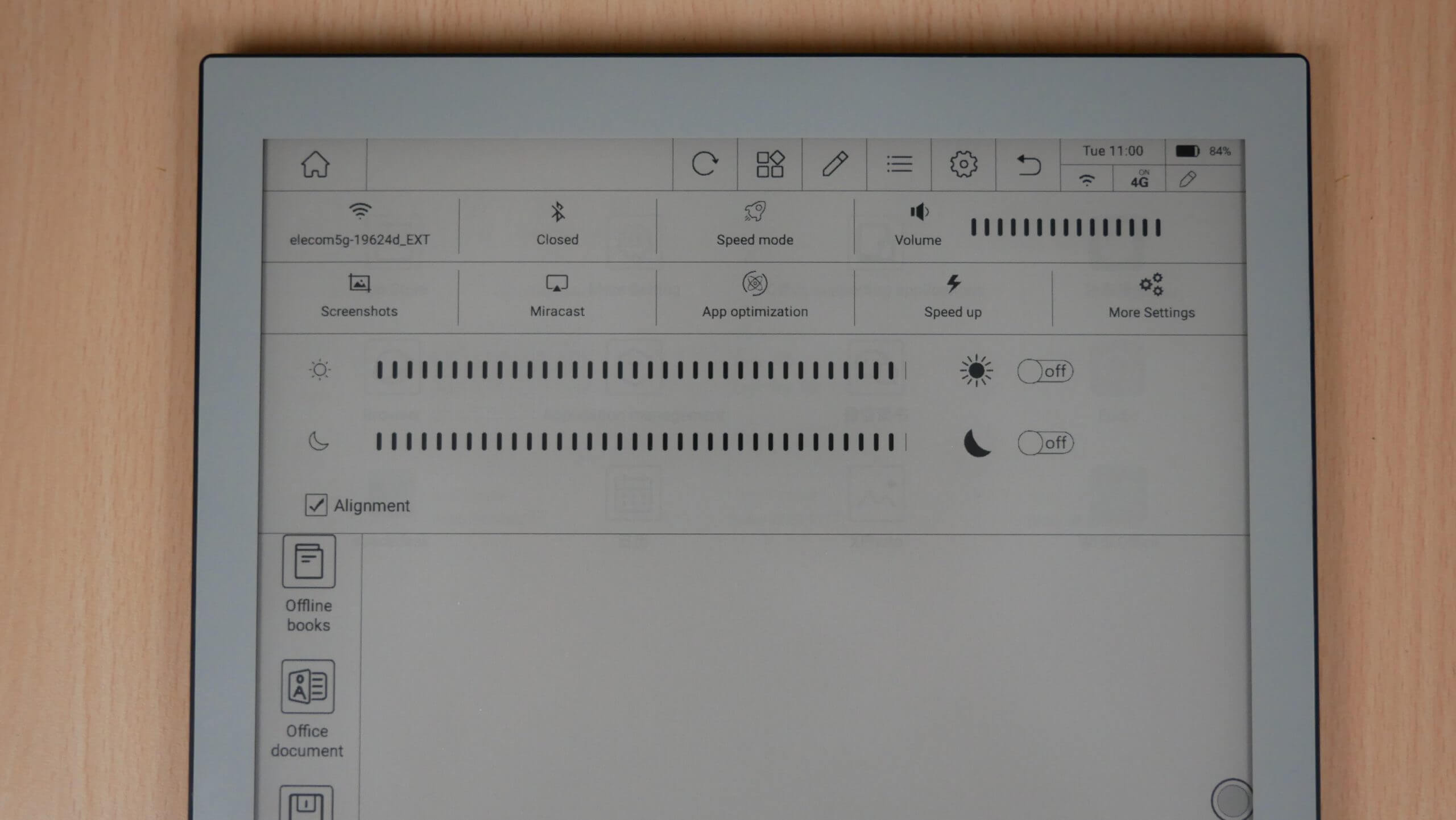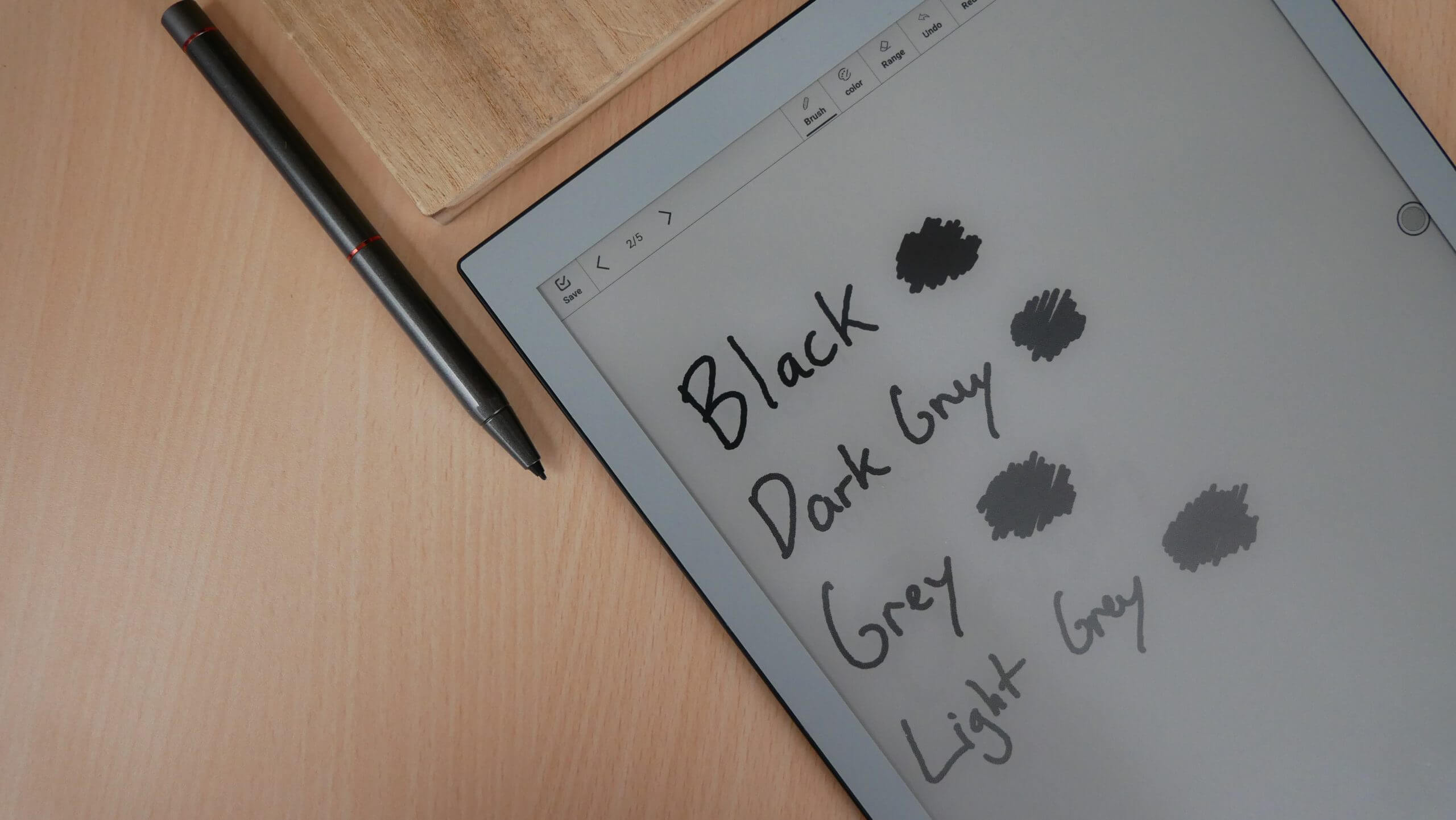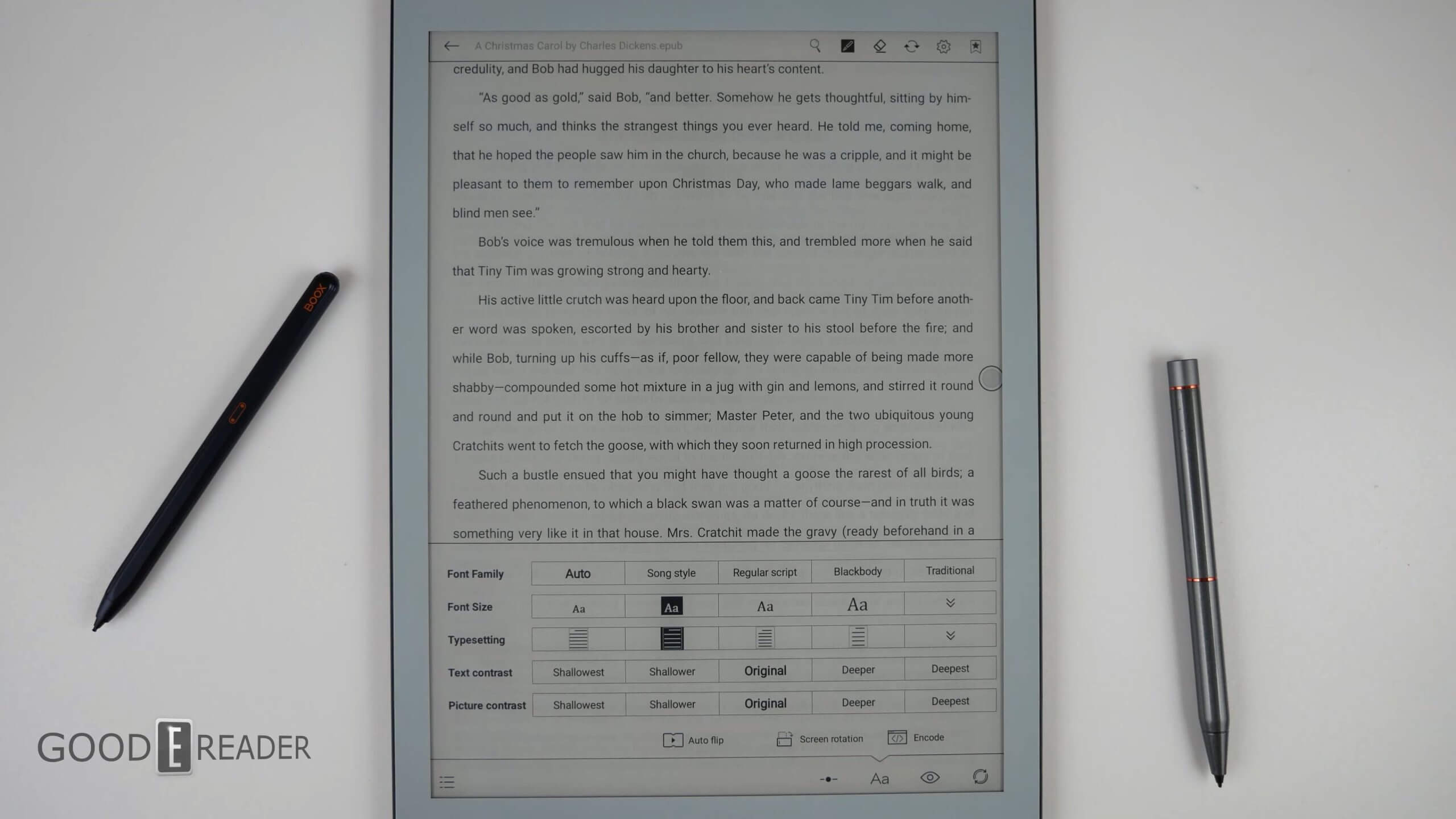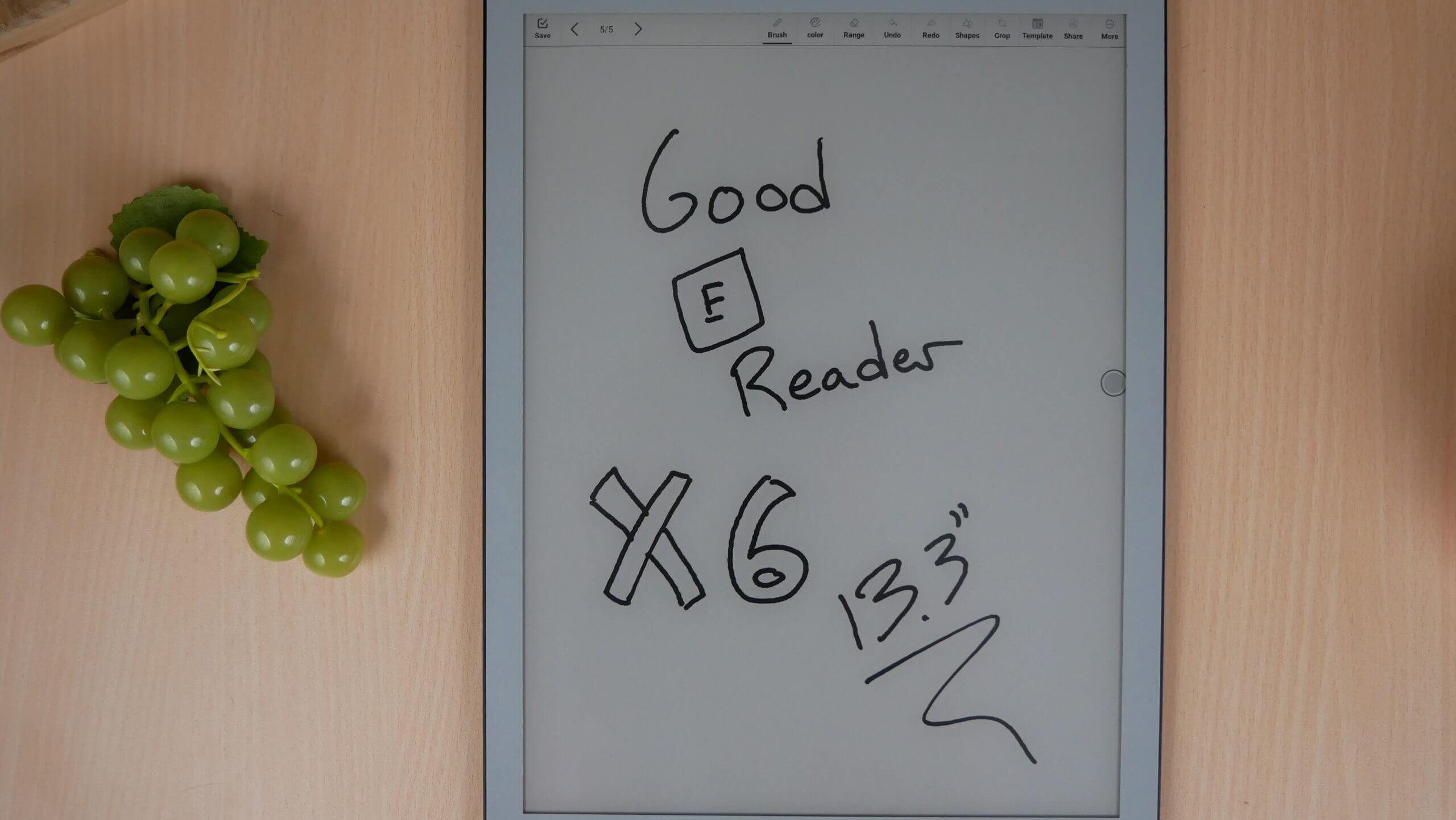Bigme is a company based in China and this is a market they have exclusively been focusing on for the past few years. Their devices were not very compelling because they only supported Chinese. This all changed in 2022, when the company has pivoted and now supports English, they also have been developing business relationships with resellers and distribution partners to market their products in Western Europe and North America. The Bigme X6 is their first large screen e-reader and e-note, it has a massive 13.3-inch display, which will read A4 documents.
The big selling points of the X6 is the 13.3-inch display and some of the best hardware in the business. It has an octa-core processor, 6GB of RAM and 128GB of internal storage. It will easily handle thousands of books and large PDF documents. It is running Android 11, and has a package installer, allowing users to sideload in their own apps or alternative app stores, such as Amazon, Getjar or others. The support for app stores is really good, because you can keep the apps up to date, which is not really possible when sideloading.
Hardware
The Bigme X6 features a 13.3-inch E INK Carta HD e-paper display with a resolution of 2220×1650 with 207 PPI. The screen is flush with the bezel and protected by a layer of glass. The color scheme is a light grey, which blends very nicely with the grey screen. It has 36 white and amber LED lights, which is rare on a 13.3, so there is a front light and color temperature system.
The 13.3-inch large ink screen is comparable to the size of A4 paper. It has a wide enough field of view for both office work and reading. It can perfectly display various types of documents with complex layouts, and at the same time reduce the frequency of frequent page turning.
Underneath the hood is an octa core 2.3GHZ processor, 6GB of RAM and 128 GB of internal storage. You will be able to connect to the internet with WIFI, it has Bluetooth 5.1, users can pair wireless headphones or earbuds to listen to audiobooks, podcasts or music. If you don’t feel like using headphones, there is a pair of stereo speakers on the back. The dimensions are 306.5x230x7.9mm and weighs 676 g or 1.49 LBS
This e-note has a “dual microphone voice array” and text to speech capability. Bigme claims it’ll do real time transcription of 27 different dialects and over 20 different languages with an accuracy rate of 98%. It will automatically translate books from one language to another.
The X6 also supports handwriting in more than a dozen mainstream formats such as PDF, EPUB, TXT, FB2, AZW3, etc. It is easy to take notes and make annotations. For professional-level and complex documents with large layout and complex typesetting, X6 easily supports the presentation of original versions in various formats, enjoying the “authentic” reading pleasure and higher efficiency. It is also equipped with Bigme’s exclusive magnetic smart remote-control pen, whether it is handwriting or remote voice control, it can be retracted freely. For example, page turning, sleep wake-up, front light switch and custom button functions can all be easily completed by the smart remote-control pen. At the same time, you can also enter the voice remote control mode with one key, including new meeting minutes, hand notes, opening PDF files screenshots, etc. It is very convenient. The smart remote-control pen can be directly attached to the leather case when it is not in use.
Inside of the retail packaging is a white USB-C cable, a Micro USB cable for charging the stylus, warranty and a quick start guide. This is also 2 replacement nibs, a nib removal tool and a stylus. The pen has 4,096 degrees of pressure sensitivity, which means the lighter or harder you press, the thicker/thinner the lines will become. The top of the pen is removable, with a USB port, you can connect up a USB cable to your MAC/PC and charge it. The cap is magnetic, so it is easy to remove. The design of the pen is grey, it has a power button to turn on or off, helps conserve battery life. It also has a back, forward and eraser button on the sides. I think the stylus has a very interesting design.
Software
The Bigme X6 is running Google Android 11 and the device has its own launcher, which removes many of the stock Android settings. This makes it easy for users to access only the most critical functions to manage their device. You can uninstall any of the stock Chinese apps that ship with it, or search for firmware updates. When we got the unit for the first time, there was a day 1 update, that was 800MB in size. At least Bigme, is supporting it, and you can expect additional updates over time. There are plenty of options for the smart pen. You can connect to it via Bluetooth and pair it. Establish what you want the buttons to do, from highlighting to erasing or other options, such as a back button. If your pen is acting up, you can engage in the calibration tool. If you want to secure the X6, there is a device code that can be established, using a pin code.
There is a small app store that ships with the Bigme, but only Chinese ones. The vast majority of users will have to content with sideloading apps from other app markets, such as Apkmirror.com or use the Good e-Reader App Store. There is no restrictions in loading in your own content, so this is good news for people who want to install Overdrive, Kobo, Amazon, Moon+ reader, ComiXology, Press Reader or anything else.
The main navigation menu is primarily on the left side. It has TONS of options. You can look at your meeting recordings, since the dual microphone array can record any audio. This makes it great for students attending class and need to record lectures. There is a notes icon, which will take you to the freehand drawing and note taking experience. Task List is a new feature on the X6, you can choose from a few different backgrounds and easily access to-do lists, grocery lists or meetings you have for the next few days. Offline Books is your library, this where all of the PDF files and ebooks will be housed. You can easily transfer data to your X6 via the USB-C to USB-A cable and simply drag and drop books into the books folder. There is an Office Document folder, it supports all of the major Microsoft Office formats. Local Storage is basically your file manager. You can browse local storage, and launch apps, load in ebooks, pictures or audio. Bigme has their own cloud storage solution, although I don’t really forsee many people using it. Voice Translation launches the tool that can translate content from one language to another. The final navigational entry is WEREAD.
Obviously, the menu system is quite extensive, and Bigme gives you some control. You can add things or remove entries from the main menu. Don’t want to use WeChat or voice translations? You can click on menu management and remove the checkmark. There is a top part of the UI, but this changes, depending on what menu you are in. The library will give you different options, then the note taking app.
On the top right corner is your WIFI symbol, date, battery life remaining, refresh, back, settings and a back button. All of these are really small and it is easy to not click the correct box, since the hitbox is so tiny. I would recommend using the stylus. If you drag your finger down from the top of the screen, downwards, you will have an option to optimize the front-lit display and color temperature system. There is no on-off switches, so if you don’t want to use the white or amber LED lights, you can simply turn them off. You can also use the slider bar to optimize the lighting experience. However, there are a few other settings in this menu. You can take a screenshot, engage in Miracast to show what is on the display wirelessly to a computer or television. You can optimize apps, so they launch utilizing different speed modes. There are 3 of them on the X6, HD mode, Normal Mode and Speed Mode. HD is where you will see the best visual experience. This is useful for reading/editing PDF files, manga, ebooks, comics, magazines, newspapers or reading apps. Normal mode gives you a blend of performance and image degradation. Speed Mode is basically A2 mode. You will notice a severe degradation of the image, while boosting performance. This is what you want to do if using complex apps, web browsing, navigating around an App Store etc.
I believe the X6 provides a ton of screen real estate to house all of the settings, options, navigational entries and it has enough advanced features to really make this your own. I like the fact that apps can launch with different speed modes and Miracast is tremendously useful for screen sharing. The UI is needlessly complex, but luckily you can disable almost every aspect. There is a persistent 4G notification flag on the top corner, since it has a SIM card that can only be used in China.
Note Taking
You are going to be spending almost 1k on the Bigme X6 and the primary reason is to freehand draw, take notes, make annotations, edit PDF files and ebooks. Not to mention the full support for Microsoft Office formats, task manager or voice translations and use them in your notes. The overall contrast of the note taking experience is so sharp and the latency with the pen is really low, less then 20ms.
There are a number of “colors” that you can select from. This is black, grey, dark grey, and light grey. Since this is a black and white display with no color, this is as good as you are going to get. You have three different tools to draw with, a pen, pencil and paintbrush. Each one has a few options for thick or thin lines, and these can set the stage for drawing the stylus, which again has pressure sensitivity. There is support for importing in your own images or clipart, there are various eraser settings, such as area of effect, full screen or use the eraser button on the stylus. Drawing on the screen is quick and responsive; the latency is really low. I think this is because of the WACOM screen and powered Wacom pen. There is no discernable lag or lines taking a second or two to appear. This will appeal towards artists or designers.
There are a number of shapes that you can import in your notes. These are vector images, so you can easily make them larger or smaller and not lose any resolution or having them look pixelated. You can add a line, rectangle, circle or triangle. Do you want templates? There are a bunch of ones that are preinstalled, such as college rules, drafting, calendar, mizi grid, matts, small squares etc. There are four pages of templates with 8 per page.
You are not locked into drawing, or editing PDF files in portrait mode, but you can switch it to landscape mode. Books will appear as a two-page spread and you can engage in this feature in PDF files. When you are all done with your drawing or note, you can save it locally or export it as a PNG or PDF file. Speaking of PDF files, this 13.3-inch screen handles them like no ones business. This is because most PDF files are created for computer monitors or high-resolution displays. They are often optimized to look really good on 8.5/11, which is the standard size of a piece of paper. You will get the best PDF experience with an E INK device with a 13.3, however, there aren’t many of these on the market and they are all expensive.
PDF files excel on the X6. Page turn speed on HD mode is quick, and the text looks sharp. This is very evident on gamer guides, magazines, replica newspapers and other digital content. You can instantly start drawing on the PDF file, by simply using the smart pen. You can highlight words, doodle or circle specific passages.
Reading
Books like utterly and completely amazing on a large 13.3-inch device. Whether you are using the default stock reading app and sideloading in your own digital content or using an app such as Kindle Lite, the resolution is game changing. If you want to simply sideload in your own personal book collection it supports PDF, EPUB, TXT, FB2, AZW3. You will obviously need to ensure these are DRM-Free, since Bigme does not offer the Adobe Content Server license, so it cannot read purchases made on other bookstores. There are a ton of customization options. You can use the publisher’s default for fonts or select from 4 others. Font sizes are displayed, sort of like the Kindle, they show you how big the font will look with an Aa. There are options to adjust the typesetting, contrast, and picture contrast, useful for non-fiction books, which normally include lots of pictures in the middle.
One of the big advantages of a large 13.3-inch display is the sheer amount of text can that can fit on the screen at any given time. Let’s say you are reading books on your Nook or the Kindle Paperwhite, you can literary fit 3-4 pages on a six-inch device, on a 13.3. If you need to enlarge the font, it still fits tons of text on the screen. Many people have vision disorders, they need glasses or the eyes start to go with certain medical conditions. If you enlarge the font or use a bold font on a Kindle, the text becomes so large, that you will be flipping pages like mad, just to keep up with the story. A 13.3 can still handle lots of text on the screen, even with the fonts jacked up and using a bold font.
Page turns with your standard EPUB is turbocharged. Manga converted to a PDF file is hit or miss, it depends on the size of the screen it was optimized for, but most companies tend to focus on smartphones first. If you really like comics or manga, you will likely want to download your favorite apps, such as Viz, Manga Box, ComiXology, etc. There are thousands of them, so I am not going to drone on about this sort of thing. Whether you use an Android device or iPhone, we all have our favorite ecosystems for specific content.
Wrap up
There are only a few 13.3-inch e-notes on the market. The Quick Logic Papyr is very affordable, however they are using the same hardware as the Sony Digital Paper DPT-RP1, which is close to five years old. Onyx Book has their Lumi series, which doesn’t have the same type of hardware specs as the X6, but they do have Google Play, which makes it very compelling for those of you that want easy access to apps. I also think the Fujitsu Quaderno A4 is a tremendous unit, primarily due to them using the latest generation E INK Carta 1250 display, which increases performance and reduces the stylus latency. The UI is also very friendly and forgiving, but they don’t have the sheer number of writing features that the Lumi has. If you downgrade to the 10.3 series that can basically read A5 documents, things get affordable fast, but there is so much competition.
Overall, I think the X6 is the better buy. The build quality is tremendous and the writing experience is a paper like feel and included pen is a very versatile piece of technology that allows you to connect via Bluetooth for added features They also include a free case with the purchase of a unit which just adds to the experience and alleviates any concerns over the protection of their device as a consumer. Everything on this unit is so well laid out and easy to understand. It’s dual microphone setup allows you to easily dictate and translate your voice with little errors There aren’t many modern 13.3 devices in the industry, and BIGME is releasing theirs at a very crucial juncture.
Michael Kozlowski is the editor-in-chief at Good e-Reader and has written about audiobooks and e-readers for the past fifteen years. Newspapers and websites such as the CBC, CNET, Engadget, Huffington Post and the New York Times have picked up his articles. He Lives in Vancouver, British Columbia, Canada.