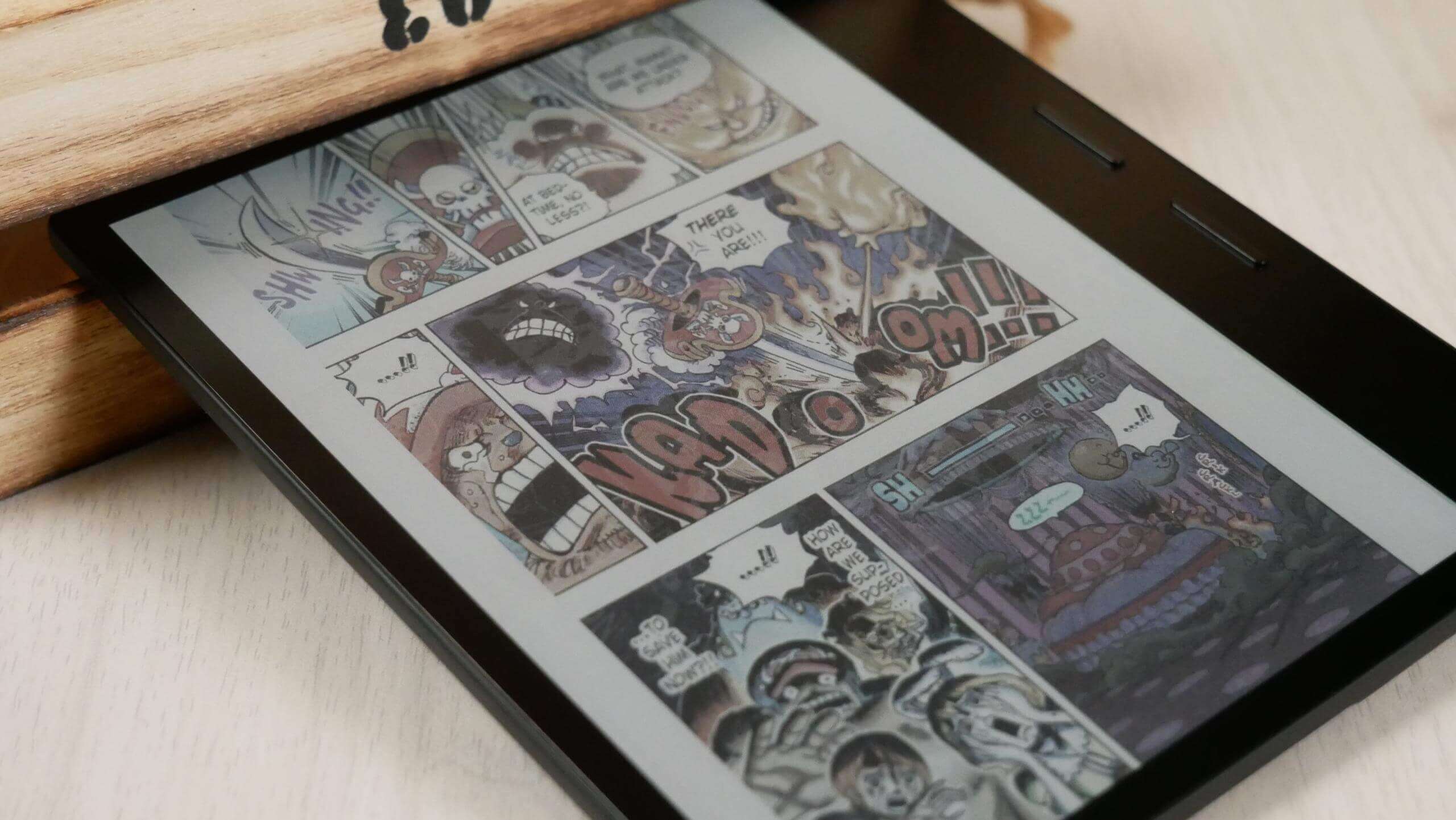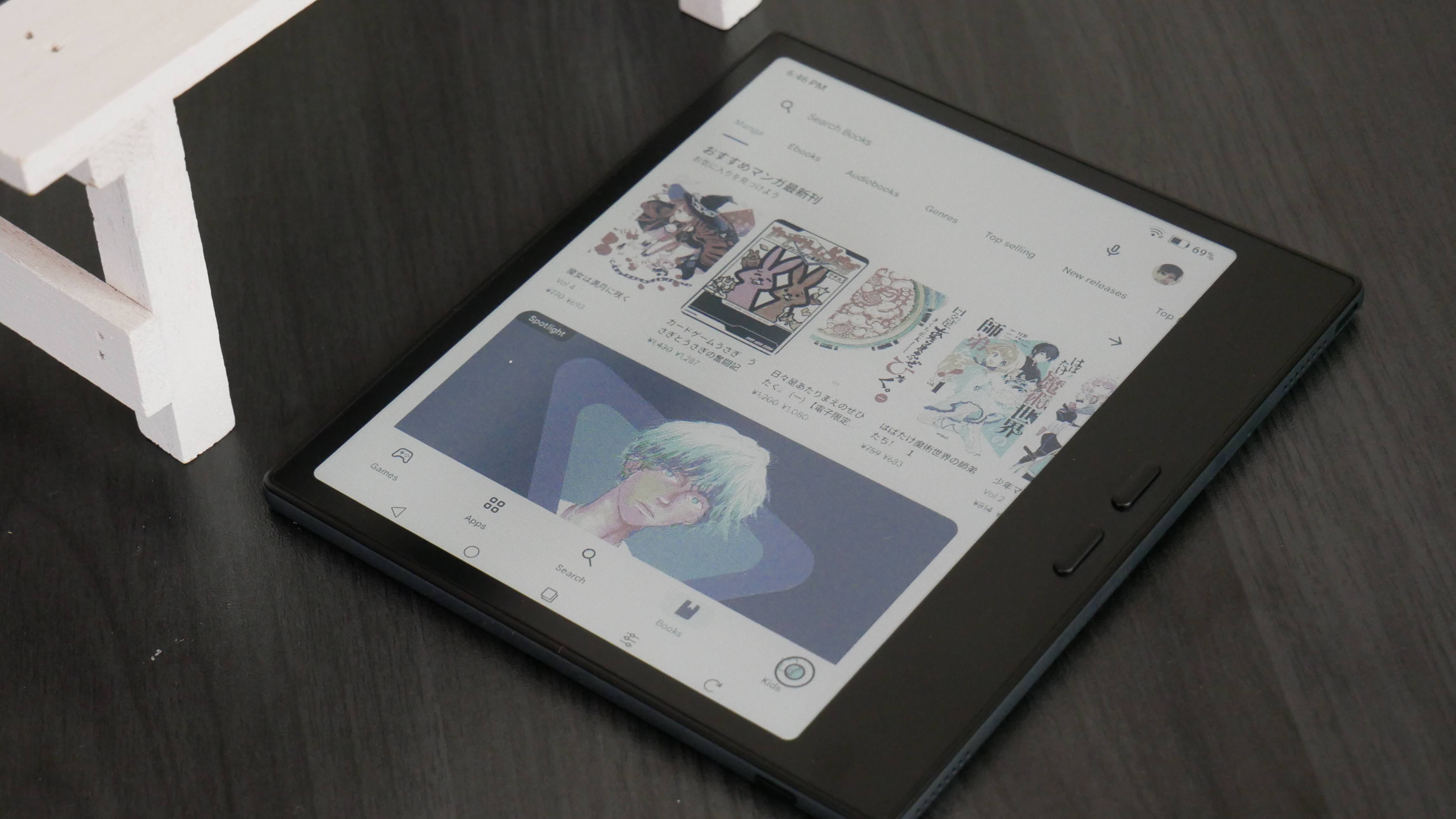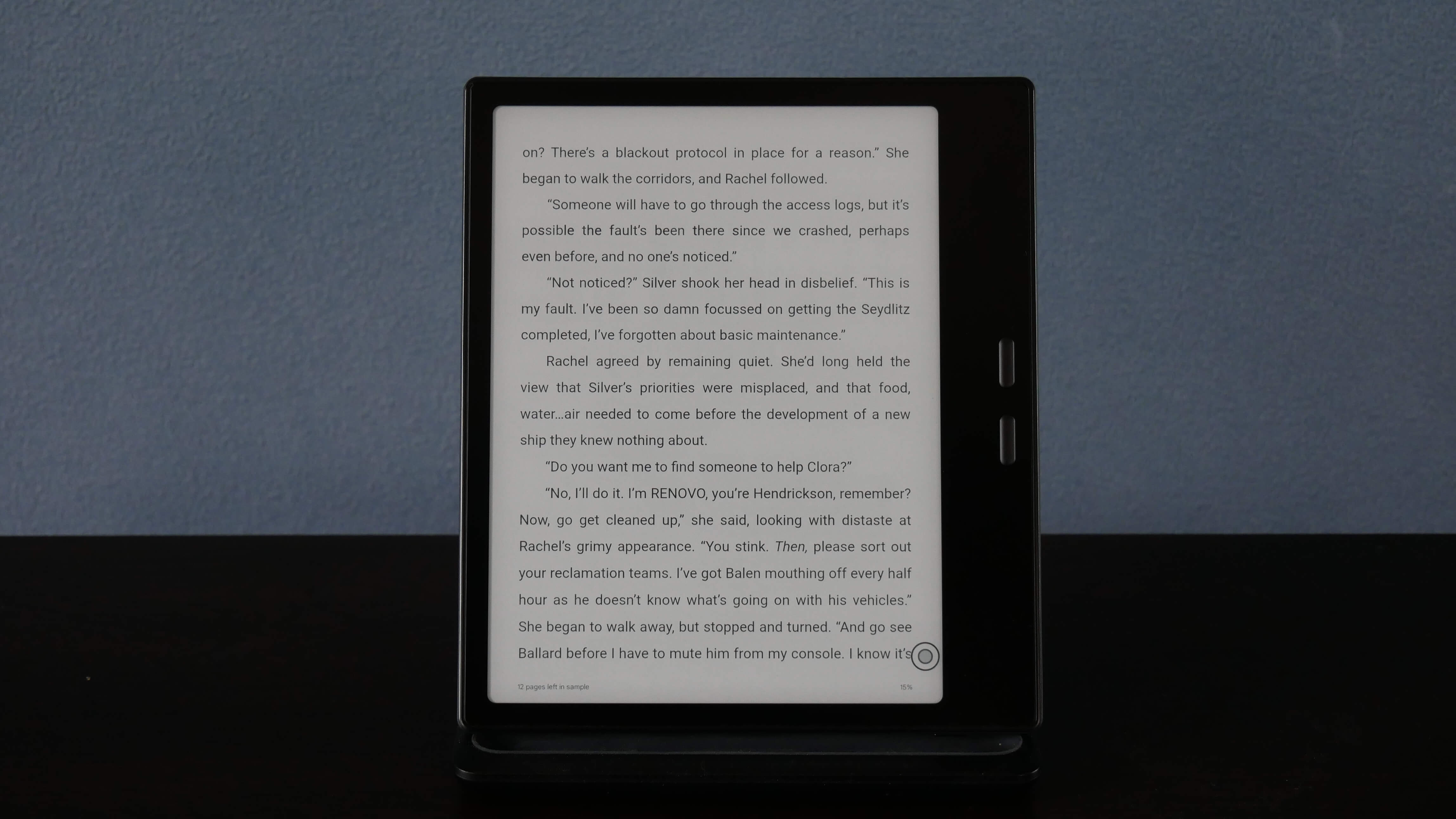Just when everyone might have thought there weren’t going to be any more new devices launched this year, here comes the iReader Color7. It has the chassis of the iReader Ocean3 e-reader but sports a 7-inch Kaleido 3 display this time. Otherwise, it has got the same basic looks as that of the Ocean 3. That makes it interesting to find out how much of a difference, the addition of a color screen makes in the new Color7 e-reader. Let’s find that out in this review.
Style and build
As already stated, the new Color7 is essentially an Ocean3 device but with a Kaleido 3 panel on top. Otherwise, almost everything else remains the same. That includes the famous Kindle Oasis-esque asymmetrical build where you have a portion of the device sporting a slightly greater thickness than the rest of it. It’s a conscious design decision that aids in user convenience as the thicker portion serves as a nice place to hold the device during reading sessions.
The thicker side is also where the battery, the PCB, and other essential hardware elements of the device are located, which ensures the remaining portion is really thin, which it is with the Color7. That said, the build is solid enough to ensure the device is able to hold onto its own. While the slimmer side is really thin, measuring just millimeters thick, the device is also extremely light which means your arms won’t get tired even after hours spent reading off it.
On the top of the thicker left spine lies the Power button along with the USB-C slot, and a pair of mics. At the bottom lies a speaker, which is handy when you’d like to listen to audiobooks. Also, as should be well known by now, the left spine is also where the page turn buttons are located. While it is termed page turn buttons, iReader offers a lot of flexibility in choosing what action to take with each of the buttons. The rear has sort of a matte black finish which is nice and does not serve as a fingerprint magnet.
The User Interface
It’s nice to see iReader keeping it simple and clean. Also, it is a similar kind of layout that you have on the Ocean7 which is well in line with what every other iReader devices offer. So, those who have used an iReader device before can get started with the Ocean7 right away. There is the Bookshelf, Store, and Setting option at the bottom.
Swipe down from the top and there is the familiar set of features. There are the Wireless and Bluetooth connectivity options at the top followed by a bunch of other options. Those include the Power saver, Global refresh, 90-degree rotation, Screenshot, Smart assistant (hilarious that it gets mentioned as Smart ass), and Lock screen.
Below it lies a few pre-set backlight options such as Daytime, Night, Quilt, Lights off, and custom. With Custom selected, you get to set Brightness and Temperature of your preference.
Lastly, there is the Volume slider control.
That said, there is one aspect of the device that does not seem to have any explanation. Here it is:
Go to Settings > About.
In the About page, tap multiple times on the System Version and you will get to a page where everything is in Chinese.
Tapping on the third, which is the Developer option, will lead to another page with more options which too are in Chinese.
Selecting the third option there will let you have access to the speed modes – Normal, Fast mode, and Speed mode.
Now, the Color7 is essentially an e-reader device and the only thing we can do with it is reading e-books or listen to audiobooks. There is no browser on the device and there is no way you can playback videos on it. Maybe that is the reason the speed modes have been kept obscure as it is going to be irrelevant on the Ocean7. That said, the device hits beast mode at the highest refresh setting, something amply demoed in the video below.
The display
As already stated for the umpteenth time, it’s Kaleido 3 that the Ocean7 comes with and it does a good job of making things lively and colorful. Also, contrary to what it is with color e-paper displays that look a bit darkish with the glowlight completely turned off, things are surprisingly better with the Ocean7 display that looks quite bright.
That said, the difference is immediately perceptible when a monochrome device such as the Ocean3 is held alongside the Color7. The display this time seems quite pale and greyish with things getting a lot better when you have the Glowlight turned on. You can set the Brightness and the color temperature to your desired setting to make things look better. It isn’t going to be as bright as on a monochrome E Ink display but is still going to be better than most other color e-paper displays.
Here is another aspect of the display that too is worth mentioning. Go to Settings > Display where you will find the Color mode. Under Color mode are two options – Colorful and Morandi. Now, Colorful is Vivid mode though it isn’t clear what exactly is Morandi. Choosing any requires restarting the device for the mode to take effect though what is intriguing is that there isn’t a lot of difference that the two color mode settings make.
Also, as stated before, color reproduction is excellent though there might be some ghosting issues at times during quick page turns. That however can be easily mitigated via Global refresh. Just swipe down from the top and hit the Global refresh button for the screen to refresh completely. Also, as shown in the video attached below, the color effect seems to be only marginally better with the Morandi mode activated.
Reading experience:
e-books:
As already stated, the display isn’t quite as white as what you have on monochrome e-readers or e-note devices. That again is an inherent issue with color e-paper displays and isn’t a shortcoming of the Color7 device as such in spite of it having a 300 PPI monochrome resolution.
Also, you can’t install or sideload your own apk files. That way, you have to make do with the default e-reading app that the Ocean7 comes with. Fortunately, it’s quite capable and has all the basic features you’d expect out of an e-book reading app.
Long-press on a word and you have a bunch of options – Notes, Underline, Copy, Search, Encyclopaedia, Search, Dictionary, and Translate. That is pretty much everything that you might need though a highlighting option perhaps would have been a nice addition, more so given that it’s a color e-reader and the ability to highlight texts in different colors would have been nice.
That said, the overall reading experience is great. The page turn buttons do a good job as you go about reading a book almost effortlessly. You almost glide through a book while pages also turn almost instantaneously. All of this contributes immensely to you having an immersive reading experience.
Manga:
This is where the brilliance of the color display comes to the fore. The 7-inch display is also almost perfect for reading manga which typically are also of a similar size. The color content looks nice while the pages render fast enough. The pinch-n-zoom effect is also extremely fast, enough for it to not disrupt the overall reading experience.
So, while the overall manga reading experience is one of the best in its category, there are some things that could have made things even better. For instance, the ability to control the color vividness, color depth, and such could have made things all the more nice.
Audio
iReader has traditionally been right up to the mark when it comes to offering good-quality audio on its devices. Unfortunately, that isn’t the case with the Color7 where it is loudness that seems to have been given precedence over sound clarity. Things can get a bit crackling at peak volume though things get somewhat better when you put the volume down a bit. So, while you don’t get the best quality sound in terms of clarity, it is the loudest among all of iReader devices.
Physical buttons
As has already been stated before, you can key map the buttons to do various tasks apart from just turning pages. The options are varied, for instance, you can set a single-click operation of the button to perform the following tasks – Previous Page, Next Page, Return, Back to Home Page, Global Refresh, and Light On/Off.
Similarly, Button Long Click options include Back to Home Page, Lights On/Off, Global Refresh, Screenshot, and None.
There is also the Button Auto Rotate feature which when enabled will lead to the physical buttons to also rotate to match the screen orientation.
The thing to keep in mind here is that the things you want the physical buttons to do will have a system-wide application and will remain the same irrespective of what app you might be using. It isn’t that buttons will let you turn pages while reading and do some other pre-set tasks when you are into some other app.
Conclusion:
This unit is doing all the right things, wrong. Kind of… It’s got Google Android, but you can’t install APK files. It’s got incredibly fast speed modes, but they are buried in the developers options and it’s got Kaleido 3 color, with no way to alter the experience except for an unknown diluted color mode.
With a keen interest in tech, I make it a point to keep myself updated on the latest developments in technology and gadgets. That includes smartphones or tablet devices but stretches to even AI and self-driven automobiles, the latter being my latest fad. Besides writing, I like watching videos, reading, listening to music, or experimenting with different recipes. The motion picture is another aspect that interests me a lot, and I'll likely make a film sometime in the future.