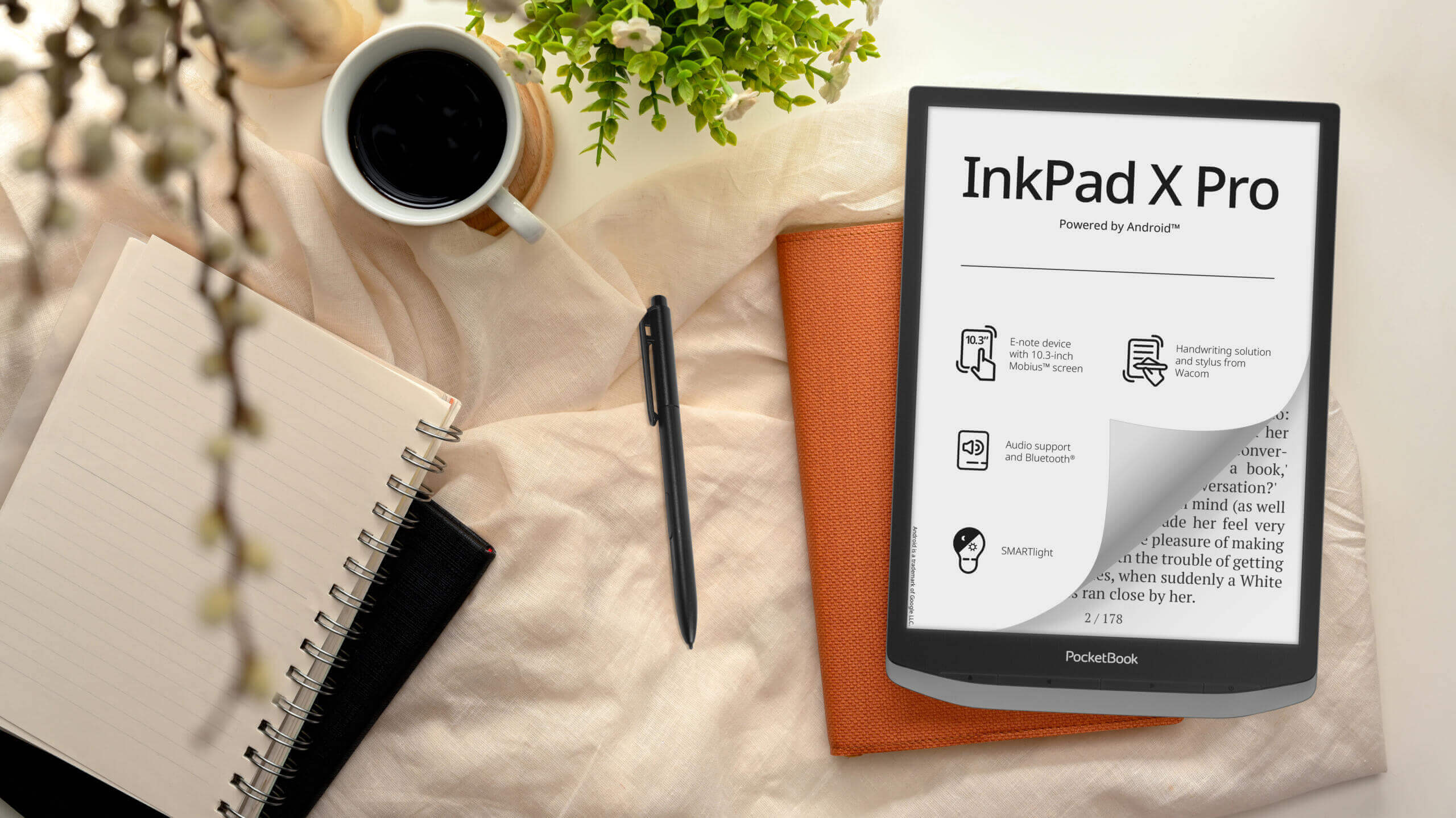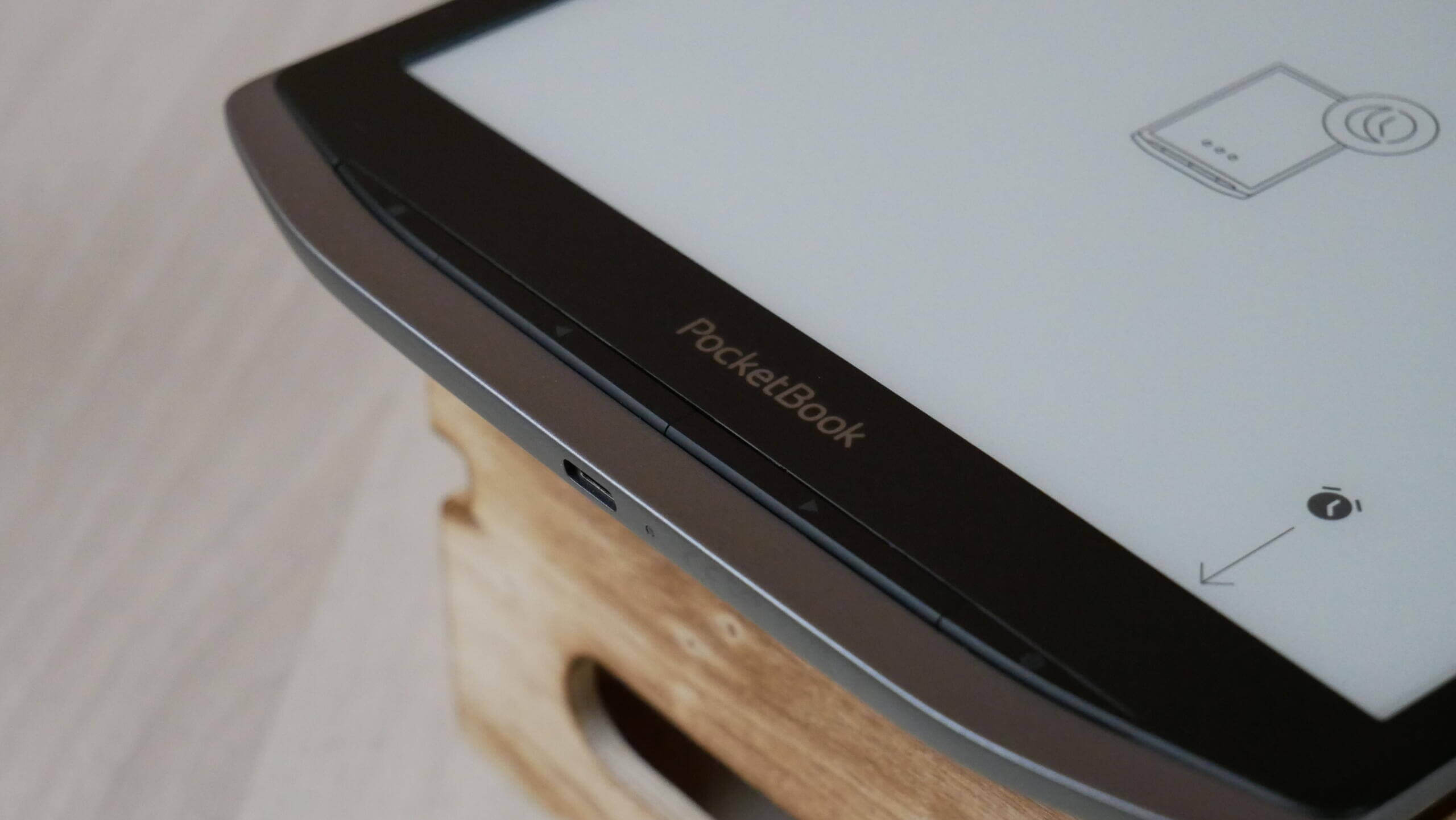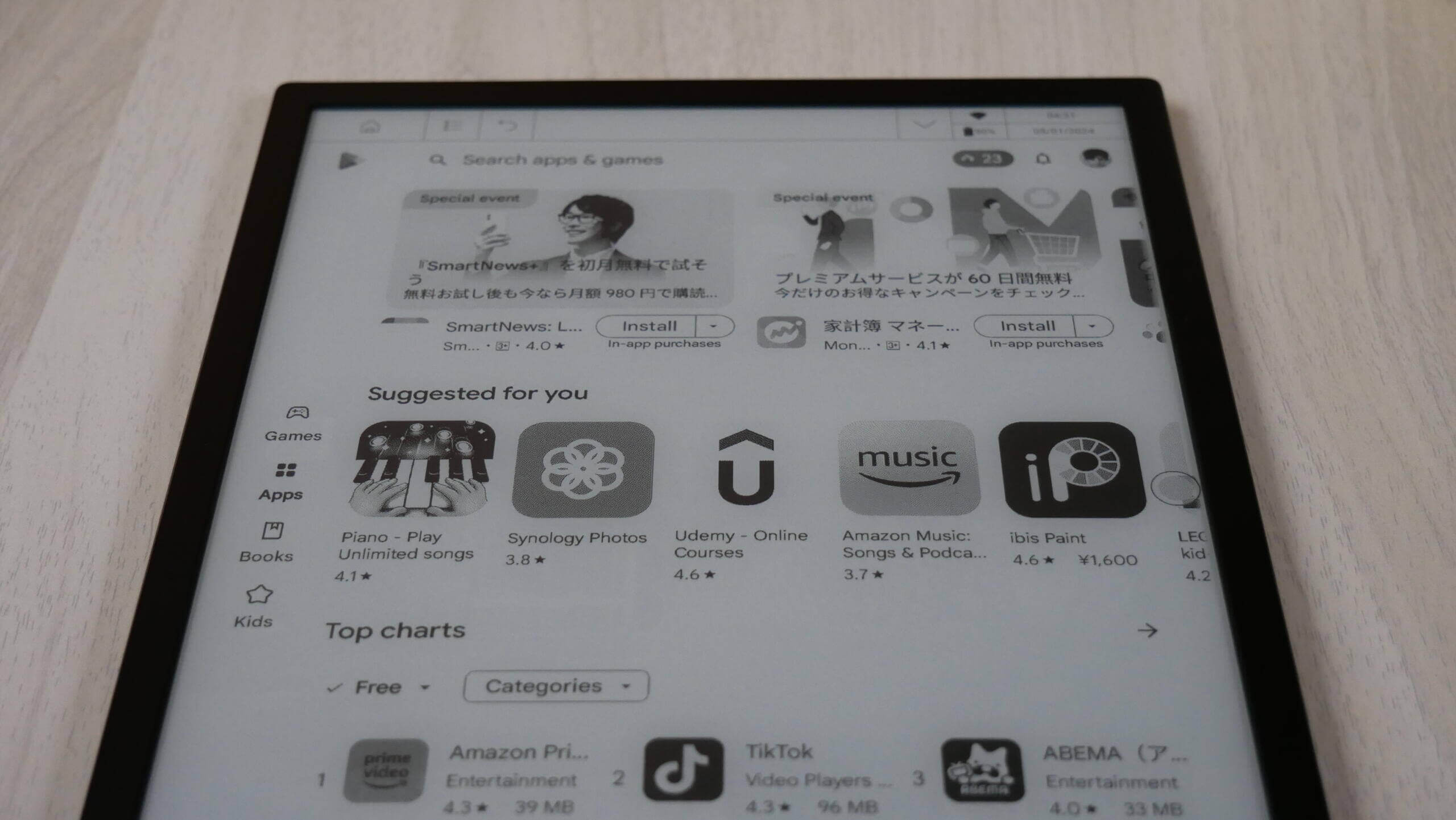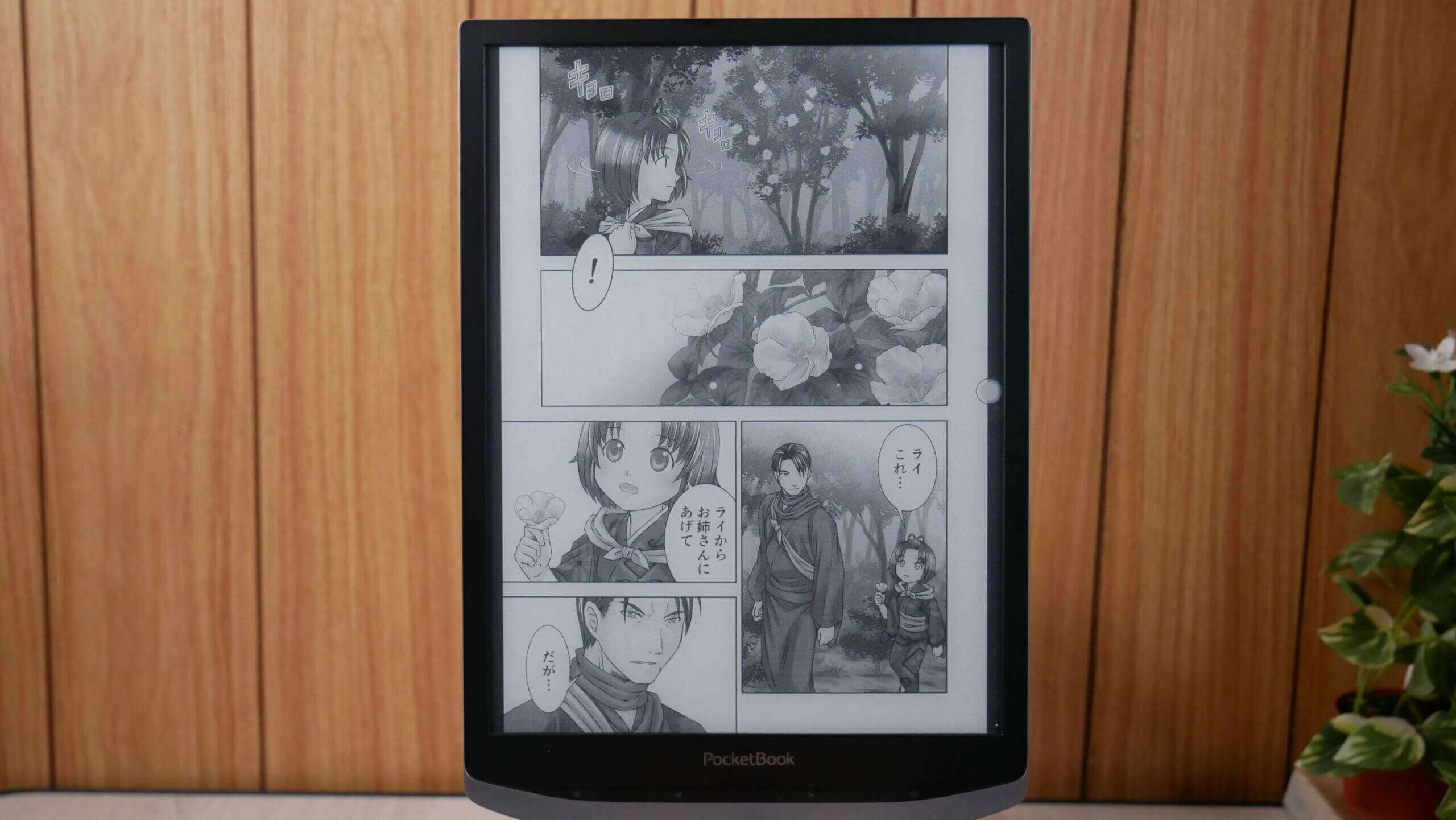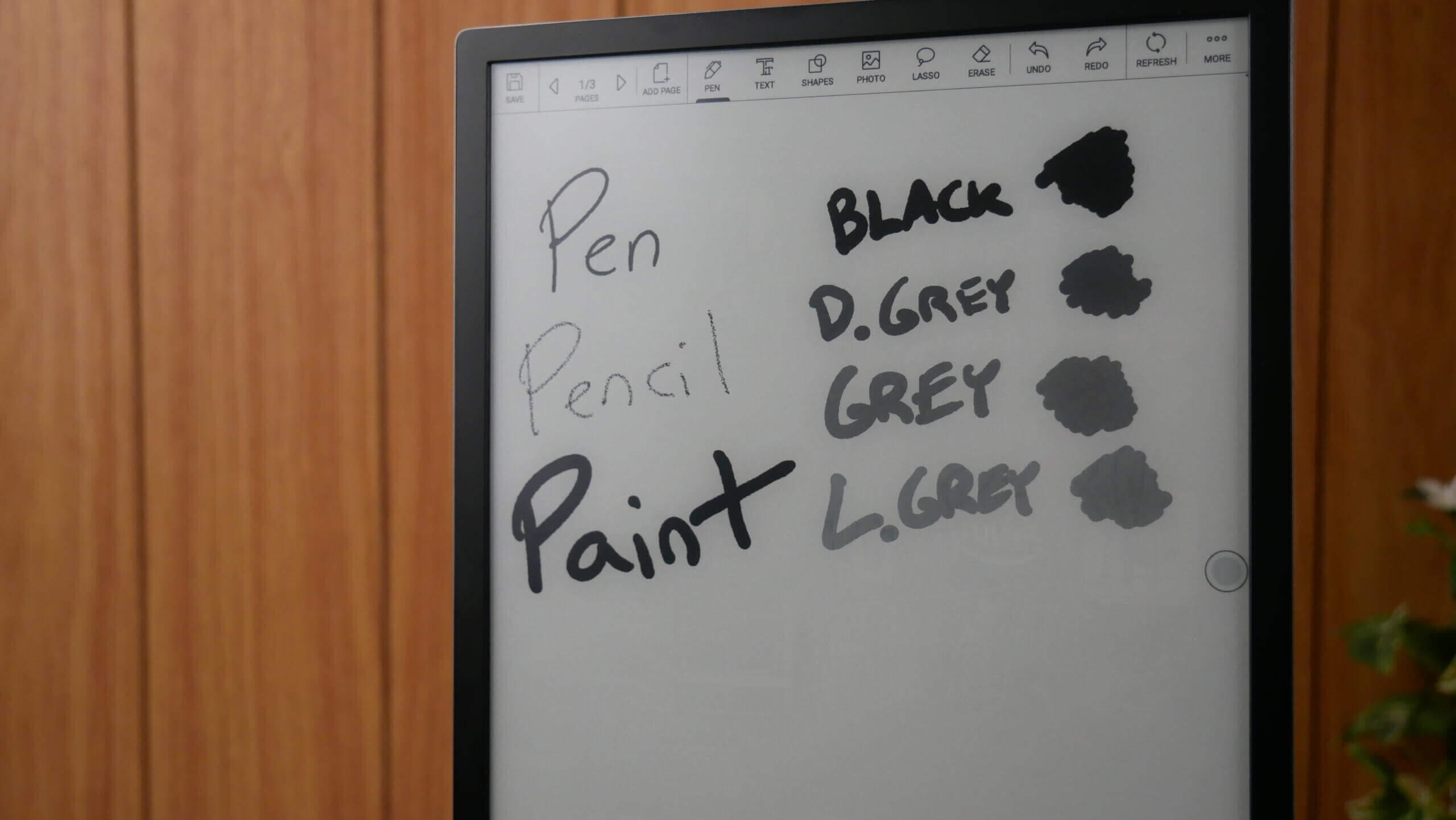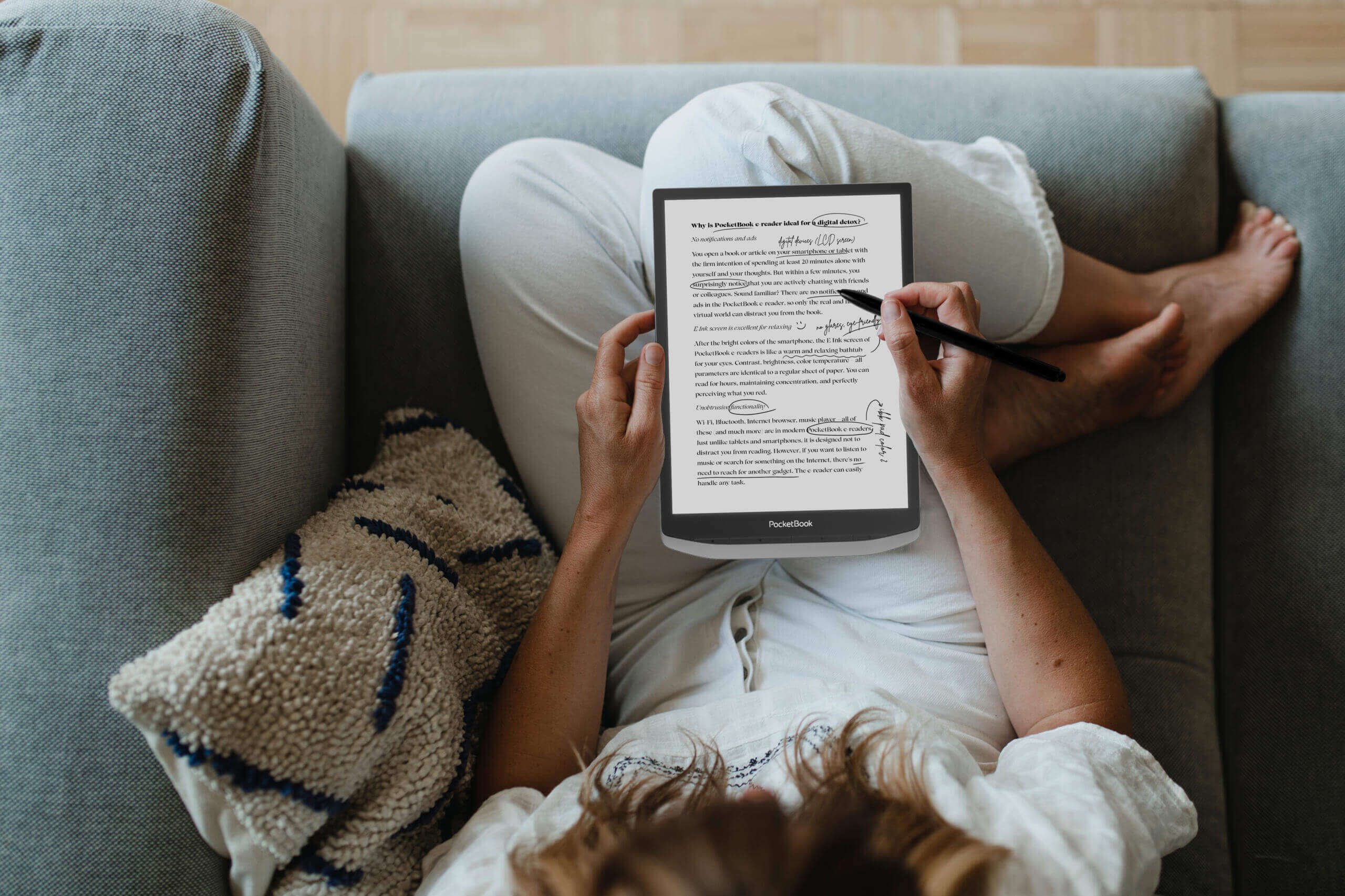Pocketbook is a brand that has been developing and releasing commercial e-readers to the public for over a decade. The company has always used Linux as an operating system, which made things super stable and provided long battery life. They have just released the Pocketbook InkPad X Pro, which is notable for a couple of reasons. It is their first attempt at digital paper, a e-notebook where users can freehand draw, take notes and edit PDF files. It is also the first Pocketbook product to employ Android and provide full access to the Play Store. Pocketbook told me that their e-reader line will continue to use Linux, whereas future e-notes will employ Android. This product is available from the Good e-Reader Store for $419.99 and comes with a free stylus and leather case.
Pocketbook e-readers have always had very light note-taking functionality. A simple note app, allowed customers to use their fingers/keyboard to type in simple notes. They also had a little colouring book for kids. If you used a capacitive stylus, you could also use that to interact with the screen. This was a little known feature that many people do not know about, since this is in almost every single e-reader the company has made for for the past six years.
A dedicated note-taker is notable for Pocketbook, since they were one of the last entrants to the field. Remarkable, Supernote, Onyx Boox, Meebook, iReader, iFlytek and Bigme has made it their top priority to have multiple e-notes in their portfolio. This appeals to customers who want a product to draw on, but also the business crowd, who need a replacement for real paper in the office. In recent years, Amazon has entered the fray with the Kindle Scribe, one of the most popular e-notes in the world, since you can draw on Kindle books, buy books from Amazon and also take-notes, it is a really powerful hybred note-taker and ebook reader. Rakuten Kobo has also released multiple generations of the Elipsa, that basically does the same thing. Almost everyone in the traditional e-reader space is now focusing on e-notes, since it appeals to a different demographic of customers. Will Pocketbook be successful? This is a suitable first attempt, the device is fairly slow and sluggish, but could be better with future firmware updates, Pocketbook is also a trusted brand.
How did Pocketbook manage to pull off a dedicated note-taker with the ability to use it as an e-reader too? I have a feeling that Chinese company Bigme has provided Pocketbook with the Android fork, since the note-taking experience is the exact same on the Pocketbook, as all Bigme devices. The two companies have actually been working together for a very long time. SO, basically Bigme is providing Pocketbook with the Android experience, access to Google Play the note taking app and handling many of the other services. However, Pocketbook has a number of Android apps of their own, such as the Pocketbook Reader, which is the stock reading app, and also all the services, such as Send to Pocketbook etc.
Hardware
The Pocketbook InkPad X Pro features a 10.3-inch E INK Mobius display, which makes the device very light. They are one of the few companies in the e-note space that is using Mobius, as their primary e-paper panel.The resolution is 1404×1872 with 227 PPI; the screen is also capacitive, so you can use your fingers to pinch zoom, tap and gesture to turn pages of books. There is also a WACOM layer on the screen, so you can use the stylus that comes with the device, but also alternative 3rd party styluses, such as the Lamy Al-Star. The colour scheme is black around the edges, stone grey along the sides of the bezel, and black on the back platting. The back of the device is perforated, so it doesn’t leave oily figure prints on your hands.
What I like most about the InkPad X Pro is the sunken screen and bezel. There are hardly any e-readers or e-notes on the market with this, most are flush screen and bezels and when you write, it feels like writing on glass. Writing on an exposed e-paper screen provides a great tactile feel.
Manual page-turn buttons and a home and settings button are on the bottom, underneath the e-paper display. They positioned them on the bottom since the sides are skinny. Thanks to the front-lit display and colour temperature system, you can be productive day or night. There is a series of white and amber LED lights, the brightness of which can be augmented in the quick settings menu or turned off completely. There seem to be around 36 LED lights, which provides even light distribution.
Underneath the hood is a Quad Core (4×1,8 GHz) processor, 2 GB of RAM and 32GB of internal storage. There is no SD card to enhance the storage further. Bluetooth 4.1 is available for pairing wireless headphones or earbuds to listen to audiobooks, podcasts or music. USB-C allows you to charge the device or sideload digital content. The Pocketbook Bookstore can download thousands of free and paid books via WIFI. A G-Sensor will automatically flip the orientation from portrait to landscape. It is powered by a 3200 mAh battery, and the dimensions are 249 х 173.4 х 7.7 mm and weighs 350 g.
PocketBook InkPad X Pro takes the experience of interacting with digital content to the next level! With the Wacom stylus, users can take precise handwritten margin notes while reading or writing in a separate application. You no longer need to spend extra time making a note in the text or saving an idea – take a stylus and write everything down conveniently without breaking away from reading.
All your notes will be saved in PDF or PNG format and can be uploaded to the Cloud to transfer to any other device. The handwriting feature is a real find for avid readers, students, and anyone who works with texts. With InkPad X Pro, you can significantly improve your productivity, as notes can be taken faster and more efficiently than typing on a keyboard or writing in a paper notepad.
Software
Pocketbook is using Google Android 11 as the primary operating system. This gives users the ability to have full access to the Google Play Store and Google Play Services. Users can download all of the main Google apps, such as Chrome, Gmail, Google Play Books, but also millions of other free and paid apps. Kindle, Nook, Kobo are all great apps you can install and use on the InkPad X Pro.
One of the most important things about this device is the speed modes, you will want to visit and revisit this section lots. This has HD, Normal and Extreme. I would use HD for reading books and editing PDF files, and also drawing. Extreme is useful for browsing the internet or using the Google Play Store. You can’t really watch videos on this device, and since there is no speaker, can’t play music or listen to audiobooks, except if you are using Bluetooth headphones.
The InkPad X Pro does not have a home screen, per say, but it defaults to your library. When you use it for the first time there is a bunch of folders, which contain dozens of royalty free books in over 20 different languages. I suppose the first thing you want to do is long press on all the languages you don’t speak, and delete the folders and all of the books contained. When you sideload in EPUB or PDF books they show up on main library page with nice cover art. People are going to be loading in lots of PDF files, because with the accompanied stylus, you can underline, draw, and even sign documents.
The UI of the home screen is all of the elements are on the left side. They comprise of Notes, Library, Apps, Files, Tasks, and “Ad Application.” I like being able to install apps and have them on the sidebar for easy access, instead of always having to click on sub-menus.
At the top of the screen is a home button, a downward arrow which brings down the main tool bar, which has slider bars to control the luminosity of the front-lit display and colour temperature system. Other options include; screenshot, Bluetooth, WIFI, airplane mode, volume, and a settings menu. One cool feature is global handwriting, which allows you to write on anything, the home screen, apps, books, you can just write.
The settings menu is very minimalist. You can establish a WIFI network, pair Bluetooth accessories, calibrate the stylus, date/time etc. There really isn’t anything in the section that would keep you coming back. However, you can search for firmware updates.
Reading
The Pocketbook InkPad X Pro has a default Pocketbook reading app, which supports a myriad of ebook formats, such as ACSM, AZW, AZW3, CBR, CBZ, CHM, DJVU, DOC, DOCX, EPUB(DRM), EPUB, FB2, FB2.ZIP, HTM, HTML, MOBI, PDF (DRM), PDF, PRC, RTF, and TEXT. Pocketbook pays Adobe a monthly fee for the Content Server. This allows users access to Adobe Digital Editions to sideload ebooks in EPUB or PDF purchased from other bookstores.
The stock ebook reader is what you will use out of the box. You can tap or gesture to turn the pages of the book. One of the most excellent new software features is the ability to pinch and zoom to change how big you want the fonts to be instead of going to the ebook settings menu. This makes it more intuitive for new users of e-readers. You can also increase the size of the fonts with a slider bar, and there are around 50 different fonts that are pre-loaded, but you can also install your own. Of course, like any e-reader, you can adjust the margins and fonts. If you highlight a particular word, you can look it up in the dictionary, on Google or make a note.
Reading PDF files is great on the InkPad X Pro, since it can read A5 documents on the 10.3 screen Pinching and zooming are pretty quick, quicker than the InkPad or InkPad X. Once you let go of pinching and zooming it does take a couple of seconds for the page resolution to complete. This is because when you pinch and zoom, you are engaging in the Extreme Mode that is supposed to make this process quick. Page turn speed, even in the largest PDF file file is quick. There are also some additional settings that you can use to customize your PDF viewing experience. When clicking on the settings menu you can change the orientation, fit to width, fit to height, establish a preset zoom level, so every page will automatically have the same zoom level. There is also a page reflow system, which will strip away images and convert everything to text. Being able to sign PDF documents with a signature, using the stylus is super easy to do. I really like using Adobe Acrobat for this task, since I can save all my documents to the Adobe Cloud, and access them later on my Mac or PC. Alternatively, if you sign a doc and install an email client like Outlook or Gmail, you can just send the signed document to the recipient.
One of my favourite settings on the Inkpad X Pro is the visual settings. You can change the contrast, saturation and brightness. This is really useful if your reading a scanned document or maybe the text is too light and you want to make it daDrker.
Drawing
Writing on the Pocketbook InkPad X Pro is slick and seamless. This is the main reason why you want to buy this device. Although you can just read PDF files or read books, using it as an e-note is its purpose.
The main drawing app has many cool features. You can select your writing utensil, eraser, undo/redo, insert text, insert photos/clipart, pick one of the 40 background templates, save or create another page. There are only a few of the settings that are really relevant to freehand drawing. One are the writing tools, you can select between pen and pencil, each one has a slider bar to control the thickness of the lines. The writing latency is very low, when putting stylus to screen. Everything appears in under 20 milliseconds. You can easily spend hours, just drawing. You can insert text, images, vector art. Do you want templates? There are a bunch of ones that are preinstalled, such as college rules, drafting, calendar, mizi grid, matts, small squares etc. There are four pages of templates with 8 per page.
There are a number of “colours” that you can select from. This is black, grey, dark grey, and light grey. Since this is a black and white display with no colour, this is as good as you are going to get. You have three different tools to draw with, a pen, pencil and paintbrush. Each one has a few options for thick or thin lines, and these can set the stage for drawing the stylus, which again has pressure sensitivity. There is support for importing in your own images or clip art, there are various eraser settings, such as area of effect, full screen or use the eraser button on the stylus. Drawing on the screen is quick and responsive; the latency is really low. I think this is because of the WACOM screen and powered WACOM pen. There is no discernible lag or lines taking a second or two to appear. This will appeal towards artists or designers.
One of the other benefits of this InkPad X Pro is due to the hardware, it is really ideal for large PDF files. Page turn speeds are lightning quick, even on files that are 900 MB or larger. You can easily draw all over the document, make underlines, highlights, write in the margins, and also control the PDF file, with options such as scale, rotate landscape/portrait mode, crop, contrast and even control the reflow. PDF files really shine.
Wrap Up
The unit is beautifully crafted and very indicative of pocketbook styling. It can be used as either a very large screen e-reader, which it is, or a note-taking Google Play enabled giant, which it is. The pen is somewhat unimpressive as it is just using the standard WACOM pen that’s been around for 11 years, but you can use any pen you want from Mitsubishi to Staedtler.
This is Pocketbooks first Android tablet, which is a big deal.Their standard bookstore that is preloaded on all its e-readers is kinda weak, only populated by royalty free titles. Google Play means you can use Google Play books which now branches off Pocketbook into millions of titles, that in conjunction with turning your Pocketbook into a kindle, a kobo, or even a Nook.
If you are not looking to get into bed with Amazon, B&N or Kobo, Pocketbook is a great alternative.
Michael Kozlowski is the editor-in-chief at Good e-Reader and has written about audiobooks and e-readers for the past fifteen years. Newspapers and websites such as the CBC, CNET, Engadget, Huffington Post and the New York Times have picked up his articles. He Lives in Vancouver, British Columbia, Canada.