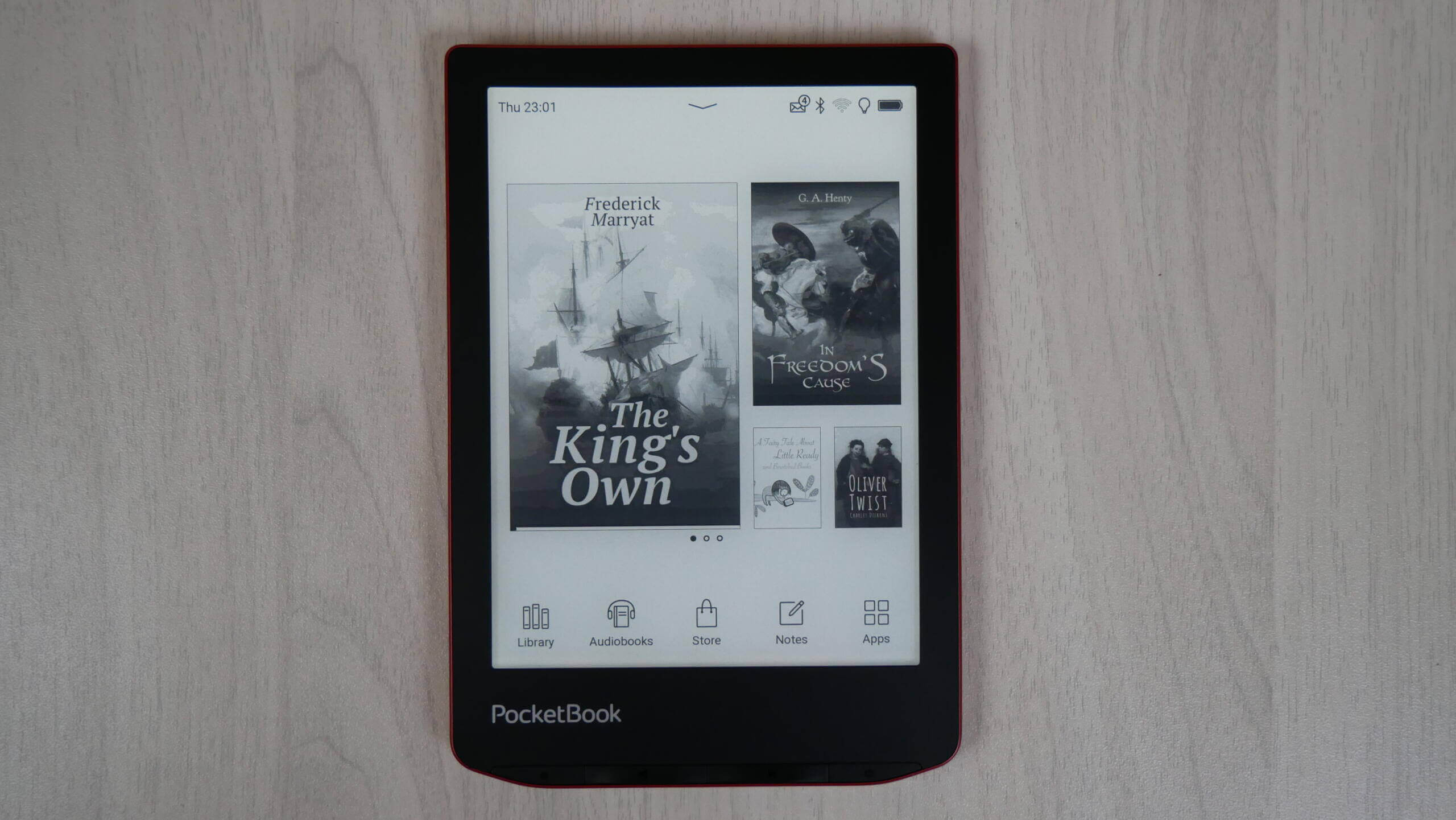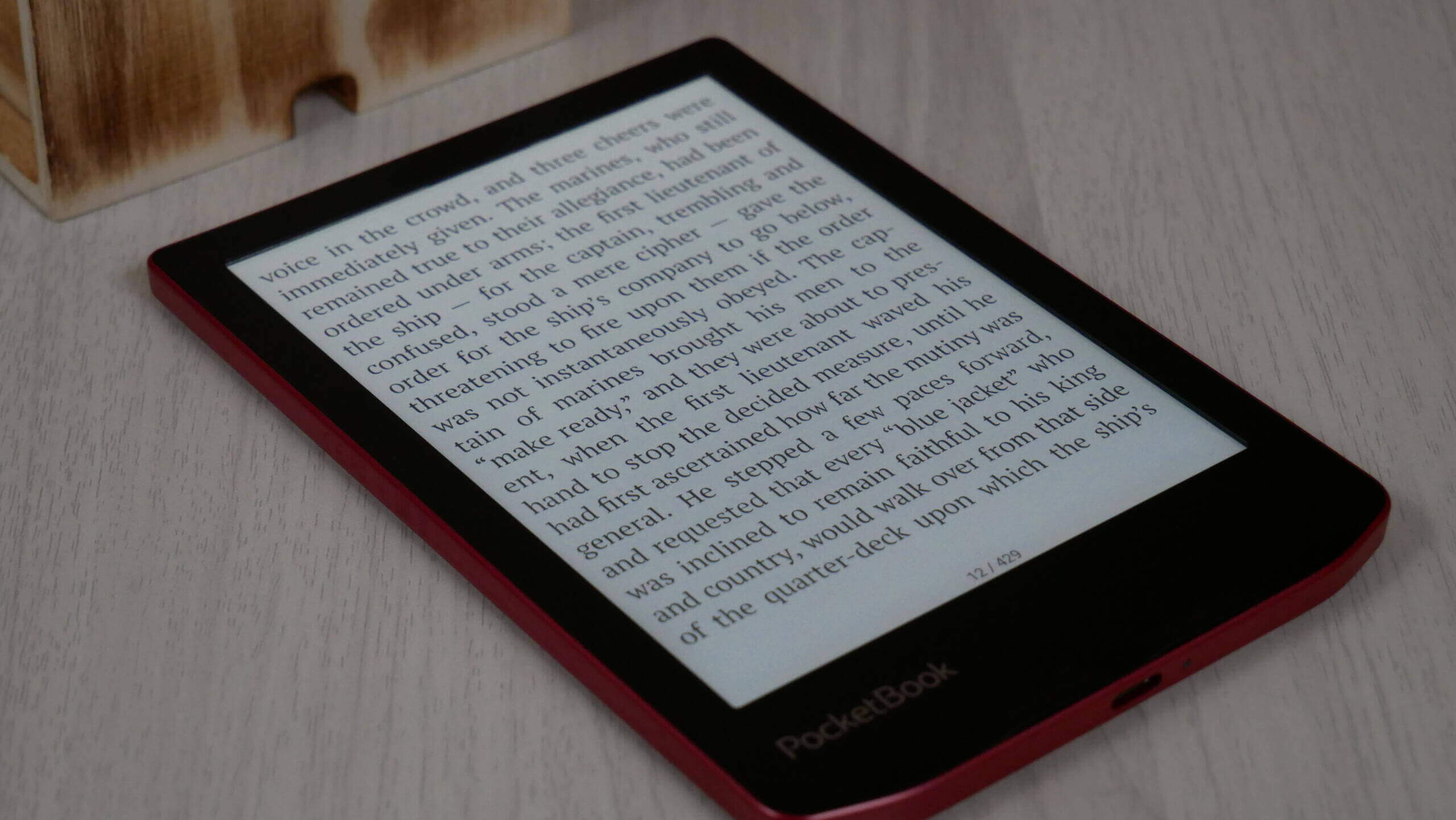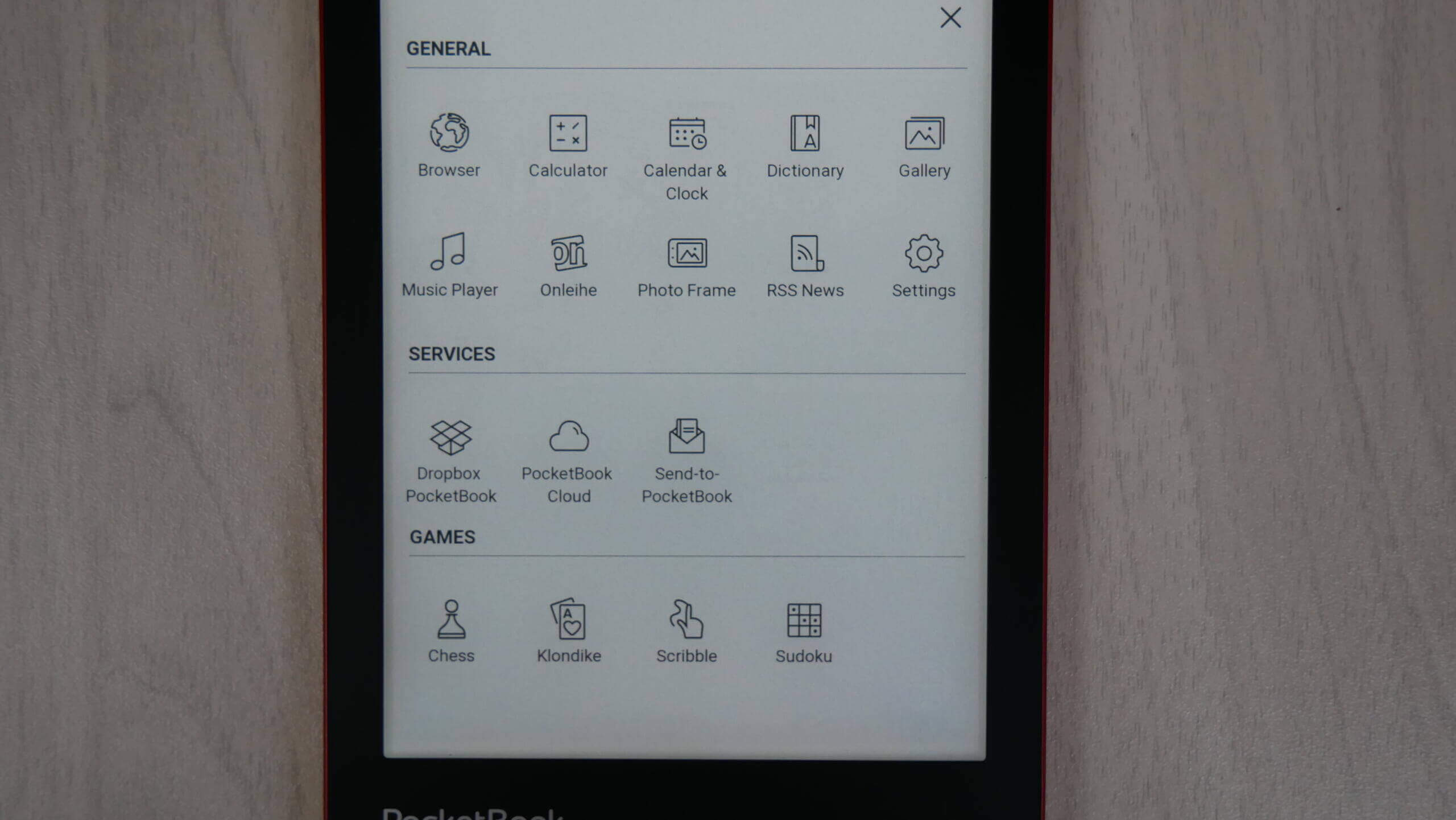The Pocketbook Verse Pro is a new premium e-reader with a six-inch screen, making it pocket-friendly and easy on the wallet. The device has a glorious 300 PPI screen, so the fonts look razor-sharp. Turn pages with ease, thanks to the touchscreen and manual page-turn buttons. The Verse Pro is a great ebook reader for those who do not want to be locked into a specific ecosystem and want the freedom to load your books or buy books through other online retailers and sideload the EPUB files via Adobe Digital Editions. It comes in two different colours, Azure and Passion Red. The colours surrounding the bezel are black, the colours on the side and the back platting.
Hardware
PocketBook Verse Pro features a 6-inch E Ink Carta screen with an HD resolution of 1072 × 1448 and 300 PPI. You may indulge in e-reading without worrying about eye strain: the device has optical characteristics as close to those of a printed page as possible for a gadget. The E Ink display does not glare in sunlight, making it ideal for outdoor reading, while the clarity of the page and perfectly crisp text promise that you will get the absolute pleasure of e-reading. And what is always worth mentioning: the energy-efficient E Ink technology ensures up to one month of reading on a single battery charge.
Two more features that notably contribute to reading comfort are SMARTlight and dark mode. In the manual mode, the SMARTlight allows you to set brightness, choose a warm or cool tone for the screen, and save your settings for easy switching in the future. While in automatic mode, the SMARTlight will adjust the brightness and colour temperature according to the time of the day. The Dark Mode enhances the reading experience in poor lighting, making the background dark and the text white, which may help to reduce eye strain.
Underneath the hood is a Dual Core 1GHZ processor, 512MB of RAM and 16GB of internal storage. You must make do with the internal storage because this model does not have an SD card. It has physical page turn buttons on the bottom of the screen, settings, and more buttons. These buttons can be key-mapped to do different things in the settings menu. There is a USB-C port for charging the device, transferring data to the unit, and audio through USB. Browse the internet with a web browser via WIFI and change the orientation with the g-sensor. It is powered by a 1500 mAh battery, its dimensions are 108 × 156 × 7.6 mm, and it weighs 186g.
Designed to withstand water damage, the PocketBook Verse Pro meets the IPX8 standard. It means the e-reader may be immersed in fresh water up to 2 meters deep for up to 60 minutes without any harmful effects. Whether reading in the bath or near the pool, you can dive into your favourite book without any concerns about water exposure
The PocketBook Verse Pro supports the Text-to-Speech function, which can transform any text file into an audio track, voicing it in one of 26 available languages. Switch from reading a book to listening to it anytime: just two clicks, and the e-reader will start reading aloud while you do your daily routine. The natural-sounding voices available with Text-to-Speech guarantee that your book does not lose any detail or emphasis.
The device also supports six popular audio formats, MP3, MP3.zip, OGG, OGG.zip, M4A, and M4B, making it an excellent audiobook choice. With Bluetooth technology, the e-reader easily connects to wireless headphones or car audio systems, ensuring uninterrupted listening pleasure.
Software
Pocketbook has always run Linux on all of its e-readers. This is the same OS that the Amazon Kindle and Kobo e-readers employ. This OS helps preserve battery life because no background processes are being run. It is also rock stable and seldom ever crashes. It is super tough, although this prevents users from installing any apps on the device. Pocketbook is using Linux 3.10.65 on the Verse Pro.
The main home screen comprises a widget at the top, showcasing the books you are reading or have downloaded from the store and haven’t started yet. If there are a few books you are in the process of reading, there is a multi-page layout, which you can swipe on to see the following few books on the carousel. Underneath that are some recommended books from the Pocketbook Store; you will see around nine bestselling titles. The main navigation has icons with text underneath them. They provide shortcuts to your library, audiobook player, store, note taking and apps.
Your library is where all of your content is housed, and you can separate it by formats, author, date and sort by list view or cover art view. If some of your books still need to cover art images because you downloaded them online, a metadata system will look at the book’s title and author and fetch metadata. You will likely be on this screen because you buy and load hundreds of books. You can also hit switches on a particular book to flag it as finished, making it disappear from the home screen. Since this is a colour e-reader, all cover art will appear in vibrant, full colour.
The Store is something that Pocketbook has been working on for a long time. They have been ironing out deals with publishers to stock bestsellers and books you would like to read, not open-source royalty-free textbooks. When you buy a Pocketbook, some titles are only European, or your price might be in Euros. All you need to do is contact the company and give them your serial number; they can change the region where you are based. We always do this with our review units, so it only shows English books and Canadian dollars. There is a starred rating system, a sample download is available, and you can read the description and standard fare. However, Kindle and Kobo have more comprehensive content selections since they both have self-publishing platforms, such as KDP and KWL. They also stock millions of books in different markets all over the world. Pocketbook might have a few thousand, but at least they are working on expanding it. They also introduced an audiobook section, so you don’t have to sideload everything; you can download and listen to them on the audiobook player.
The Apps section mainly comprises all the different Pocketbook apps. Like Send to Pocketbook, Pocketbook Cloud, Dropbox and a few games like Chess. Pocketbook does have a few apps that take advantage of the colour screen. The first is primarily aimed at kids; it is a colouring book. You have eight primary colours that you can choose from, and then tap on various images, and they fill into the object. There is a sketch app, too. Draw, take notes or develop reading or to-do- lists.
There are a few settings and options that I want to draw attention to. System-wide dark mode inverts the colour of your display. The background can be black, and all text is white. Want to know how much you are using the light? A new graph breaks down the entire day and shows whether you use the front-lit display or colour temperature system. The physical buttons, such as home, settings and the page-turn buttons, can be keyed to do different things.
I like the Pocketbook software. It is straightforward to configure WIFI and add your Adobe Digital Editions account information to sideload in paid files or ebooks you have purchased from other companies, such as Kobo. You can also load library books you downloaded to your PC from Overdrive or Hoopla. Sometimes, it feels sluggish, but only if you expect it to work like an iPad or Kindle Fire rather than an e-reader. You must be patient and wait when you click on UI elements or change the slider bars for brightness levels. E INK is fundamentally different, but the little wait times make up for the benefits, which are easy on the eyes and long battery life.
Reading
This e-reader is designed for reading books, and users can access the Pocketbook Store to download thousands of books. However, the real power is sideloading in your content, it supports DRM EPUB and PDF files and books you download online. It has extensive support for ACSM, AZW, AZW3, CBR, CBZ, CHM, DJVU, DOC, DOCX, EPUB(DRM), EPUB, FB2, FB2.ZIP, HTM, HTML, MOBI, PDF (DRM), PDF, PRC, RTF, and TXT.
With DRM EPUB and PDF, users can purchase ebooks from other stores like Barnes and Noble, Kobo and Google. You can also download books from the public library, such as Overdrive. You must copy the book you bought to your computer or MAC and download Adobe Digital Editions. Create an account or log in to an existing one. Select the book you downloaded to the computer, plug in your Pocketbook Color 2 to your PC and transfer the book. You need to use this software because Adobe needs to verify you own the book.
Speaking of the library, Pocketbook has had support for thousands of European and North American public libraries in the apps section. You can enter your local branch or search by country and select the branch you do business with. Enter your library card number, and you can borrow books and read them on your e-reader without needing a PC or MAC. This is a very underrated feature that most reviewers ignore.
The physical page turn buttons are on the bottom of the screen, which is less intuitive than having them on the sides of the screen. With that out of the way, Pocketbook has the best page-turn buttons in the business; they are easy to press down and have good build quality. Accidental miss clicks are rare. If you hold down on the page forward or back, you can rapidly turn pages in any direction. This is similar to the system the Kobo Aura One Limited Edition and Kindle Manga Reader used.
The stock ebook reader is what you will use daily to read ebooks since there are no other options. You can tap or gesture to turn the pages of the book. One of the most excellent new software features is the ability to pinch and zoom to change how big you want the fonts to be instead of going to the ebook settings menu. This makes it more intuitive for new users of e-readers. You can also increase the size of the fonts with a slider bar, and there are around 50 different fonts that are pre-loaded, but you can also install your own. Of course, like any e-reader, you can adjust the margins and fonts.
One of my favourite settings on the Verse is the visual settings. You can change the contrast, saturation and brightness. This is useful if you read a scanned document or the text is too light and want to make it darker. A recent firmware update introduced dark mode. Using Dark mode on your PocketBook can provide more comfort in reading in low-light environments and at nighttime. This feature alters the display settings, presenting white text on a dark background, which does not contrast with the dark surroundings and does not interfere with the eyes. You can also switch the inversion of book illustrations while reading in Dark mode.
Many avid readers have discovered that utilizing Dark mode on their devices helps to ease fatigue in their eyes from looking at a bright screen. Moreover, Dark mode proves highly beneficial for nighttime reading, as it reduces the amount of blue light emitted by the screen, which can contribute to eyestrain and fatigue.
Pocketbook is a rare brand with native support for CBR and CBZ, two of the world’s best manga formats. Finding these online or buying from other stores and loading them on your PB is straightforward. You can treat these two formats as file containers that have a bunch of pictures inside of them. The most accessible reference is to think of a ZIP file full of pictures, but you don’t need to unzip the file to view them. It is straightforward to find these CBR/CBZ formats online.
Wrap Up
The Verse Pro is more of a higher-tier item, but not by much. It’s a little bit of a balancing act. Yes, they have waterproofing, but they removed the SD card on the regular Verse model. Yes, they do have Bluetooth, but it’s $40 more. It’s beautifully built and features roughly the same build construction aside from waterproofing via a tighter tooled body. The only difference from the regular Verse model is the Carta HD with 300 PPI and the fact that there is both an audio and a music player.
Michael Kozlowski is the editor-in-chief at Good e-Reader and has written about audiobooks and e-readers for the past fifteen years. Newspapers and websites such as the CBC, CNET, Engadget, Huffington Post and the New York Times have picked up his articles. He Lives in Vancouver, British Columbia, Canada.