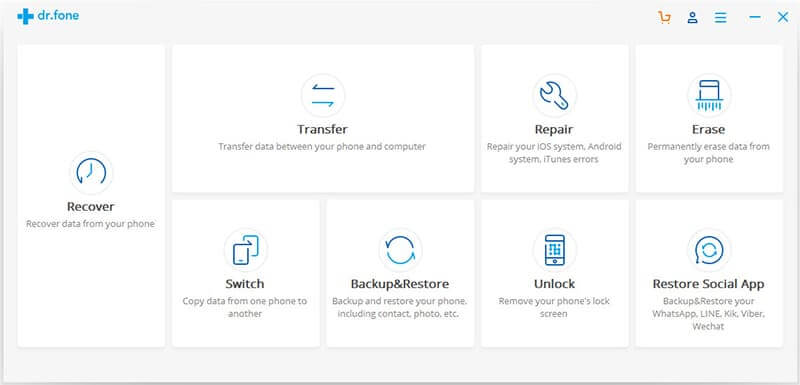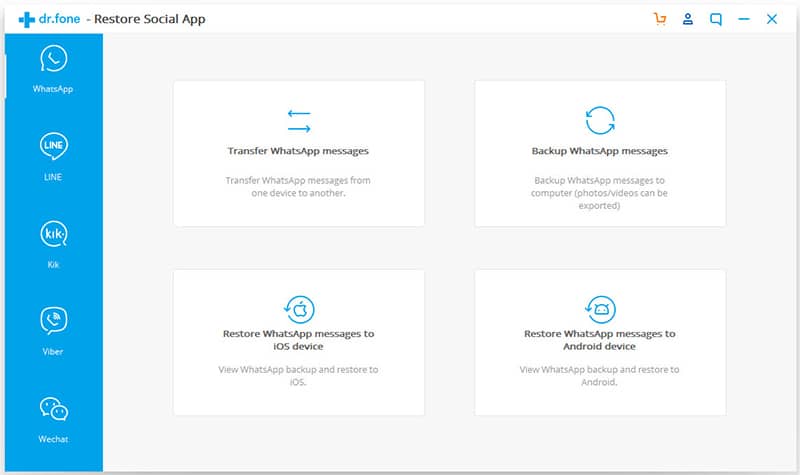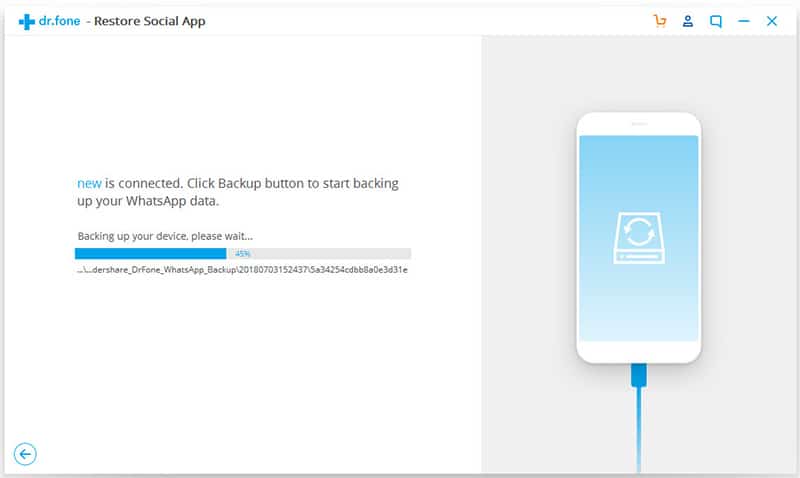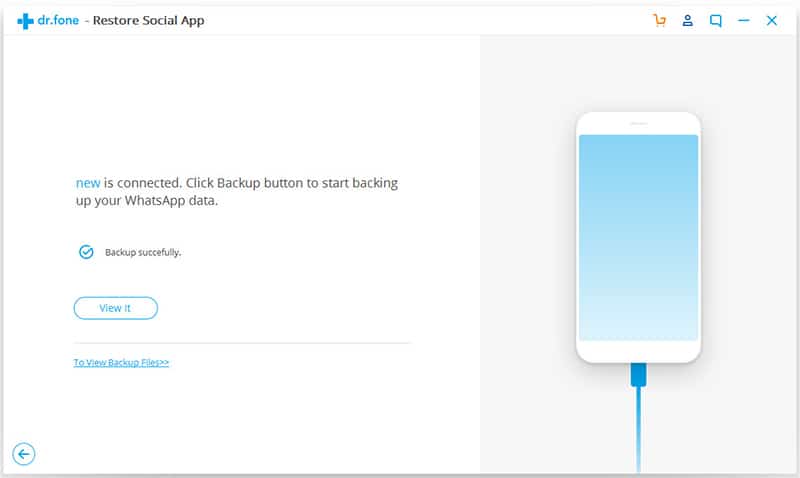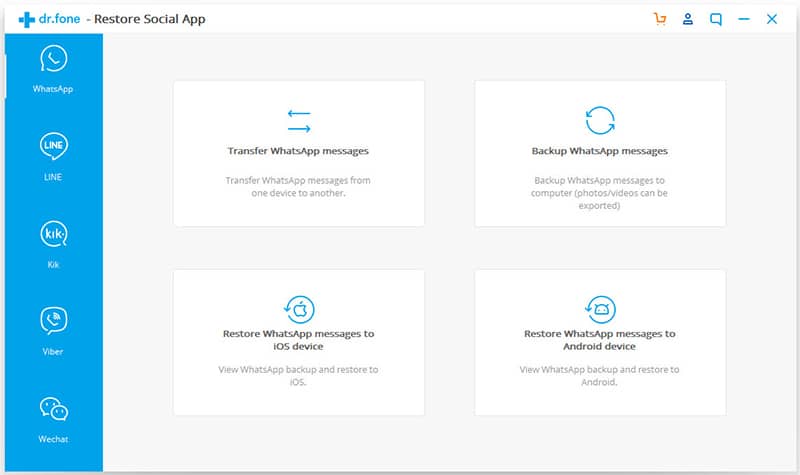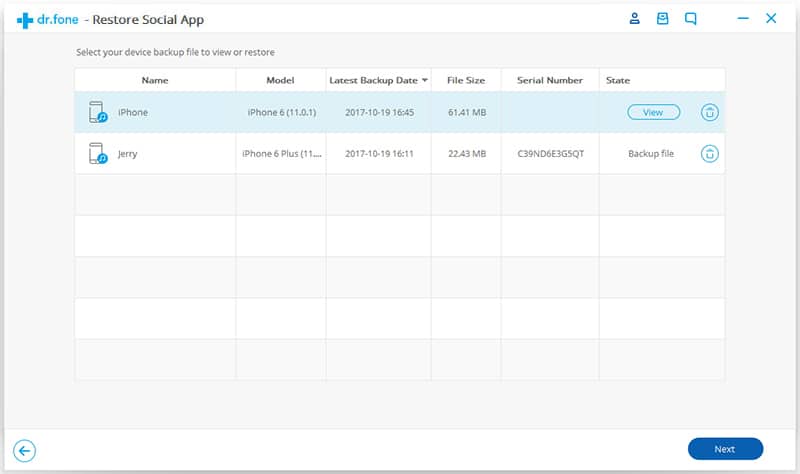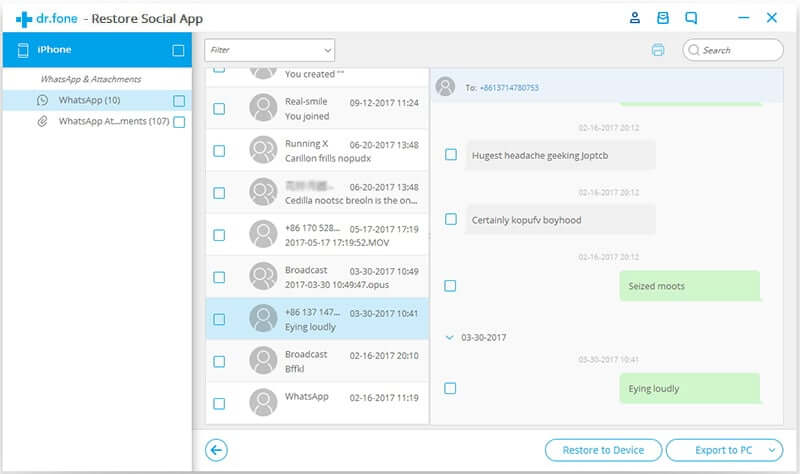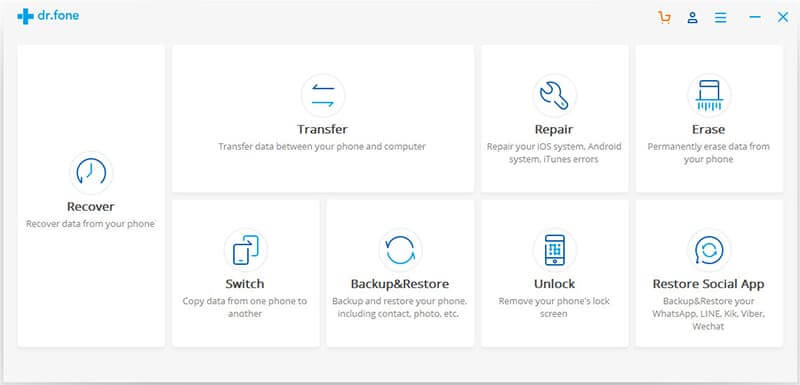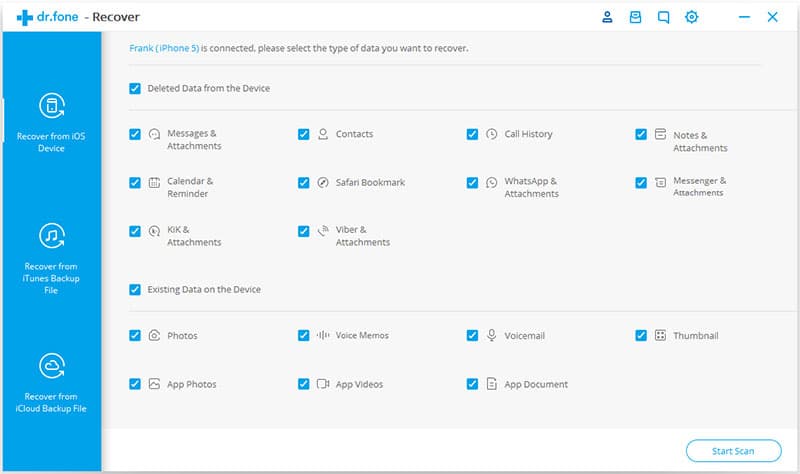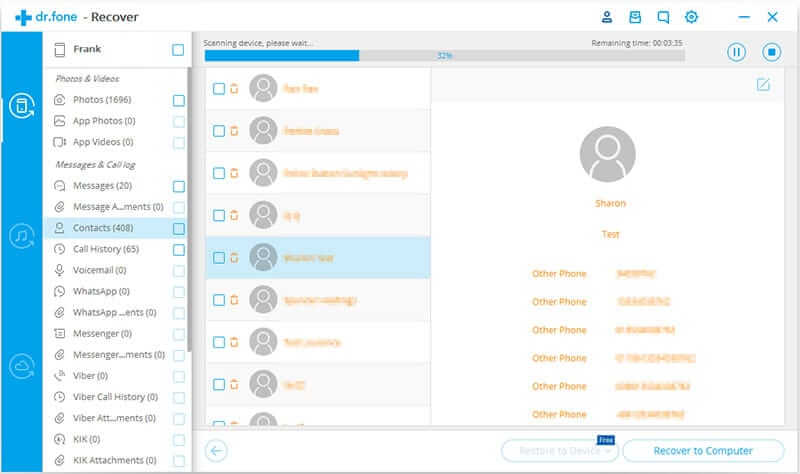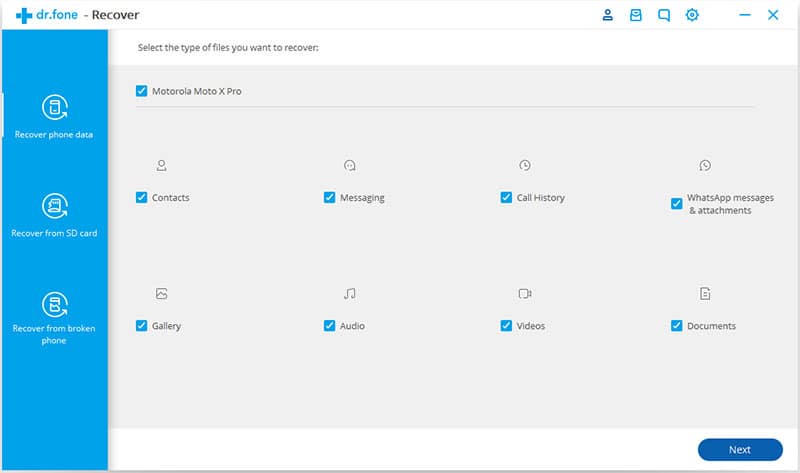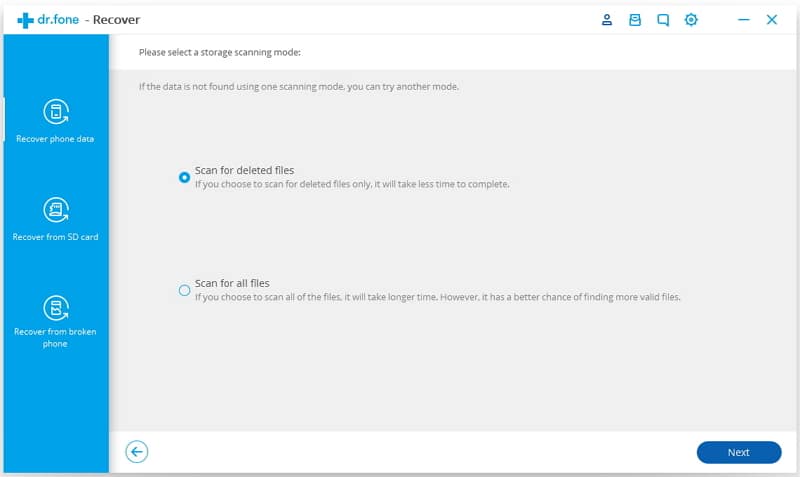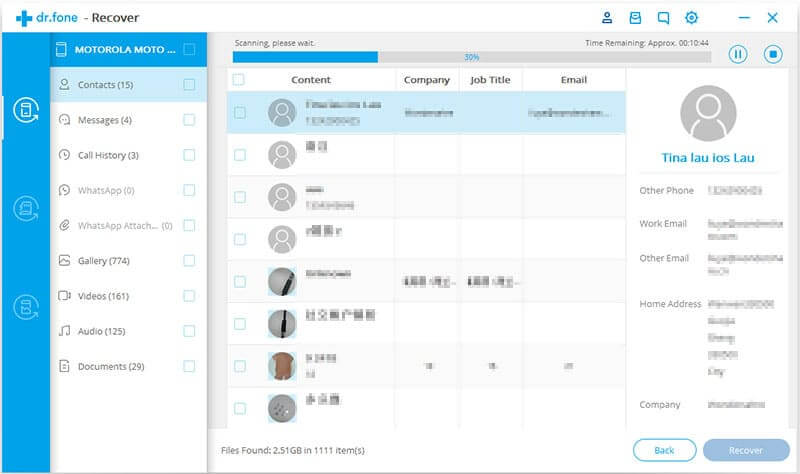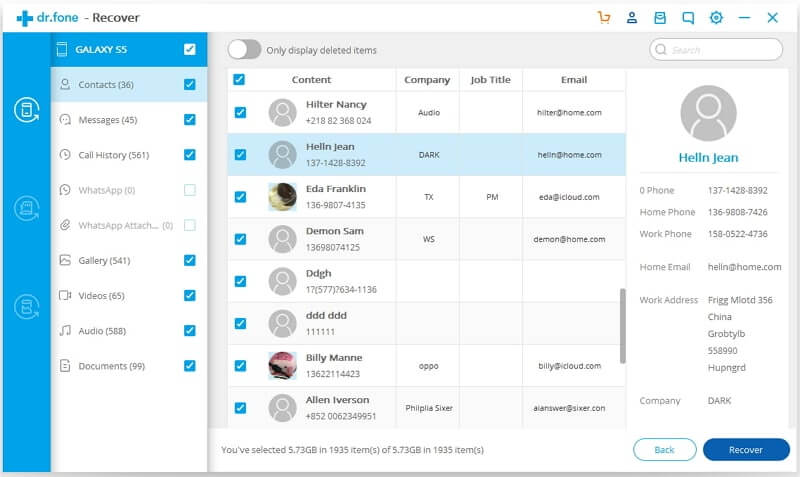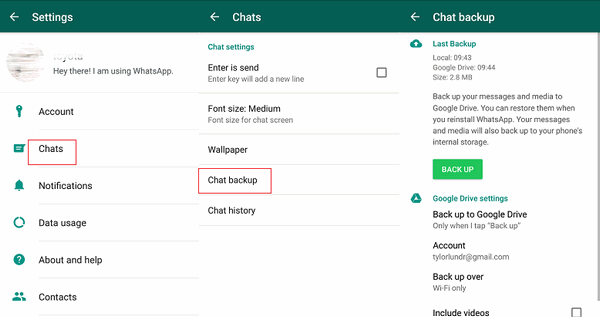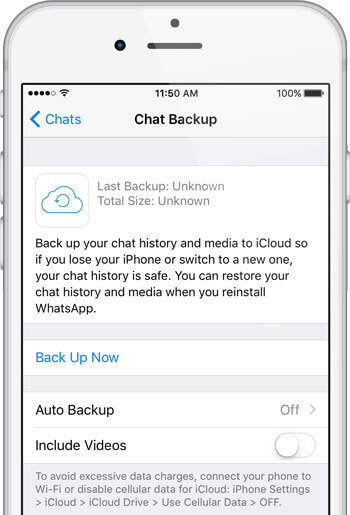How can I backup WhatsApp photos, videos, and chats? If you have a similar question in mind, then this would be the last guide that you will read. Since WhatsApp is a highly popular social app, almost everyone uses it these days. Though, sometimes users can end up losing their data out of the blue. To avoid this, it is recommended to take WhatsApp backup iPhone and Android. In this post, we will provide different solutions to preview your data and selectively backup or restore it
Method 1: Backup WhatsApp from iPhone and Restore it to iPhone/Android Selectively
The easiest way to backup and restore your WhatsApp chats selectively is by using dr.fone – Restore Social App (iOS). The tool can take a complete backup of WhatsApp chats from iPhone to your computer. Later, you can restore the backup to an iOS or Android device selectively. It can also perform a direct transfer of WhatsApp data from iPhone to iPhone/Android as well. Here’s how you can take WhatsApp backup iPhone and later restore it to any iOS or Android device.
- Launch the application and connect your iPhone to the system. From its home, go to the “Restore Social App” option.
- Visit the WhatsApp tab and from all the provided features, choose to take a backup of your chats.
- Wait for a while as the application will take a backup of your WhatsApp chats. You can view the progress from an on-screen indicator. Make sure that you don’t close the application in between.
- As soon as the backup process is completed, you will be notified. You can view the backup files from here or close the application.
- Now, to restore the backup data to your Android or iPhone, connect the device to the system. Instead of taking a backup, choose to restore WhatsApp backup to iPhone/Android.
- A list of all the existing backup files will be displayed on the interface. Simply select the file you wish to restore.
- All the saved chats and media files will be displayed under different categories. You can just preview the data here and selectively restore it to the connected Android or iOS device.
Method 2: Selectively Backup WhatsApp Chats from iPhone to Computer
If you wish to backup WhatsApp photo, video, and chats of your iOS device, then you should certainly try dr.fone – Recover (iOS). It is a sophisticated data recovery tool, but it can also be used to scan your device and maintain its backup. Here’s how you can do it easily.
- Connect your iPhone to the system and from the home screen of dr.fone, select the Recover module.
- From the next screen, you can choose how you wish to scan the device. Instead of only looking for deleted content, choose to scan the entire device and make sure that the option of “WhatsApp” is enabled.
- Wait for a few minutes as the application would scan your entire phone and retrieve the WhatsApp content (chats and the exchanged media files).
- In the end, you can just preview the retrieved data. Select the chats and the media files you wish to save and recover them to your computer.
Method 3: Preview and Selectively Backup WhatsApp from Android to Computer
Similar to iOS devices, dr.fone toolkit can also be used to selectively backup WhatsApp photo, videos, and chats on an Android as well. To do this, you can use dr.fone – Recover (Android). The tool can help you scan your device and recover the lost or deleted content. Additionally, it can also be used to maintain a second copy of your data by taking a selective backup.
- To start with, launch the dr.fone toolkit and visit the Recover section. Also, connect your Android device to the system and wait for it to be detected.
- Select the type of data you wish to scan (like WhatsApp chats and attachments) and proceed by clicking on the “Next” button.
- On the next window, choose to scan the entire device since you wish to take a backup of the existing content.
- Sit back and wait for a while as the application would scan your Android and retrieve all the saved content.
- Now, simply go to the WhatsApp tab from the left panel. Here, you can preview all the chats and saved
- media content. Select the content you wish to save and recover it to your PC.
Method 4: Backup the Entire WhatsApp Content on iCloud
This is a native solution provided by WhatsApp to backup our data on iCloud or Google Drive. The only problem is that you can’t preview your data and take a selective backup. Also, users often face compatibility issues while restoring the backup content to their device.
If you use an Android, then simply go to WhatsApp Settings > Chats > Chat Backup. From here, you can take a backup of your chats on Google Drive. Also, you can enable automatic backup from here and choose to include/exclude videos in the backup.
You can implement the same technique with an iOS device as well. Instead of Google Drive, it will maintain WhatsApp backup iPhone on iCloud. You can find the Chat Backup option under Chat Settings. Just connect your WhatsApp to your iCloud account, take an immediate backup, or enable the auto backup option.
Since the native solutions to backup and restore WhatsApp chats are restricted and can’t perform a cross-platform transfer, users often don’t recommend it. To have a hassle-free solution, you can try dr.fone – Restore Social App (iOS). Not just WhatsApp, it can also be used to backup and restore other social apps like Line, Viber, WeChat, and Kik. All of this makes it a must-have social tool for every iOS user out there.
Markus lives in San Francisco, California and is the video game and audio expert on Good e-Reader! He has a huge interest in new e-readers and tablets, and gaming.