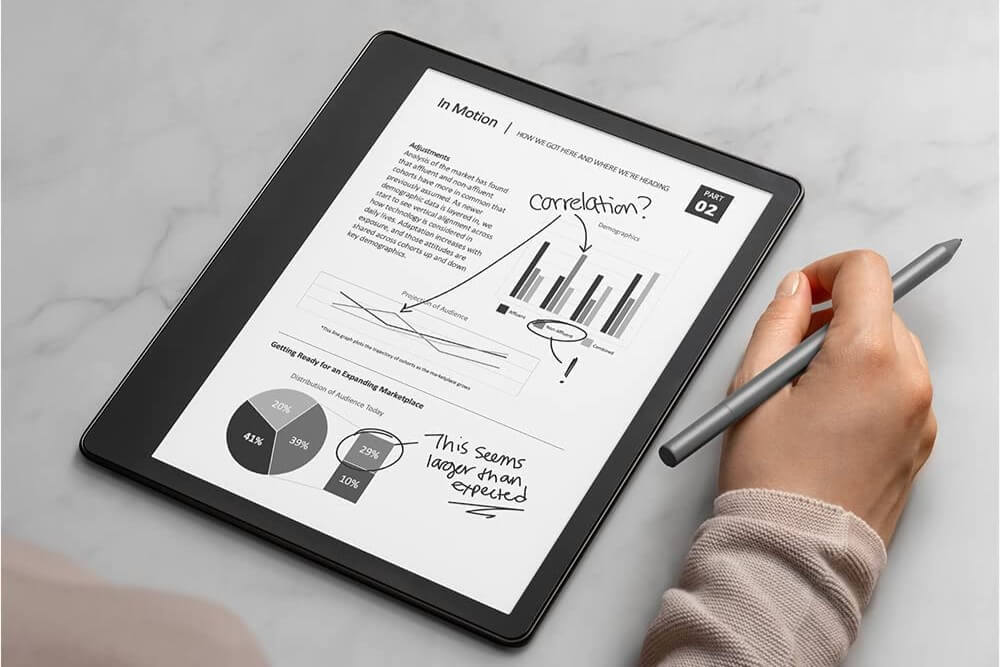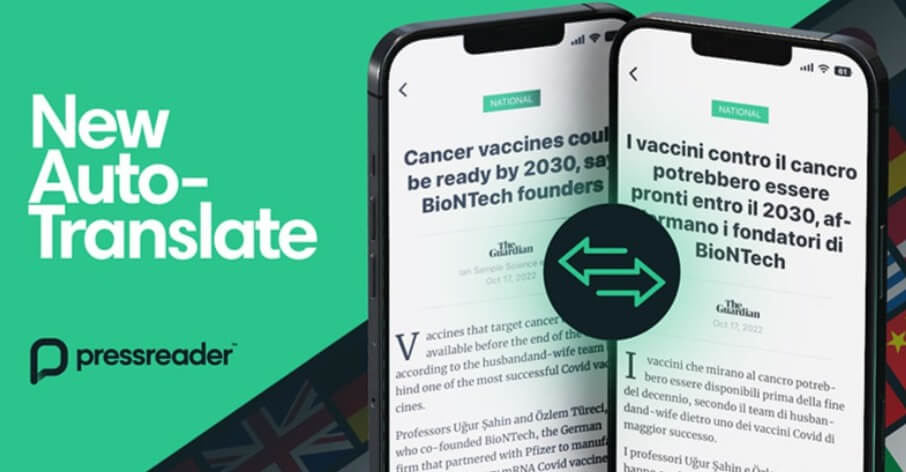
PressReader’s auto-translate is one of the newest and useful features of the digital newsstand. Using this feature, you can read your favorite publications in a selected language. So, you or your users make the most out of PressReader.
Benefits of PressReader Auto-Translate
Using the Auto-Translate feature, you can automatically translate full publications from their original languages into your desired languages. Here are the key features of PressReader auto-translate:
Access more of PressReader’s quality content: With the new feature, you can access all of the world’s best publications, regardless of the language they have been published in. Do you want to read the Deutsche Welle in English? No problem. Now, you can translate entire publications to your preferred language with just a button click.
Understand your favorite topics with any language barrier: Are you traveling overseas and want access to the local news in your native language? In this scenario, you can use the auto-translate feature of PressReader to translate any publication into any desired language. In this way, you will be able to stay updated with all the current events in your city, no matter where you are.
Get an in-depth global perspective on topics of your interest from the source: We often want to know the perspective of another nation on current affairs, politics, business, etc. Using PressReader’s auto-translate feature, you can broaden your perspective and obtain in-depth knowledge on any subject you want.
Manage settings only once: You don’t need to make settings again and again. You can save your language preferences for a publication just once. Once these settings have been saved, all future publications will be automatically translated for you.
Here are the steps to use PressReader’s Auto-Translate:
Step 1: Open the PressReader app, and then open your desired publication.
Step 2: Click your article in Text View. Then, tap on the three dots and select Translate.
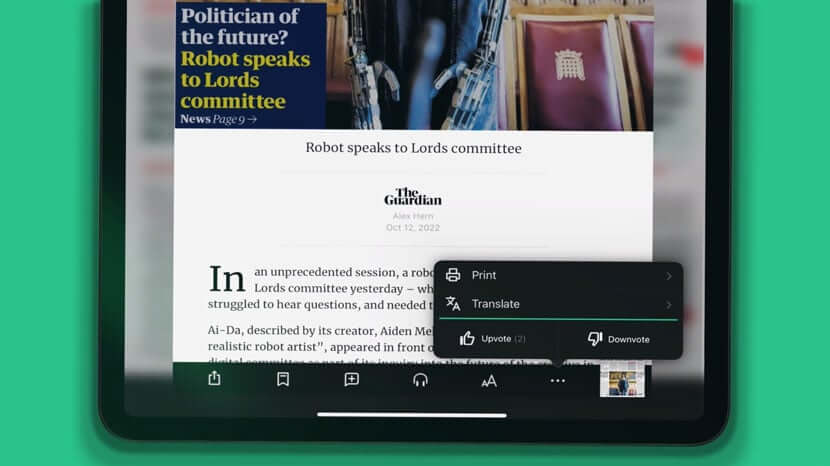
Step 3: Select “Yes” to auto-translate all articles in the publication.
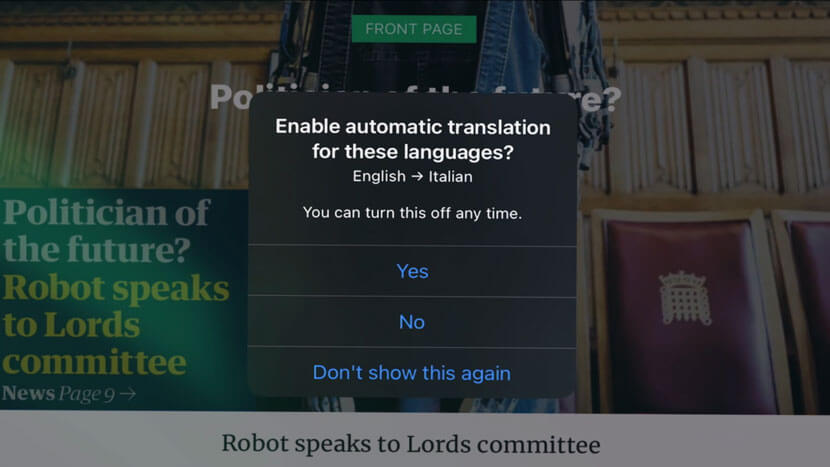
Step 4: Other downloaded publications in the same original language will also be auto-translated to the selected language.
Step 5: Select “No” to auto-translate only the selected article.
Step 6: Select “Don’t show this again” to turn off the “Prompt to save languages”. This will not prompt users to turn on auto-translation when you have to translate individual articles in the future.
Steps to Manage Language Preferences in Your PressReader App
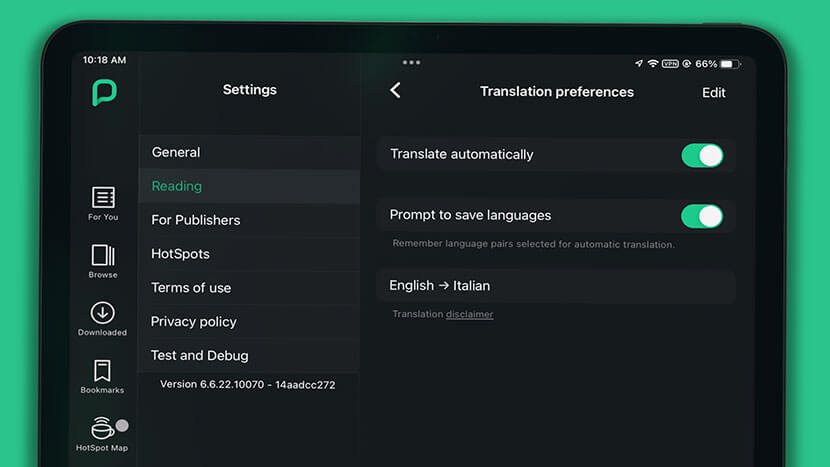
Step 1: Click on the More button that you’ll find in the bottom right corner of your PressReader app. Then, tap Settings.
Step 2: Next, select Reading in the menu and go to Translation Preferences. All your saved language pairings will be saved. You can delete these settings here.
Step 3: Turn automatic translations on or off for your desired publications and the prompt to save language pairings. You can set up three different language pairings.
Step 4: If it requests more than three language pairings, then you’ll be prompted to delete a stored language pair. To do this, tap on Edit in Translation Preferences.
Start using PressReader’s auto-translate feature and gain access to millions of publications.
Navkiran Dhaliwal is a seasoned content writer with 10+ years of experience. When she's not writing, she can be found cooking up a storm or spending time with her dog, Rain.