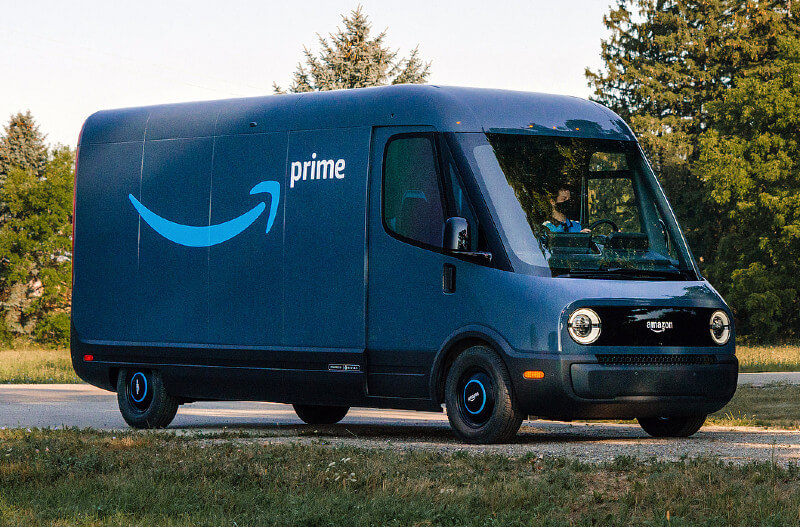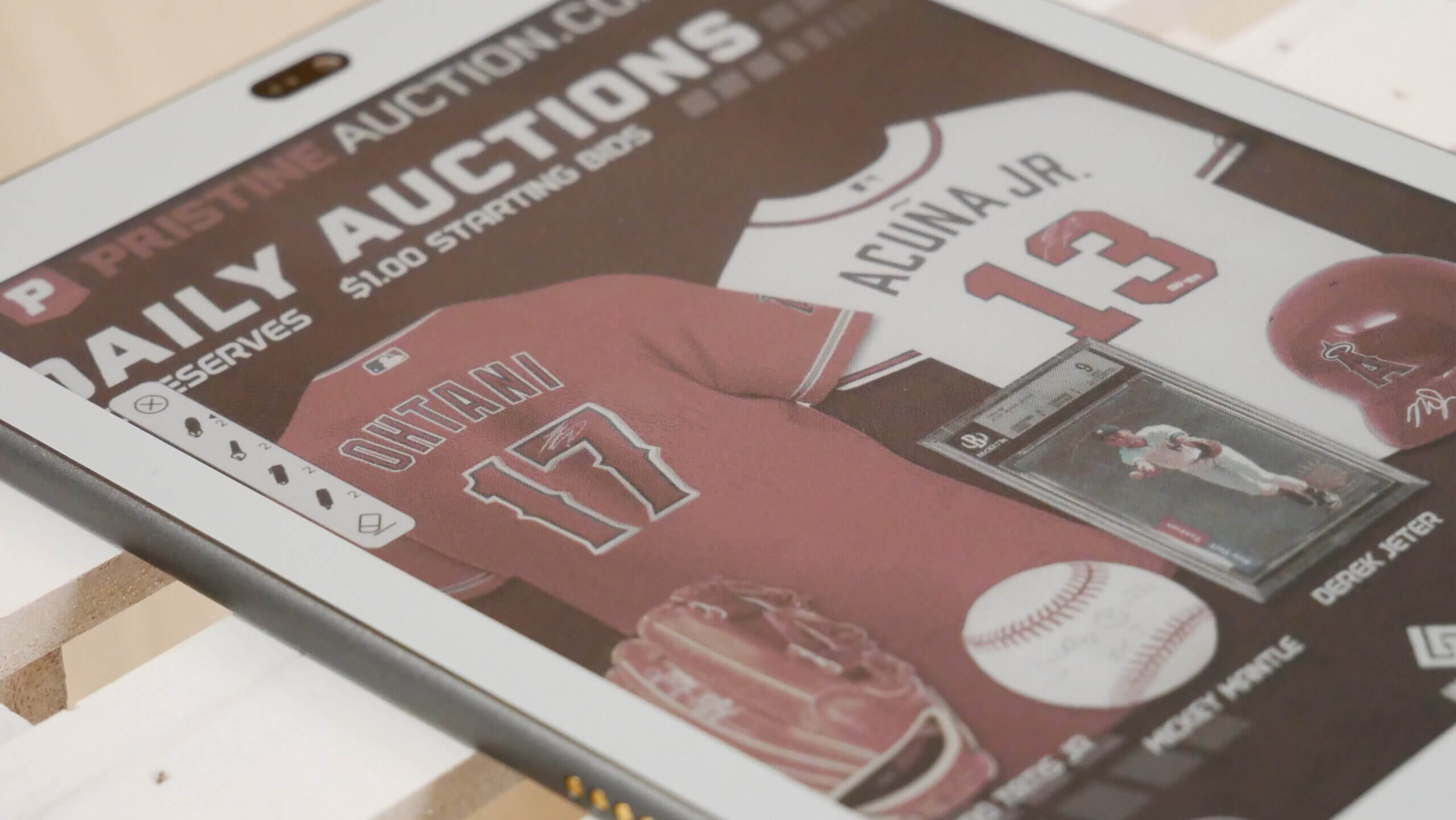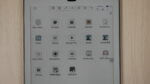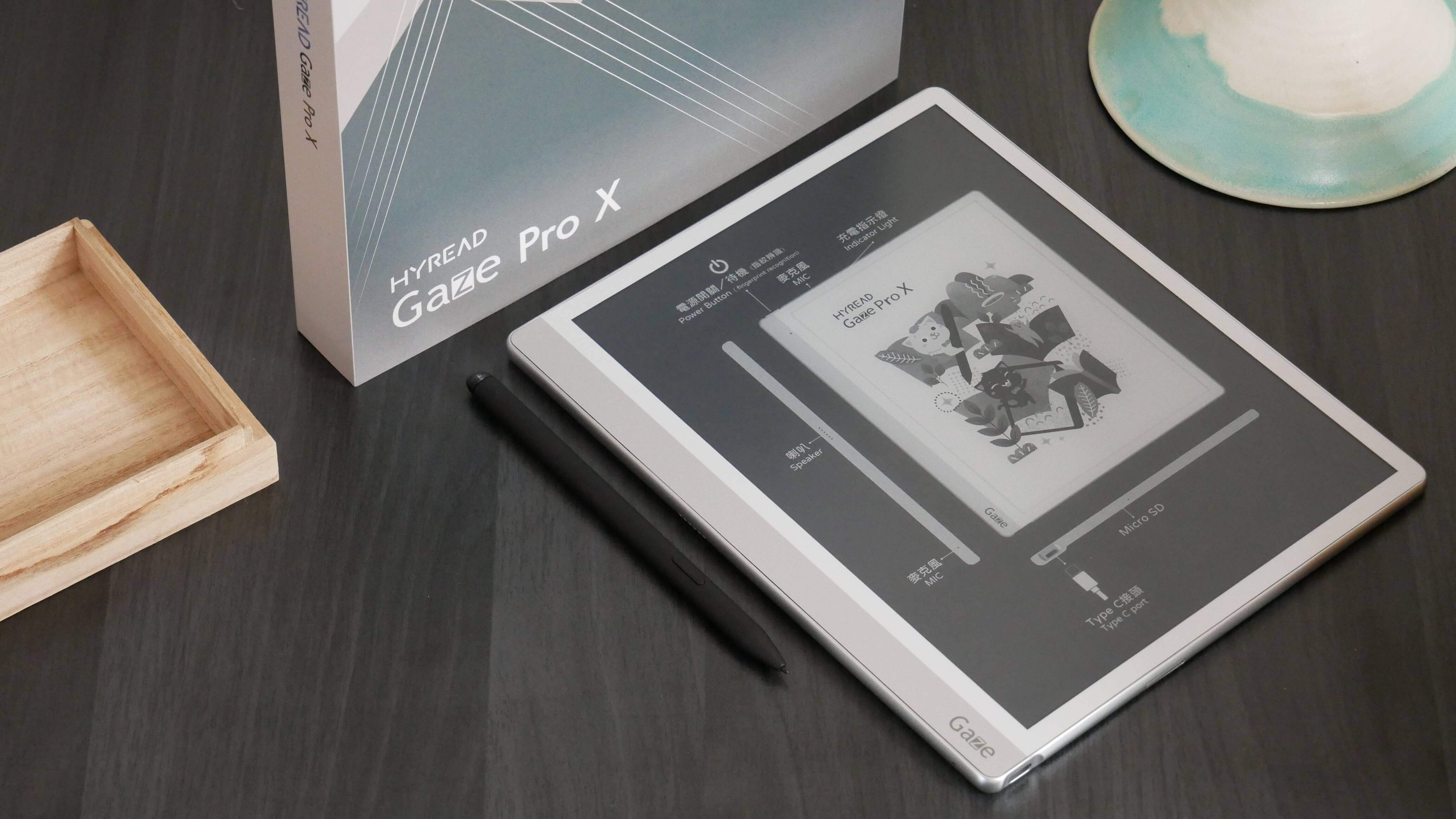The Bigme S6 comes across as a refreshing new option in colour e-readers. As it is, the colour e-reader segment is suddenly buzzing with excitement with the advent of the promising new E Ink Gallery 3 display or the Kaleido 3 and Kaleido Plus that we have had for a while now. Things suddenly have become much more colourful, which makes for a nice contrast to the monochrome e-readers we have had all this while.
The Bigme S6, however, does not feature the latest E Ink Gallery 3 display that can show more than 50k colours. Instead, the S6 comes with the Kaleido Plus, which is a generation older than the more recent and more colourful Kaleido 2. So how do things stand with the Bigme S6, or does using an older display tech compromise its prospect as a significant e-reader device? I think we should find out.
Bigme S6 design
The Bigme S6 impresses with its build quality right away. Crafted out of aluminum, it has that rock-solid feeling, and you will like to hold and operate the device. Also, only some of the usual design features are familiar to most E Ink tablets. Instead, the S6 comes with a new design that makes it unique among the e-notes currently available but also among everything Bigme offers.
What sets it apart is the lack of the thicker left spine, which has become the most common feature of almost all e-notes. Instead, the S6 has relatively thin side bezels and a wider forehead and chin. That’s fine for an e-note size of the S6, but the left spine is quite handy when holding an e-note-sized 10-inch or more. There is the Bigme branding in big, bold font on the chin, while the capsule-sized cut-out at the top center accommodates the front cam.
Flip over, and the rear is clean and uncluttered, with just the single lens camera and the LED flash at the top of the usual product info at the bottom breaking the flow. The sides sport a deeper shade of gray which again make for a nice contrast with the colour scheme prevalent on the rest of the body.
The Power button with an integrated fingerprint sensor sits at the top right, while the SIM card/ microSD card slot is at the top left. In between and more towards the right lies the stereo speaker. The magnetic charging slot for the accompanying stylus pen is on the right edge and towards the top. On the left is a four-pin copper contact for attaching peripherals, while the bottom comes with a USB-C port and a quartet of microphones.
Bigme S5 specifications
Under the hood lies a 2.3 GHz octa-core processor with six gigs of memory and 128 GB of native storage. Power comes from a 3000 mAh battery which should be enough to keep things moving for several weeks. There is a 5 MP front and 8 MP rear camera system. It runs Android 11
On the top lies a 7.8-inch Kaleido Plus display with a glass layer at the top that sits flush with the bezels. The show has a resolution of 1872 x 1404 pixels in the black-and-white mode, translating to a pixel density of 300 PPI. However, the same drops to 100 PPI when showing colour content, making the images look washed and grainy. This can be considered the biggest bane of colour E Ink displays so far, with the Gallery 3 display doing markedly better in that it has the exact 300 PPI resolution in both colour and black and white mode. The front-lit show otherwise comes with 36 levels of brightness control features.
Connectivity options with the S6 include dual-band Wi-Fi and Bluetooth 5.0, besides being capable of connecting to 4G LTE networks. The microSD card reader will let you add more storage when needed. The stylus that the e-note comes bundled with offers 4096 levels of pressure sensitivity.
Bigme S6 User Interface
All of it is familiar here, as all Bigme devices come with the same UI. That includes the left panel that offers shortcuts to Meeting records, Notes, Offline books, Local storage, Cloud, Scan documents, Office, and Menu programs. You have icons for Settings, Global handwriting, and such on the top. Nothing has changed here, as anyone who has used a Bigme device before will feel at home with the S6 immediately.
Bigme S6 Pen
The latest generation pen from Bigme accompanies all of the new-gen Bigme devices. It is the standard issue with all Bigme devices post the InkNote. The most significant change here is the two-pin charging connecter on the side for setting the pen, which used to be done via a micro USB port hidden beneath a cap on the top of the cell.
However, the latest Pen does not require a charge for it to be used for writing or drawing. Instead, the cost is for dispensing other functionalities such as using the Bluetooth-enabled buttons for turning pages wirelessly, dictations, or the laser pointer at the top of the pen, which can be used to point at something. This can be useful when, say, in a group meeting or during presentations and you need to highlight some aspect for others to see. Besides that, the laser pointer is useless, save for being fun to tinker around with.
Also, a nice thing with the Pen, or for that matter, the S6 e-note as a whole, is that the device supports other pens while the Bigme Pen can be used with other e-note devices. That’s cool. The pen tip is the same as found on almost any other cell.
Note-taking
This is where the pen can wield its magic on you. It is not the best, but it comes close. There are next to no lag times at all, which Bigme has consistently been good at. You get to choose from five customizable pens that you can select from the options shown on the left. The pen types on offer include Pen, Pencil, Brush, Ballpoint pen, and Highlighter. You can also set the line width along with a host of colour options to choose from. The left palette also includes the Eraser.
On the top, you have options like Hide the palette, Undo, Redo, Shapes, Crop, Photo, etc. Among these, the Shapes feature is nice as this allows you to quickly draw many predetermined shapes like rectangles, squares, circles, and such. Similarly, Photos also comes across as an excellent option as this will let you select a photo from the local storage that you can use in whichever way you like, like drawing or writing on it, cropping it, and so on. The same applies to the Template option, where you have access to pre-defined templates that you can put to use.
Clicking on More at the top right will lead to more options, which include Rotation, Refresh, Insert Page, Delete Page, Export File, Transfer Text, Encryption, Enable Swipe Rename, Share, and Sync. Among these, most of which are self-descriptive and should not need further elaboration, I’d like to describe the Transfer Text feature, which refers explicitly to text conversion.
Overall, some amount of friction is available that offers a feel that is quite close to what it is while writing on paper. Using a good screen protector can make things even better. It is not the best in class, but it is still up there.
This is where you can reap the benefits of a colour display. The PDF files look nice, which also applies to the colour images. The pen performs well, and together with the global handwriting feature; you can jot down notes or scribble anywhere on display. However, you might feel let down by the page turn times, which can be pretty slow in HD mode. Now, this is also where you will be reminded it is an e-note device after all, and going by the very nature of E Ink displays, things can’t be expected to be lightning quick.
Selecting a different mode can mitigate the problem to some extent, at least. For instance, the Normal way can offer a better feel as it offers a nice balance between speed and colour. So, you have faster page turn times as there are no page turn animations, but that can come at the cost of the paint. Then there is the Extreme mode which is the fastest it can be when it comes to page turn times, but mages tend to be misinterpreted at times as the page takes time to refresh itself and can’t cope with the page-turning speed.
In short, the Extreme mode is best suited for watching videos. The Normal way, in turn, offers a balanced viewing experience as the colours are better, and you also get the pinch-to-zoom feature. You can also make the most of the accompanying pen, such as taking notes and using the palette on the left.
A few options are also available that can enhance the display’s performance in different modes, but those are for advanced users. In contrast, ordinary users will be better off changing the different ways to suit their requirements.
Reading e-books
The e-book reading experience is decent. While much of that depends on the particular e-book reading app you use, you will have everything you have gotten used to while reading e-books. That includes the option to change font sizes, the actual font, line spacing, brightness settings, and everything else. You can refer to the dictionary by long-pressing on a particular word while making notes, sharing the same, and so on. The contrast between the background and the black overlying text is one of the best seen on many an E Ink device in recent times. On the whole, you will love reading about the Bigme S6.
Reading comics
Here again, you will love that the S6 comes in colour. Graphic novels and comics will be able to make the most of the 4096 colours that the Kaleido Plus display supports. You get to see the characters and other objects in vibrant colours. No wonder you will feel more connected with comics or other colour content when viewed on a colour-enabled device like the S6. You also need to make the Panel view setting, which you can select from the menu option when double tapping on the display. This leads to a markedly better viewing experience.
Content
One nice aspect of the Bigme S6 is that you will never feel cramped when getting things to read or listen to. Perhaps the best thing here is that it comes with Play Store pre-installed, and you can log in using your Google email and password. Just change to either Normal or Extreme mode, and you should be OK with the default Play Store experience, making the most of the carousels, the animations, or promotional videos where it shows and such.
There aren’t likely to be any compatibility issues, given all the hardware features the S6 comes with. Be it the front or rear-facing cameras, cellular connectivity, processing power, integrated accelerometer for detecting device orientations, speakers, and everything else, it’s pretty unlikely you will ever come across a suitable app that won’t work on the S6.
Conclusion
A lot is going for the Bigme S6. It is brilliantly put together, which, coupled with the choice of materials, imparts a premium feel. From the hardware perspective, it has all you will want out of a decent e-note device. Be its performance, storage, connectivity, battery, speakers, and everything else; the S6 is stacked to the brim.
However, the only grouse here is the display, which strangely is Kaleido Plus and not the latest Gallery 3. It might make one feel the S6 needs to be more detailed, given how manufacturers and buyers expect the latest and much more capable Gallery 3 colour display. Those stuck with a monochrome e-paper display may find the S6 appealing. Unfortunately, that can’t be said of the price, which at $530 is definitely on the higher side, more so when spending some more will fetch them the more advanced Gallery 3 enabled device.
With a keen interest in tech, I make it a point to keep myself updated on the latest developments in technology and gadgets. That includes smartphones or tablet devices but stretches to even AI and self-driven automobiles, the latter being my latest fad. Besides writing, I like watching videos, reading, listening to music, or experimenting with different recipes. The motion picture is another aspect that interests me a lot, and I'll likely make a film sometime in the future.