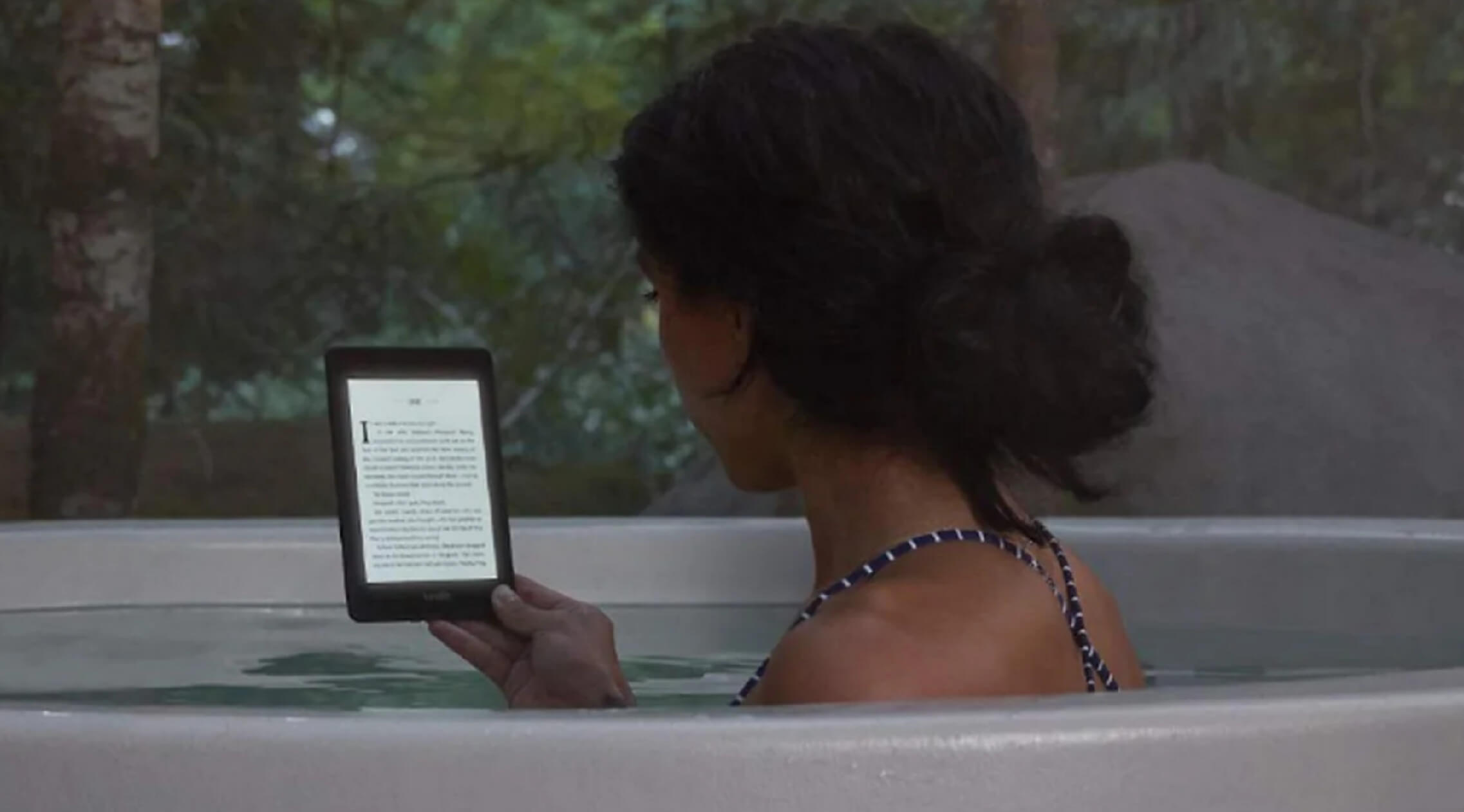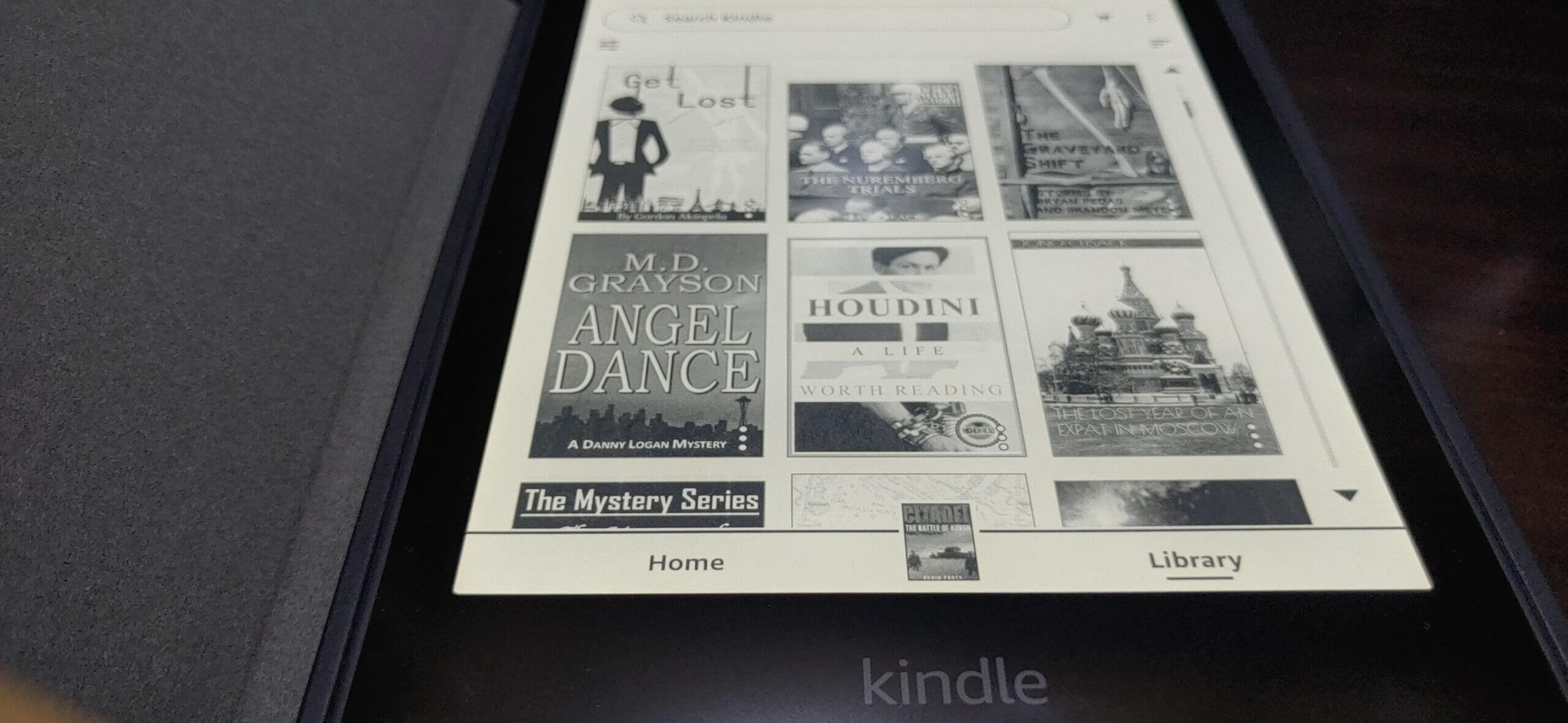One of the reasons the Kindles are so in demand is their ability to hold plenty of books, maybe your entire library, and then still have space for some more. Amazon has also ensured buying new e-books is super easy, it’s just a few taps and you can start off with your favorite title right away. It’s the same the other way round as well, that is removing e-books from your Kindle is also equally easy. Here is how you delete e-books from your Kindle.
Before getting started
The thing to keep in mind here is that the e-books you buy from Amazon, the ones you rent or add to your Kindle device get stored in two places – the native storage on your Kindle or the Kindle Library. The latter refers to the cloud library which serves as a placeholder for all your e-books. The Kindle device will however carry the cover image of the e-books you own and tapping on it once will lead to the e-book getting downloaded on your device from the Kindle Library.
So, when you want to remove an e-book completely, you need to remove it from both the places, that is the Kindle device as well as the Kindle Library. Here is how you do it.
Removing an e-book from the Kindle device
- Go to the home screen on your Kindle device.
- Tap on the three dots at the top right corner and select Settings.
- Go to Device Options > Advanced Options > Storage Management > Manual Removal.
- Select Books.
- Tap on the e-books you want to be removed and tap on Remove.
The point to note here is that this does not remove the book from the Kindle Library but only from the Kindle device storage. This is helpful when you want to free up some space from the Kindle device. However, since it is still in the Kindle Library, just tap on it and the book gets downloaded to your Kindle device all over again. Read on if you wish to remove the book from the Kindle Library as well. Doing so will cause the book to be removed completely from your account.
Removing an e-book from the Kindle Library
This can be done via the Kindle device itself or the Kindle app on iOS and Android. The steps are essentially the same.
- Select the Library tab on the Kindle home screen or in the app.
- Search for the e-book that you want to remove.
- Long-press on the book till a menu pops up.
- Select ‘Remove from Library’ or ‘Permanently Delete’, as the case may be.
- Consent to any confirmatory message that gets shown.
The book is going to be permanently removed from your Kindle Library as well as the Kindle device. If you need that title again, you will have to re-purchase it.
With a keen interest in tech, I make it a point to keep myself updated on the latest developments in technology and gadgets. That includes smartphones or tablet devices but stretches to even AI and self-driven automobiles, the latter being my latest fad. Besides writing, I like watching videos, reading, listening to music, or experimenting with different recipes. The motion picture is another aspect that interests me a lot, and I'll likely make a film sometime in the future.