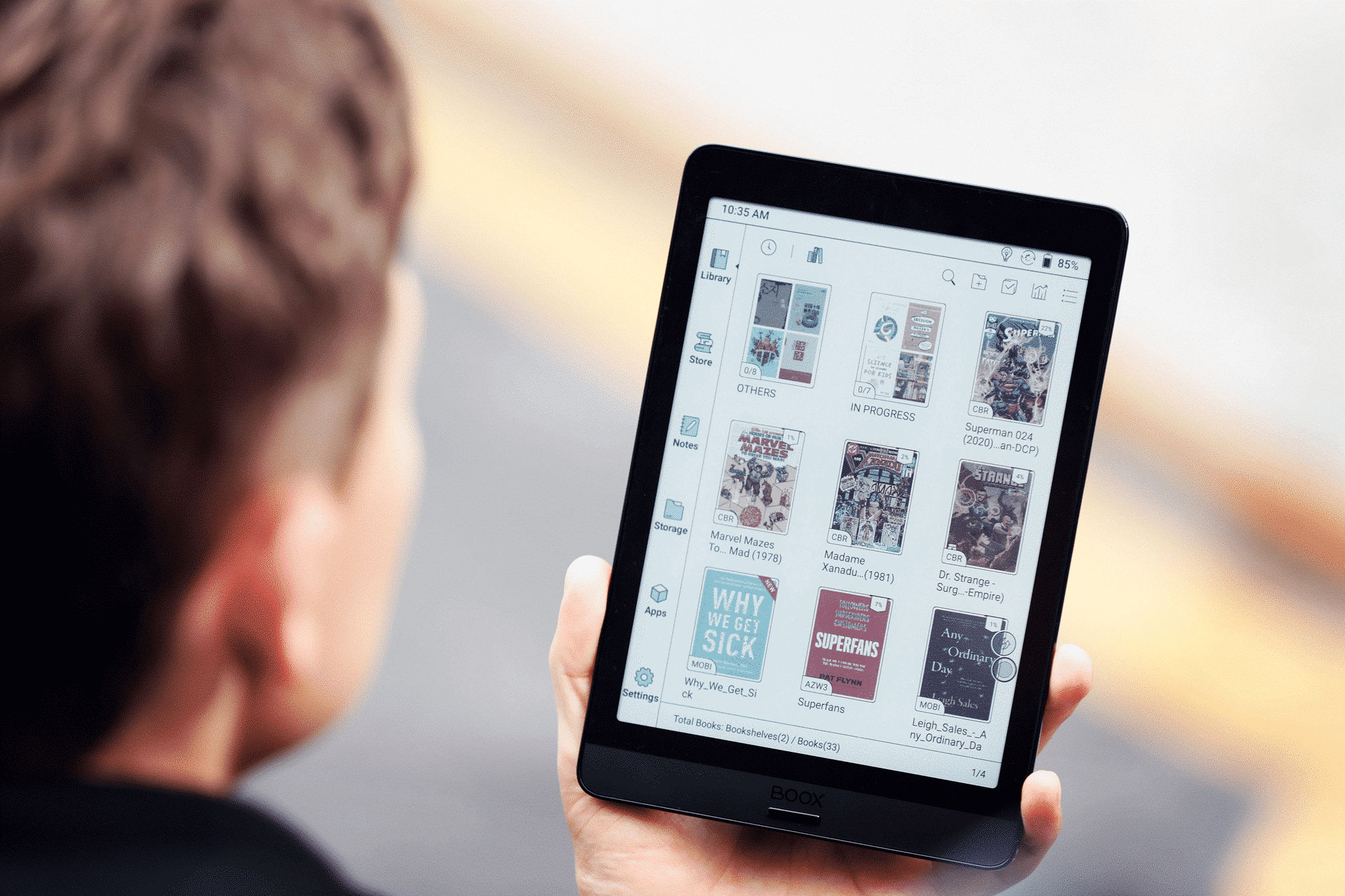Dark Mode may be all the rage these days though honestly, it does not look or feel right on all devices. For instance, on a laptop, it might seem a bit too clumsy and such. That’s not to say the several benefits it offers. One of the biggest positives with Dark Mode is that it is less of a strain on the eyes while reading, particularly at night. Plus, it is less taxing on battery charge too.
That brings us to the importance of Dark Mode on the Kindle, a device built primarily for reading. The black text on a white background might be perfect for daytime reading though, at night, the white background could be severe on your eyes. With the Dark Mode invoked, you will have none of that.
However, before discussing ways to initiate Dark Mode on the Kindle, here is something that you should know.
First, the Dark Mode is not available on all Kindle devices. Rather, you will have it on just three of them:
- Kindle Paperwhite 4 (2018)
- Kindle Oasis 3 (2019)
- Kindle Oasis 2 (2917)
Also, this isn’t the first time that Amazon is introducing Dark Mode either as the same used to be available earlier in the guise of Inverted Mode. Amazon called it such as it inverted the colors, white background and black text to black background with texts in white. However, even if the name wasn’t confusing enough, it was embedded deep inside the Settings options. Not surprisingly, many didn’t even know of its existence.
Fortunately, Amazon chose to simplify things here a bit and have not only renamed it Dark Mode for easier recognition, but it has also been made more accessible as well.
Here is how you can invoke Dark Mode on a supported Kindle device.
- On the Kindle home screen, tap along the top of the display to launch the toolbar.
- Tap in Settings and choose the Dark Mode option. It’s as simple as that.
The display will instantly change to a black background and white text. The change is system-wide, meaning everything on the Kindle will change to the white on the black setting. If you’d like to revert back to the Black on White, the process is the same. You just have to tap on the Dark Mode icon under Settings.
However, if you don’t see the dark Mode option, make sure your Kindle is updated to the version 5.12.4 or higher.
So, those who indulge in late-night readings can now do so with less strain on their eyes.
With a keen interest in tech, I make it a point to keep myself updated on the latest developments in technology and gadgets. That includes smartphones or tablet devices but stretches to even AI and self-driven automobiles, the latter being my latest fad. Besides writing, I like watching videos, reading, listening to music, or experimenting with different recipes. The motion picture is another aspect that interests me a lot, and I'll likely make a film sometime in the future.