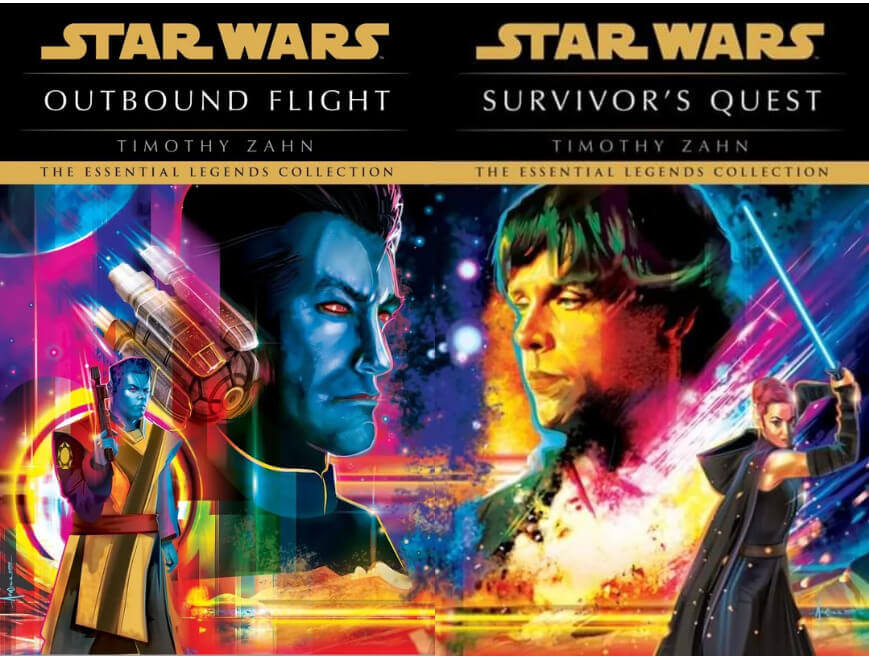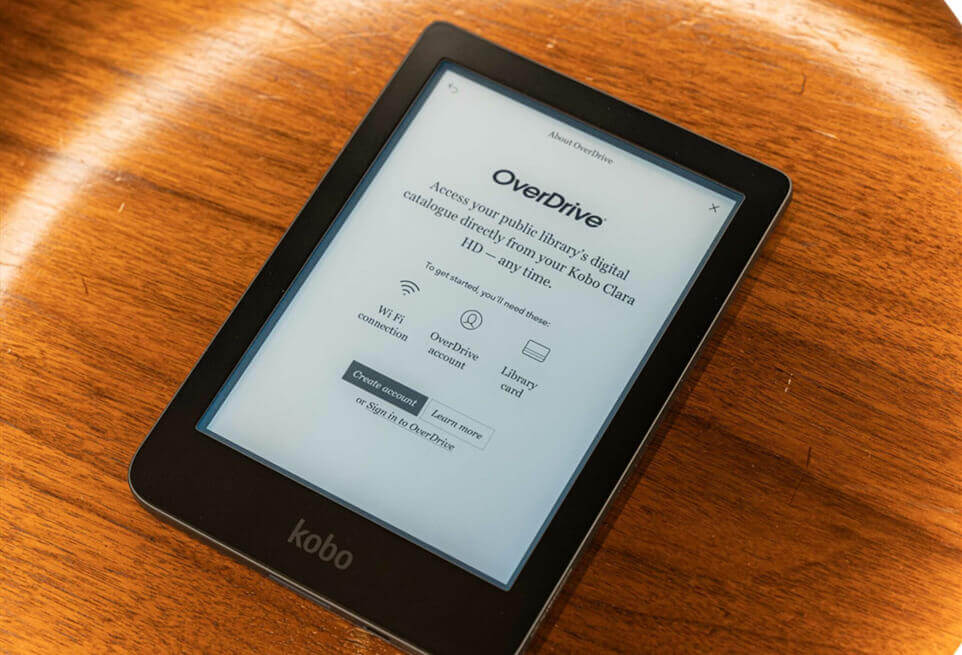In a recent update, Amazon has revamped the web browser for 10th and 11th-generation Kindle e-readers, along with the Kindle Scribe note-taking device. This update brings a significant improvement, making the web browser more functional than ever before. Now, users can seamlessly borrow e-books from public libraries directly through the Kindle’s built-in browser.
While the enhanced functionality is a step forward, there are some imperfections, notably in the scrolling effect. Nevertheless, the crucial aspect is that it works, allowing users to complete the entire e-book borrowing process within the Kindle’s browser. This marks a departure from the previous norm, eliminating the need for a separate device to check out library e-books for Kindle. Additionally, the browser’s stability has vastly improved, eliminating previous issues of frequent.
Borrowing an e-book is now a breeze with the updated web browser. Users only need to enter their library card number to sign in, and once they find a book to borrow, a simple click on the Kindle link and signing into their Amazon account completes the process. While other devices or apps might offer quicker methods, the convenience of checking out a library e-book on the go using just a Kindle is unmatched.
Kobo e-readers have offered similar functionality for a while but with a different approach. The library books are integrated into the store, eliminating the need for a web browser. However, this comes with its downsides, as users cannot directly view their library’s collection of books. It’s worth noting that Kindle supports library e-books through OverDrive in the US, making this feature region-specific.
For those unfamiliar with the process, here are the steps to borrow Kindle Books from your library’s OverDrive website:
- Open your library’s OverDrive website (www.overdrive.com).
- Select the Kindle Books link at the top of the site or under the Menu on mobile devices to view your library’s Kindle Books.
- Choose a Kindle Book to borrow and check for any device restrictions.
- Select Borrow, sign in if required, and choose a lending period.
- After borrowing, select ‘Read now with Kindle’ to complete the process on Amazon’s website. It’s essential to complete this step for the book to appear on your Kindle device or reading app.
Kindle e-readers require a Wi-Fi connection to download library Kindle Books from Amazon. If the particular Kindle model does not support Wi-Fi, users can transfer the title via USB.
Once on your Kindle device or app, the borrowed book can be read like any other Kindle Book. With these enhancements, Amazon has made library e-book borrowing a seamless and integrated experience for Kindle users.
With a keen interest in tech, I make it a point to keep myself updated on the latest developments in technology and gadgets. That includes smartphones or tablet devices but stretches to even AI and self-driven automobiles, the latter being my latest fad. Besides writing, I like watching videos, reading, listening to music, or experimenting with different recipes. The motion picture is another aspect that interests me a lot, and I'll likely make a film sometime in the future.