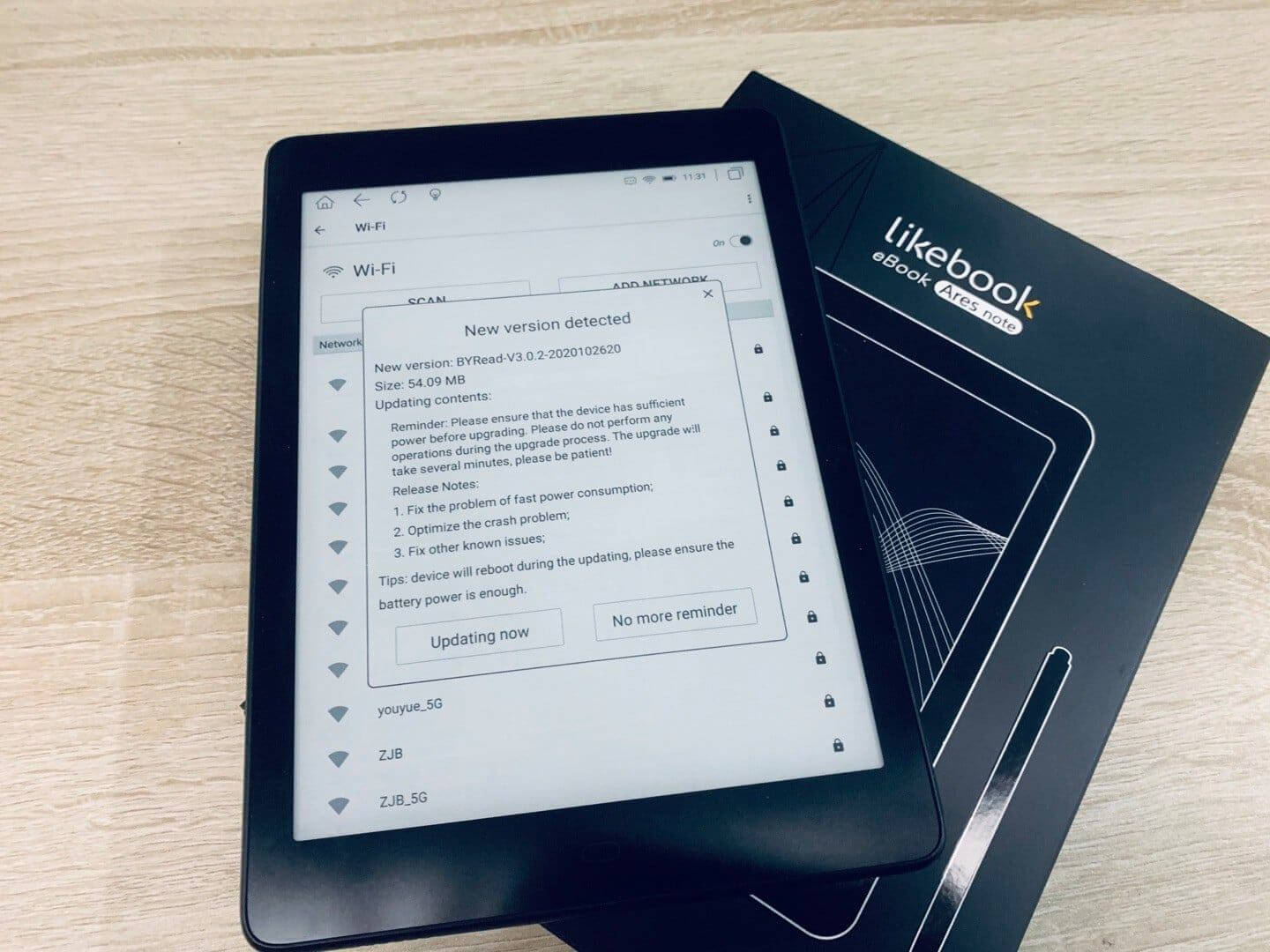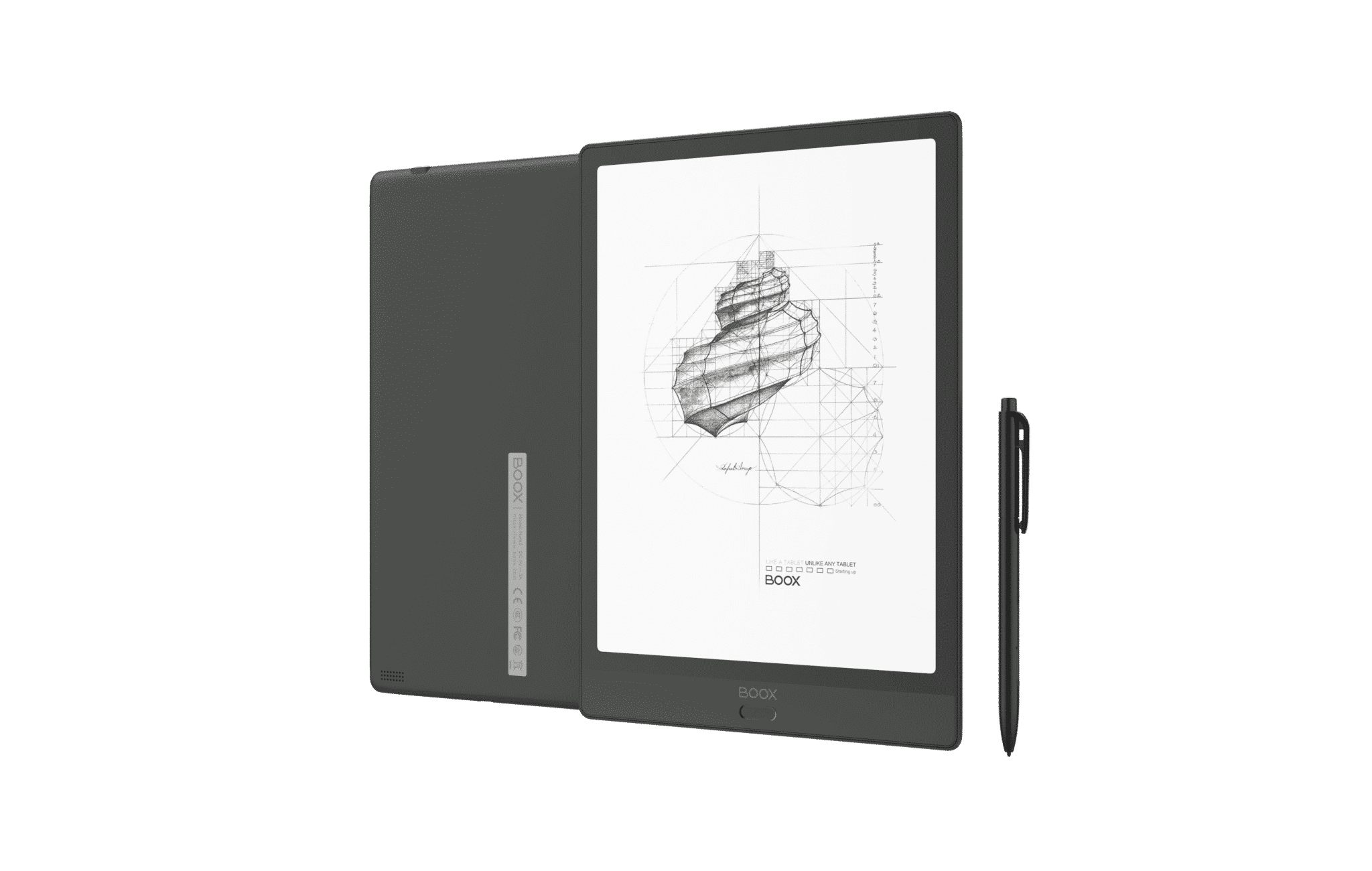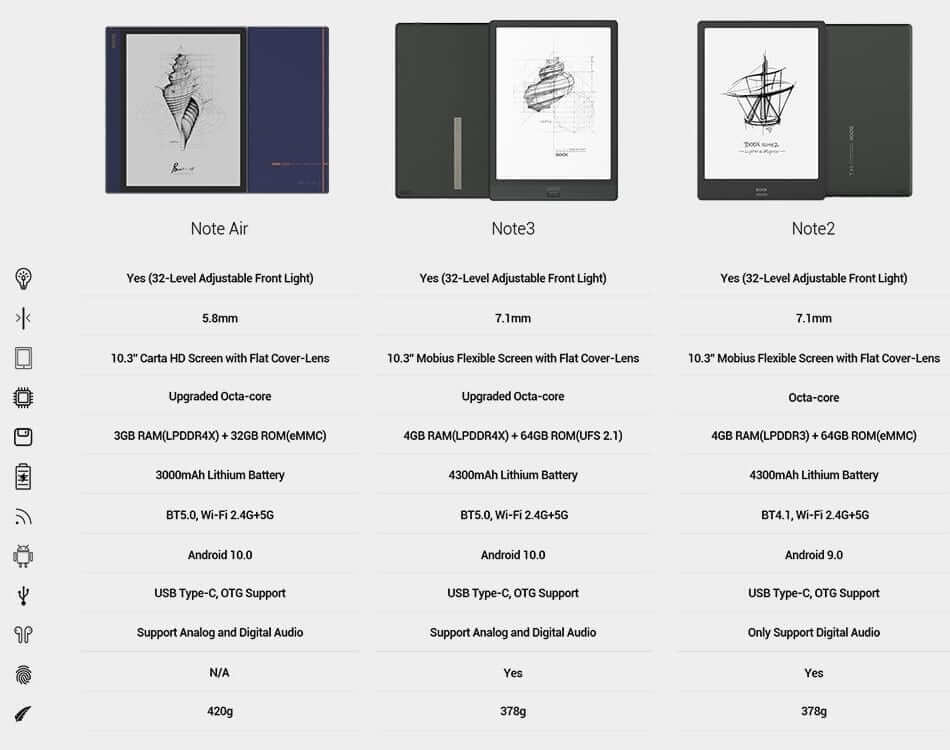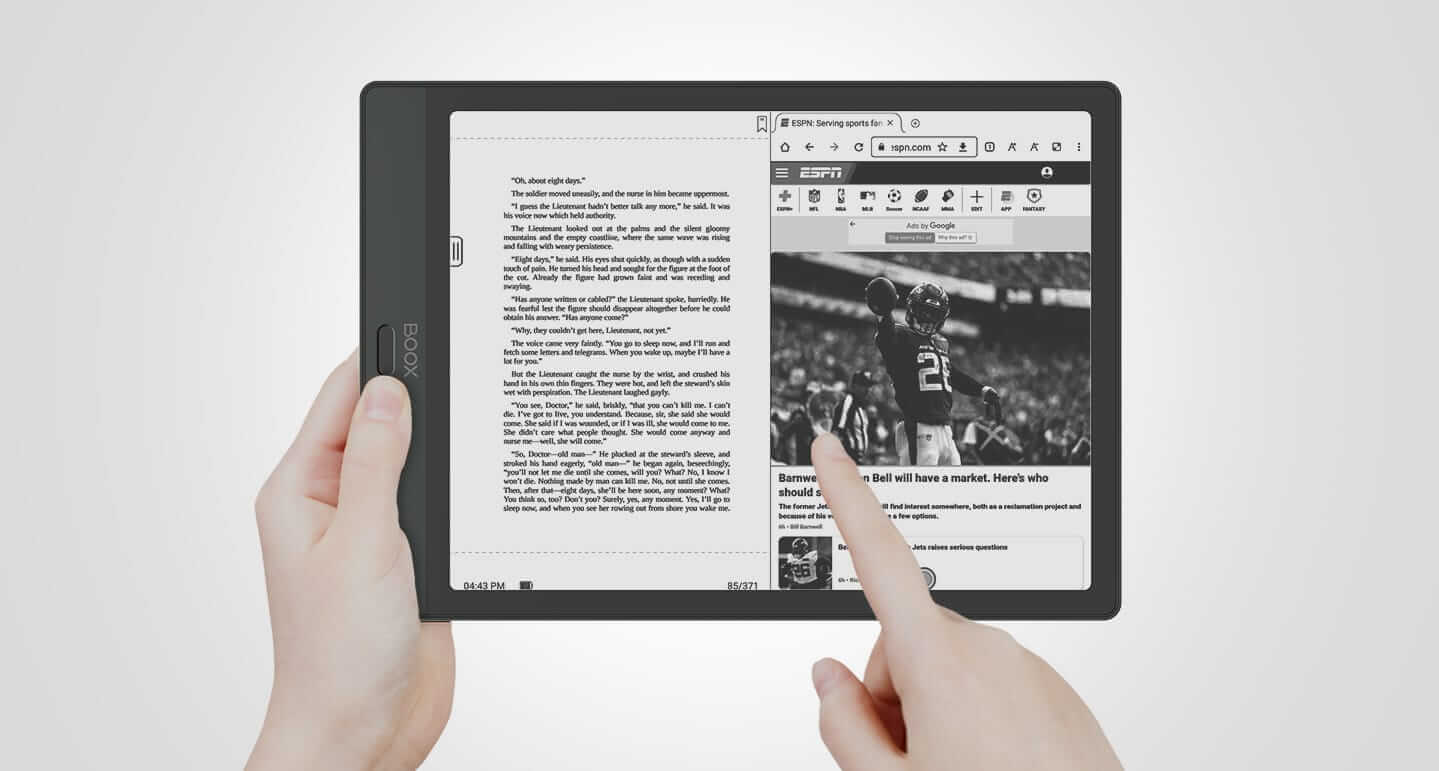The Onyx Boox Note 3 is one of the best 10.3 inch digital note taking devices to be released in 2020 and it will be tremendously relevant for at least 3-4 years. The big selling points is that it runs Google Android 10 and it has Google Play, so it will be easy to access over 1 million free and paid apps. It also has Bluetooth 5 for wireless headphones and analog/digital USB-C support for audiobooks, podcasts and music.
Hardware
The Onyx Boox Note 3 features an E INK Mobius touchscreen display with a resolution of 1872×1404 with 227 PPI. The screen is completely flush with the bezel and is protected by a layer of glass. It has both a front-lit display and color temperature system. This will allow you to read in the dark and mute the white LED lights with a combination of amber LED Lights. There are 28 LED lights in total, 14 are white and 14 of which are amber and they are placed on the bottom of the screen.
The Note is purely designed for freehand drawing, taking notes and editing PDF files. The screen is basically capable of displaying an 5.8 x 8.3 inch piece of paper. The WACOM layer allows you to employ a stylus with 4,096 degrees of pressure sensitivity and it also has palm rejection. The free stylus that comes with the Note is black and has an eraser on top and another eraser on the side. The stylus is made of a hardened plastic and the nibs are also plastic, so they do not really degrade over heavy usage.
Underneath the hood is an Qualcomm Snapdragon 636 processor, 4GB of DDR4X RAM and 64GB of internal storage. This device is 33% faster than the Onyx Boox Note 2. It has Bluetooth 5.1 to connect up wireless accessories, such as headphones or an external speaker. You can listen to music or audiobooks via the rear speaker. You can also connect up USB-C enabled headphones that have analog/digital functionality.
It is powered by a giant 4,300 mAh battery, and has full support for Quick Charge 4.0. Internet connectivity is WIFI, and supports 2G and 5G. USB-C and OTG is an important element. You can attach Bluetooth accessories, such as a keyboard or optional USB-C enabled SD Card for enhanced storage. The dimensions are 249.5mm x 177mm x 7.1mm and weighs 376g.
The overall color scheme of the Note 3 is black. It has a two tone bezel. Surrounding the bezel is piano black and on the bottom is a very dark grey, this is where the home button is. The back of the device is a one tone black, there is a single speaker. At the very top is a power button and status indicator light, on the bottom is a USB-C port and microphone port. The microphone is not only used for voice chat, but can also be used for voice to text in the note taking app.
Right before the Onyx Boox Note 3 came out, Onyx unveiled a new SKU, the Note Air. What are the big differences? The Note 3 weighs less than the Note Air, this is because it is using an E INK Mobius display, which is lighter. There is 1GB of extra RAM and it also has a larger battery, by almost 1,300 mAh. The Note Air on the other hand has a better design, that is asymmetrical, it really stands out. It also comes with an all new stylus that is unique and easier to grip. It is thinner, making it more portable. One of the most important differences is that the AIR has more LED lights, because Onyx put them on both sides, instead of the Note 3, which only has the lights on the bottom. The Air is also more affordable, it retails for $479, whereas the Note 3 is $549.
The Onyx Boox Note 3 is a very premium device and is often called their flagship 10.3 inch e-note, just like the MAX series is their ultra high end model. It feels comfortable to hold and E INK is tremendously easier on the eyes for long writing sessions, it also does not reflect light like an iPad or Android tablet, instead it absorbs light. This is why many industrial designers and architects prefer to have a e-note that is good to use on location and don’t always have to charge it, since the giant battery lasts almost a month. E INK only draws power when the screen state changes, so it can be in standby mode for months at a time.
Software
The Onyx Boox Note 3 is running Android 10. Google Play is a major selling point, you have to enable the Play Store and Play Services in the settings menu and once this is done, you can download millions of free and paid apps. There aren’t many e-notes on the market right now that have full access to Play. Remarkable and Supernote, some of the most popular writing tablets on the market, don’t allow users to install their own apps, so they are somewhat limiting. You have to rely on both of these companies to release a new software update to add in new functionality, whereas Onyx lets you customize your experience. You want to sync documents to Dropbox or Google Drive, just install the apps.
Onyx employs their own custom version of Android, called Boox OS, and this product is using the 3.0 firmware update. This adds plenty of new functionality not available on any other device. You can use screencast, which will automatically project anything that is on the screen to a mobile phone or your PC. You can run two apps at the same time, one on each side of the screen in split screen. You can interact with both apps at the same time. In addition to apps, you can have the e-reading window open and the digital note, or you can have 2 different PDF files open at the same time. This is very useful because you have a virgin PDF open and one that you are editing or making adjustments to.
There is new functionality for screensavers, you can use widgets or load in your own. There are dramatic improvements to the note taking app, such as layers, more templates and copy/paste, the latency of drawing has also been decreased.
The Note 3 does not really have a dedicated home screen. The first menu is your library, where all of your ebooks and PDF files are stored. This is the first thing you see once you go through the setup features. There is a Store option, which opens up the Onyx Bookstore, it has a ton of royalty free and open source books, enough to get your started. Next to Notes, which is where all of your notes are stored, you can create new ones or freehand draw. Storage is a file manager, it shows all of the user created directories on the device. Apps, is where all of the stock Onyx apps are stored, by default there are the internet browser, monitor, dictionary, memo, music, recorder, gallery, clock transfer books, screensaver, Onyx Boox App Store (which is where Google Play is downloaded.)
The settings menu allows you to customize your Note. You can do everything from connecting Bluetooth accessories, establish a WIFI network, search for a firmware update, enable app installations from unknown sources, add your Google Account.
If you drag your finger down from the center of the screen, downwards. There are some quick options. Connect up to WIFI, rotate the screen, screencast to your PC, adjust the contrast, speed mode and split screen view. Contrast is a neat feature, you can deepen the blacks, so they are more pronounced, or make everything lighter. You can also adjust the luminosity of the front-lit display and color temperature system, which both have individual slider bars. You can just have the white LED lights on if you want or all of the lights off, or a blend of white/amber led lights.
One of the big things that Onyx has ever done, is go far beyond the standard A2 mode, which degrades the image, with an increase in performance. Normal mode is the default e-reading experience or viewing PDF files. Speed Mode provides a little bit more ghosting and is designed for rapidly viewing pictures, this is ideal if you are browsing the internet via Chrome or Firefox. A2 mode which seriously degrades image quality and is only ideal for content with a ton of images. X-Mode is also a new feature, it was designed for watching Youtube videos, it actually performs really well, as you can see from our review video. We actually play a Youtube video, with all 4 modes playing at once, so you can see how it influences performance.
There is a little trackball icon on the bottom right. When you touch it, it provide radial options, such as volume levels, multitask windows, power and quick settings. Now, you can get more advanced and actually attach your own shortcuts on the track ball. You aren’t stuck with the defaults, which is cool. If you hate the trackball, you can disable it completely. You can also drag it from its default position and move it anywhere you want.
The Onyx Boox software experience has been gradually been getting more streamlined and refined with each new generation of products. Everything from accessing various functions, to playing with apps is snappy and responsive. The company issues new firmware updates every couple of months, introducing new features and bug fixes. This is one of the big reasons to invest in the Onyx brand. Google Play is also a big draw. Sony Digital Paper, Super Note, Remarkable and a slew of others cannot install apps. You can look at the Note 3 as a multipurpose tablet, with an E INK screen.
Note Taking Experience
One of the best things about the Onyx Boox Note 3 is the sheer amount of features they have added to the writing experience. It now has layers, similar to the Remarkable or Adobe Photoshop. You can establish 5 different layers, which allow you to do things like drawing various things in the background and foreground. This includes environmental art, character art, industrial designs and more use cases. OS 3 also has a number of new pens and pencils, such as a mechanical pencil and highlighter. It also allows you to run 2 apps at the same time, in landscape mode.
The UI is mostly on the sidebar, but there is also a top bar, that allows you to increase the number of pages in a document, save, sendto, and establish background templates, such as college rules or sheet music.
The pens and pencils allow you to draw in various shades of grey. You can select black, grey, medium grey, light grey, white, red, green and blue. The colors will not show on accurately on the E INK display, because the Note 3 has a B&W display, and not color. If you want to draw in RGB you can simply export it as a PNG or PDF file and copy it it to your PC/MAC. Once it is opened on your computer, you can view the document in full color. This is useful for teachers who are grading students material.
In order to get started drawing you can select a fountain pen, paint brush, ballpoint pen, pencil, marker or text. Each one has various degrees of thickness or thinness, but don’t forget, the stylus has pressure sensitivity, so the harder you press, the thicker the lines will be. I like how Onyx gives options for the default size of a selected tool, so you don’t have to rely on pressure.
Onyx really hypes up AI on their line of products. The Note 3 has a microphone at the bottom of the screen, so you can employ voice to text, to convert audio notes to pure text, and it works really well. This is useful if you are in a zoom session or a classroom and you can basically convert all audio to text, which makes taking notes much easier, then writing by hand.
The Note 3 basically allows you to export notes to your PC/MAC and also from your PC/MAC to your computer. But what else can it do? You can screencast whatever is on your Note 3 directly to your PC. This is useful during meetings or to show people what you have been working on, rather than crowding around the e-reader. Onyx also has a companion app Android and they are working on an IOS version. This is optional to use. It lets you sync everything on the Note 3 to your smartphone or from your smartphone to the Note. Onyx also provides 1GB of cloud storage for everything stored in their own cloud. You only need to use the companion app if you want smartphone integration.
Wrap up
The Note 3 is a digital note taking device that excels at this task. It also can read and edit PDF files. When you feel like relaxing you can curl up and read an ebook using the stock app, or download Kindle from Google Play. The Note 3 really lets you choose your own adventure, since it is basically a tablet with an E INK screen.
Why would you buy the Note 3, instead of an iPad Air with Apple Pencil or a Samsung Galaxy Tab? It first comes down to E INK being easier on the eyes and long battery life. With typical IOS and Android devices you always need to be mindful of charging it every night. I mainly use my e-note for work and productivity and my iPad for mindless consumerism, I have an Apple Pencil on my iPad Pro, but never use it. App support for the Pencil are really hit and miss and there is no way to find ones with Pencil support.
I would recommend the Note 3 to anyone who has purchased a first generation Note and wants to upgrade. I would also recommend it to anyone who has a 3-4 year old e-note and wants something better.
Michael Kozlowski is the editor-in-chief at Good e-Reader and has written about audiobooks and e-readers for the past fifteen years. Newspapers and websites such as the CBC, CNET, Engadget, Huffington Post and the New York Times have picked up his articles. He Lives in Vancouver, British Columbia, Canada.