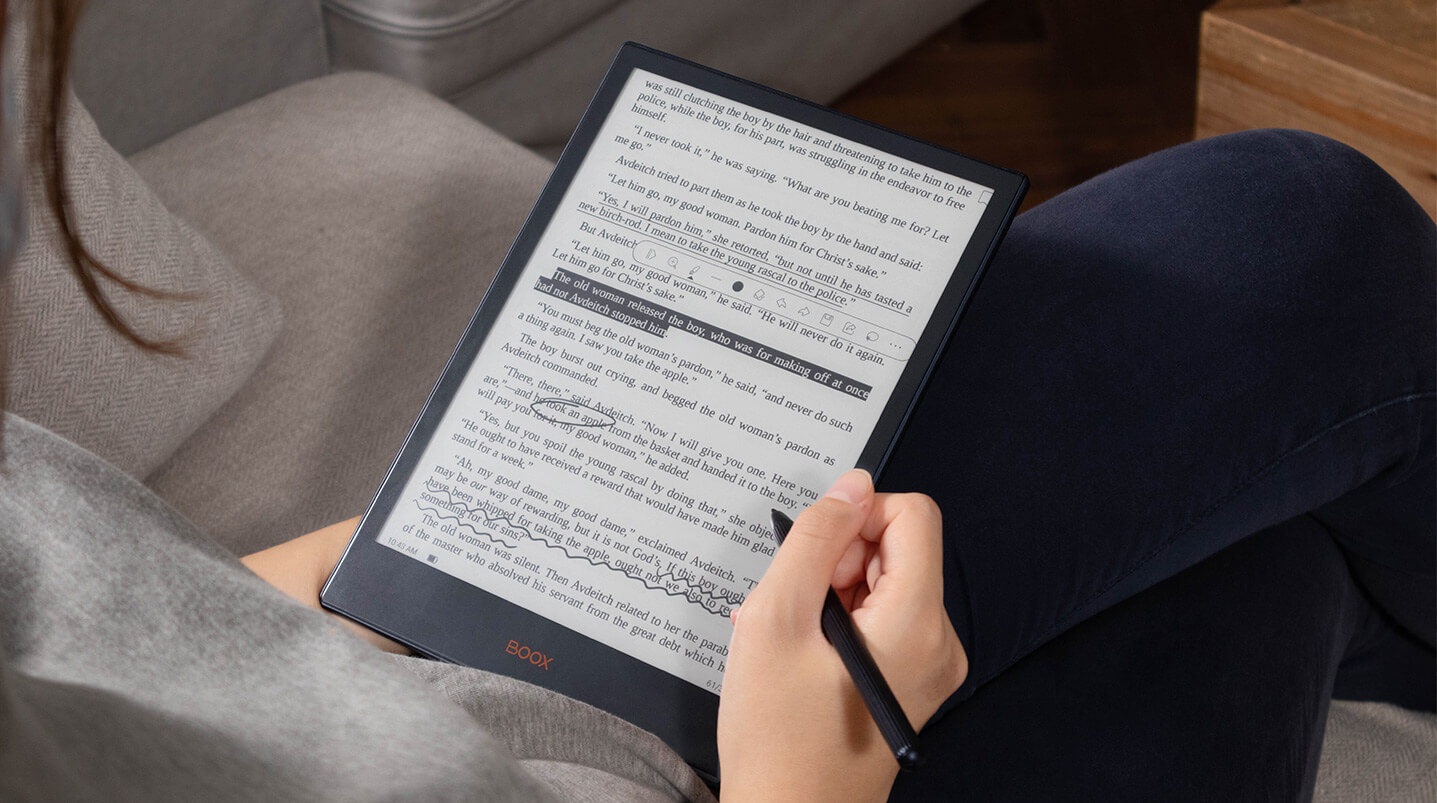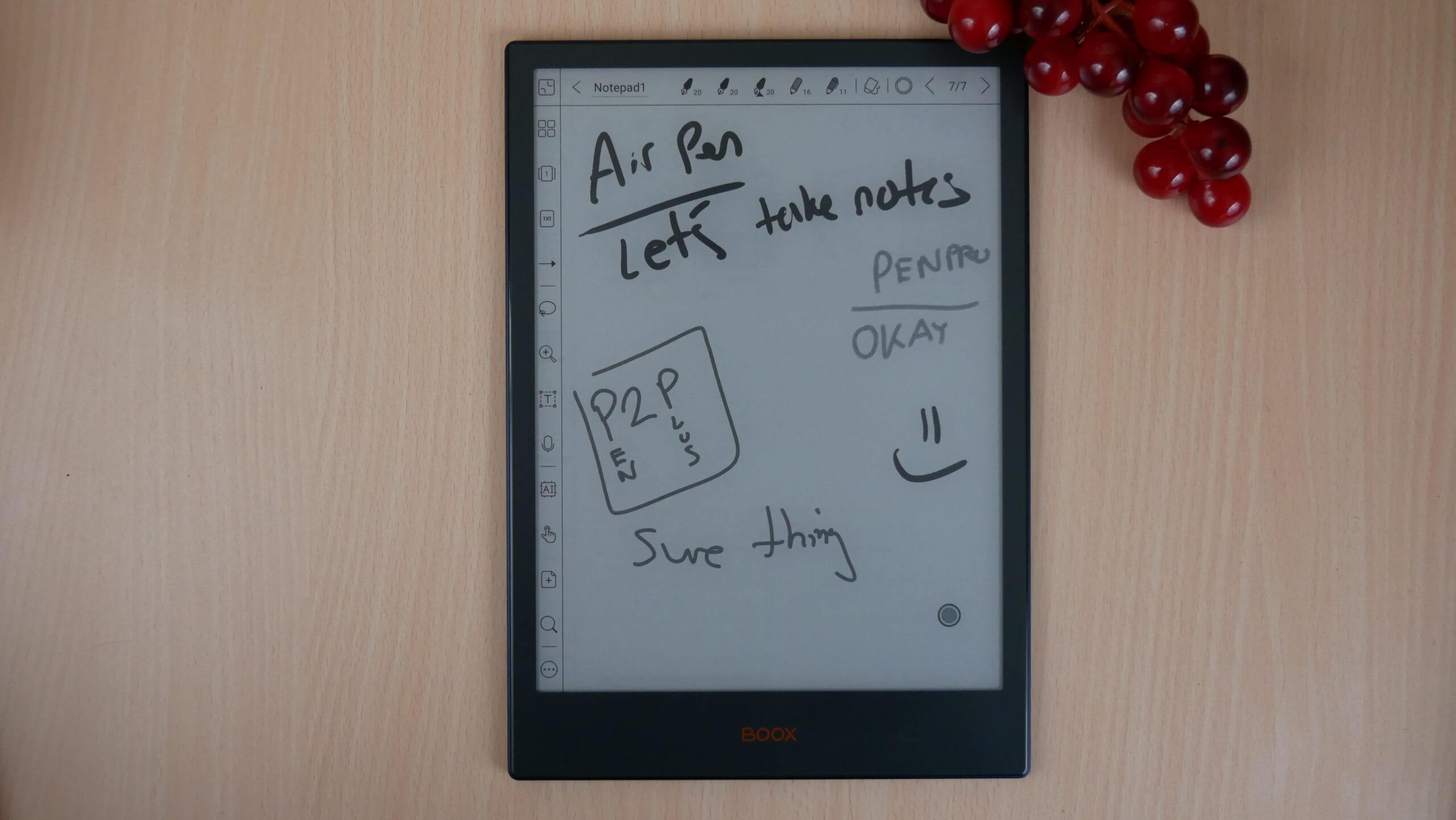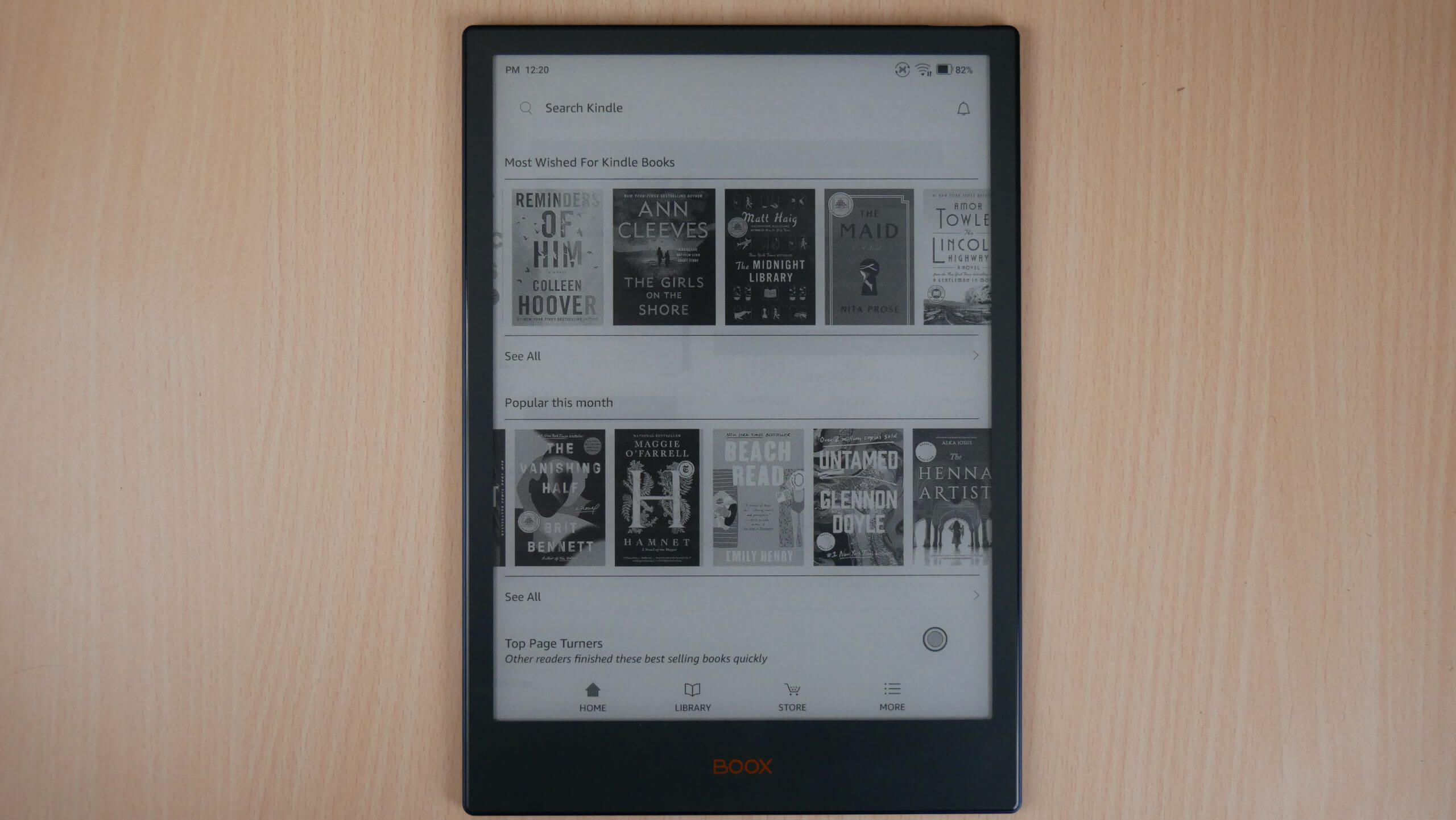The Onyx Boox Note 5 is a digital note taking device or e-note. This product was exclusively designed to give users the ability to freehand draw, take notes, conduct highlights in ebooks and edit PDF files. Onyx has developed some great software for drawing, with plenty of advanced features that the Remarkable 2 or Supernote A5X employs. The major selling points are the 10.3 inch screen, which makes reading books, manga, magazines, newspapers and PDF files take up the entire display. The operating system is Android 11, which makes it compatible with almost every app in the world, and you can install apps via Google Play.
Hardware
The Note 5 has a 10.3 inch E INK Carta HD and Mobius display with a resolution of 1404×1872 with 226 PPI and 16 levels of greyscale. It has a flush screen and bezel design with a flat cover-lens. When it comes to the overall color scheme, the sides and top are a blueish grey, and it has a orange Onyx logo on the bottom. The power button has undergone a total redesign from previous models, it is now somewhat recessed. The back is a royal blue, which is similar to the Note Air 2.
Due to the 10.3 inch screen, this makes the Note 5 perfect for displaying A5 documents. What exactly is A5? A5 is a piece of paper that measures 148 × 210 mm or 5.8 × 8.3 inches. Cutting it in half will create two A6 sheets of paper. An A5 piece of paper will fit into a C5 envelope. When folded in half, it will fit into a C6 envelope. A5 is defined by the ISO 216 international paper size standard. This format is ideal for books, brochures, magazines, calendar, photo books or letters.
There are a series of white and amber LED lights, which should help you read at night, in addition to the amber ones providing a warm candlelight effect. There is WACOM integration, which is primarily used for interacting with the display with a stylus. There is a dedicated note taking app, with some great features. It is also possible to edit PDF files and ebooks. There is a screen protector that is installed on the factory, so you don’t need to install it yourself, this is a special one that Onyx developed, they call it writing film, and there is more resistance when writing on the screen with the stylus.
Speaking of the stylus, Onyx has developed a brand new stylus called the Boox Pen Plus, which give get for free with the purchase from Good e-Reader. It is blue and has a hexagonal design. They have all new nibs that make writing a pure joy. The pen is also magnetic and attach itself to the device. When writing, you will get 4,096 degrees of pressure sensitivity and there is palm rejection technology.
Underneath the hood is a Qualcomm Snapdragon 662 Octo-Core processor, 4GB of DDRX RAM and 64GB of internal storage. It has dual speakers to listen to audiobooks, podcasts or music. There is also Bluetooth 5.0, which can be used in conjunction with wireless headphones or various Bluetooth accessories, such as keyboard. Charging and transferring of data is done via the USB-C port. There is a microphone on the bottom, which is used for voice communication apps, such as Whatsapp or Line, and also for audio to text. It is powered by a 3,000 mAh battery, which should provide four weeks of daily usage. The weight is 380g and is 5.8 mm thick.
What is the main differences between the Note Air 2 and Note 5? I would say the Note 5 has less bezel and more screen. The Note 5 is also lighter, it weighs 380g, while the Note Air 2 weighs 420g. It is lighter, because it is using a Mobius screen, which is made of plastic. The Note Air 2 has a major advantage due to the G-Sensor, which will automatically rotate the screen, while the Note 5 does not have this feature. Over the course of our review, I have found that the Note 5 has a performance increases, I found found taking notes, flipping the pages of an ebook and reading large PDF files is better.
Software
Onyx is heavily invested in the Google Android ecosystem for all of their devices and each major product release often provides a new version, giving users not only a modern OS, but all of the benefits, including security. The Note 5 is running Android 11 and has full access to the Google Play Store, and they are the only brand besides Boyue and Dasung to include this for their users. Onyx runs a custom Kernel called Boox OS, which provides a ton of benefits and software enhancements. In this release they improved the Neoreader ebook reading software. The document layout engine now has better support for faster page turns for sideloaded EPUB/TXT/DOC/DOCX files. They have also introduced a new feature called Boox Drop, which makes it easy to transfer ebooks and notes from the device to your PC and from your PC to your Boox device.
The note taking app also has some new improvements, which helps make it a better creative tool. There is customized pen brush slot, which you can establish your own pen layout and save it to the toolbar. There is also vector export, after you finish drawing, you can export it as a vector quality layout, for further editing on your PC with professional design software. Onyx Boox has made some software optimizations to some third-party drawing apps. They have reduced the latency and improved stylus interactions with Onenote, Evernote and WPS, which now make them an extremely viable alternative to Onyx’s own drawing app. This is sort of what they did with the Kindle app a couple of years ago, where they eliminated the animated page turns, making it easier to use the app. The 3.2 update is available not only the Air 2, but also Note 5, and Lumi 2.
The home screen is likely going to be the first thing that you see, and where you will spend most of your time. The UI is based on the sidebar and has icons that link to the bookstore, library, notes, storage, apps, and settings. On the settings menu there is a notification to signup for the Onyx Boox Account login, which provides 5GB of notes sync and cloud services, also it lists the serial number, mac address and what firmware it is running on. You can configure all sorts of options here, including Bluetooth devices and WIFI networks. Although this has a fingerprint scanner, you can also establish a password to lock or unlock it, and also run calibration and gesture processes.
The library is your default screen, it basically lists all of the content on your device, if you just bought it, this will be blank, unless you download content from the Boox Store, or sideload in your own content. You can sort books by format, author, date, and browse by list view or image view. The Store is primarily populated with royalty free books, such as the ones you would find on Project Gutenberg, they are all free and don’t cost any money.
Onyx runs their own app store, but it is barebones and they only have 48 apps to download. Although, they do provide enough to get you started. They have Kindle, KOREADER, Overdrive Libby, VIZ Manga and a bunch of others in the News, Study, Tools and Work categories. You will likely want to get Google Play to access a a wide variety of others, but it is not installed by default. You have to do a bunch of things in the settings menu and then reboot your device, we have a video tutorial that walks you through this entire process. Notes leads you to the note taking experience and files is basically just a file manager app.
If you drag your finger down from the top, center of the screen or simply tap it, there is a dropdown menu that appears. This is quickly where you can establish a WIFI or Bluetooth connections, lock the orientation, to landscape or portrait mode or adjust the front-light or color temperature system via slider bars. Next to that is a volume slider. There are all sorts of icons here, to launch Miracast or a recording feature, that will record anything you do on the screen or initiate split screen view.
There is a brand-new option on the Note 5 is called the E INK Center and it provides a number of advanced customizations. Dark color enhancement, which makes all of the blacks lighter or darker, depending on how you want your device to look. Light Color Enhancement basically emphasizes all of the greyscale, whether you want this lighter or darker. You can think of these as global contrast settings, some users will really want to tweak these settings to get your ideal screen layout. E INK Center also provides quick access to the speed mode system, such as Normal Mode, which is the default. Speed Mode, which slightly degrades image quality and increases performance. A2 mode is typical for almost all e-readers and tablets. X-Mode is something very compelling, this is where you can actually do some light gaming and watching YouTube videos, although they still have framerate issues. I found that X-Mode is ideal for streaming music, podcasts or audiobooks from dedicated apps, like Spotify.
Persistently all over every screen, menu and UI element is a floating ball. This provides quick access to core functionality, and you can drag/position it wherever you want it on the screen. There are default things, but you can add in your own, or disable it altogether. All of the settings on this ball are really redundant, and I disable it as soon as possible. This is because there is text next to the entries, and it is really hard to read on a 10.3-inch display.
On a pure software level, Onyx constantly is issuing new updates and features every couple of months. This makes them a really trusted brand, you are not just paying for good hardware, but also support. The company is now stating that whenever you buy a new product, there is a guaranteed four years of direct support. I know many smartphone brands that barely do 2 years.
Note Taking
Drawing is really where the Note 5 really Shines and it all starts with the Note taking app. It has two main UI bars, one on the side and one at the top. The top bar is where you are going to make adjustments on what type of writing utensil you wish to employ. Options include: brush, pencil, pen, ballpoint ben and highlighter. Each one has 16 different shades, including very dark and ranges to very light. Although this is not a color e-note, it does have red, green and blue, which are only seen in color when the note is exported as a PNG or PDF file. You can create multiple pen templates on the UI, and quickly switch between them. For example, you could have a pen, with black lines and create a pencil with light lines, and just click between them, you can basically create 5 total.
Not matter what writing tool you are going to be selecting the Boox Pen Plus has 4,096 degrees of pressure sensitivity, which is fairly standard. The harder you press, the thicker the lines become. This is great tool for not only the average user, but also graphics, character or environmental artists.
The side bar can quickly become overwhelming with the sheer number of options. For example you can click on the lines icon and do 8 different lines, in addition to 6 geometric shapes, which can be imported into the document and resized. There are also various eraser functions, which is useful because the stock pen does not have an eraser button. There are lasso tools, text, AI (speech to text or handwriting to text) You can import in image files, do a full-page refresh and tons of other things. You can actually configure the toolbar with things you use often and remove less often features.
One of the best features is the layering system. You can create 5 total layers, which is really useful if you are drawing with fine detail. Layer 1 can be a house, Layer 2 can be the hill, layer 3 can the sky, layer 5 can be fine details, and you can edit/erase/import things into each layer. This also ensures that you can get very detailed on what you want to do, this is very similar to Adobe Photoshop or Illustrator.
Notes also play a strong element in side-by-side view or split screen view. You can decide what you want on one side of the screen, such as a PDF file, app, web browser or anything else and have the note taking on the other side, so you can take notes or make references. You can also have 2 PDF Files side by side, or even two apps. I like being able to have 1 PDF open, in two-page spread, in landscape mode, and being able to edit that PDF file with all of the drawing options.
Speaking of PDF files, if you are using the stock Neoreader, there are all sorts of options to make them look really good. You can embolden, sharpen image, bleach a watermark, dark color enhancement, change the contrast, split screen view, access the table of contents or just jump to another page. It also has an OCR mode, which is excellent. I have found that the Note 5 handles PDF files, greater than 100 MB better than the Note Air 2, which struggles. If you are going to be reading replica newspapers, role-playing manuals or academic journals, the Note 5 will be the better investment.
Wrap Up
The Onyx Boox Note 5 is a powerhouse and does a better job at your day to day tasks than the Note Air 2, or the previous generation Note 3. You will want to buy the Note 5 if you like reading or editing PDF files, or drawing. You can also read and edit EPUB books, such as highlight or make annotations, as long as they are DRM-Free.
The app ecosystem is also a major draw compared to Remarkable or Supernote. These are locked ecosystems, you only have the stuff that they give you or new features they introduce in firmware updates. The Note 5 has Google Play, so you can install all of the apps you want and keep them updated. Remarkable doesn’t support apps, and Supernote just has the Kindle app. Onyx has also optimized specific apps to remove animations and increase latency, this includes WP Office, Kindle, Onenote and Evernote.
Should you update to the Note 5 from the Note 3? There is just a small bump in specs and a higher version of Android, which would be useful in the long run. Should you buy the Note 5 over the Note Air 2? I would recommend the Note 5, primarily due to the better screen and performance benefits. Should you buy the Note 5 over the Lumi 2? I would recommend the Lumi 2, because of the E INK Carta 1250 display, which has a ton of major benefits, and a 13.3 inch screen will read A4 documents in their native format. What does this mean? A4 is the typical size of a piece of paper, such as the ones you use in your printer. PDF files are natively in A4, so if you anticipate reading these exclusively, the Lumi 2 would be the better buy, although it is more expensive.
Michael Kozlowski is the editor-in-chief at Good e-Reader and has written about audiobooks and e-readers for the past fifteen years. Newspapers and websites such as the CBC, CNET, Engadget, Huffington Post and the New York Times have picked up his articles. He Lives in Vancouver, British Columbia, Canada.