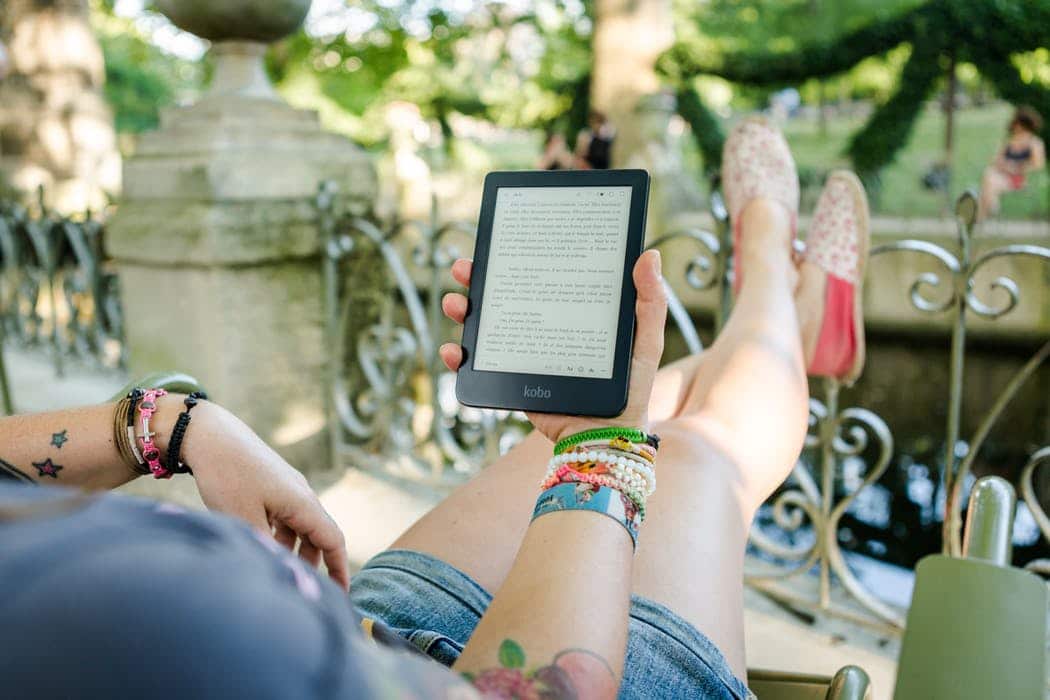The Hisense A7 and Hisense A7 CC are two of the latest generation flagship E INK phones. The A7CC is particularly interesting because it is using the brand new Kalideo Plus color e-paper, providing a deep and rich experience. One of the drawbacks about these phones is that you basically have to sideload in your own apps, which can get tedious if you want to always keep them updated. There is a new solution available that will allow you to install Google Play and a proper app store to download free and paid apps.
In order to get started you need to download a special version of Gapps, which you can download HERE. Once the file is downloaded to your computer you need to unzip the folder. Next, plugin your phone via the USB cable to your computer and copy the unzipped folder to the root directory of the phone. You can then unplug the phone from your computer once the process is completed. Next, open up the file manager and open up the folder called Huawei. This is the most important next step, you need to manually install each APK file, in order, starting with the file 001 and working your way downwards. Each file you install will have a popup notification, select the box “don’t show again” and then the OK or unblock button. Once the app has been installed another screen will open, showing that the app has been installed. You want to check mark the box that says “PowerOn Self Running,” “Trust Application” and then the done button.
After you install the 4th app on the list (004). You need to then exit out of the file manager and then open the settings screen, click on accounts and add an account. Select Google Account and then enter your login and password. It will then open up your web browser and ask you to confirm, this is a layer of security that Google offers. Once you have logged in, open up the file manager again, open the Huawei folder and install the rest of the files, staring at 005 until the end.
Once all of the apps have been installed you next need to download the latest version of 2Accounts, which can be downloaded for free. You can install this app by opening the link with the internet browser on your phone or download it to your computer, plugin your phone to your PC and then copy the APK over to your phone, unplug your phone and then open up the file manager and install the file.
When the file is installed on your phone, you have to open it up and it will make E INK optimized versions of all of the Google Apps, like Youtube, Drive, Gmail and everything else, and copy them to your phone. You can add Google Apps to your homescreen by long pressing them and select copy to home screen.
Michael Kozlowski is the editor-in-chief at Good e-Reader and has written about audiobooks and e-readers for the past fifteen years. Newspapers and websites such as the CBC, CNET, Engadget, Huffington Post and the New York Times have picked up his articles. He Lives in Vancouver, British Columbia, Canada.