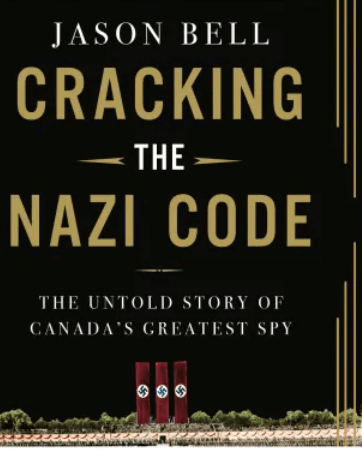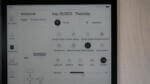iReader stunned us all when it announced the launch of a new e-note device. The impending launch of a new e-note device wasn’t the big deal, but that it would feature the new E Ink Carta 1300 display tech took each one of us by a huge surprise. Prior to this, we have had Carta 1200 for quite some time now with numerous devices doing the rounds featuring the display tech. However, the iReader Smart X3 turns the tables on its competitors with the more advanced display. Or does it? Let’s find that out in this review.
Build
The iReader Smart X3 evokes a solid feel right away with its sleek yet robust build. It is thin and light, something that offers a mix of both style and purpose. The basic layout does not break any new grounds but iReader has still managed to make the Smart X3 have a fresh appeal to it. What is especially striking is the two-tone finish on the left where the left ledger has a soft matte finish to it and is of darkish Gray color. The left bezel, on the other hand, is completely black and makes a nice contrast with the light Gray color scheme of the left ledge.
At the top left lies the power button which again is done up in red and looks beautiful against the overall black color scheme. At the bottom, towards the right lies the USB Type-C button and the hard reset slot while on the left lies the speaker and the mic. The left ledger also plays host to a pair of physical page turn buttons. Further, in what can be considered to be a nice design touch, the smart cover that the Smart X3 comes with has grooves cut out at the exact point where the buttons are placed.
All of this makes the Smart X3 one of the best designed e-note devices to have arrived in recent times with the smart looks complementing the excellent display to which we turn next.
The display
The biggest selling point of the new iReader e-note is inarguably the Carta 1300 display, and you get to know it is special right away. The display is brighter and sharper, something that you won’t be able to ignore. The white is whiter and the black more deeper than it has ever been so far. This makes the black text simply pop out against a white background. The converse to this is equally true as the white against the deep black looks stunning.
Technically, there is a 27 percent improvement in the refresh times while contrast has improved by 20 percent. Whatever those figures might make you feel, what is true is that the display has improved considerably and it would be hard to get back to previous gen displays after having gone through this. What is interesting though is that there still are 300 dots per inch and a 2560 x 1920 pixels resolution.
The User Interface
It has been kept simple and uncluttered. On the Home screen in the left panel, you have the options for Notebook, Bookshelf, Store, and Schedule. There is a floating ball available too which offers more options and can be made invisible. Swiping down from the top will reveal a whole bunch of options. That includes Wi-Fi and Bluetooth on the top along with other options such as Screen mirroring, Power saving, Global refresh, Rotation lock, Screenshot, Refresh mode, Smart assistant, and Lock screen.
Next, you have some pre-set backlight modes such as Lights Off, Daytime, Night, Quilt, and Custom. The latter is where you can change the backlight to suit your specific requirements if any of the pre-set modes do not suit you. Lastly, there is also the Volume slider bar present too.
On the Home screen, you have a separate section for Application where you have the File Manager, File Import, Translate, Dictionary, Baidu Netdisk, and Voice Record options. Of these, the File Manager is probably where you are going to land up more often as this is where all your stuff is going to be. That includes your books, PDFs, images, music, or whatever.
On the File Manager page, all the books you have read recently are shown at the top while sitting below it lies the File Classification section from where you can head to your Books, Fonts, Images, Music, Notebook, and Dictionary.
At the bottom lies the File Transfer section, the options here being File Import, Baidu Network, and Transfer 2.0.
Reading books
With a display this good, reading books is only going to be a lot more pleasure-inducing than it has ever been so far. The increase in contrast is perceptible right away. As already stated, there is a lot more depth in the black while the white is a lot more brighter. All of this makes the black text against the white background simply pop out.
An increase in the page refresh times is also immediately perceptible as not only page turns are faster but there is much less staining too, to the point that those become almost non-existent altogether. Even increasing the font size to the largest setting makes everything look very sharp and crisp. You have the same effect when you revoke the colors as the white texts against the deep black background look stunning, to say the least.
Long-pressing on a word will lead to the usual options, those being Notes, Underline, Copy, Search, Encyclopaedia, Share, Dictionary, and Translate. Tapping on the center of the display will lead to other options at the bottom, those being Content, Notes, Learning Mode, Progress, and Settings. At the top, you have other options such as Pen, Eraser, Undo, Redo, Underline, Bookmark, TTS, and so on.
Under Settings, you have the option to change Fonts, Font Size, Layout, Autofit, Contrast, Landscape, dark, and More. Tapping on More will lead to a separate page containing a whole new bunch of options such as Page Turning and Page Number options. Then you have toggle switches for Landscape Dual Page Turning and Book Layout.
Similarly, there are Quick Actions which when turned on will lead to pen, erase, and return functions to be displayed on books and pictures. Further, there are Show Top Info Area, and Show Bottom Info Area, or Display Ideas all of which can be turned on or off via toggle switches. Other options available include the ability to automatically add the words in the dictionary that you have looked for or to customize the bookmark style.
A 10-inch display is the next best option you have for reading PDFs other than 13.3-inch displays, the latter being quite expensive too. Also, as with everything else, the Carta 1300 panel makes its presence felt with PDF files as well given how nice and crisp everything looks. The increase in page refresh times is evident too given that things are markedly fast with almost no ghosting at all. This also makes pinch-n-zoom fast and accurate.
Further, you can draw, scribble, or make notes right away. In fact, you will be drawn to put that brilliant pen to use given how nice and snappy it is. There are some editing options that is shown along the side which include the ability to choose pen types, line thickness, and such. You can draw right out on the page, save them, and share them as well.
Other editing options you have here include Brush, Range eraser, Undo, Redo, Underline, Rearrange, Bookmark, Scrolling, and such. At the bottom, you have Contents, Notes, Learning Mode, Progress, and Setting. Tap on Settings and this will reveal several options such as Zoom Ratio, Auto Crop, Whitespace, Crop, Contrast, and Landscape. With Contrast, you can change the setting for the image and the text separately.
Stylus
The stylus is a completely new development and isn’t something that iReader has offered before. It has a completely black finish with an eraser at the top. It also comes with a groove running through the entire length of the pen which makes it convenient to hold and use the pen. The tip is made from the same graphite composite material that almost all other pen tips are made of. It is nicely weighted while the metallic construction imparts a sturdy and robust feel to it.
Note-taking
The display has a matte layer on top which makes note-taking very natural and realistic, almost the same as you have when writing on paper using a real pen. Otherwise, you have the option to transform the pen into a Pencil, Ball pen, Marker, and Brush, apart from the pen itself. You can also choose from six colors, those being Black, Gray, White, Red, Green, and Blue. You can also change the thickness too, the pre-set options here being Thin, Medium, and Thick though you can also use the slider bar to have the thickness that you want. This apart, the pen has pressure sensitivity, and holding down the pen on the display will let you draw a thicker line.
The eraser function is prompt and accurate, and the nice thing here is that this can be achieved via both ends of the pen. In fact, the back of the pen actually provides a feel that is reminiscent of a real eraser given that it provides a kind of a rubbery feel that you have with a real eraser. Specifically, eraser functions available include Track eraser, Range eraser, and Stroke eraser.
Another nice note-taking feature the device offers includes Shaping. It’s different from shapes in that with Shaping, you actually do the free-hand drawing of different shapes while the device will straighten up the line to make it look more like what you set out to draw. So, if it’s a triangle, a square, or simply a line, things get straightened up to make them look more decent and realistic. This is particularly true for those who aren’t good at drawing or if the lines are wavy.
With shapes, on the other hand, you can actually make use of the pre-set shapes already available. You can also ‘Choose’ – as they have named it – a particular shape or an object and move it around in your drawing. You can make changes to it in which case the changes are going to be limited to the area on the display that you have ‘chosen’. You can also do things like copy it and paste it on another page as well.
Apart from these, there are several note templates available as well which you can make good use of. Then, there is the Blackboard mode which, as you might have already guessed, turns the display completely dark. This should not be mistaken for the Dark mode which has a system-wide application. Rather, the display just turns black and anything you write on is going to be in white, just as it would be using chalk on a real blackboard.
The Image will let you play around with any image that you might have on the device storage. Then there is the Undo button while tapping on More will open up a bunch of other options such as Text, Record, Redo, Tip text, Turn graph, As wallpaper, Screen mirror, Layers, Upload, Export, Add, Delete, and so on. In fact, you have a ton of ways the note-taking aspect of the Smart X3 can be put to use.
What about the writing experience? It’s a glass screen but there is a matte screen protector on top which comes factory-fitted. This ensures a writing feel that is quite realistic and natural. As Peter explained in the video review of the device, it has sort of a grippy feel that you have here without being too rubbery. Overall, it has a nice feel and you will love making notes on the device.
Conclusion
The iReader Smart X3 is perhaps the best-looking e-note device iReader has ever made. It is beautifully built, feels good in the hand has an all-new black X pen third-gen. Further, in what can be considered one of the biggest positives of the device, it is using E Ink Carta 1300; so exclusive that even E Ink employees themselves aren’t even aware of its existence.
This is the only device to currently use this technology, and we must say, it looks absolutely gorgeous. Visibly speaking, this is the best-looking screen ever. Better than the Kindle Scribe, better than the Bigme, better than the Huawei. That said, the device is a little bit throttled by the fact that the iReader Smart X3 does not have a web browser or an English bookstore. You can’t even sideload your own apps.
But its quality is irrefutably high as this is the greatest visual experience you will ever get on black and white e-paper. You will love reading e-books, PDF files, and such. You will also love making notes, drawing, scribbling, journaling, and such but might feel cramped given that there is no access to the Play Store and can’t sideload apps as well.
With a keen interest in tech, I make it a point to keep myself updated on the latest developments in technology and gadgets. That includes smartphones or tablet devices but stretches to even AI and self-driven automobiles, the latter being my latest fad. Besides writing, I like watching videos, reading, listening to music, or experimenting with different recipes. The motion picture is another aspect that interests me a lot, and I'll likely make a film sometime in the future.